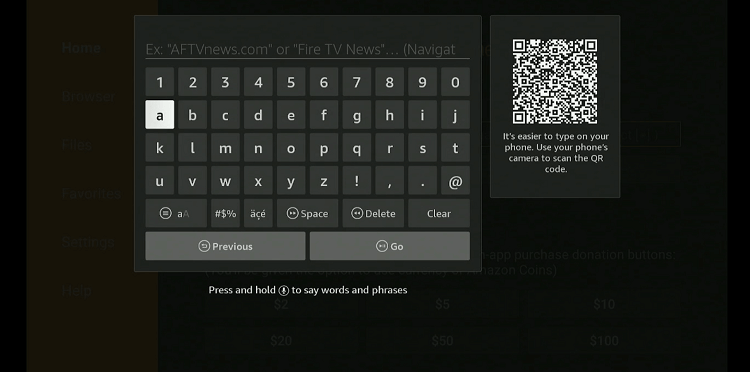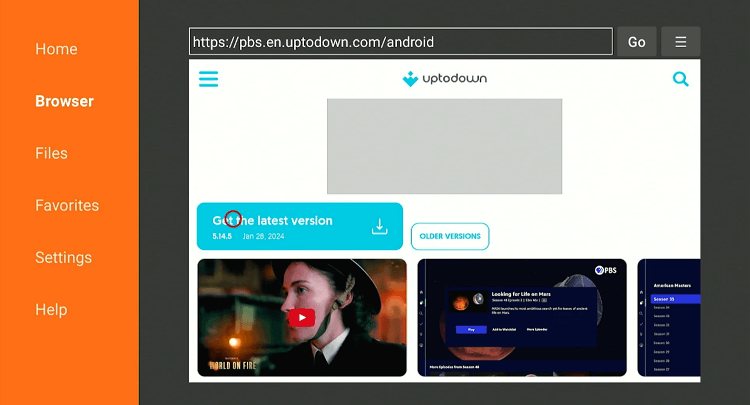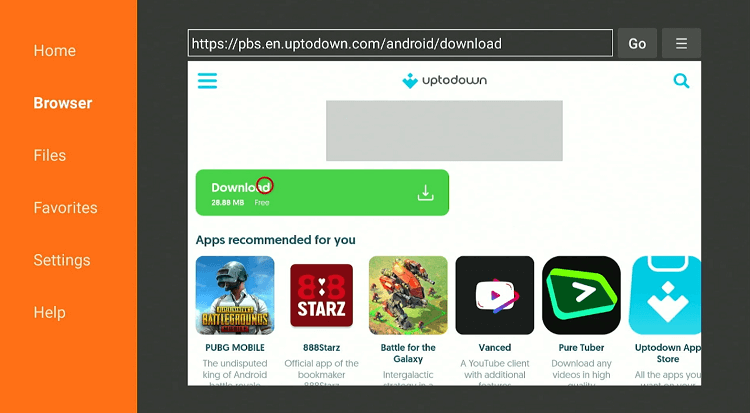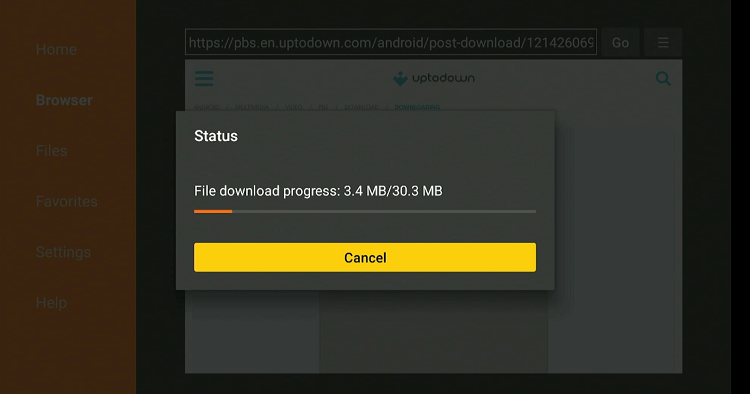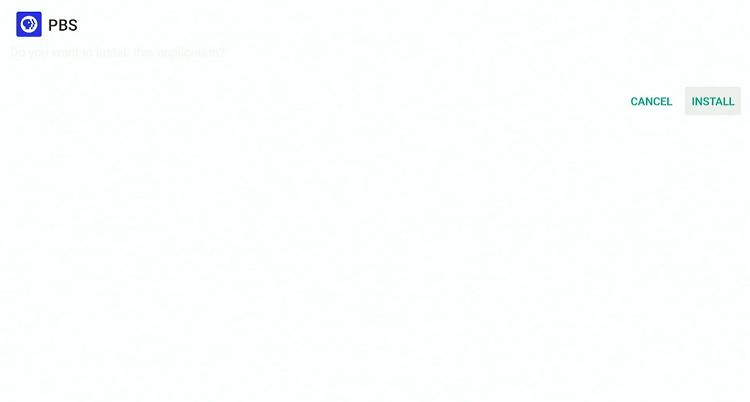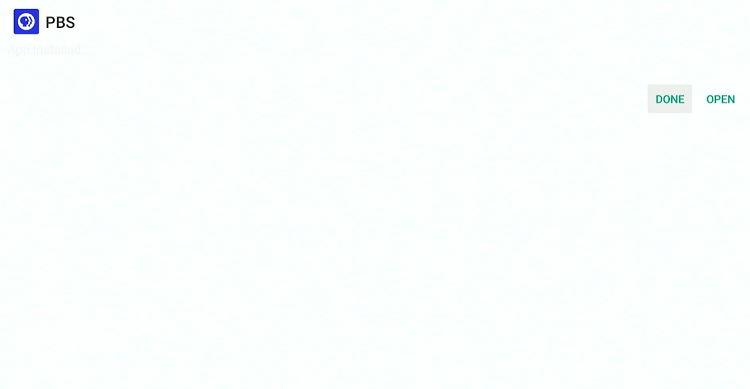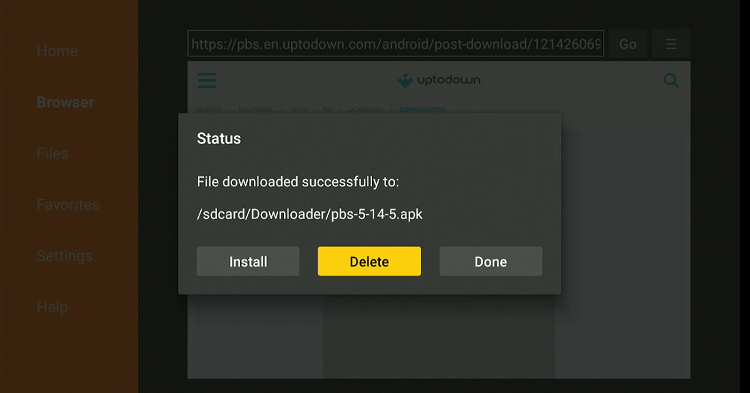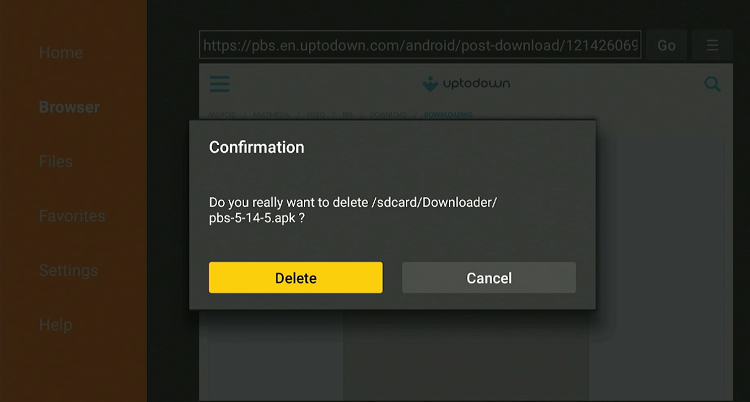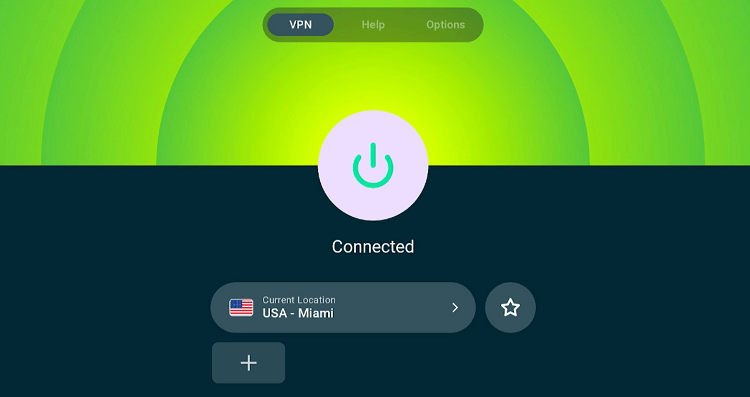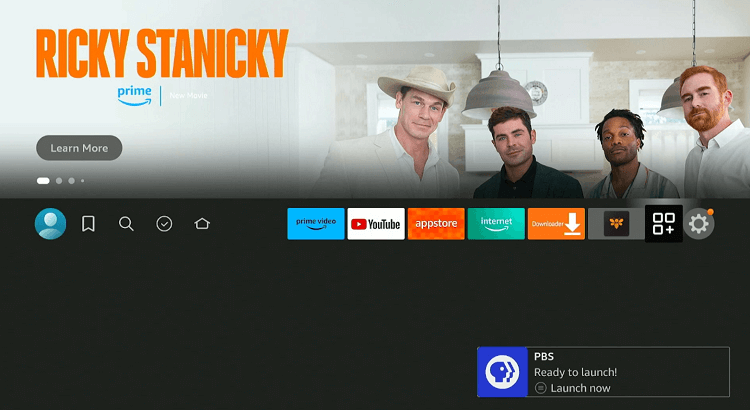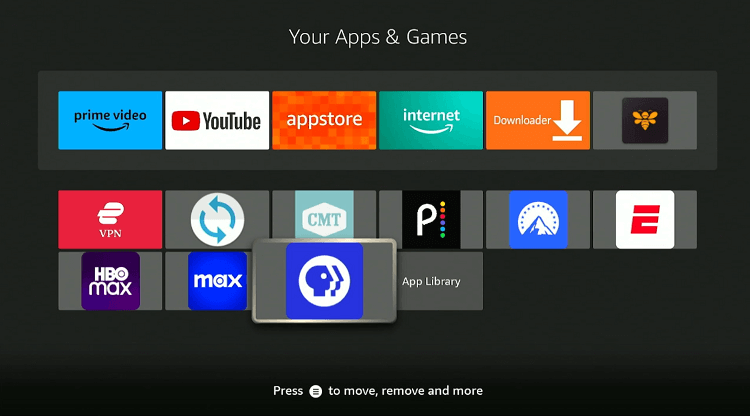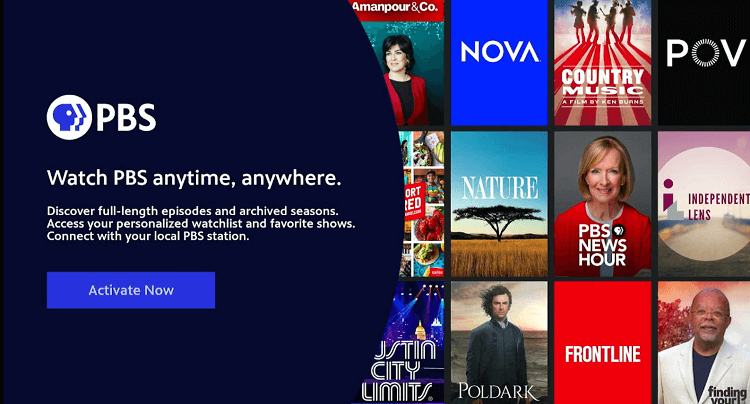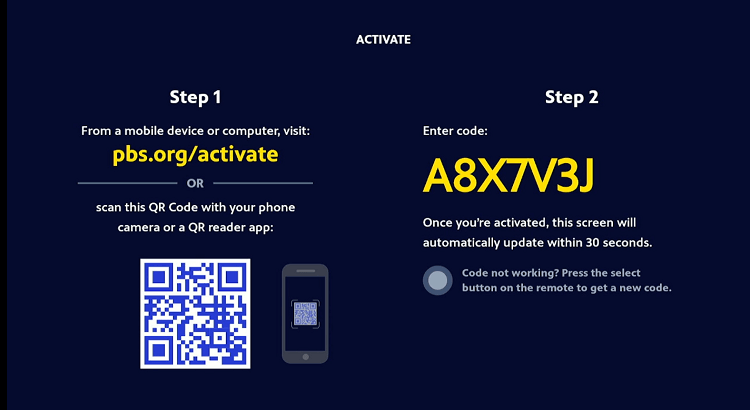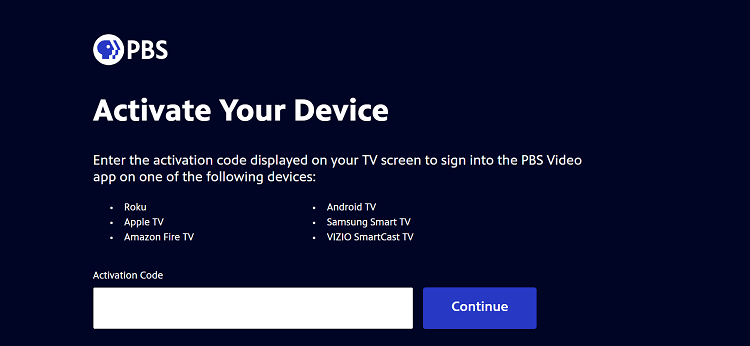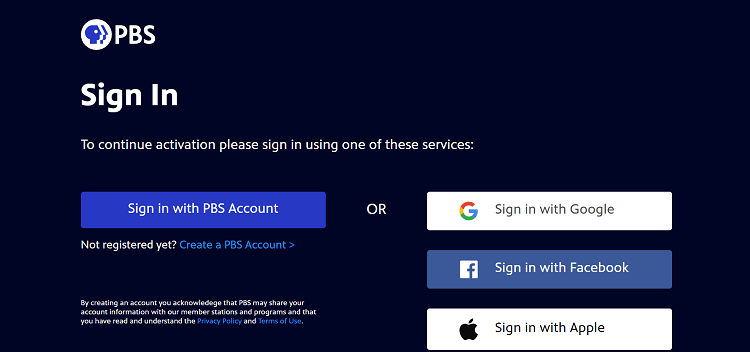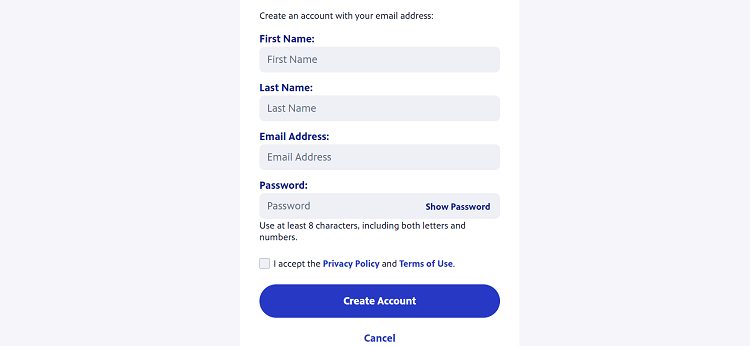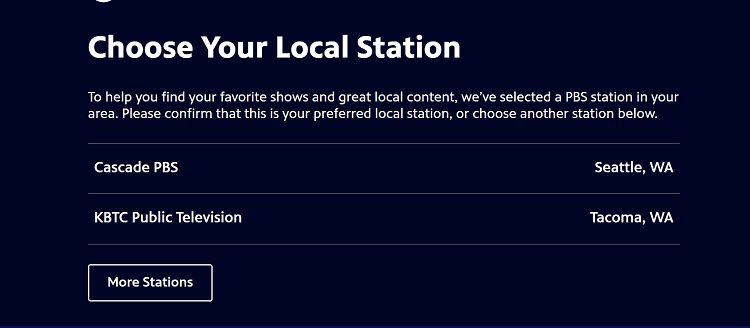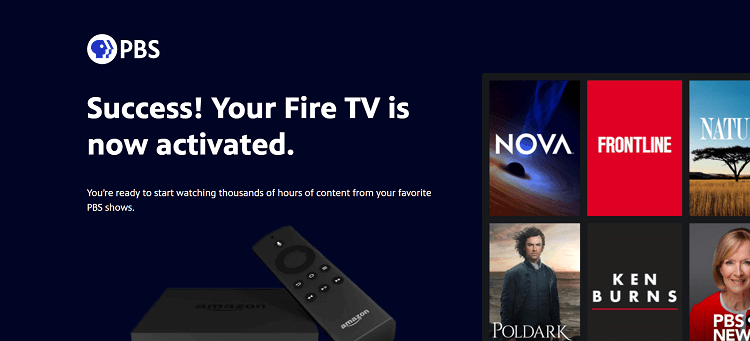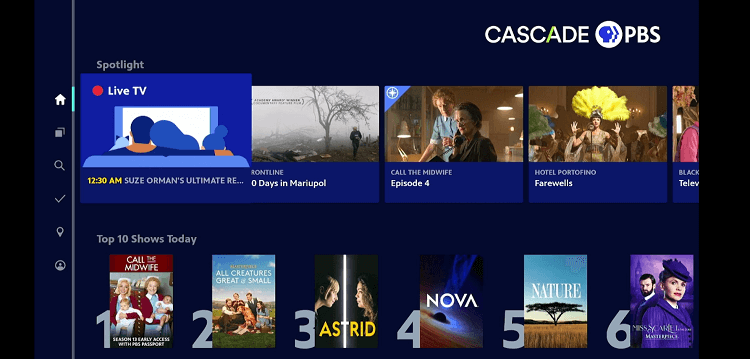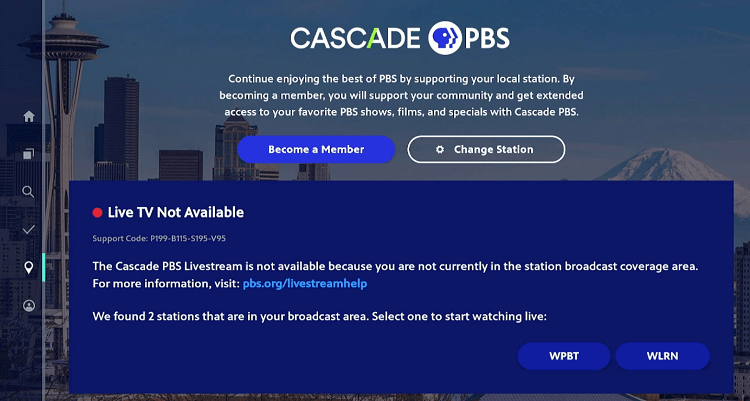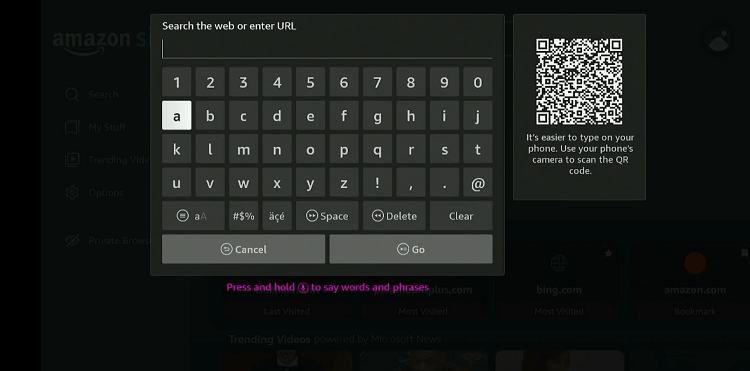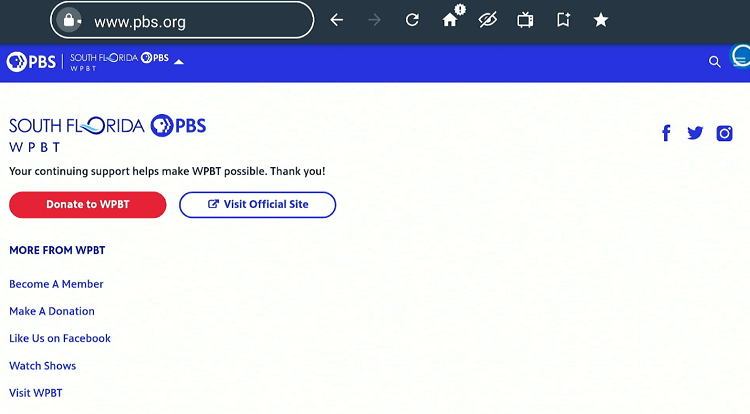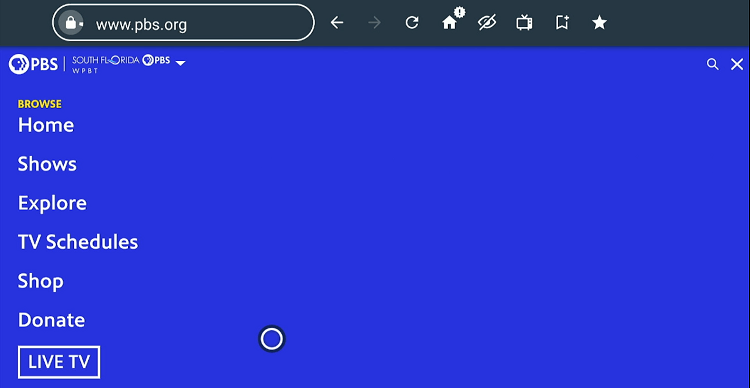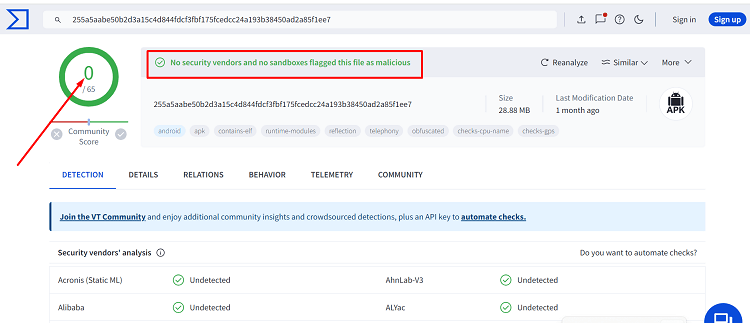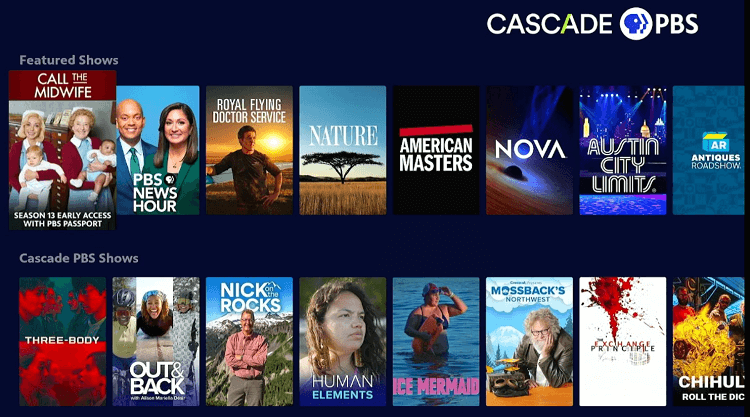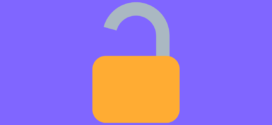Disclosure: Our experts test apps for security before recommending them. If you buy through our links, we may earn a commission. See how it works.
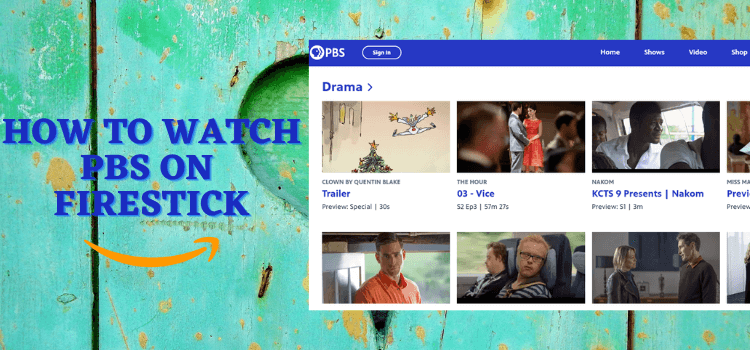
This is a step-by-step guide on how to watch PBS on FireStick, Fire TV, and Fire TV Cube.
PBS is a nonprofit public broadcaster in the United States. It offers rich content, including educational programming, news, and entertainment shows through its 350+ local live TV stations and VOD library.
- Pro Tip: If you’ve already installed the Downloader app on your Firestick, you can use this PBS Downloader Code 327525.
Most of PBS’s content is available for free, which can be accessed with its app, website, or an active subscription from live TV services such as YouTube TV, Hulu, and DirecTV.
However, the platform also offers “PBS Passport” – a member benefit for those who donate to their local PBS station. PBS Passport provides extended access to a rich library of on-demand content.
Keep in mind that PBS operates within the US. To access it from other regions, you will need to use a VPN and connect it to the US server to avoid geo-restrictions. ExpressVPN is our #1 choice.
Our Recommended VPN - ExpressVPN
ExpressVPN is our recommended choice when it comes to unblocking any geo-restricted services OR watching anything for free using unofficial apps/websites as it helps you hide your streaming activities from the ISPs and Government.
This NEW YEAR, enjoy an exclusive offer: 🎉 Get up to 61% OFF + 4 months FREE on ExpressVPN's 30-Month's plan! 🎉 that too with a 30-day money-back guarantee.
2 Ways to Watch PBS on FireStick
Anyone in the U.S. can simply head to the Amazon App Store to install PBS on a Fire TV Stick.
But if you’re not in the U.S., you can rely on the following two different methods to get PBS up and running on your FireStick:
- Watch PBS on FireStick Using the Downloader App
- Watch PBS on FireStick Using the Amazon Silk Browser
How to Watch PBS on FireStick Using the Downloader App
Even if you are not living in the US, you can still sideload PBS on FireStick and enjoy all of its content offerings.
But before proceeding with the jailbreaking process, make sure you install ExpressVPN on FireStick and connect it to the US server.
Follow the steps below:
Step 1: Turn ON your FireStick device and Go to FireStick Home
Step 2: Click on the Settings icon
Step 3: Select the My Fire TV option
Step 4: To enable the Developer Option, click About.
Note: If you have already enabled the Developer Option, then proceed to Step 10
Step 5: Click on the Fire TV Stick option quickly at least 7 times
Step 6: Now you will see this message at the bottom saying "No need, you are already a developer". So stop clicking then
Step 7: Now the Developer Option will appear in the menu so click on it
Step 8: Choose Apps from Unknown Sources to turn it ON
Step 9: Simply click Turn On
Step 10: Now return to the FireStick Home menu by pressing the "Home" icon on the remote and click on Find
Step 11: Now select the Search icon
Step 12: Type Downloader and press search
Step 13: Select the Downloader App icon from the list available in the Amazon Store
Step 14: Tap Get/Download
Step 15: Wait for a while until the installation process is completed
Step 16: Now click Open
Step 17: Select Allow to give access to the downloader app
Step 18: Click OK here
Step 19: This is the Downloader App interface, Choose the Home tab and click Search Bar
Step 20: Now enter the URL tinyurl.com/2s94yt2v OR bit.ly/3VgaX3J OR PBS Downloader Code 327525 in the search bar and click GO.
Note: The referenced link is the official URL of this app/website. FIRESTICKHACKS does not own, operate, or re-sell any app, streaming site, or service and has no affiliation with its developers.
Step 21: Scroll down and click “Get the Latest Version”.
Step 22: Click “Download”.
Step 23: The installation will start. Wait for it to complete.
Step 24: Once the installation finishes, click “Install”.
Step 25: Tap the “Done” icon.
Step 26: Click “Delete” to remove the PBS APK file from FireStick.
Note: Deleting APK files will free up space on FireStick.
Step 27: Select “Delete” again for confirmation.
Step 28: open ExpressVPN on FireStick and connect it to the US server.
Step 29: Go to the FireStick home and select the “icon next to the settings” from the top right corner.
Step 30: Choose “PBS” from the list.
Step 31: Tap “Activate Now”.
Step 32: Now open PBS.org/activate on your mobile or PC.
Step 33: Enter the activation code in the box.
Step 34: Tap the “Create PBS Account” icon.
Step 35: Fill in the required details and click “Create Account”.
Step 36: You will see stations based on your location (Or your server’s location). Choose any one station from the list.
Step 37: Now you will see the following popup on your PC or laptop confirming the activation of PBS on FireStick.
Step 38: Head to the PBS SPK on FireStick and choose any of your desired show or live
Step 39: Choose a station.
Step 40: Enjoy streaming!
How to Watch PBS on FireStick Using Amazon Silk Browser
Occasionally, the PBS APK might experience downtime due to technical issues. In that case, you can turn to the browser method to continue your streaming journey.
We want to emphasize again that if you are trying to access PBS outside of the US, do not forget to install ExpressVPN on FireStick and connect to the US server.
Follow the steps below:
Step 1: Open ExpressVPN on FireStick and connect it to the US server.
Step 2: Go to FireStick Home
Step 3: Click on the Find tab
Step 4: Now select the Search option
Step 5: Type Internet in the search bar and select from the list
Step 6: Choose the Internet App (Silk Browser) from the given options
Step 7: Tap the Get/Download button
Step 8: Wait until the installation of the browser completes
Step 9: Click Open, once the browser is installed.
Step 10: Click on Accept Terms to access the browser
Step 11: When the browser launches, the Bing.com tab will open at first.
Step 12: Enter www.pbs.org and click “GO”.
Step 13: This is the official PBS website. Click the “Menu” button from the top right corner.
Step 14: Click “Live TV” or “Shows”.
Step 15: Enjoy streaming for free!
Live TV Services that Stream PBS on FireStick
Apart from the PBS app and website, you may watch its content on the following live TV streaming services on Fire TV Stick:
Is It Safe/Legal to Use PBS APK on FireStick?
After testing the PBS APK file on VirusTotal, we can claim that it contains no malware or viruses (see the image above). Therefore, it is safe to assert that the app poses no security threat whatsoever.
However, the app is geo-restricted. So, users outside of the US will need to install ExpressVPN on FireStick and connect it to a U.S. server to bypass geo-restrictions.
PBS Features
Let’s highlight the dynamic features that make PBSa a gateway to a vast repository of knowledge and culture:
What TV Shows You Can Watch on PBS
Here is a list of notable programs that have been popular on PBS:
- Sesame Street
- NOVA
- Frontline
- Masterpiece
- PBS NewsHour
- Nature
- American Experience
- Finding Your Roots
- Antiques Roadshow
- Arthur
- Daniel Tiger’s Neighborhood
PBS Alternatives
If you are looking for platforms that can be considered as PBS alternatives, read on:
FAQs – PBS
Can I watch PBS on FireStick for free?
Yes, you can watch PBS for free on FireStick.
Does the PBS app on FireStick offer children’s programming?
Yes, the PBS app includes a wide range of children’s programming, including educational shows.
Can I access local PBS station content on FireStick?
Yes, you can access content from your local PBS station by selecting it within the PBS app or official PBS website.
Can I create a watchlist on the PBS app on FireStick?
Yes, you can create a personalized watchlist to keep track of your favorite shows and episodes.
Summing Up
If you live outside of the US, make sure you use ExpressVPN and connect it to the US server to unblock geo-restrictions.