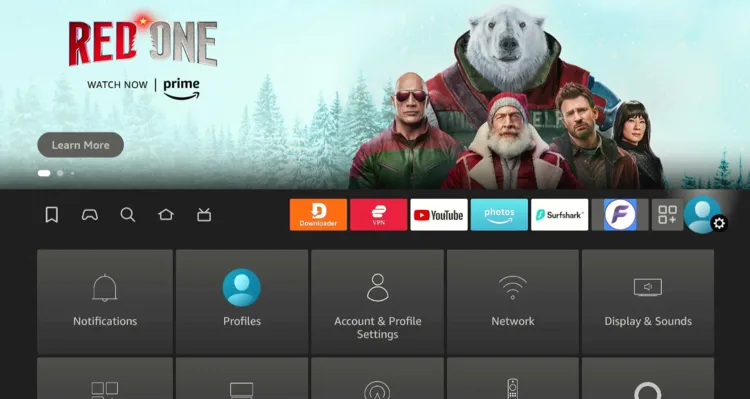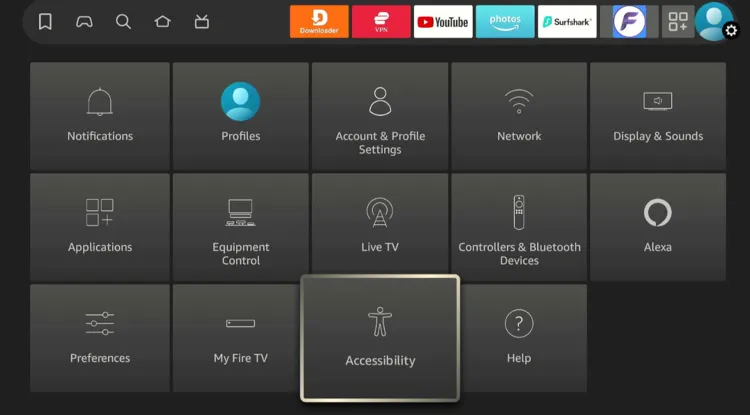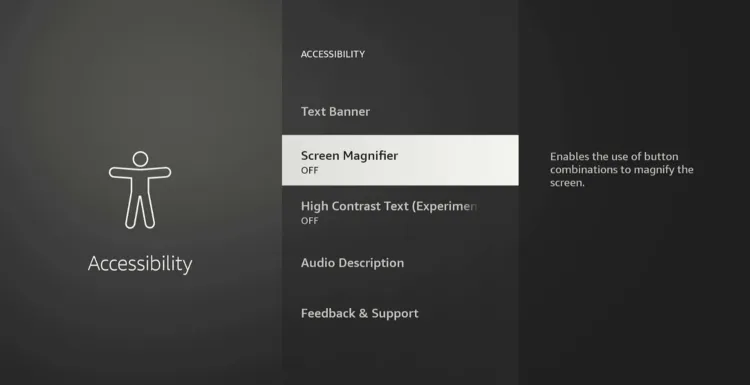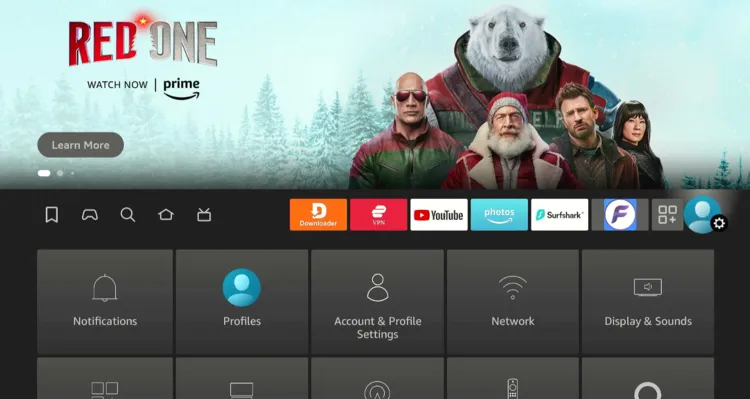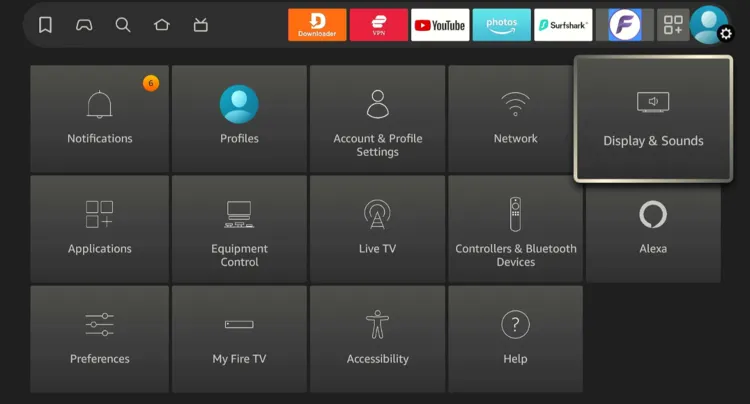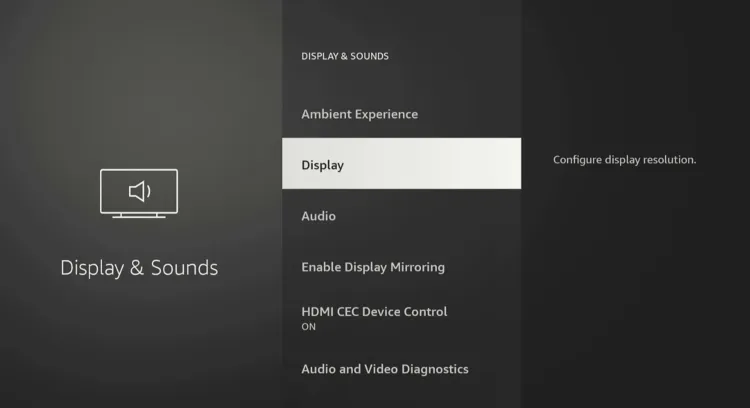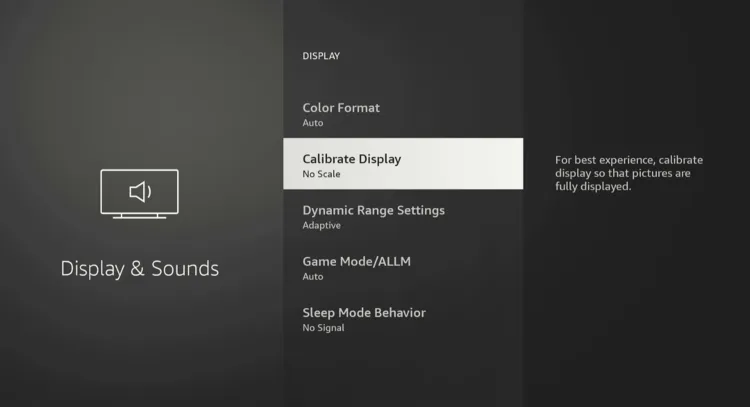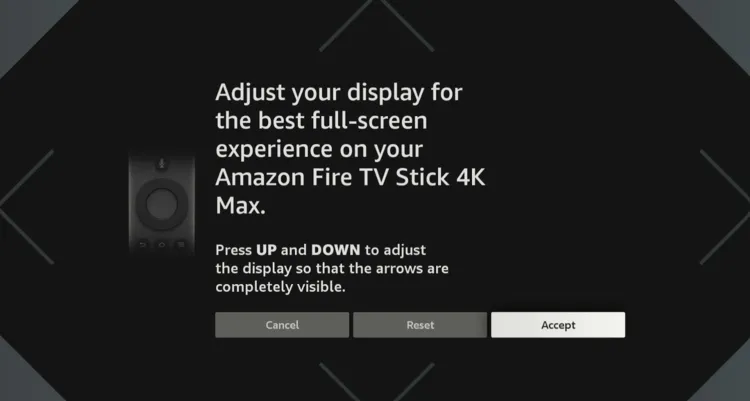Disclosure: Our experts test apps for security before recommending them. If you buy through our links, we may earn a commission. See how it works.
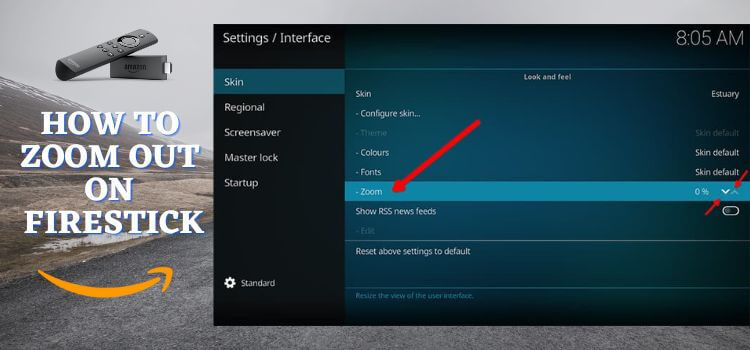
Have you ever accidentally zoomed in on your FireStick and felt completely lost trying to fix it? You’re not alone!
The zoom feature is handy for some, but it can quickly become a nuisance when triggered unintentionally.
Don’t sweat it; I’m here to show you how to zoom out of that magnified screen and return to your FireStick’s regular display.
2 Ways to Zoom Out on FireStick
The following are the easiest ways to zoom out on FireStick in a breeze:
How to Zoom Out on Firestick Using Screen Magnifier Feature
The screen magnifier is a built-in accessibility tool. It is often the culprit behind a zoomed-in screen, but the good news is that you can fix it in seconds.
Follow the steps below:
Step 1: Click the “Settings” icon from the top right corner of the FireStick home screen.
Step 2: Navigate to “Accessibility”.
Step 3: Turn “OFF” screen magnifier.
How to Zoom Out on FireStick Using Calibrate Display
If the screen magnifier feature isn’t the issue, the next method to zoom out on your FireStick is by using the Calibrate Display option.
This handy setting lets you manually adjust the size of your screen to ensure everything fits perfectly.
Follow the steps below:
Step 1: Click the “Settings” icon from the top right corner of the FireStick home screen.
Step 2: Navigate to “Display & Sounds”.
Step 3: Select “Display”.
Step 4: Tap “Calibrate Display”.
Step 5: Now adjust the screen using the “Up” and “Down” buttons on the FireStick remote.
Other FireStick Issues
Apart from the zoom-out problem, here’s how you can fix other FireStick issues:
- Pair Remote on FireStick
- Overheating Problems on FireStick
- Change Location on FireStick
- Speed Up FireStick Speed
- Expand Internal Storage on FireStick
FAQs – Zoom Out on FireStick
Why is my FireStick screen zoomed in?
The Screen Magnifier feature or incorrect display calibration might be causing the zoomed-in issue.
Can I zoom out without resetting my FireStick?
Yes, you can use the Screen Magnifier or Calibrate Display options to zoom out without resetting.
Does zooming out affect my FireStick performance?
No, adjusting the display settings does not impact your FireStick’s performance.
What should I do if neither method works?
Restart your FireStick or check your TV’s aspect ratio settings to ensure compatibility.
Summing Up
A zoomed-in screen on your FireStick can be frustrating, but fortunately, it’s an easy issue to fix. In this guide, we explored two effective ways to zoom out on your FireStick.
You can either use the Screen Magnifier feature to adjust or disable the zoom, and the Calibrate Display option to ensure your screen fits perfectly on your TV.
Both methods are simple and require just a few clicks on your remote.