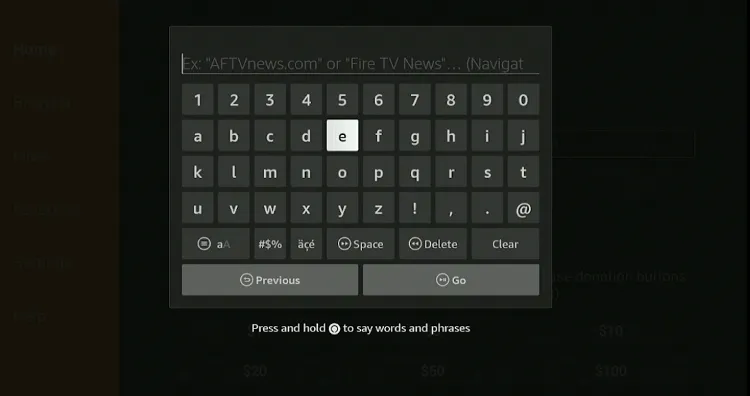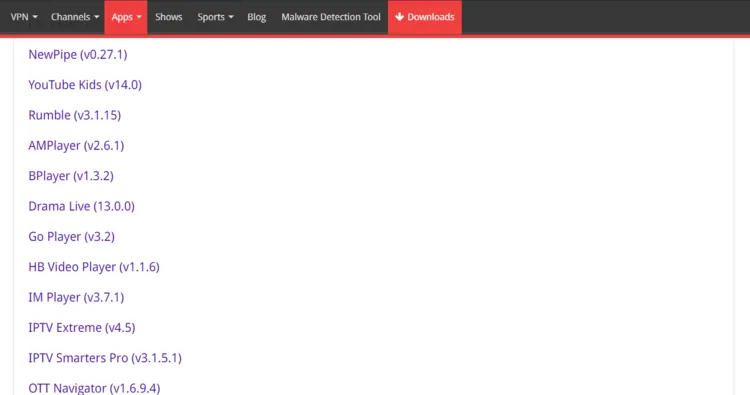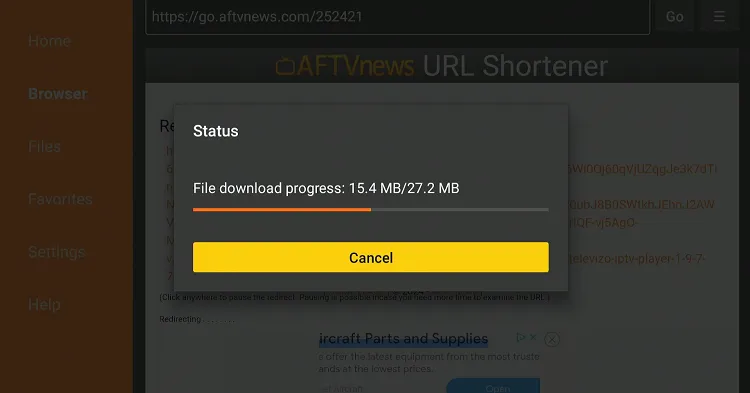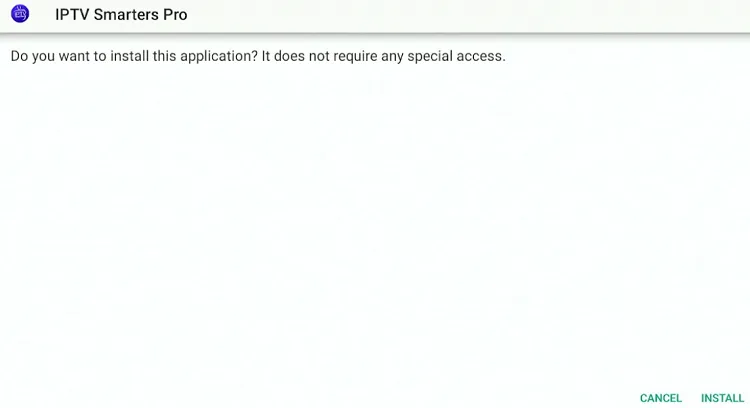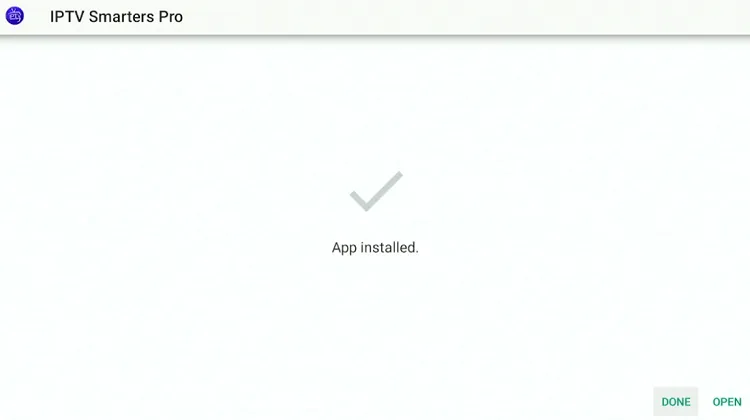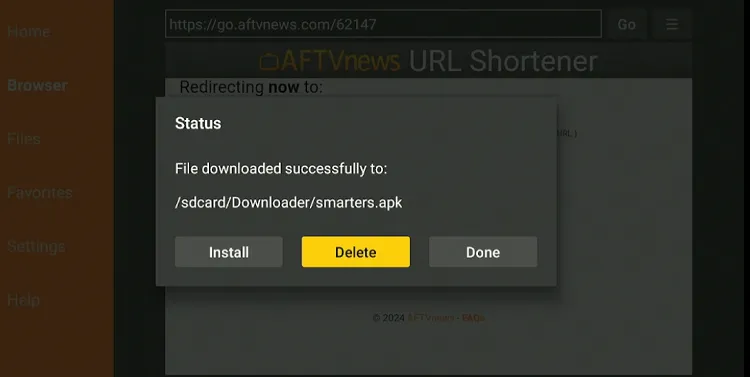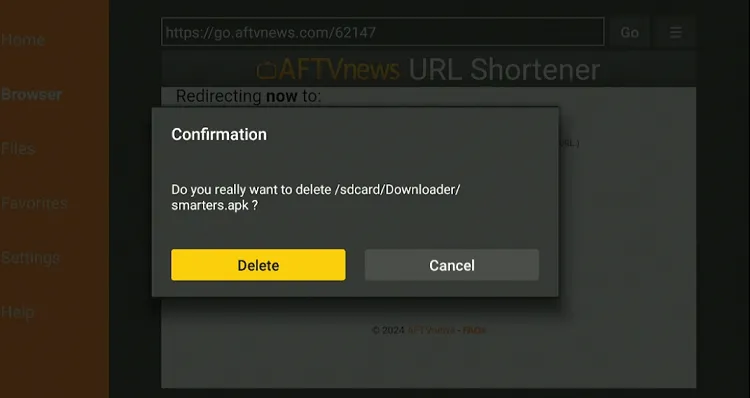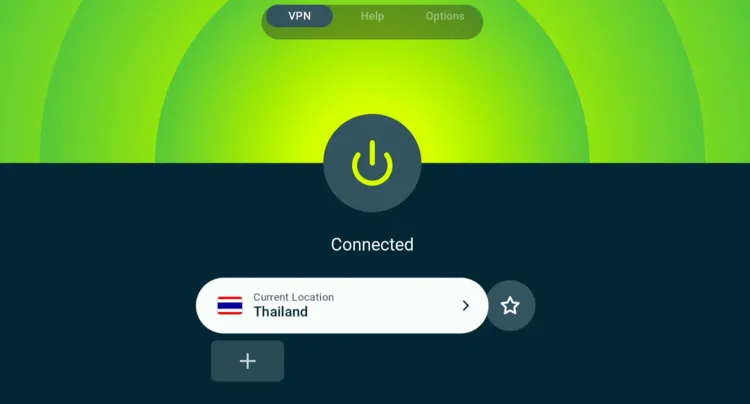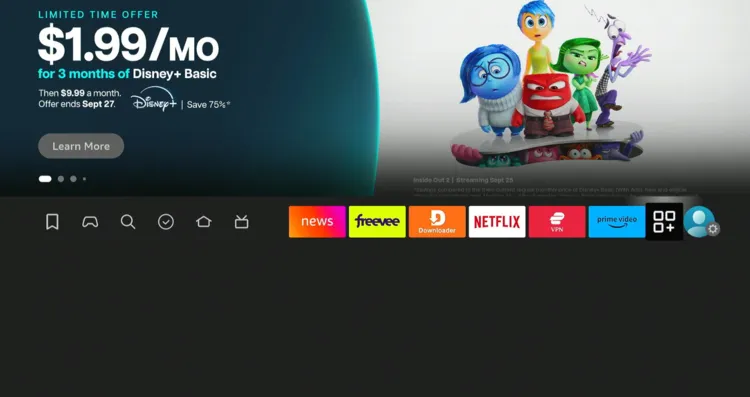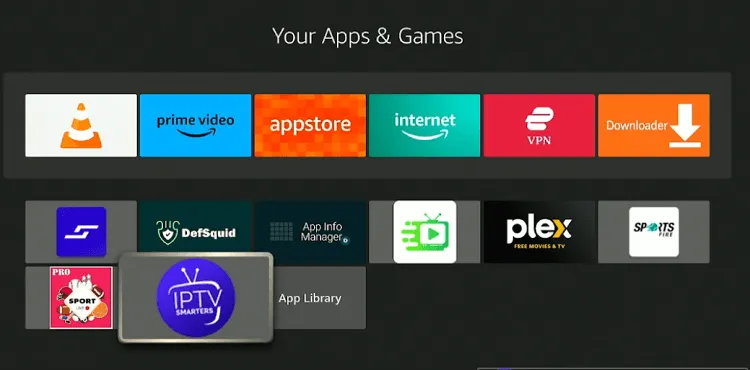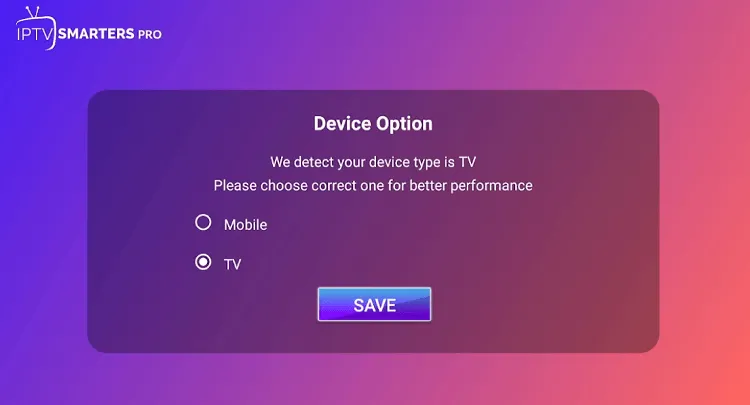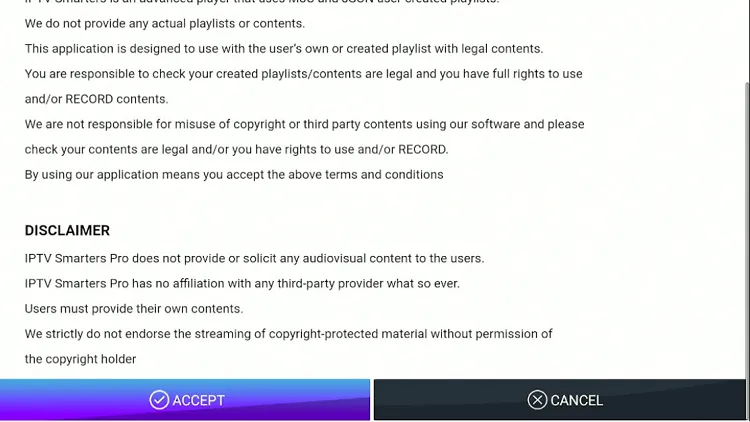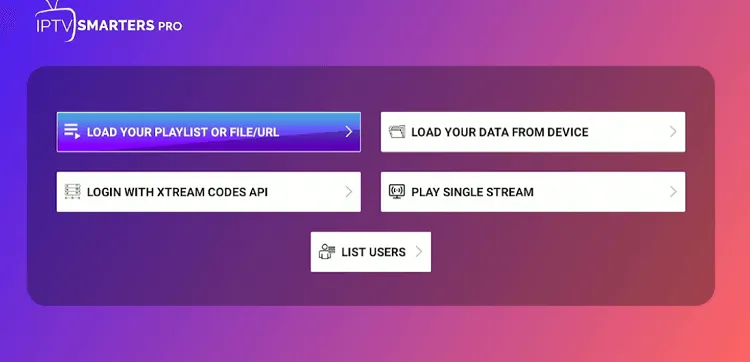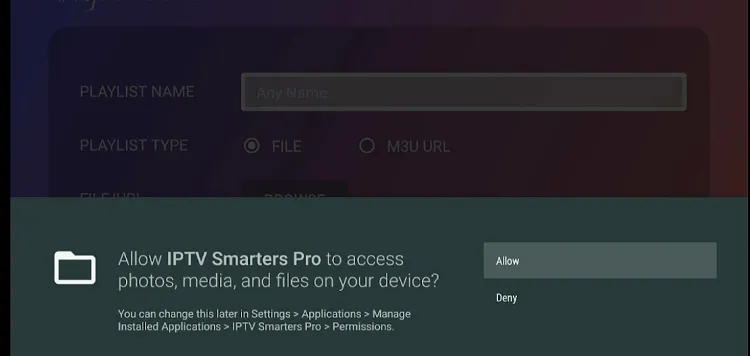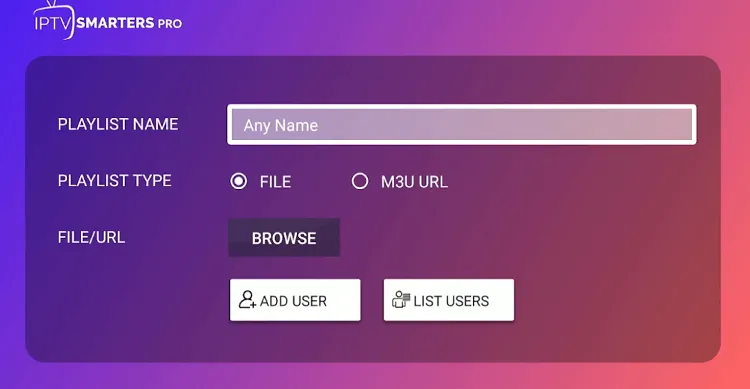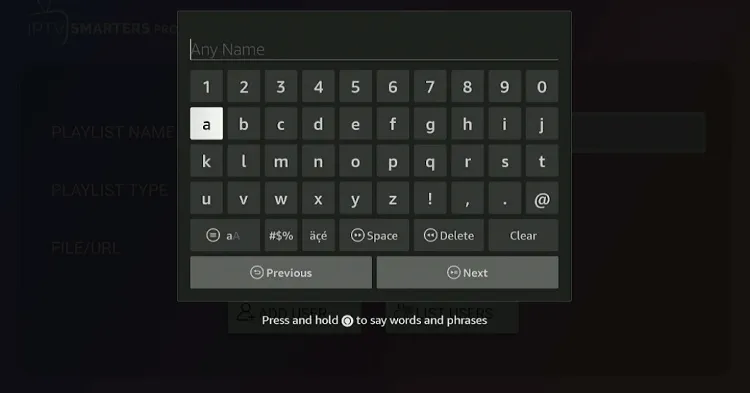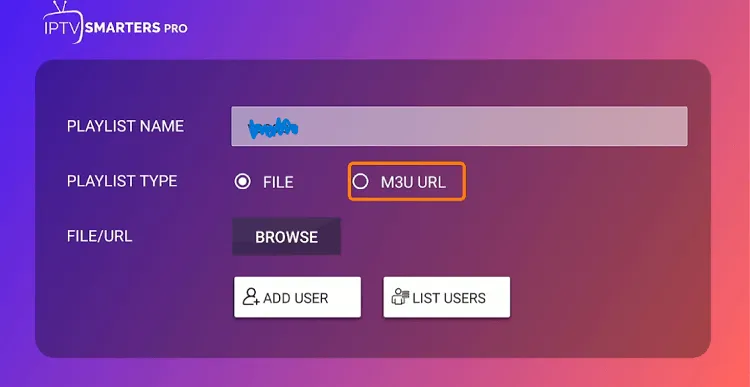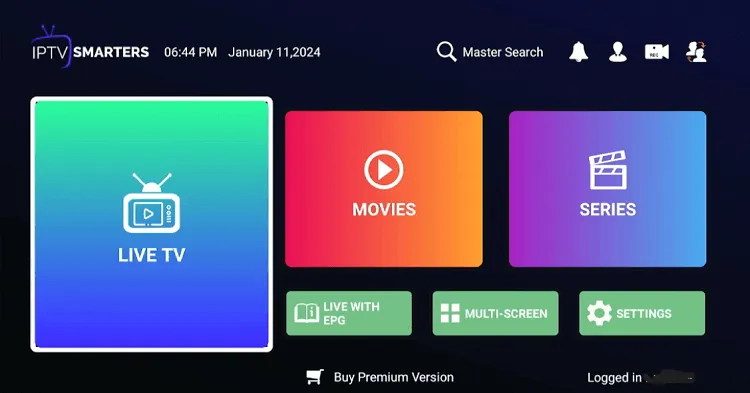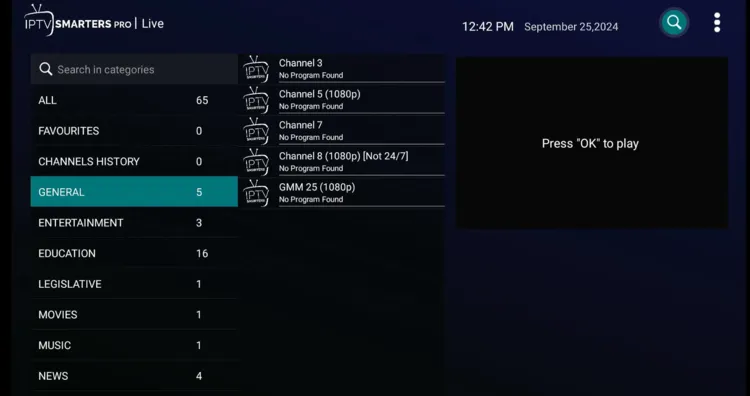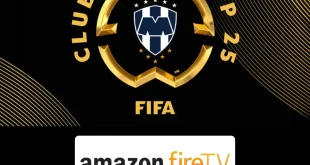Disclosure: Our experts test apps for security before recommending them. If you buy through our links, we may earn a commission. See how it works.
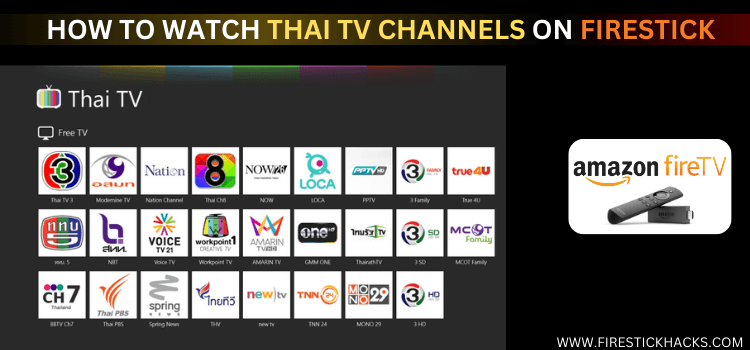
Thai TV channels are known for their rich blend of entertainment, culture, sports, and information.
Whether you’re a fan of action-packed movies, soap operas, or simply want to stay updated with local news, Thai TV has something for everyone.
In this blog, we are sharing a free method that will let you watch more than 60 popular Thai TV channels such as BBTV Channel 7, Thai PBS, MCOT HD, and One31 on FireStick.
Please note that since Thai TV channels could restricted to Thailand, you must use a VPN and connect it to the Thailand server. ExpressVPN is our #1 choice.
Our Recommended VPN - ExpressVPN
ExpressVPN is our recommended choice when it comes to unblocking any geo-restricted services OR watching anything for free using unofficial apps/websites as it helps you hide your streaming activities from the ISPs and Government.
This NEW YEAR, enjoy an exclusive offer: 🎉 Get up to 61% OFF + 4 months FREE on ExpressVPN's 30-Month's plan! 🎉 that too with a 30-day money-back guarantee.
How to Watch Thai TV Channels on Firestick Using Downloader App
While most IPTV services come with a price tag, we have come up with a free M3U link that unlocks over 60 premium Thai TV channels via IPTV Smarters Pro.
Before proceeding further, make sure you install ExpressVPN on FireStick and connect to the Thailand server to bypass geo-restriction.
Follow these steps:
Step 1: Turn ON your FireStick device and Go to FireStick Home
Step 2: Click on the Settings icon
Step 3: Select the My Fire TV option
Step 4: To enable the Developer Option, click About.
Note: If you have already enabled the Developer Option, then proceed to Step 10
Step 5: Click on the Fire TV Stick option quickly at least 7 times
Step 6: Now you will see this message at the bottom saying "No need, you are already a developer". So stop clicking then
Step 7: Now the Developer Option will appear in the menu so click on it
Step 8: Choose Apps from Unknown Sources to turn it ON
Step 9: Simply click Turn On
Step 10: Now return to the FireStick Home menu by pressing the "Home" icon on the remote and click on Find
Step 11: Now select the Search icon
Step 12: Type Downloader and press search
Step 13: Select the Downloader App icon from the list available in the Amazon Store
Step 14: Tap Get/Download
Step 15: Wait for a while until the installation process is completed
Step 16: Now click Open
Step 17: Select Allow to give access to the downloader app
Step 18: Click OK here
Step 19: This is the Downloader App interface, Choose the Home tab and click Search Bar
Step 20: Now enter the IPTV Smarters Pro Downloader Code 730116 in the search box OR enter this URL bit.ly/fsh-downloads and click Go
Note: The referenced link is the official URL of this app/website. FIRESTICKHACKS does not own, operate, or re-sell any app, streaming site, or service and has no affiliation with its developers.
Step 21: Scroll down and click “IPTV Smarters Pro” from the “IPTV & Media Players” category.
Note: If the app does not start downloading, then clear the Downloader App cache using this article.
Step 22: The downloading will start. Wait for it to complete.
Step 23: Once the installation finishes, click “Install”.
Step 24: Click “Done”.
Step 25: Click “Delete” to remove the IPTV Smarters Pro APK file from FireStick.
Note: Deleting APK files will free up space on FireStick.
Step 26: Select “Delete” again for confirmation.
Step 27: Open ExpressVPN and connect it to the Thailand server.
Step 28: Go to the FireStick home and select the “icon next to the settings” from the top right corner.
Step 29: Choose “IPTV Smarters Pro” from the list.
Step 30: Select “TV”.
Step 31: Tap “Accept”.
tep 32: Click the “Load Your Playlist or File/URL” tab.
Step 33: Select “Allow”.
Step 34: Click “Any Name”.
Step 35: Now add any name of your liking.
Step 36: Select “M3U URL”.
Step 37: Insert the free M3U URL https://iptv-org.github.io/iptv/languages/tha.m3u to access free Thai live TV channels.
P.S. If you have a hard time typing the URL through the FireStick remote, installing the Fire TV app on your mobile will help.
Step 38: Now click “Add User” and wait for channels to load.
Step 39: Tap the “Live TV” icon.
Step 40: You will see a list of over 60 Thai TV channels; choose any channel.
Step 41: Enjoy streaming Thai TV channels for free!
More Country-Specific TV Channels to Watch on FireStick
Apart from Thai TV channels, you can also watch other country-specific TV channels on FireStick such as follows:
- French TV Channels on FireStick
- German TV channels on FireStick
- Australian TV Channels on FireStick
- UK TV Channels on FireStick
- Indian TV Channels on FireStick
FAQs – Thai TV Channels
What can I watch on Thai TV channels?
Thai TV channels let you watch movies, news, shows, and live sports events.
Can I watch Thai TV channels outside Thailand?
Yes, you can watch Thai TV channels using a VPN and then connecting to the Thailand server.
What are some popular Thai TV channels?
BBTV Channel 7, Thai PBS, MCOT HD, and One31 are some popular Thai TV channels.
Conclusion
Thai TV channels have a huge following across the globe. Be it broadcasting top-tier sports events or airing exceptional movies, TV shows, or documentaries, they have you covered.
Unlike in the past, you can now access Thai live TV channels on FireStick without paying a dime. The best part? You will get a streaming quality that can easily be compared with any paid service.
That said, please note that most of the Thai channels are restricted within Thailand. This means that you will have to use ExpressVPN to watch them out of Thailand.