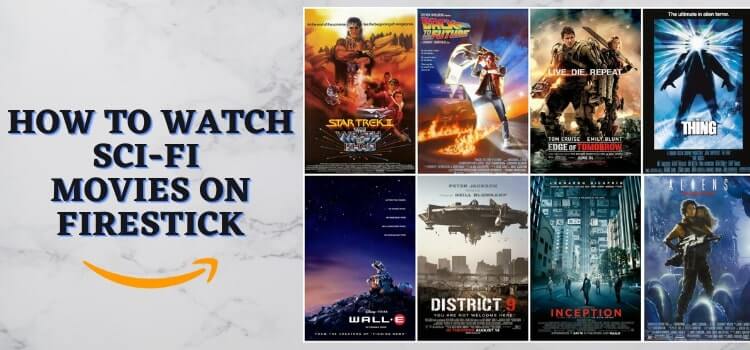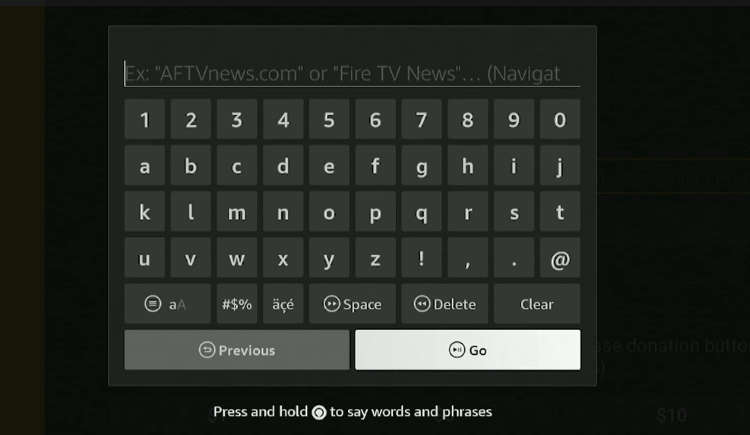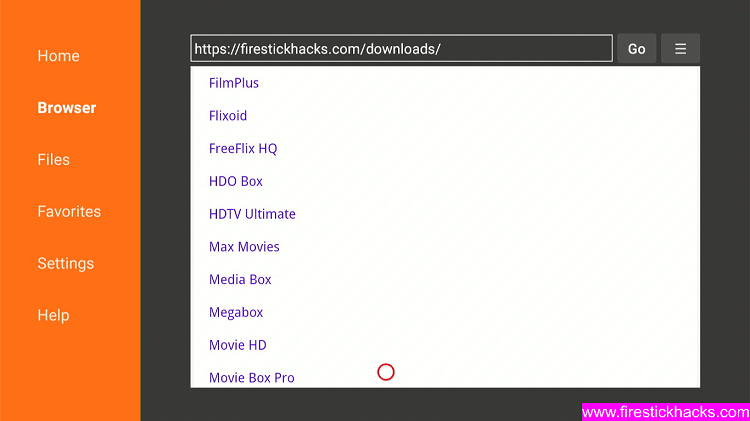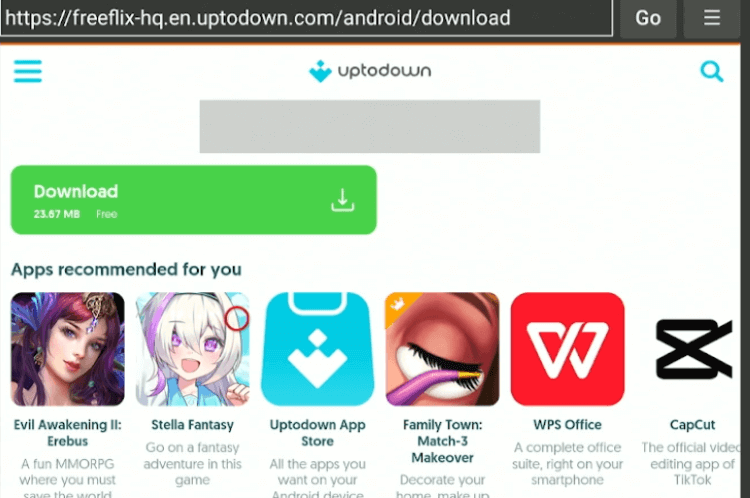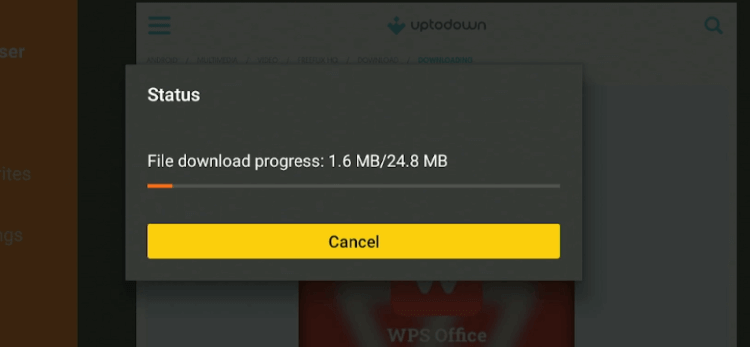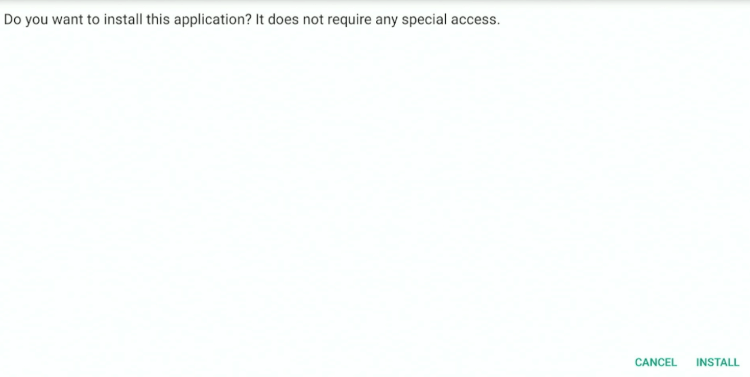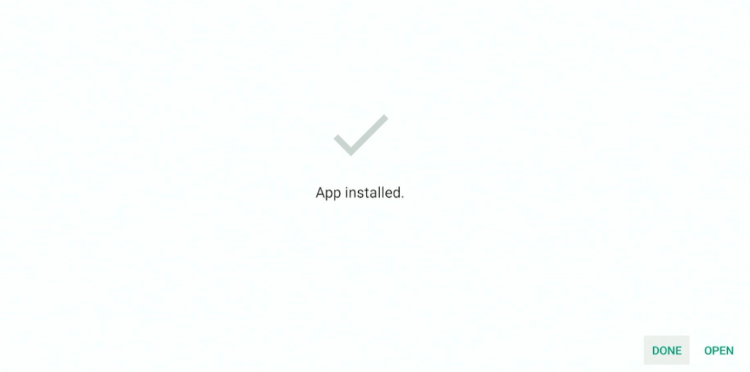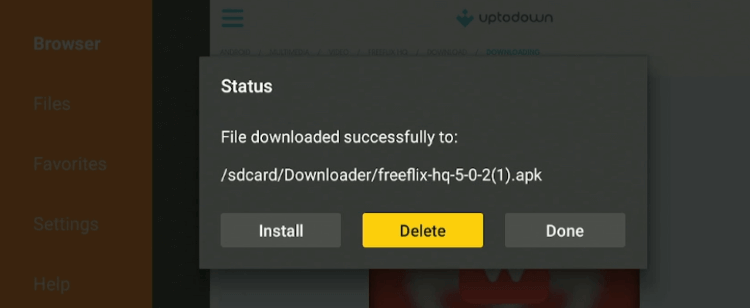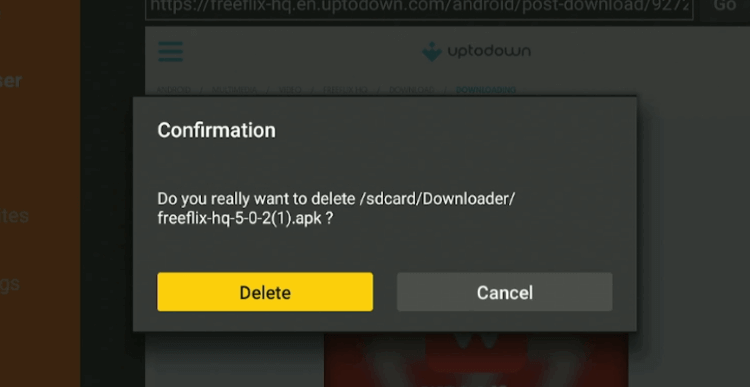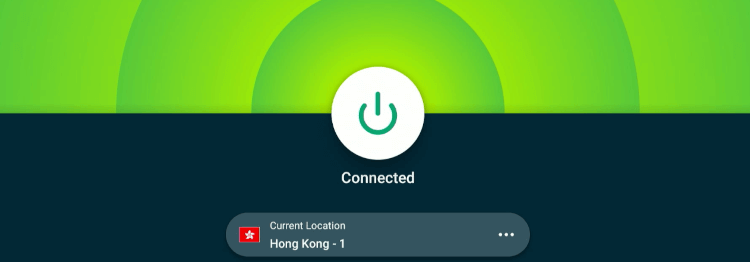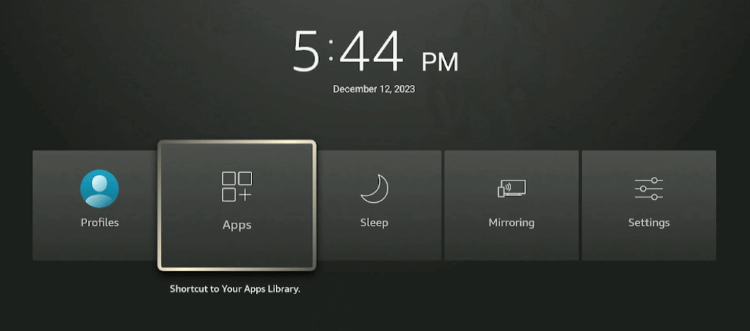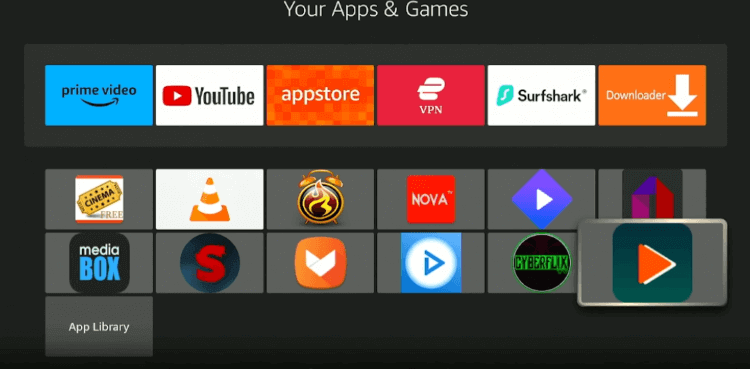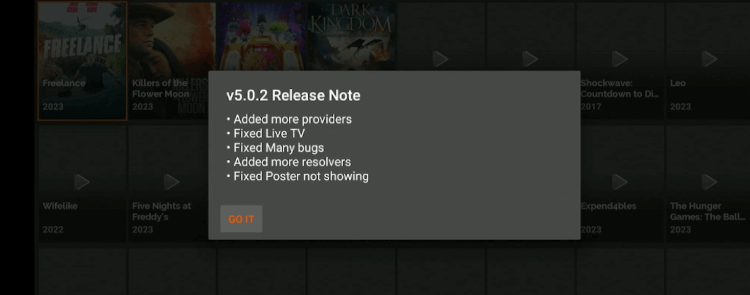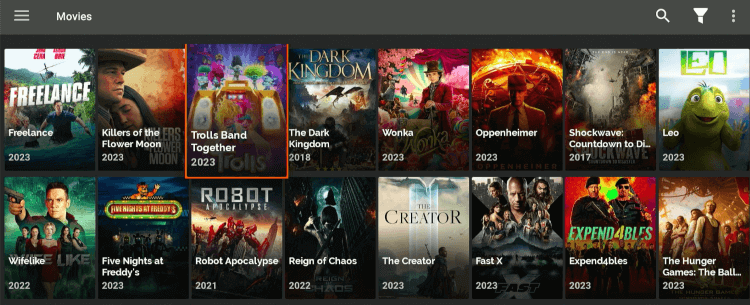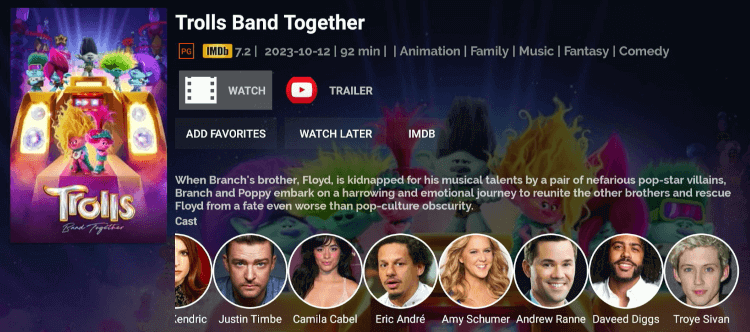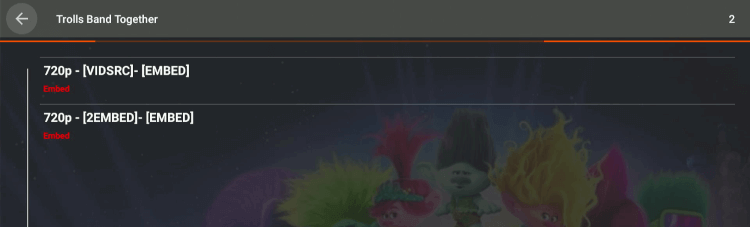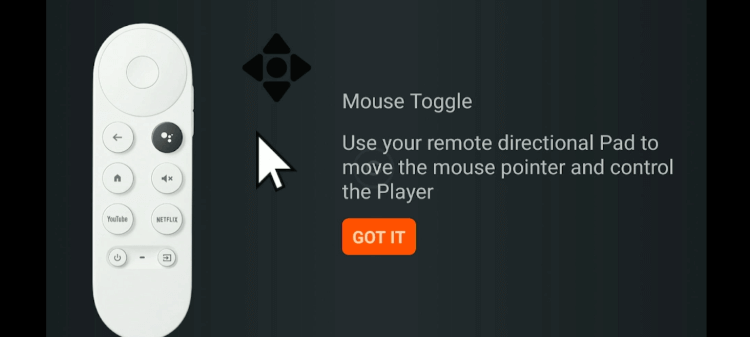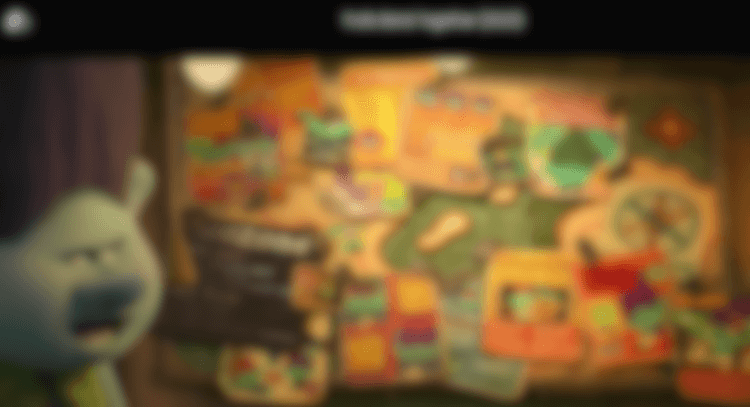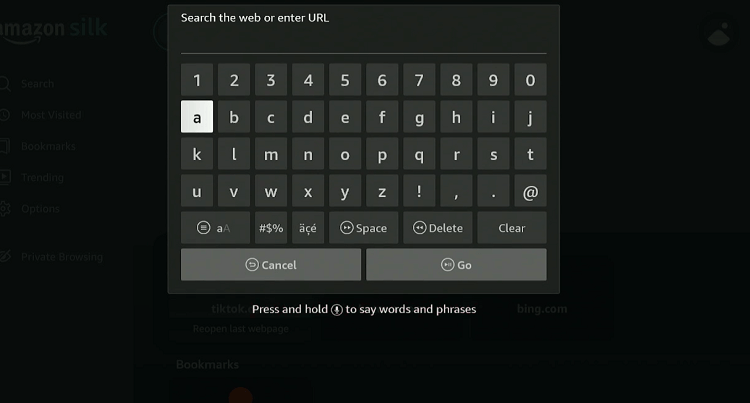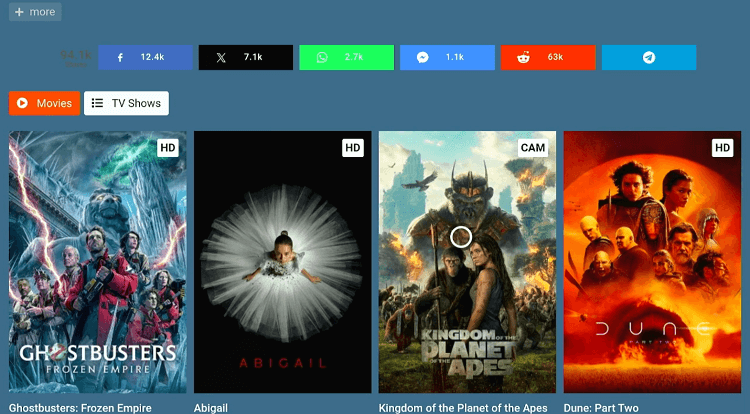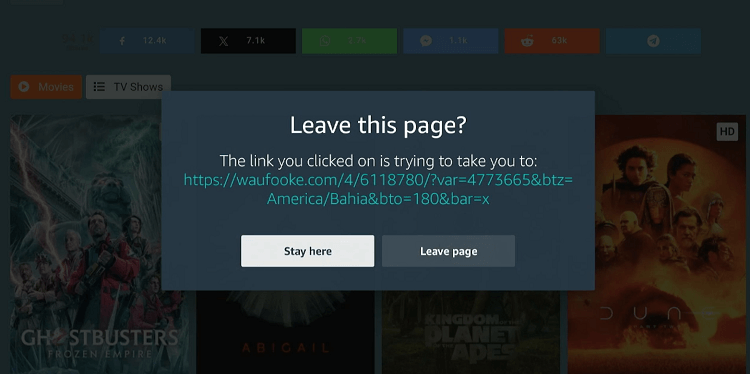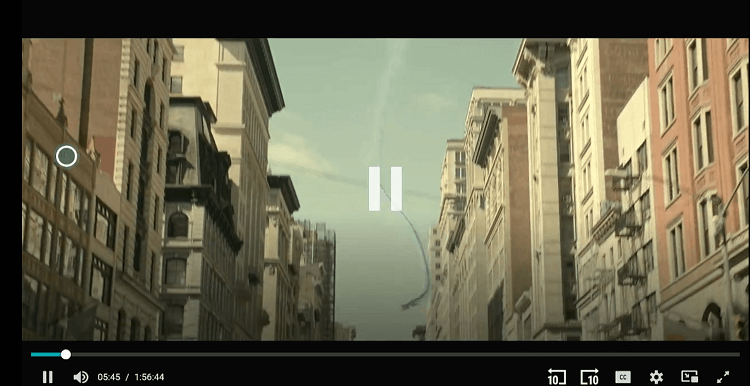Disclosure: Our experts test apps for security before recommending them. If you buy through our links, we may earn a commission. See how it works.
This is the step-by-step guide on how to watch Sci-Fi Movies on Firestick, Fire TV, Fire TV Cube, & Fire TV 4k Max.
Sci-fi movies (short for science fiction movies) explore ideas like space exploration, time travel, and parallel universes.
If you have a Firestick, you can watch exciting movies in this category including well-known titles such as Interstellar, Inception, and X-Men series.
The best part is that you can watch your favorite sci-fi movies for free in HD quality. However, the free methods listed in this blog might fetch streaming links from unknown/unverified sources.
Therefore, it is strictly advisable to use a VPN on FireStick; it will provide an additional layer of security by hiding your IP address from ISPs and government authorities. ExpressVPN is our #1 choice.
Our Recommended VPN - ExpressVPN
ExpressVPN is our recommended choice when it comes to unblocking any geo-restricted services OR watching anything for free using unofficial apps/websites as it helps you hide your streaming activities from the ISPs and Government.
This NEW YEAR, enjoy an exclusive offer: 🎉 Get up to 61% OFF + 4 months FREE on ExpressVPN's 30-Month's plan! 🎉 that too with a 30-day money-back guarantee.
2 Ways to Watch Sci-Fi Movies on FireStick for Free
Want to watch sci-fi movies on FireStick without paying a dime? Check out our tried-and-tested trusted methods:
- Watch Sci-Fi Movies on FireStick Using Downloader App
- Watch Sci-Fi Movies on FireStick Using Amazon Silk Browser
How to Watch Sci-Fi Movies on FireStick Using Downloader App
FireStick lets you install some of the best streaming APKs that let you watch premium movies in various categories including sci-fi. You can easily sideload them using the Downloader app.
We have picked the FreeFlix HQ app as it runs smoothly on FireStick and offers a vast library of sci-movies. Before sideloading this app, do not forget to install and use ExpressVPN on FireStick for safe streaming.
Follow the steps below:
Step 1: Turn ON your FireStick device and Go to FireStick Home
Step 2: Click on the Settings icon
Step 3: Select the My Fire TV option
Step 4: To enable the Developer Option, click About.
Note: If you have already enabled the Developer Option, then proceed to Step 10
Step 5: Click on the Fire TV Stick option quickly at least 7 times
Step 6: Now you will see this message at the bottom saying "No need, you are already a developer". So stop clicking then
Step 7: Now the Developer Option will appear in the menu so click on it
Step 8: Choose Apps from Unknown Sources to turn it ON
Step 9: Simply click Turn On
Step 10: Now return to the FireStick Home menu by pressing the "Home" icon on the remote and click on Find
Step 11: Now select the Search icon
Step 12: Type Downloader and press search
Step 13: Select the Downloader App icon from the list available in the Amazon Store
Step 14: Tap Get/Download
Step 15: Wait for a while until the installation process is completed
Step 16: Now click Open
Step 17: Select Allow to give access to the downloader app
Step 18: Click OK here
Step 19: This is the Downloader App interface, Choose the Home tab and click Search Bar
Step 20: Now enter the Flixoid Downloader Code 730116 in the search box OR enter this URL bit.ly/fsh-downloads and click GO.
Note: The referenced link is the official URL of this app/website. FIRESTICKHACKS does not own, operate, or re-sell any app, streaming site, or service and has no affiliation with its developers.
Step 21: Scroll down and select “FreeFlix HQ” from the “Movies/TV Shows Apps” category.
Note: If the app does not start downloading, then clear the Downloader App cache using this article.
Step 22: Click “Download”.
Step 23: The downloading will start. Wait for it to finish.
Step 24: Once the downloading ends, click “Install” to start the installation process.
Step 25: When the installation process ends, click “Done”.
Step 26: Tap “Delete”.
Note: Deleting the Freeflix HQ APK file is necessary to free up space on the FireStick device.
Step 27: Select “Delete” again for confirmation.
Step 28: Open ExpressVPN on FireStick and connect it to the Hong Kong server.
Step 29: Long press the “Home” button on your FireStick remote, and select “Apps”.
Step 30: Select the “FreeFlix HQ” app from the list.
Step 31: Select “Allow”.
Step 32: Click “Got It”.
Step 33: This is what the FreeFlix HQ’s interface looks like. Now select a sci-fi movie from the app.
Step 34: Click “Watch”.
Step 35: Choose a streaming link.
Step 36: Click “Got It”.
Step 37: Enjoy streaming for free!
How to Watch Sci-Fi Movies on Firestick Using Amazon Silk Browser
If you do not want to install an additional app on your FireStick, you can turn to the browser method to watch sci-fi movies.
We want to make it clear that free streaming websites might not be trustworthy and could pose security risks. So be sure to install and use ExpressVPN on FireStick to avoid any of these issues.
Follow the steps below:
Step 1: Open ExpressVPN on FireStick and connect it to the Hong Kong server.
Step 2: Go to FireStick Home
Step 3: Click on the Find tab
Step 4: Now select the Search option
Step 5: Type Internet in the search bar and select from the list
Step 6: Choose the Internet App (Silk Browser) from the given options
Step 7: Tap the Get/Download button
Step 8: Wait until the installation of the browser completes
Step 9: Click Open, once the browser is installed.
Step 10: Click on Accept Terms to access the browser
Step 11: When the browser launches, the Bing.com tab will open at first.
Step 12: Type cataz.to OR gomovies.sx in the search box and click GO.
Step 13: This is the home page of Cataz.to; click on any of your favorite sci-fi films.
Step 14: Choose the “Stay Here” tab.
Step 15: Enjoy streaming!
Premium Apps That Offer Sci-Fi Movies on FireStick
Free websites and apps could be very unreliable and may go down at any time due to technical or legal hassles.
That is where premium streaming can come to your rescue. You can count on them to enjoy uninterrupted streaming sessions in exchange for a small subscription fee.
Please note that the streaming services listed below are geo-restricted. So if you want to access them worldwide, you will have to install and use Express VPN on FireStick to bypass geo-blocking.
FAQs -Sci-Fi Movies
Can I watch sci-fi movies on Fire TV Stick for free?
Yes, some apps such as Cinema HD, FreeFlix HQ, and FilmPlus let you watch sci-fi movies on FireStick for free.
Do I need a special subscription to access sci-fi movies on paid apps?
No, a standard subscription provides access to the entire library, including sci-fi movies.
Can I download sci-fi movies on Firestick to watch offline?
While not all, some premium apps like Netflix and Amazon Prime Video allow you to download movies.
Are subtitles available for sci-fi movies on Firestick?
Yes, most official and unofficial apps provide subtitles for their content, including sci-fi movies.
Conclusion
Just make sure to use ExpressVPN before streaming sci-fi movies on Firestick. It will enable you to avoid any geo-restrictions as well as keep you secure while streaming unverified links.