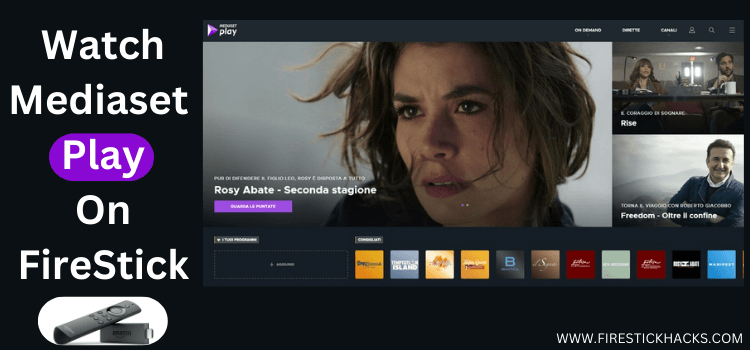
How to Sign up for Mediaset Infinity on FireStick
Regardless of whether you opt for Media Infinity’s free or paid version, you will have to sign up for the platform.
Here’s how you can sign up for Media Infinity:
Step 1: Visit www.mediasetinfinity.mediaset.it from your PC, mobile, or Amazon Silk Browser and click the “Log In” icon.
Note: If you are accessing the website outside Australia, make sure you use ExpressVPN and connect it to the Italy server.
Step 2: Tap “Login or Register”.
Step 3: Fill in the required details.
Step 4: Again provide the required details.
Step 5: Tick all the “I Agree” boxes.
Step 6: Now Mediaset Infinity will send mail you a link; click on it to complete the sign up process.
3 Ways to Watch Mediaset Infinity on FireStick
The following methods will enable you to watch Mediaset Infinity on FireStick from anywhere in the world:
- Install & Watch Mediaset Infinity on FireStick Using Downloader App
- Watch Mediaset Infinity on FireStick Using Amazon Silk Browser
- Install & Watch Mediaset Infinity on FireStick Using Amazon Appstore
How to Install & Watch Mediaset Infinity on FireStick Using Downloader App
If you are outside Italy, the easiest way to get Servus TV is by sideloading it using the Downloader app.
However, you must install ExpressVPN on your FireStick and connect to the Italy server to proceed with the sideloading.
Follow the steps below:
Step 1: Turn ON your FireStick device and Go to FireStick Home
Step 2: Click on the Settings icon
Step 3: Select the My Fire TV option
Step 4: To enable the Developer Option, click About.
Note: If you have already enabled the Developer Option, then proceed to Step 10
Step 5: Click on the Fire TV Stick option quickly at least 7 times
Step 6: Now you will see this message at the bottom saying "No need, you are already a developer". So stop clicking then
Step 7: Now the Developer Option will appear in the menu so click on it
Step 8: Choose Apps from Unknown Sources to turn it ON
Step 9: Simply click Turn On
Step 10: Now return to the FireStick Home menu by pressing the "Home" icon on the remote and click on Find
Step 11: Now select the Search icon
Step 12: Type Downloader and press search
Step 13: Select the Downloader App icon from the list available in the Amazon Store
Step 14: Tap Get/Download
Step 15: Wait for a while until the installation process is completed
Step 16: Now click Open
Step 17: Select Allow to give access to the downloader app
Step 18: Click OK here
Step 19: This is the Downloader App interface, Choose the Home tab and click Search Bar
Step 20: Enter Mediaset Infinity Downloader Code 730116 in the search box OR enter this URL bit.ly/fsh-downloads and click Go.
Note: The referenced link is the official URL of this app/website. FIRESTICKHACKS does not own, operate, or re-sell any app, streaming site, or service and has no affiliation with its developers.
Step 21: Scroll down and click “Mediaset Infinity” from the “Movies/TV Shows Apps” category.
Note: If the app does not start downloading, then clear the Downloader App cache using this article.
Step 22: The downloading will start. Wait for it to finish.
Step 23: Once the downloading ends, click “Install”.
Step 24: Tap the “Done” icon.
Step 25: Click “Delete” to remove the Mediaset Infinity APK file from FireStick.
Note: Deleting APK files will free up space on FireStick.
Step 26: Tap “Delete” again to complete the process.
Step 27: Open ExpressVPN and connect it to the Italy server.
Step 28: Go to the FireStick home and select the “icon next to the settings” from the top right corner.
Step 29: Choose “Mediaset Infinity” from the list.
Step 30: Choose any movie/show/TV channel.
Step 31: You will see a code on your screen; note it down.
Step 32: Enter “Mediaset.it/TV” on your mobile, laptop, or PC. Now enter the code you noted earlier.
Step 33: Tap “Finito”.
Step 34: Now the Mediaset Infinity will be connected on FireStick. Enjoy streaming!
How to Watch Mediaset Infinity on FireStick Using Amazon Silk Browser
With this method, there is no need for extra downloads or installations. You can watch your favorite Mediaset Infinity content directly using the Amazon Silk Browser.
However, if you live in the USA or any other part of the world apart from Italy, do not forget to install ExpressVPN on FireStick and connect it to the Italy server.
Follow the steps below:
Step 1: Open ExpressVPN and connect it to the Italy server.
Step 2: Go to FireStick Home
Step 3: Click on the Find tab
Step 4: Now select the Search option
Step 5: Type Internet in the search bar and select from the list
Step 6: Choose the Internet App (Silk Browser) from the given options
Step 7: Tap the Get/Download button
Step 8: Wait until the installation of the browser completes
Step 9: Click Open, once the browser is installed.
Step 10: Click on Accept Terms to access the browser
Step 11: When the browser launches, the Bing.com tab will open at first.
Step 12: Enter www.mediasetinfinity.mediaset.it in the search box and click “GO”.
Step 13: Click “Login”.
Step 14: Click “Login or Registration”.
Step 15: Enter your credentials.
Step 16: Choose the desired content.
Step 17: Enjoy streaming!
How to Install & Watch Mediaset Infinity on FireStick Using Amazon Appstore
You can find Mediaset Infinity on the Amazon Appstore and install it directly onto your FireStick from anywhere in the world.
Keep in mind that you’ll need to change your Amazon account address to an address in Italy to make it work since the app is designed for that region.
Please note that despite changing the address, you will still need to install ExpressVPN on FireStick and connect it to the Italy server.
Once you have changed the address, follow the steps below:
Step 1: Open ExpressVPN and connect it to the Italy server.
Step 2: Click the “Find” icon on the FireStick home screen and click on “Search”.
Step 3: Type “Mediaset Infinity” and select it from the results.
Step 4: Choose “Mediaset Infinity”.
Step 5: Tap “Get/Download”.
Step 6: The downloading may not start and you may see this error. In that case, restart FireStick!
Step 7: Tap “Get” again and the downloading process will start.
Step 8: Click “Open”.
Step 9: Choose any movie/show/TV channel.
Step 10: You will see a code on your screen; note it down.
Step 11: Enter “Mediaset.it/TV“ on your mobile, laptop, or PC. Now enter the code you noted earlier.
Step 12: Tap “Finito”.
Step 13: Enjoy streaming!
Is Mediaset Infinity APK/Safe to Use on FireStick?
We ran a scan on the Mediaset Infinity APK (v6.12.2) using our malware detection tool and it looks good – there are no signs of malware or viruses.
However, using Mediaset Infinity outside of Italy is not legal due to content rights and regional restrictions. Therefore, you will have to use ExpressVPN and connect it to the Italy server.
What You Can Watch on Mediaset Infinity
Here’s a list of top movies, TV shows, and live TV channels available on Mediaset Infinity:
Movies
- L’Immortale (The Immortal)
- Quo Vado?
- I Soliti Ignoti (Big Deal on Madonna Street)
- La Grande Bellezza (The Great Beauty)
- Cado dalle Nubi
- Perfetti Sconosciuti (Perfect Strangers)
- Sapore di Mare (Time for Loving)
TV Shows
- Grande Fratello (Big Brother Italy)
- Le Iene
- Striscia la Notizia
- Uomini e Donne
- Amici di Maria De Filippi
- C’è Posta per Te
- Temptation Island
Live TV Channels
- Canale 5
- Italia 1
- Rete 4
- 20 Mediaset
- La5
- Top Crime
- Focus
- TGcom24
Top Mediaset Infinity Features
Check out some of the best Mediaset Infinity features:
- Free plan (with limited content access)
- Movies, TV series, sports, and live TV
- High-definition streaming
- Personalized content recommendations
- Availability of genre-specific premium add-ons
- Option to upgrade to an ad-free experience
- Affordable pricing
- Parental control settings
Mediaset Infinity Alternatives
If you like Mediaset Infinity, you should also consider trying out the following alternatives:
- TV5Monde Plus on FireStick
- Telemundo on FireStick
- Arte TV on FireStick
- SBS on FireStick
- Rai Play on FireStick
FAQs – Mediaset Infinity
Wrapping Up
Mediaset Infinity is your gateway to a vast selection of Italian entertainment, offering everything from TV dramas to blockbuster movies and live sports events.
The best part is that while you have premium plans to choose from, the platform also lets you access some of the top content for free as well.
However, knowing that Mediaset Infinity caters to only the Italian audience, people from other regions will have to use ExpressVPN and then connect it to the Italy server.
Disclosure: When you purchase through links on our website, we may earn affiliate commission. See more


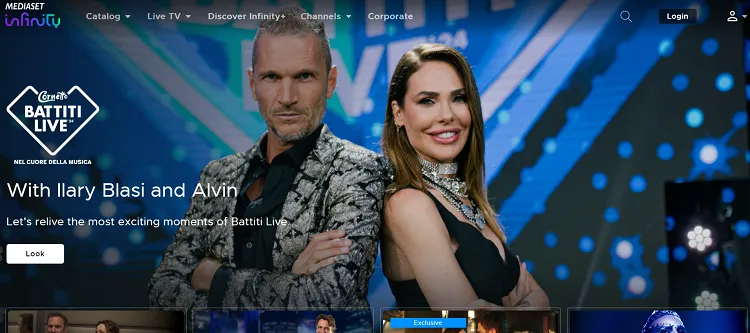
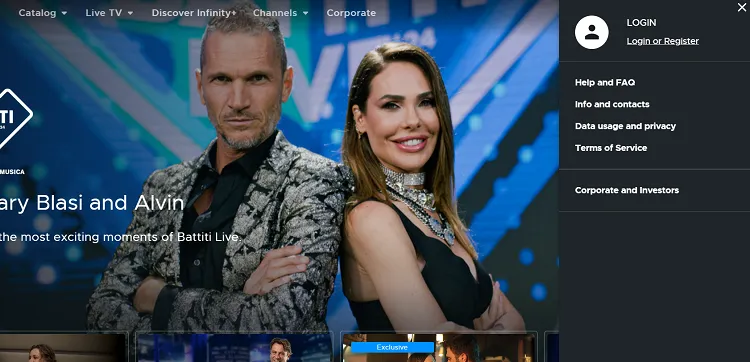


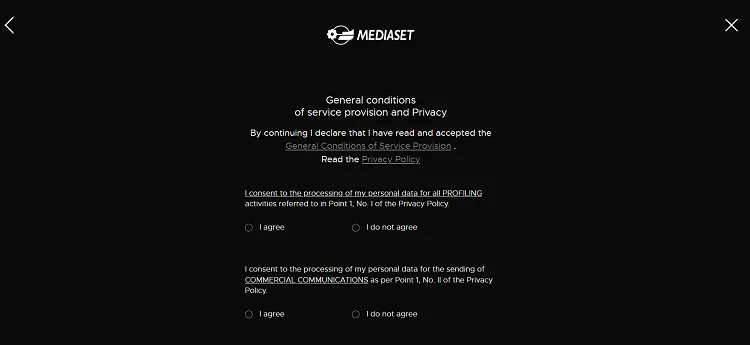
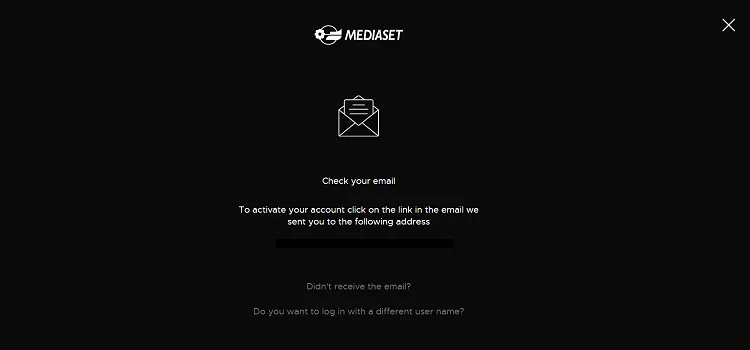



















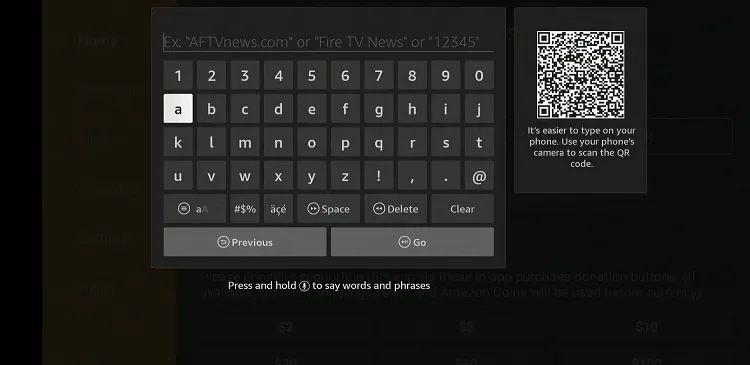
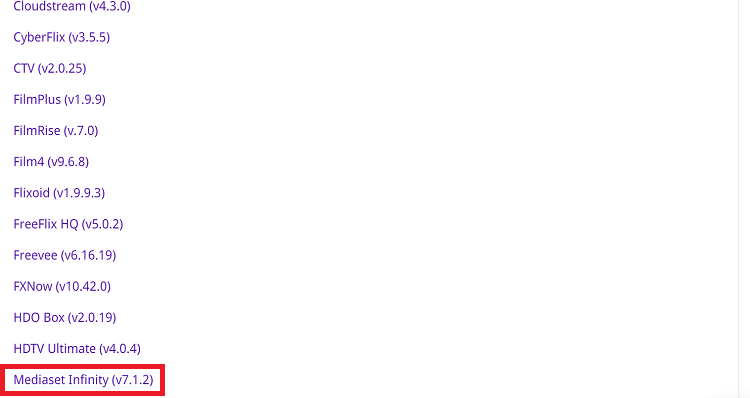
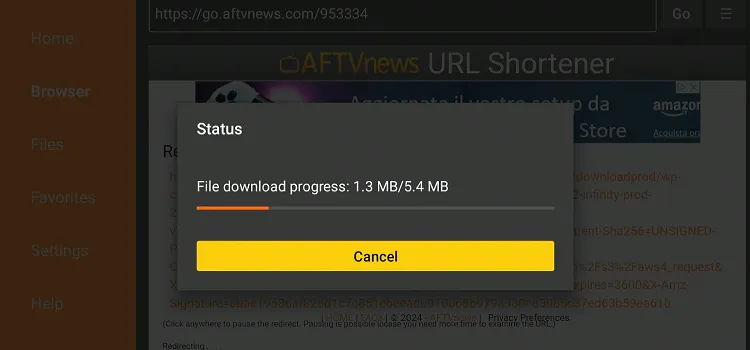
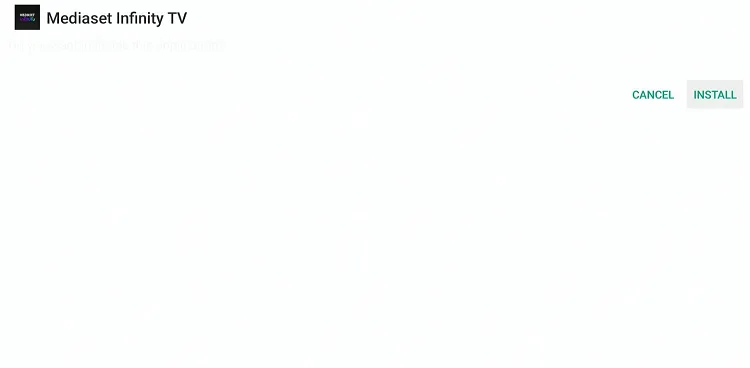
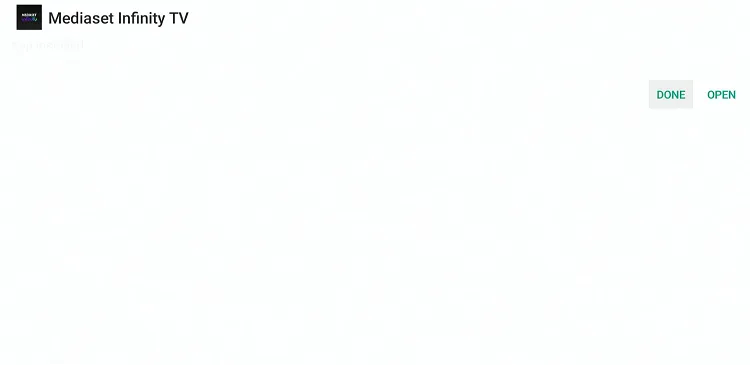
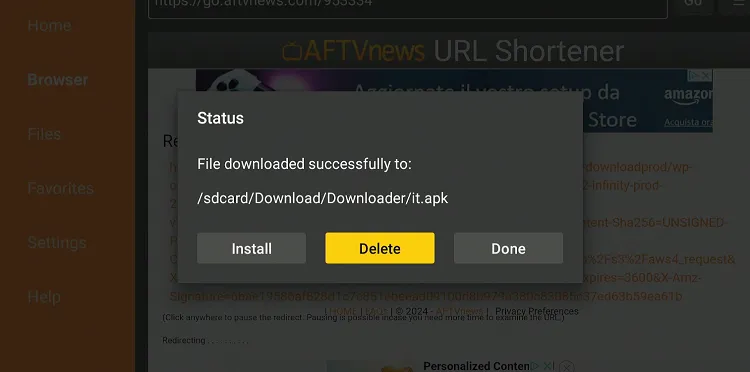
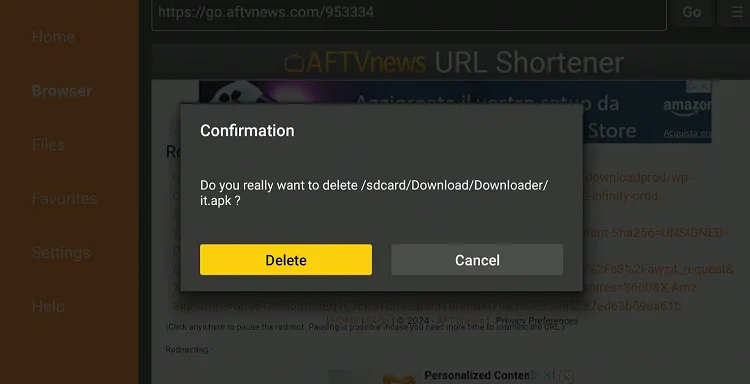
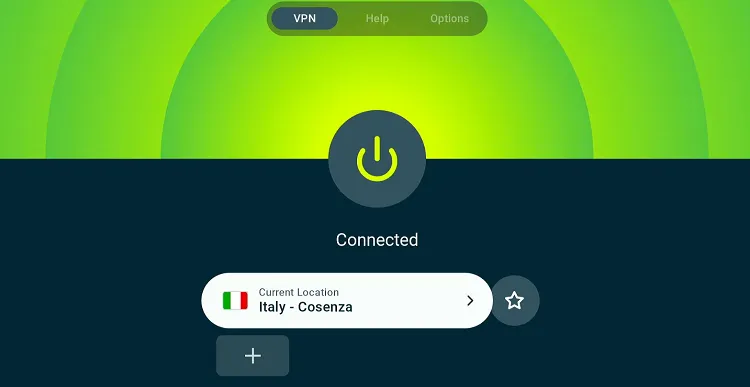
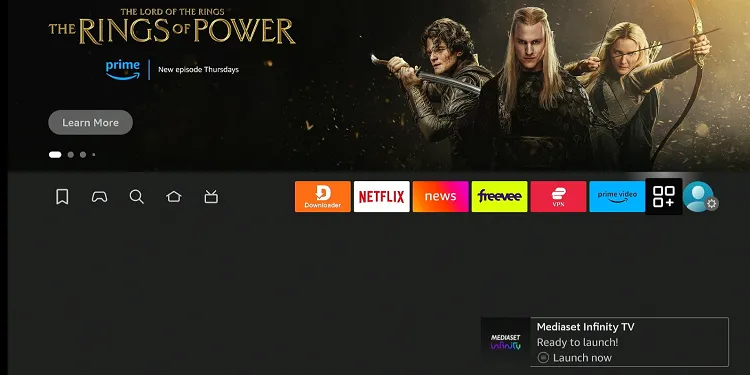
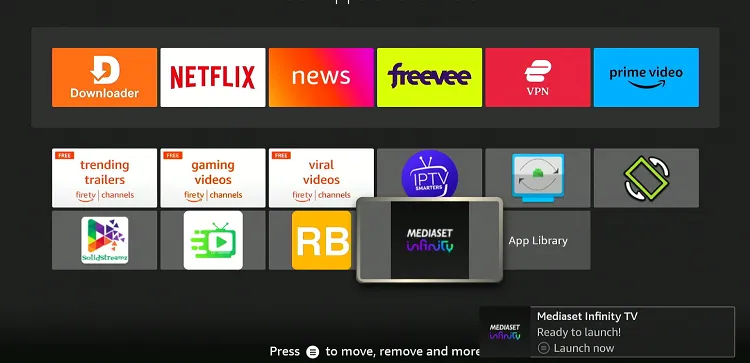
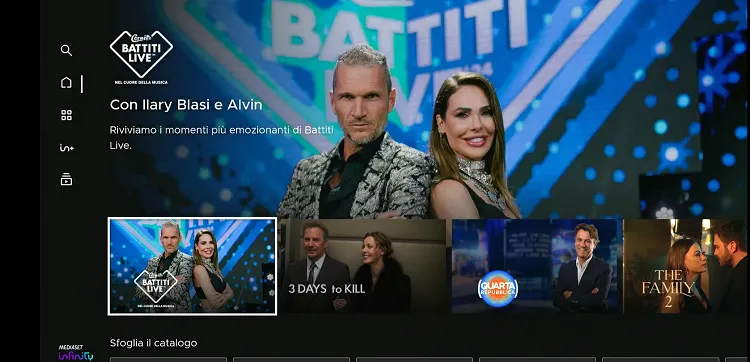
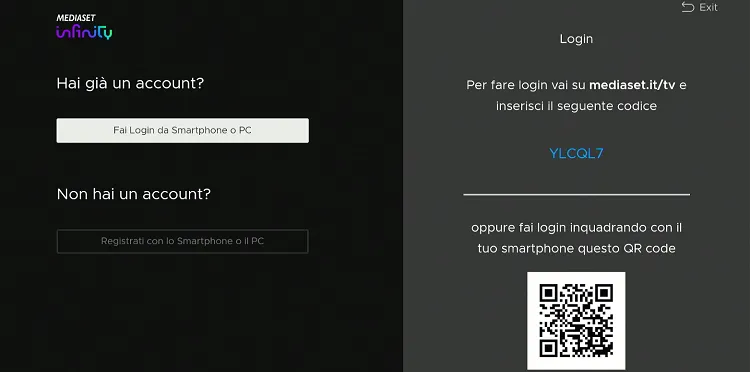

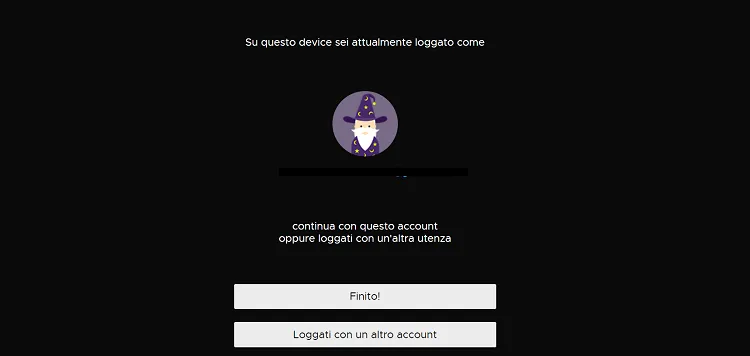











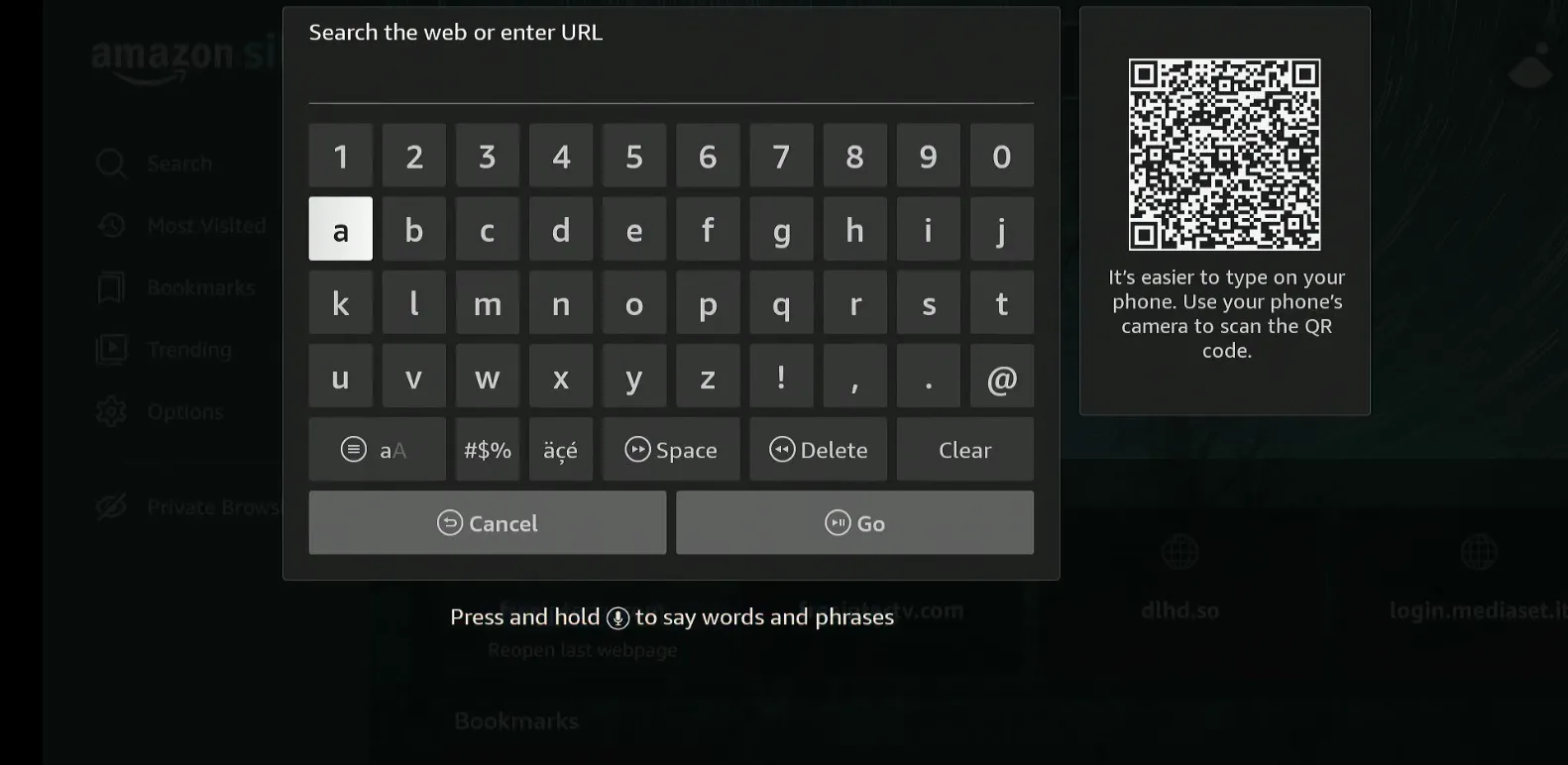
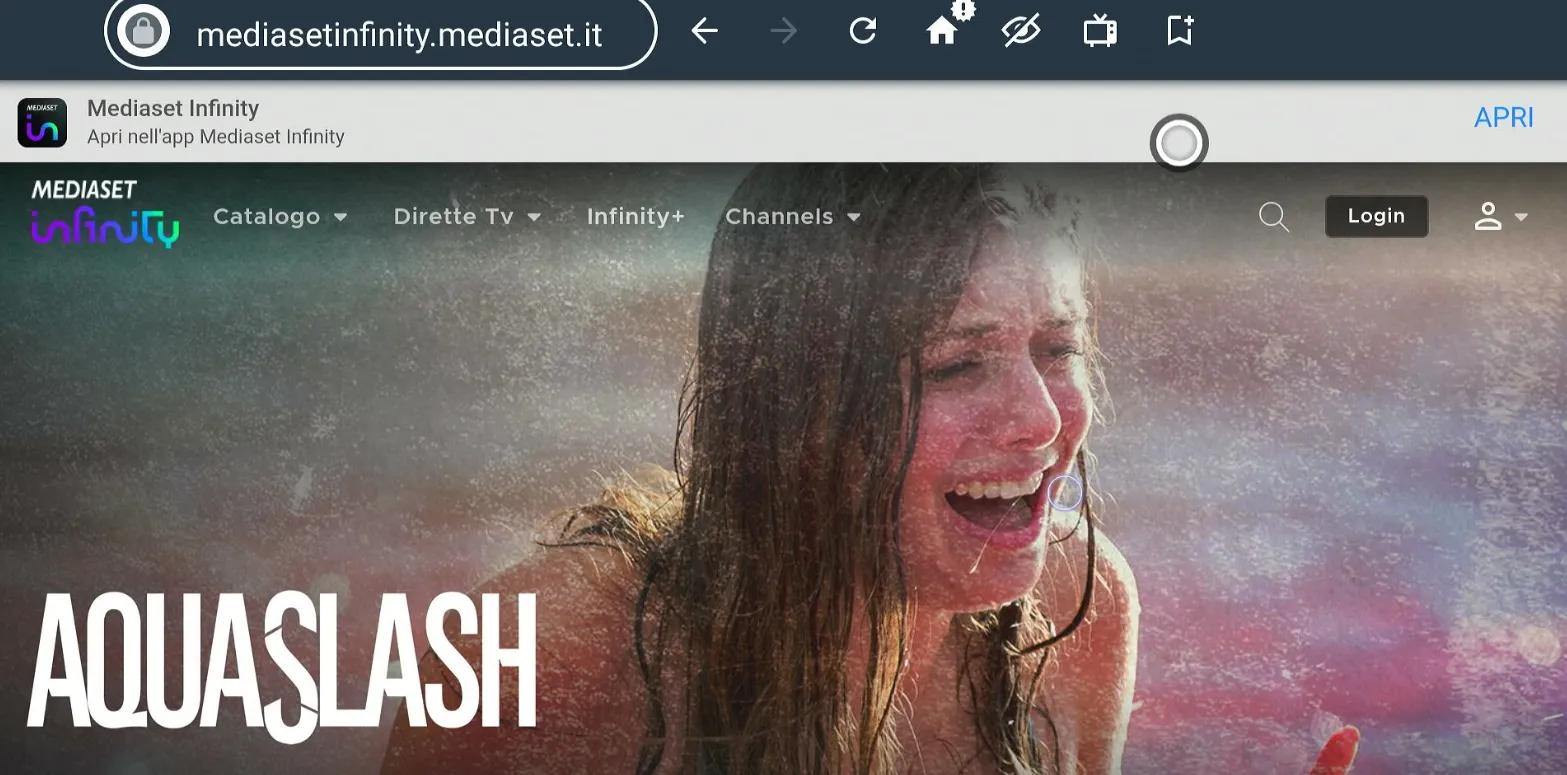
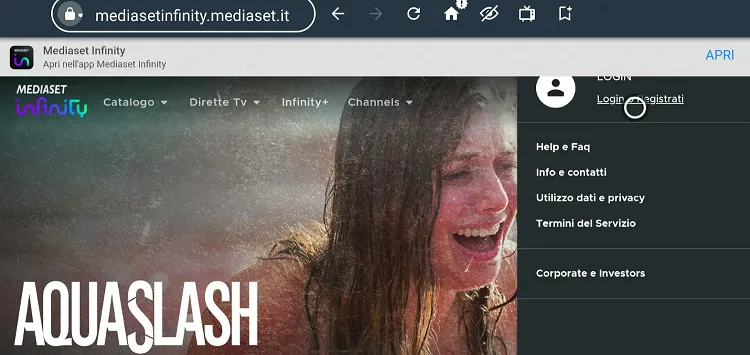
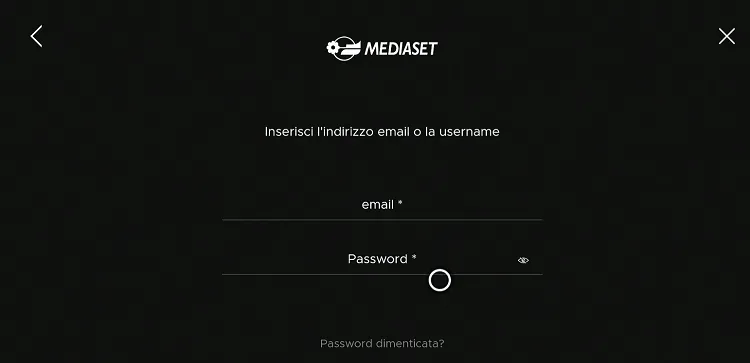
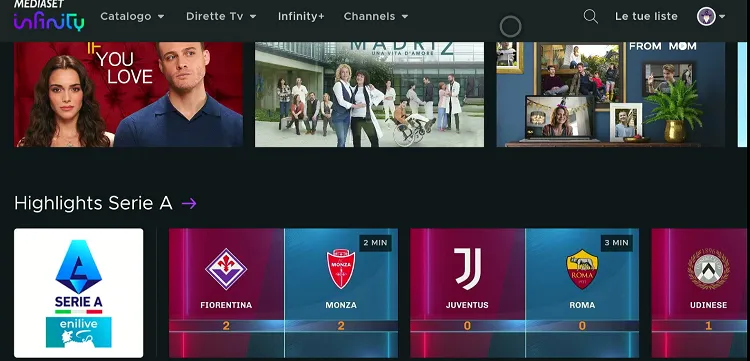
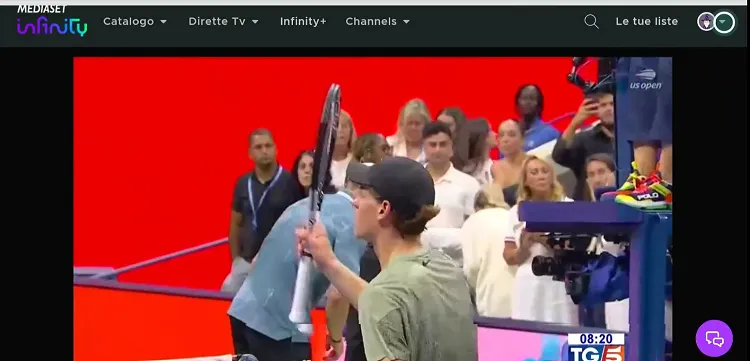
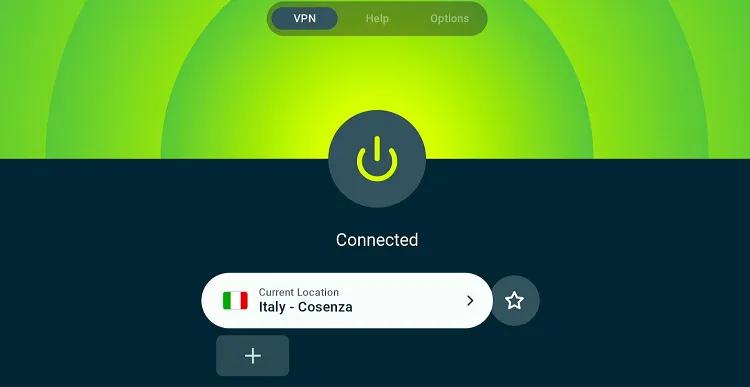
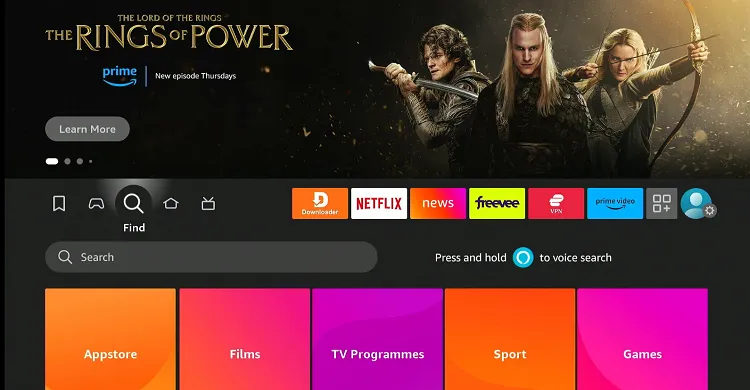
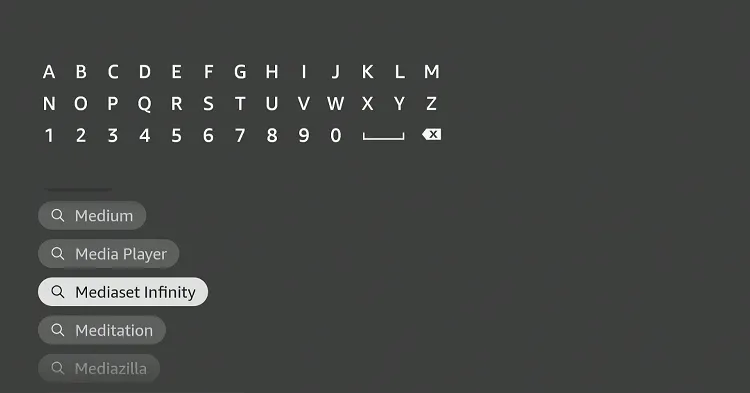
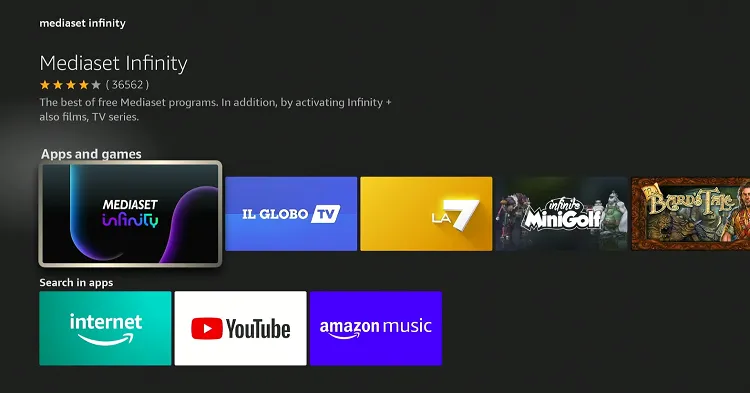
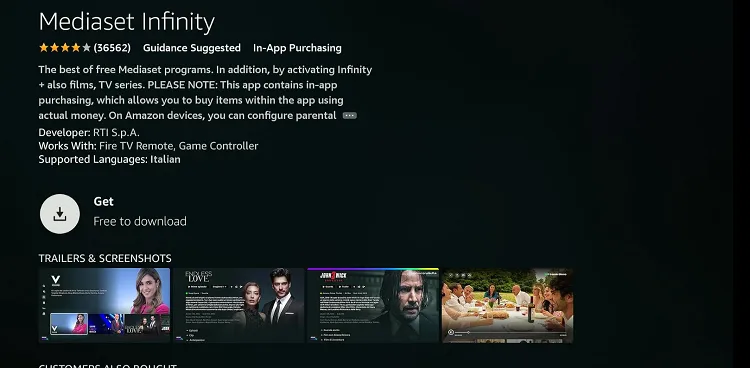
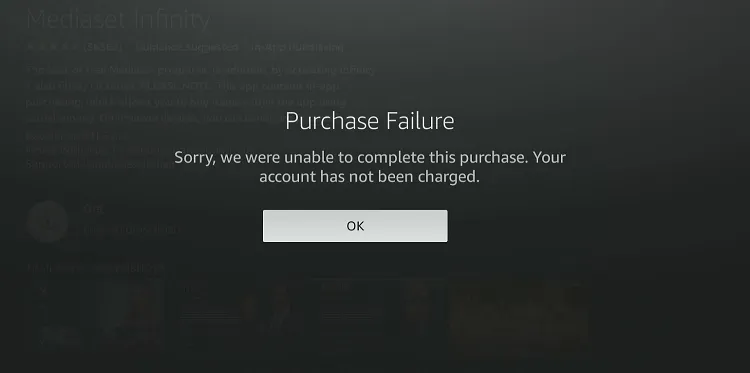
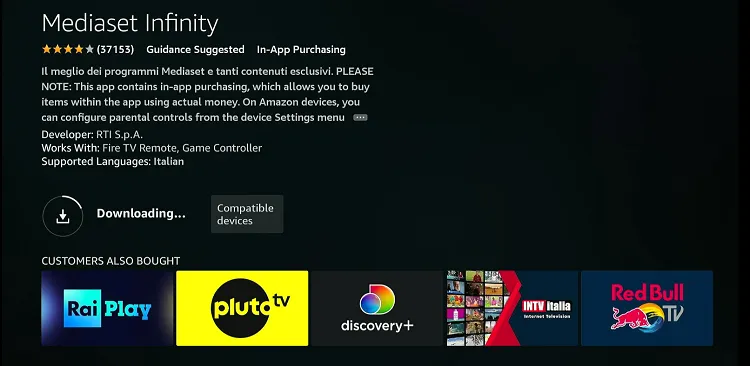
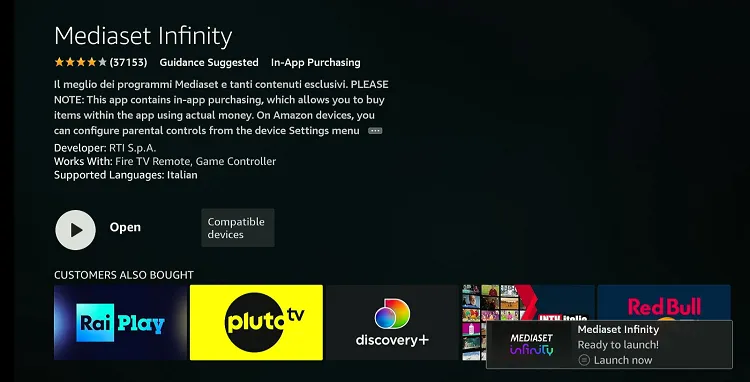
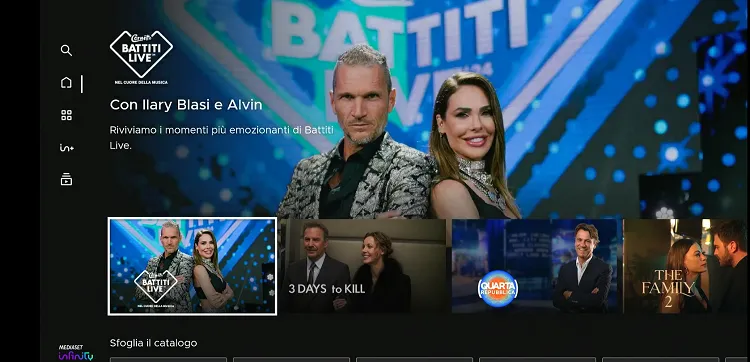
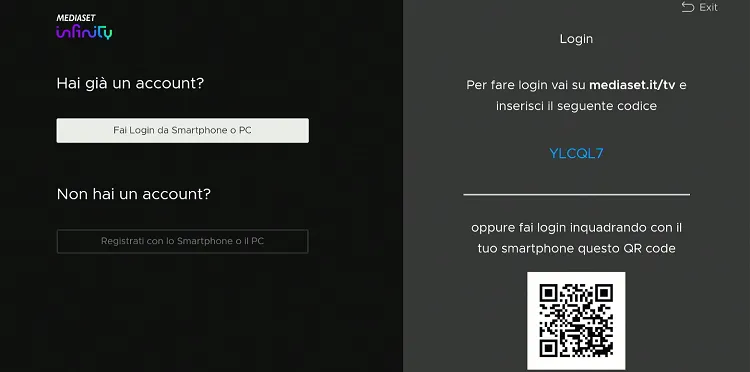
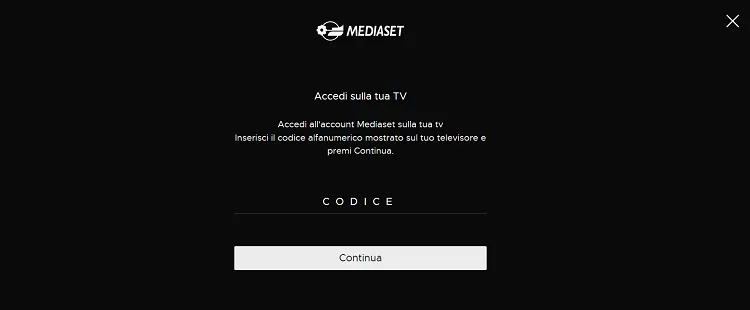
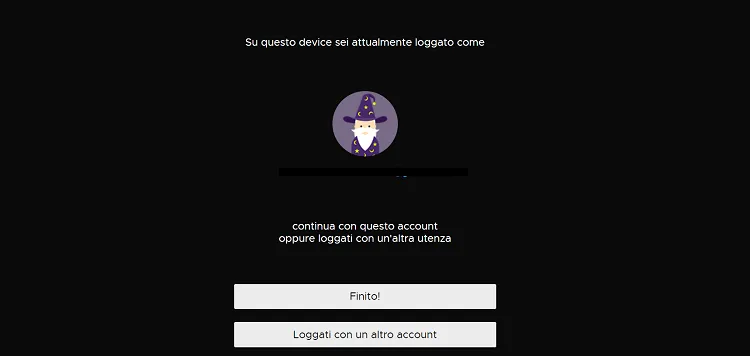


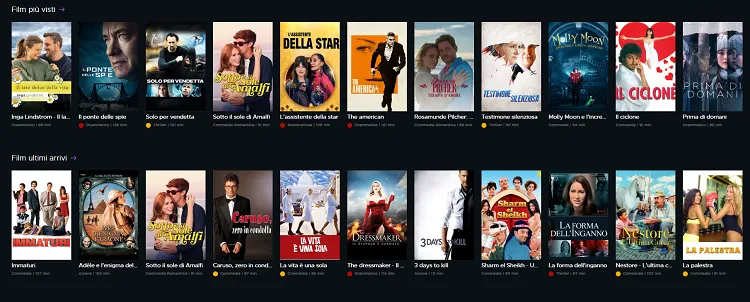






I tried the download method but ended up with a parse error. There was a problem parsing the package. Anyone’s had the same? How did you resolve it?
What version of Firestick are you using? If you have a first-generation Firestick, it might not work because updates are not available for first-generation Firesticks.
hi joseph I wanted to ask you what can be done is there another solution to install Mediaset Infinity, with the latest generation Firestick Tv 4K how can I solve it
Hi Francesco, you can either use APK method or Amazon Appstore method from the blog to install the mediaset infinity app on your new FireStick device 4k model. Today is 31st Jan, 2025 and both the methods are working fine.