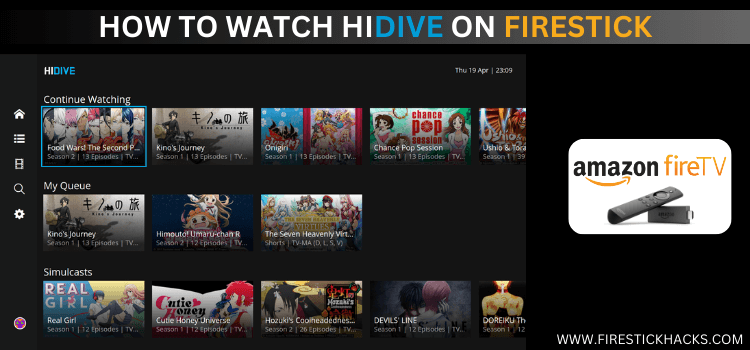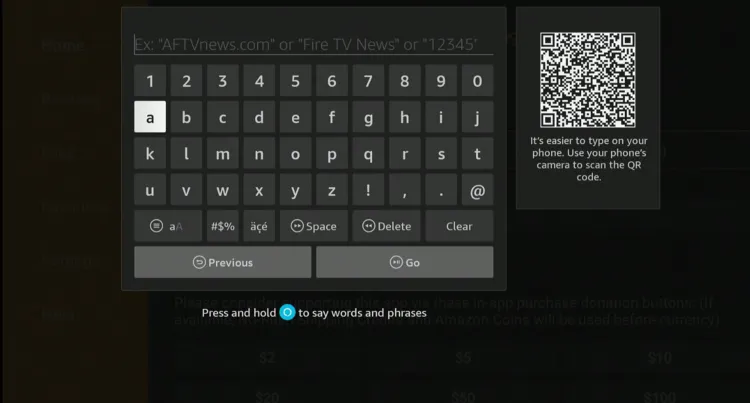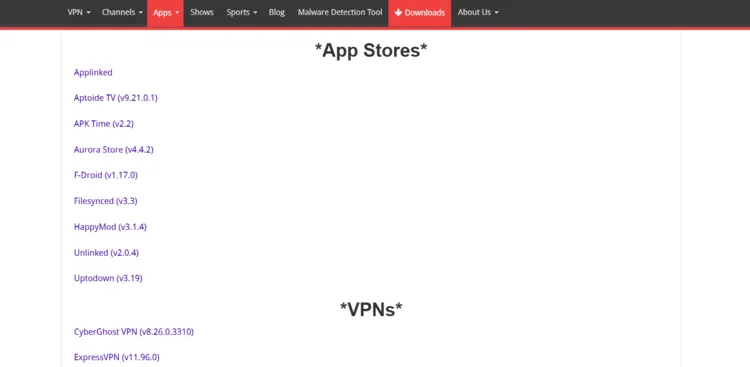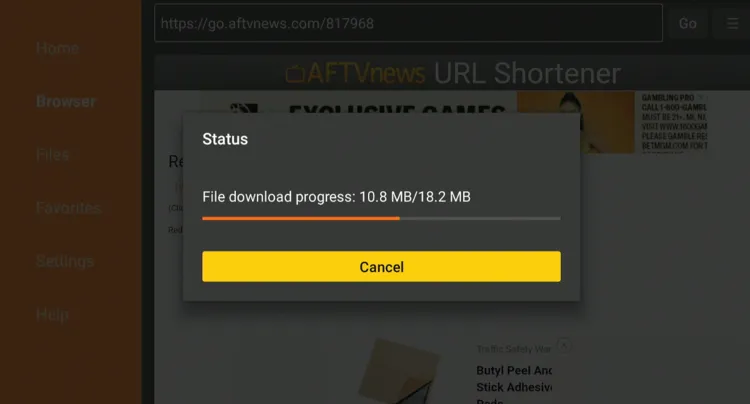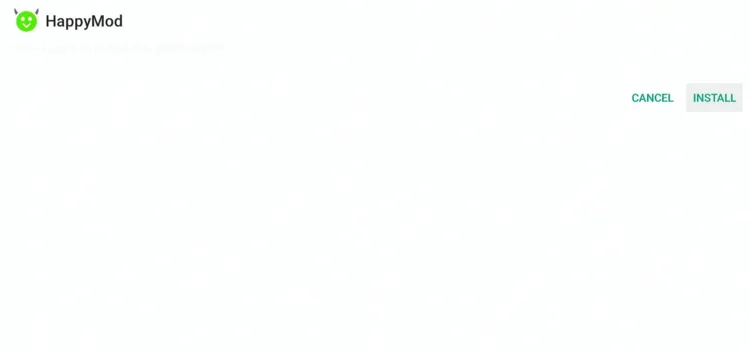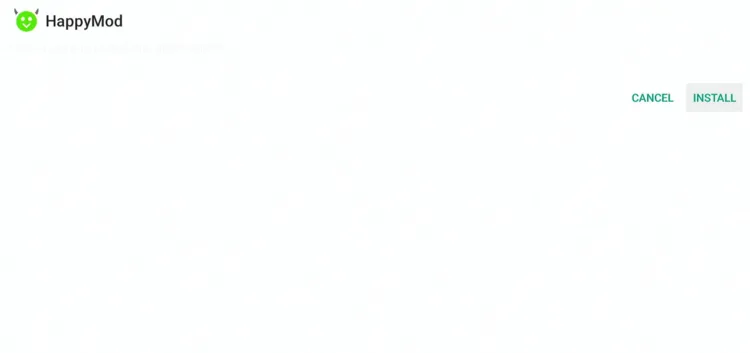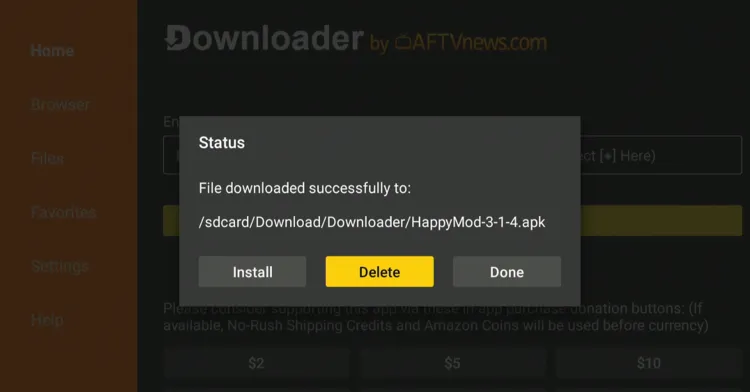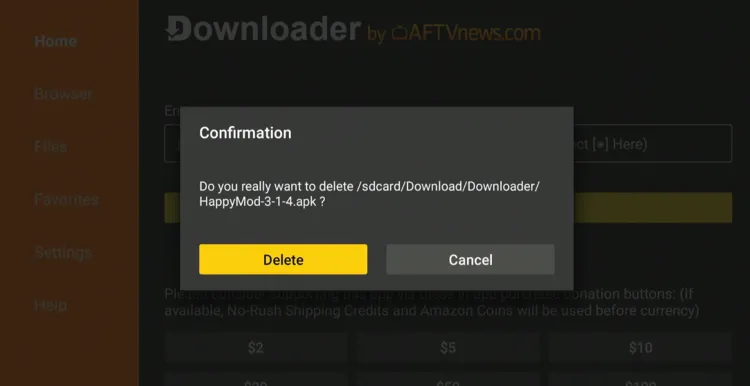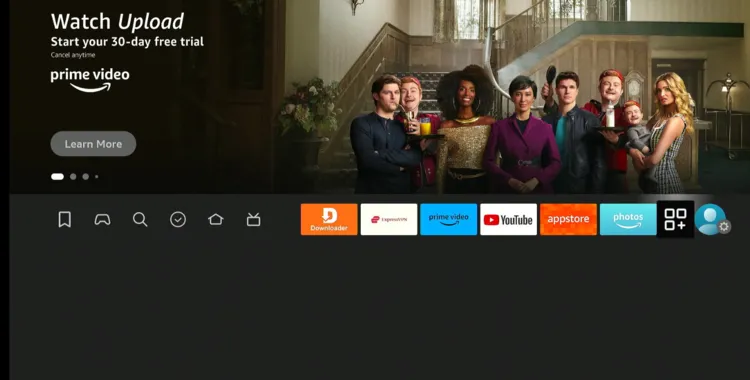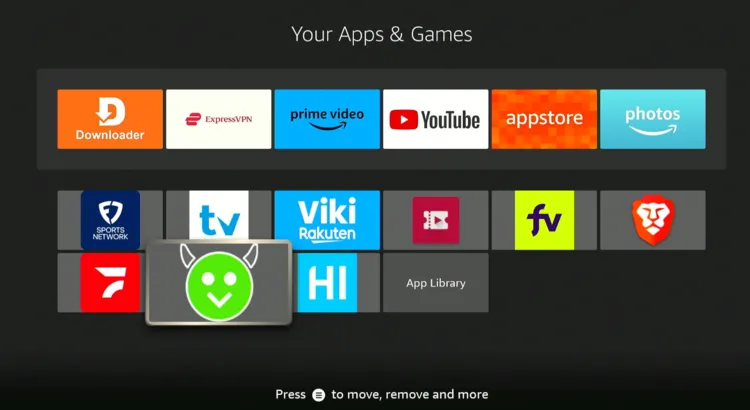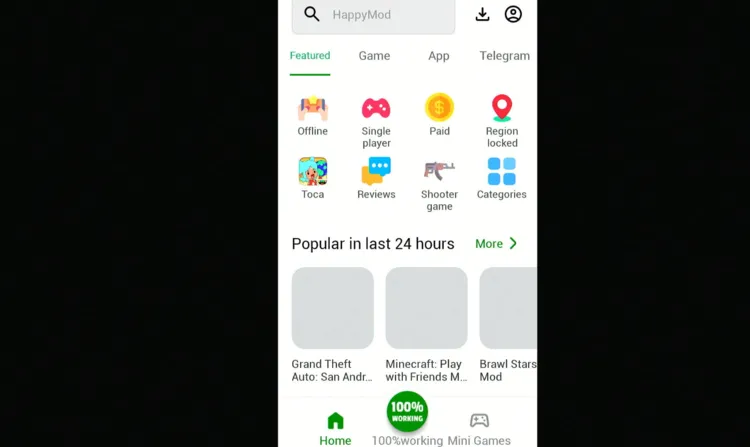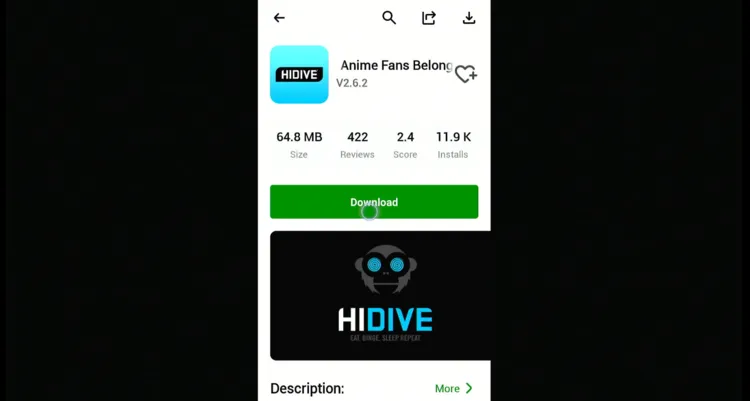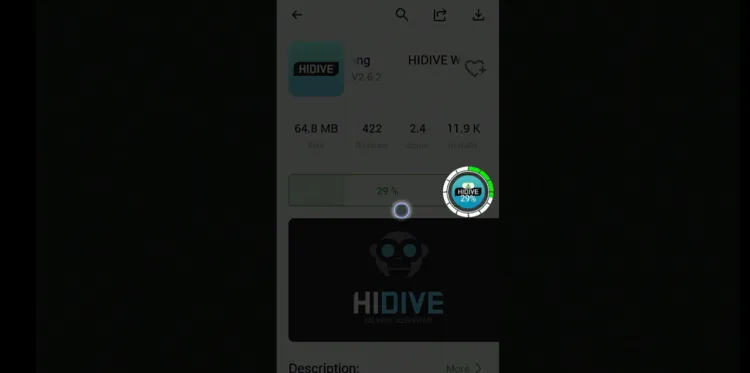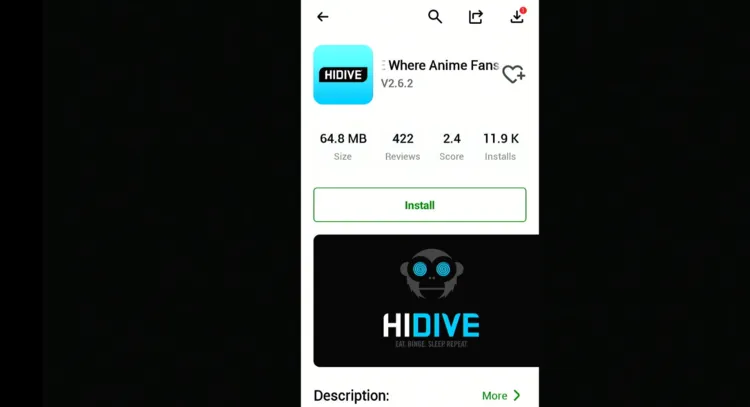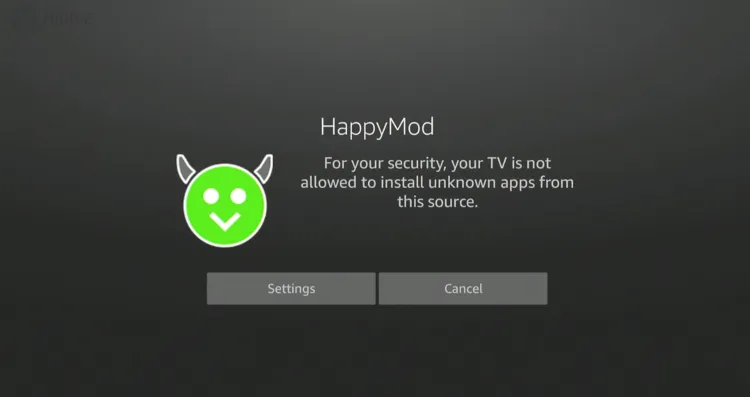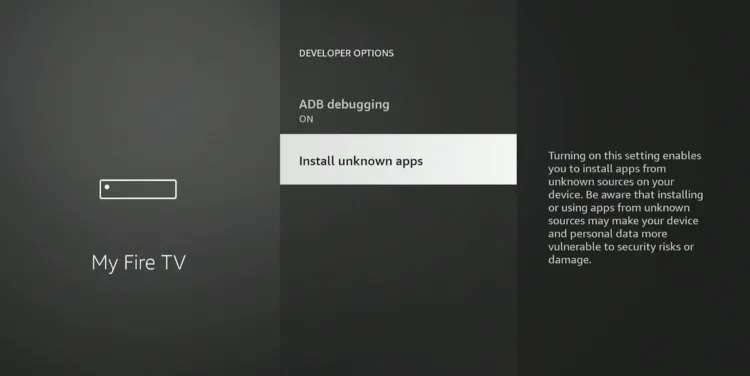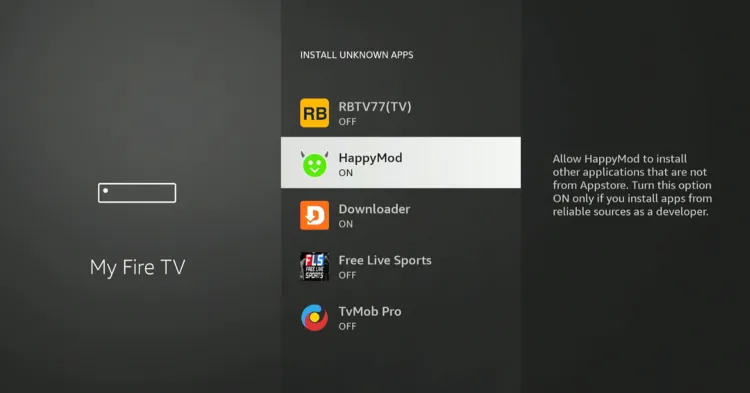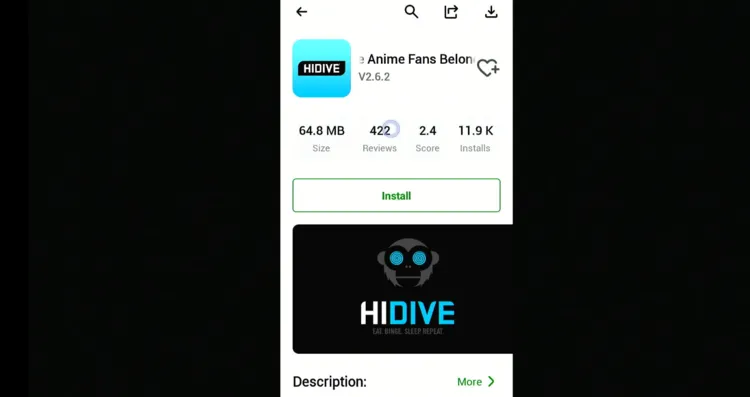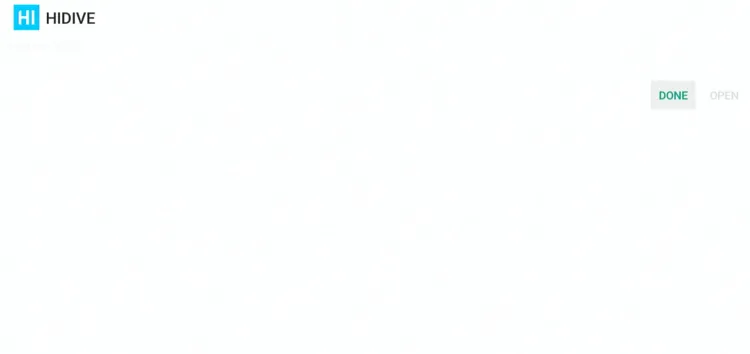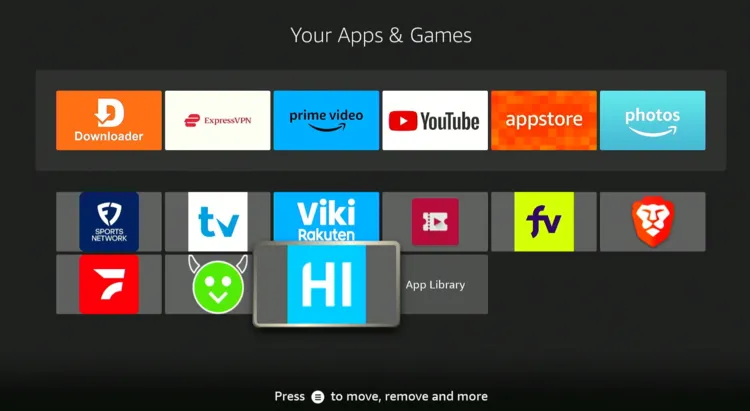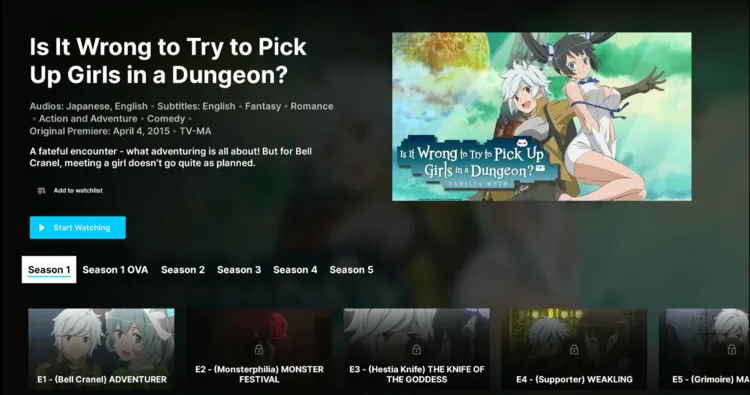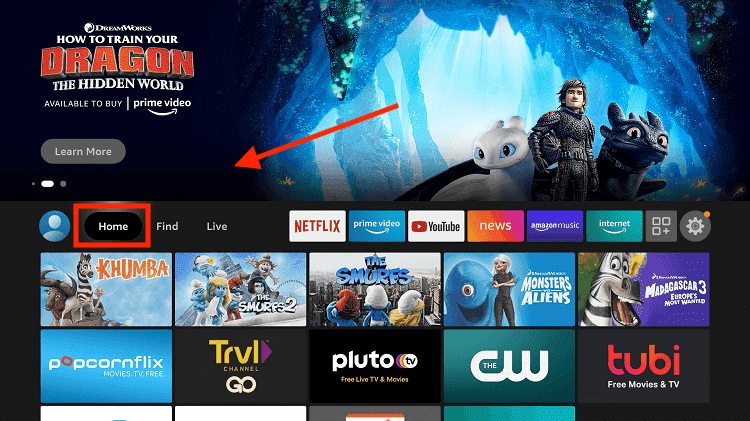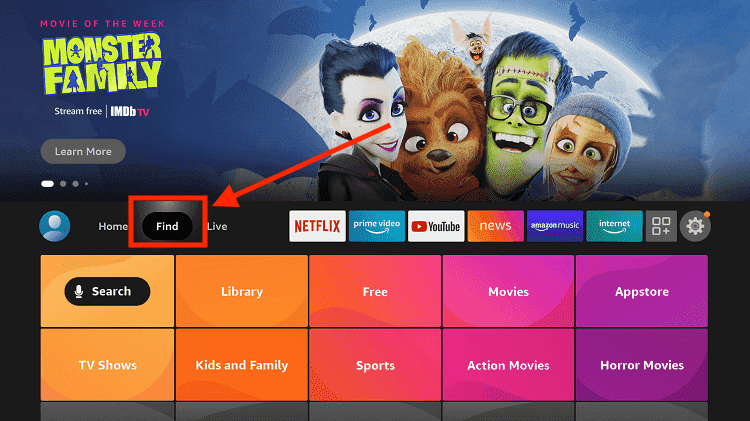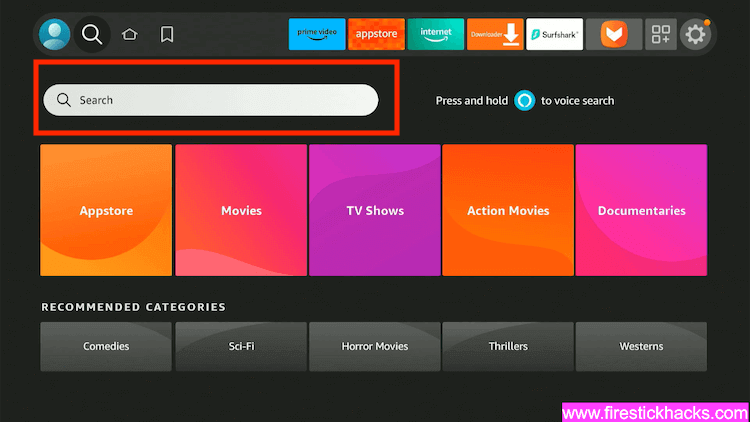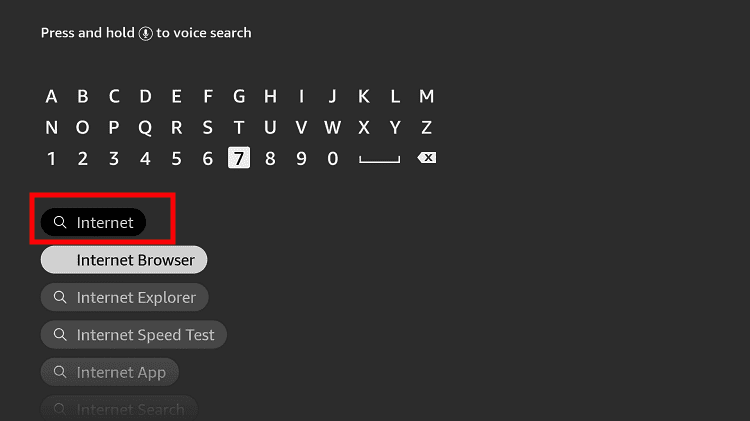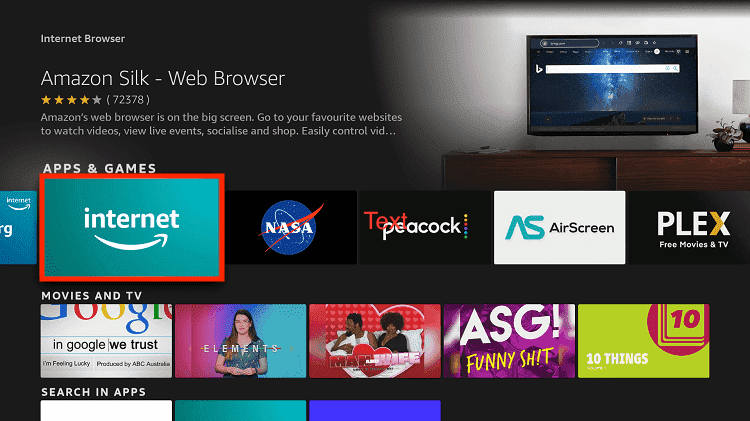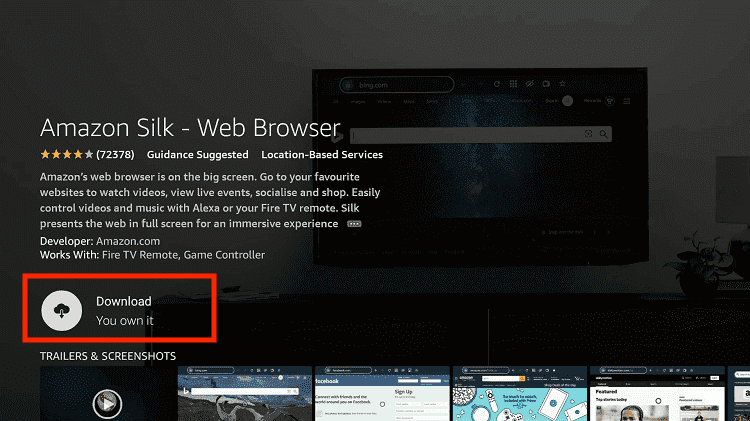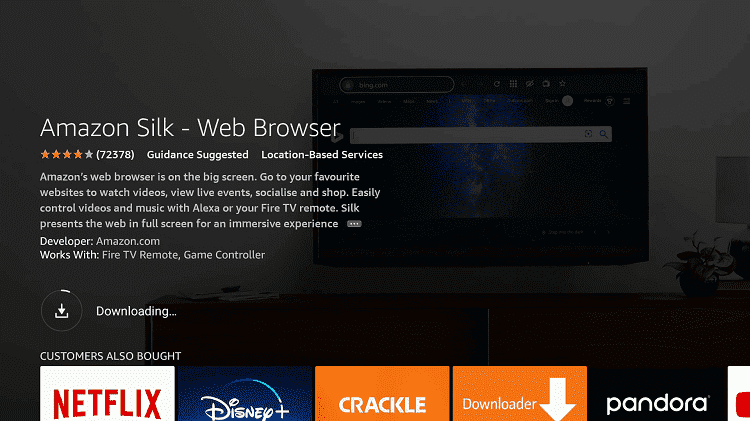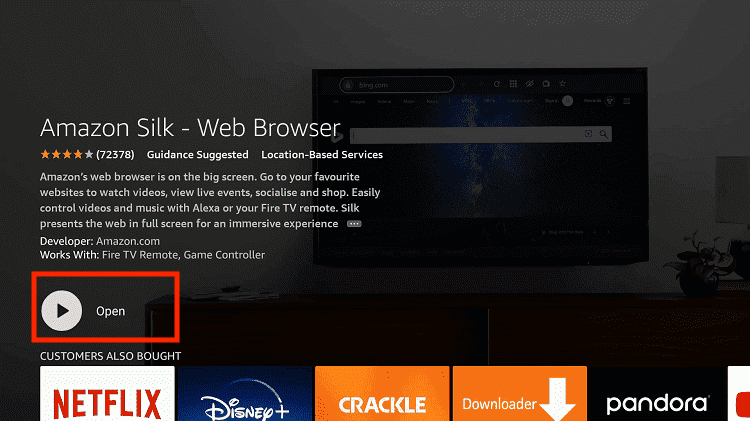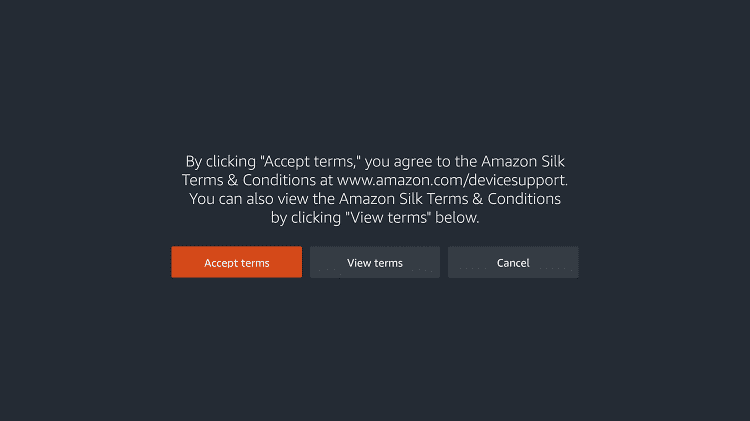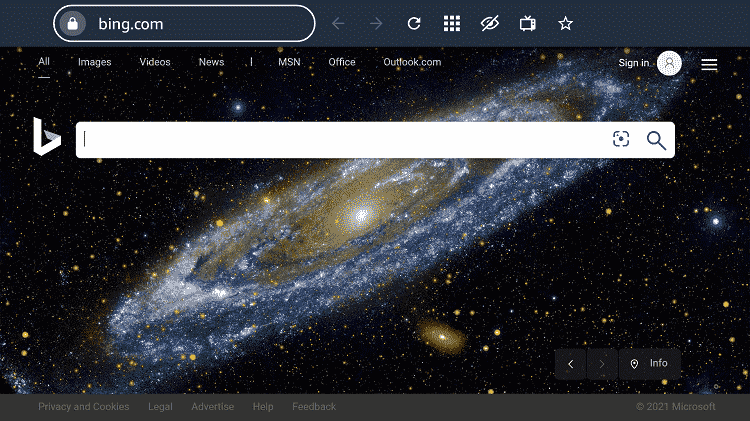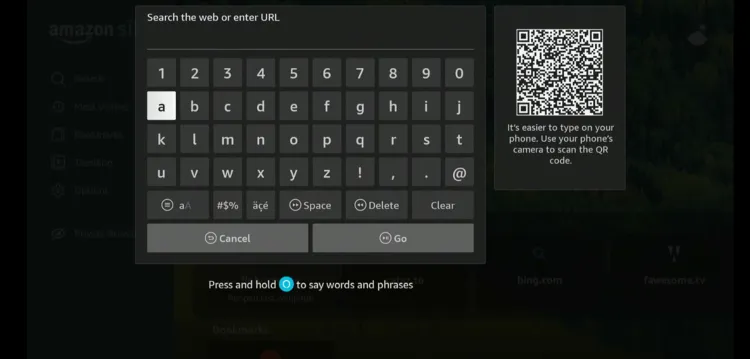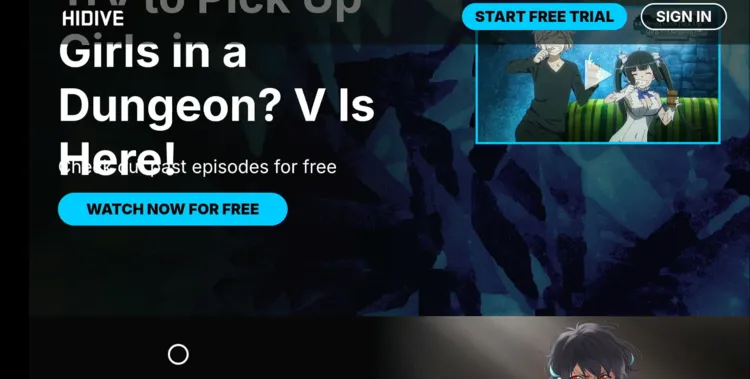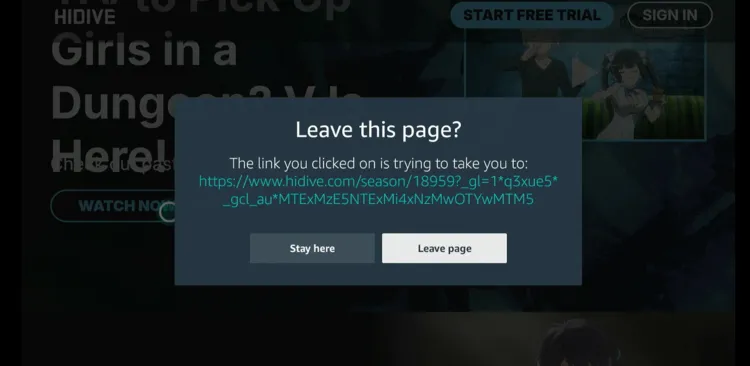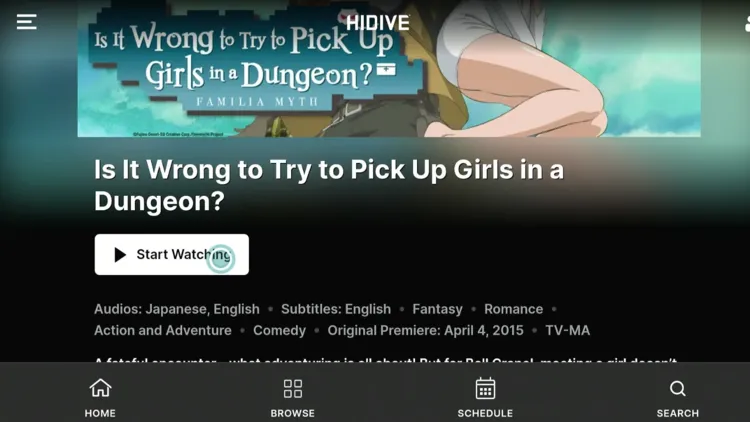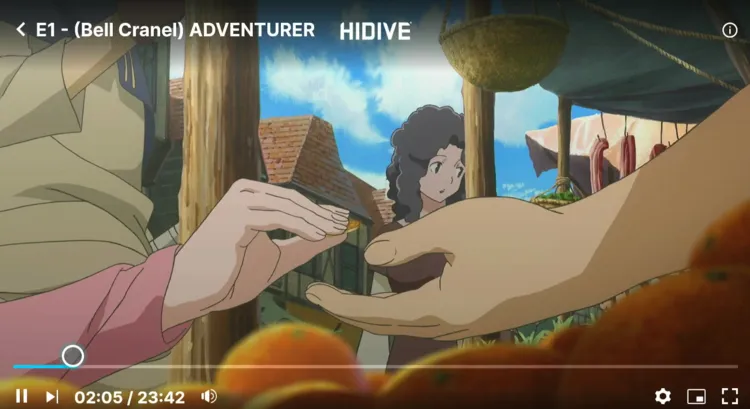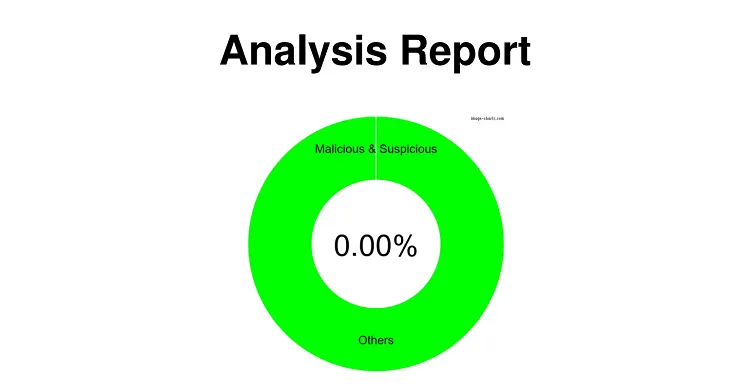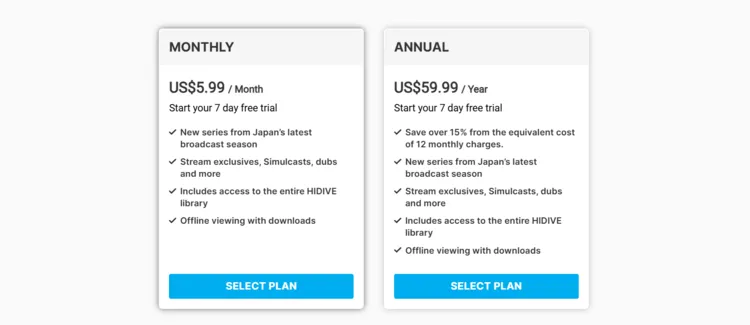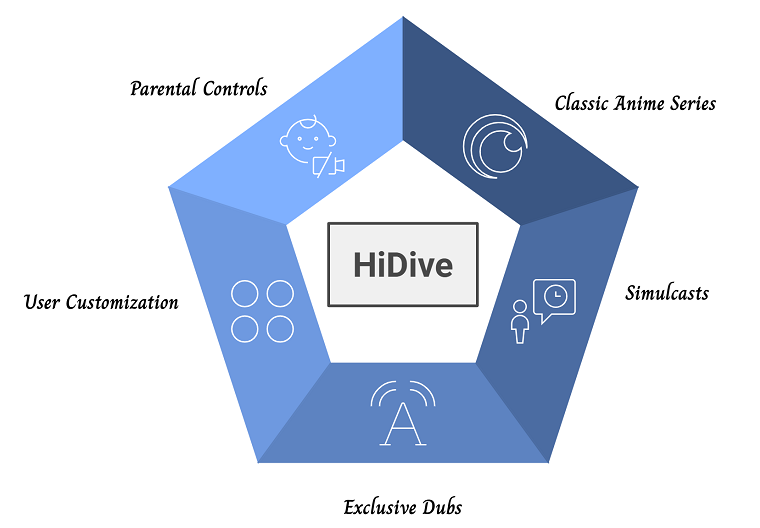Disclosure: Our experts test apps for security before recommending them. If you buy through our links, we may earn a commission. See how it works.
HiDive is an official anime streaming service with a license to air every series directly from the creators in Japan. The platform features a mix of genres, including uncensored content and niche titles.
It primarily offers English-dubbed anime content. In 2017, the service expanded its offerings to include selected titles with Spanish and Portuguese subtitles.
Guess what? Users can also create private chat rooms to discuss shows with friends. While HiDive costs a meager 5.99/mo. and 59.99/yr., you can access a few episodes for free!
You can Watch HiDive on Firestick from anywhere but the content varies from region to region. Therefore, you will need a VPN to access the maximum content. ExpressVPN is our #1 choice.
Our Recommended VPN - ExpressVPN
ExpressVPN is our recommended choice when it comes to unblocking any geo-restricted services OR watching anything for free using unofficial apps/websites as it helps you hide your streaming activities from the ISPs and Government.
This NEW YEAR, enjoy an exclusive offer: 🎉 Get up to 61% OFF + 4 months FREE on ExpressVPN's 30-Month's plan! 🎉 that too with a 30-day money-back guarantee.
2 Ways to Watch HiDive on FireStick
The following methods will enable you to watch HiDive on FireStick from anywhere in the world:
- Install & Watch HiDive on Firestick Using Downloader App
- Watch HiDive on Firestick Using Amazon Silk Browser
How to Install & Watch HiDive on FireStick Using Downloader App
The HiDive app is listed on the Amazon Appstore, but only people from specific regions can install it. We tried changing the Amazon account address, but it didn’t work.
Fortunately, there’s a working APK HiDive APK for FireStick; you can sideload it using the Downloader app from the Happy Mod store.
P.S. Since Happy Mod APK isn’t fully compatible with the FireStick remote, make sure to use the mobile app or mouse toggle on FireStick.
To access geo-restricted content in your country, you must install ExpressVPN on FireStick and connect to the respective server where that show is available.
Follow the steps below:
Step 1: Turn ON your FireStick device and Go to FireStick Home
Step 2: Click on the Settings icon
Step 3: Select the My Fire TV option
Step 4: To enable the Developer Option, click About.
Note: If you have already enabled the Developer Option, then proceed to Step 10
Step 5: Click on the Fire TV Stick option quickly at least 7 times
Step 6: Now you will see this message at the bottom saying "No need, you are already a developer". So stop clicking then
Step 7: Now the Developer Option will appear in the menu so click on it
Step 8: Choose Apps from Unknown Sources to turn it ON
Step 9: Simply click Turn On
Step 10: Now return to the FireStick Home menu by pressing the "Home" icon on the remote and click on Find
Step 11: Now select the Search icon
Step 12: Type Downloader and press search
Step 13: Select the Downloader App icon from the list available in the Amazon Store
Step 14: Tap Get/Download
Step 15: Wait for a while until the installation process is completed
Step 16: Now click Open
Step 17: Select Allow to give access to the downloader app
Step 18: Click OK here
Step 19: This is the Downloader App interface, Choose the Home tab and click Search Bar
Step 20: Enter HiDive Downloader Code 730116 in the search box OR enter this URL bit.ly/fsh-downloads and click Go.
Note: The referenced link is the official URL of this app/website. FIRESTICKHACKS does not own, operate, or re-sell any app, streaming site, or service and has no affiliation with its developers.
Step 21: Scroll down and click “HiDive” from the “App Stores” category.
Note: If the app does not start downloading, then clear the Downloader App cache using this article.
Step 22: The downloading will start. Wait for it to finish.
Step 23: Once the downloading ends, click “Install”.
Step 24: Tap the “Done” icon.
Step 25: Click “Delete” to remove the Happy Mod APK file from FireStick.
Note: Deleting APK files will free up space on FireStick.
Step 26: Tap “Delete” again to complete the process.
Step 27: Go to the FireStick home and select the “icon next to the settings” from the top right corner.
Step 28: Choose “Happy Mod”.
Step 29: Type “HiDive” in the search box.
Step 30: Tap “Download”.
Step 31: The downloading will start; wait for it to finish.
Step 32: Once downloading ends, click “Install”.
Step 33: Select “Settings”.
Step 34: Navigate to “Install Unknown Apps”.
Step 35: Select “Happy Mod” and turn “ON” installation from the unknown. sources.
Step 36: After that, go back and click “Install” again.
Step 37: After installation completes, tap “Done”.
Step 38: Launch the “HiDive” app.
Step 39: Choose an episode.
P.S. To access “Locked” content, you will have to login using the premium credentials.
Step 39: Enjoy streaming!
How to Watch HiDive on FireStick Using Amazon Silk Browser
With this method, there is no need for extra downloads or installations. You can watch HiDive directly using the Amazon Silk Browser.
However, if you want to access geo-restricted content, you must install ExpressVPN on FireStick and connect to the respective server where that content is available.
Follow the steps below:
Step 1: Go to FireStick Home.
P.S. If the content is geo-restricted, use ExpressVPN and connect it to the relevant server.
Step 2: Click on the Find tab.
Step 3: Now select the Search option.
Step 4: Type Internet in the search bar and select from the list.
Step 5: Choose the Internet App (Silk Browser) from the given options.
Step 6: Tap the “Get/Download” button.
Step 7: Wait until the installation of the browser completes.
Step 8: Click Open, once the browser is installed.
Step 9: Click on Accept Terms to access the browser.
Step 10: When the browser launches, the Bing.com tab will open at first.
Step 11: Enter www.hidive.com in the search box and click GO.
Step 12: To watch free content, scroll down and choose “Watch Now for Free”.
Step 13: Choose “Leave Page”.
Step 14: Tap “Start Watching”.
Step 15: Enjoy streaming!
Is HiDive APK Safe/Legal to Use on FireStick?
HiDive APK (v2.6.2) is completely safe to use. We scanned its APK file using our malware detection tool and found no malware or viruses.
That said, some anime shows are restricted to certain regions due to contractual agreements. To bypass these restrictions, you’ll need to install and use ExpressVPN on FireStick.
All You Need to Know About HiDive APK
Here is a quick sneak peek into HiDive:
| Content-Type | Anime |
| Price | Paid |
| File Size | 25.1 MB |
| Version | 2.6.0 |
| Is It Safe to Use? | Yes (need VPN to access geo-restricted content) |
| Developers | HiDive |
HiDive Pricing
Here’s the breakdown of HiDive pricing plans:
- $5.99/mo.
- $59.99/yr.
Best Shows You Can Watch on HiDive?
Here are some of the top anime series available on HiDive:
- Land of the Lustrous
- Vinland Saga
- Kino’s Journey
- Lupin III
- Bloom Into You
- Princess Tutu
- Aku No Hana
- The Eminence in Shadow
- Is It Wrong to Try to Pick Up Girls in a Dungeon?
- No Game, No Life
- The Promised Neverland
- Legend of the Galactic Heroes
- Oshi no Ko
- Parasyte: The Maxim
- Made in Abyss
HiDive Features
Here’s the list of some of the best HiDive features:
- Classic anime series
- Simulcasts of new anime
- Exclusive English dubs
- Customized watchlist
- Multiple user profiles
- Parental controls
- Access to some free episodes
- Private chat rooms for shared viewing
- High-definition streaming
HiDive Alternatives
If you like HiDive, you would want to try out its following alternatives on FireStick:
- Crunchyroll on FireStick
- Adult Swim on FireStick
- Boomerang on FireStick
- Hulu on FireStick
- Yidio on FireStick
FAQs – FloSports
Is HiDive free on FireStick?
No, it requires a paid subscription to access content on HiDive.
Does HiDive offer a free trial on FireStick?
Yes, HiDive offers a 7-day free trial for new users.
Does HiDive support multiple profiles on FireStick?
Yes, you can set up multiple profiles on HiDive to personalize viewing.
Does HiDive offer subtitles on FireStick?
Yes, HiDive provides subtitles for most of its content on FireStick.
Conclusion
HiDive has quickly become a favorite for anime lovers, thanks to its impressive library of exclusive titles, simulcasts, and unique series that you can’t find anywhere else.
With a few quick steps to download the app, you’re all set for HD-quality streaming, customizable subtitles, and access to features like curated watchlists and multiple profiles.
If you run into geo-restrictions, ExpressVPN will easily help you unlock all the content.