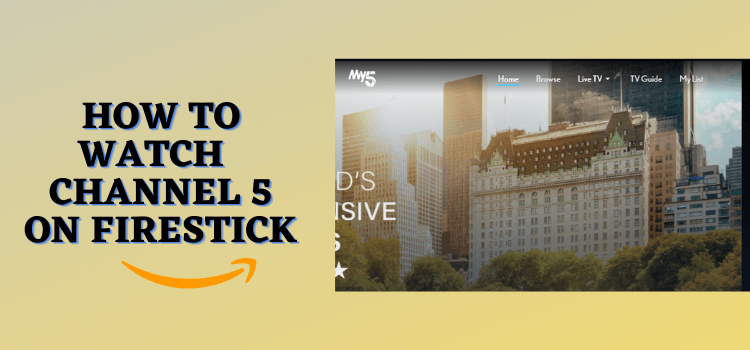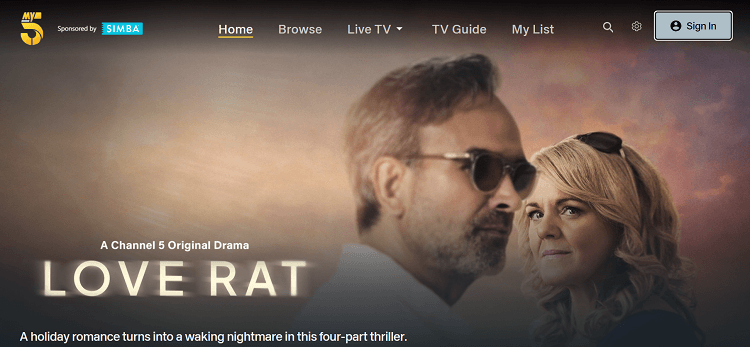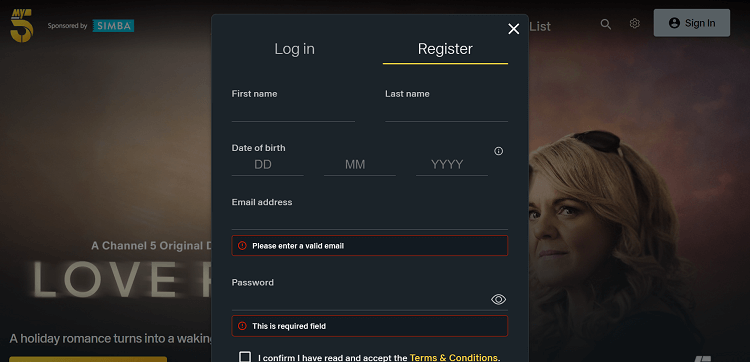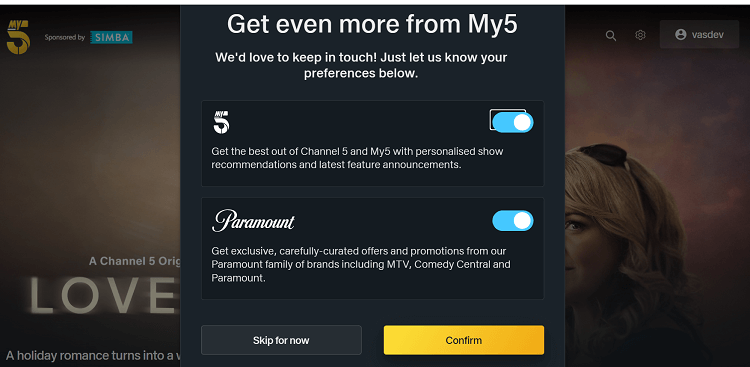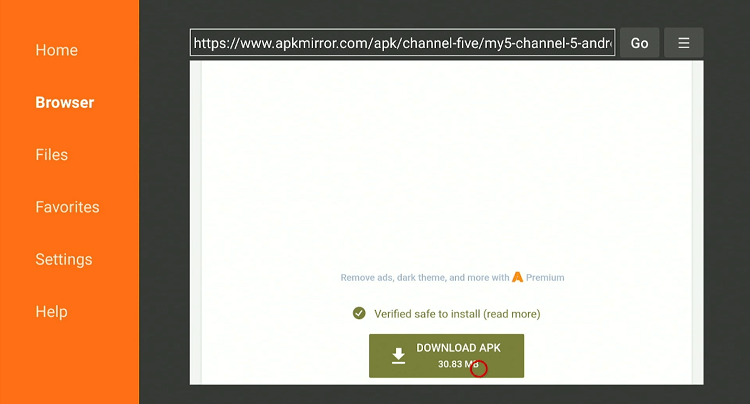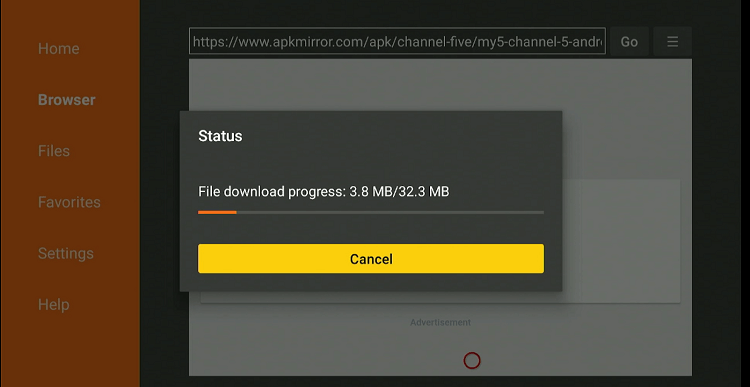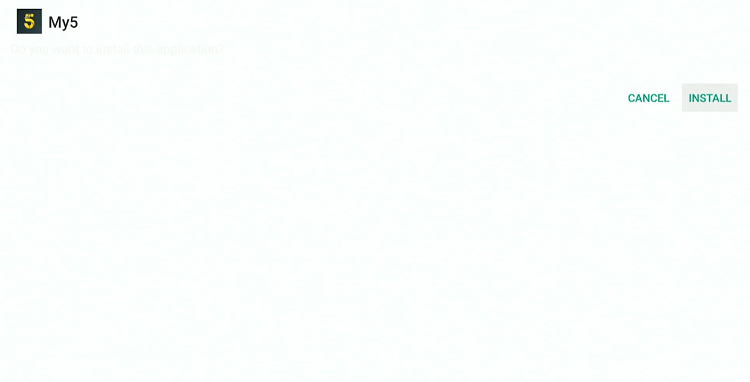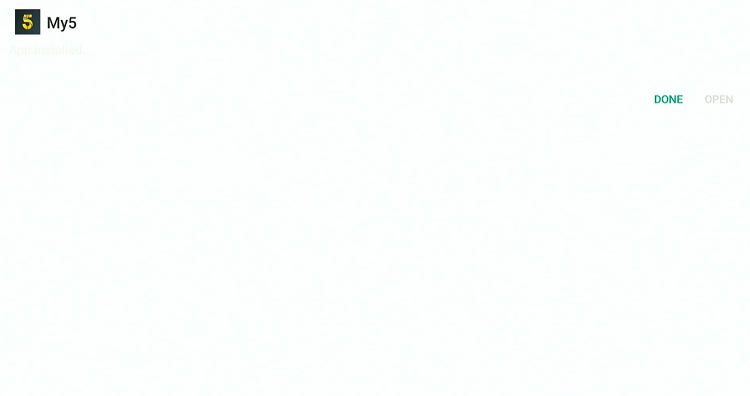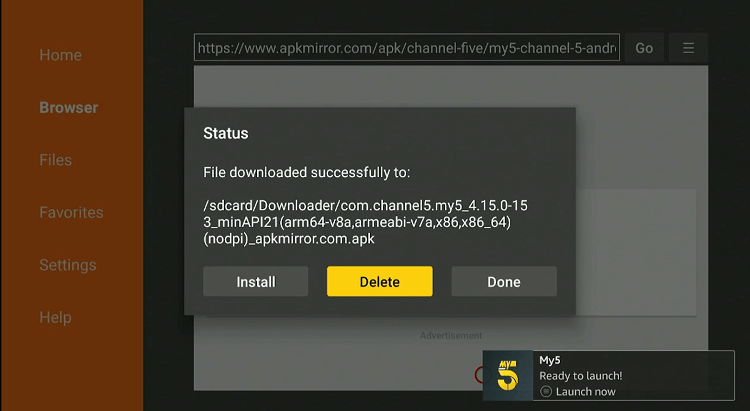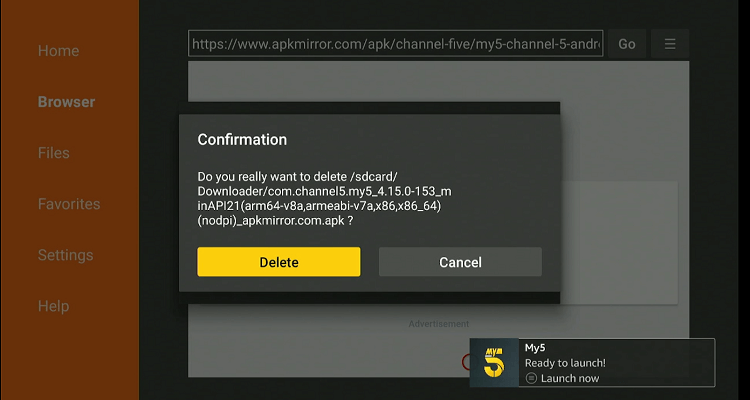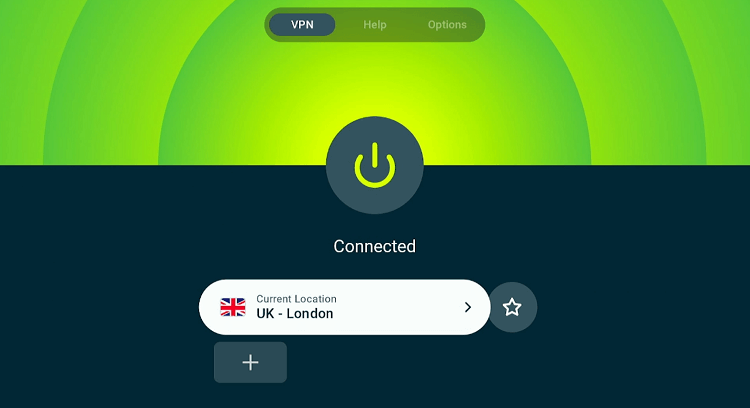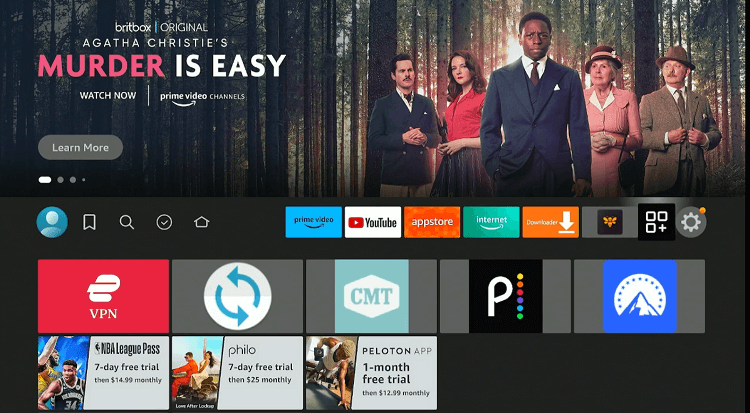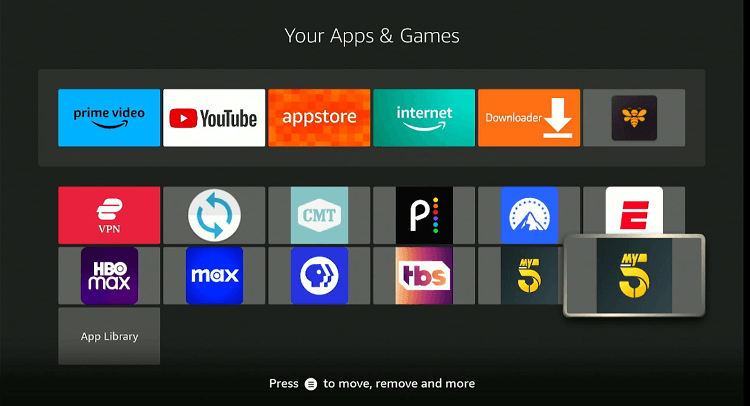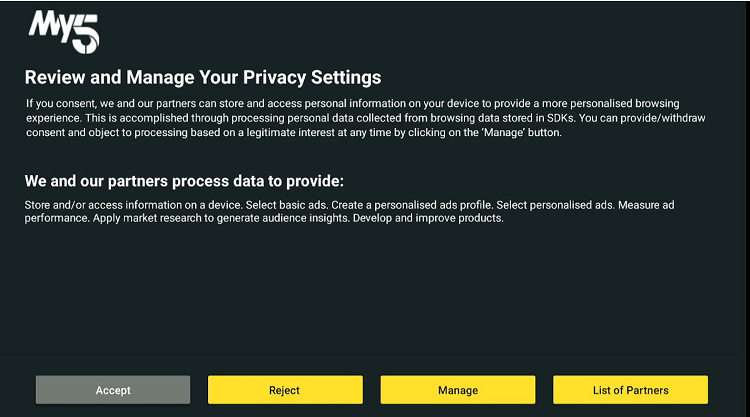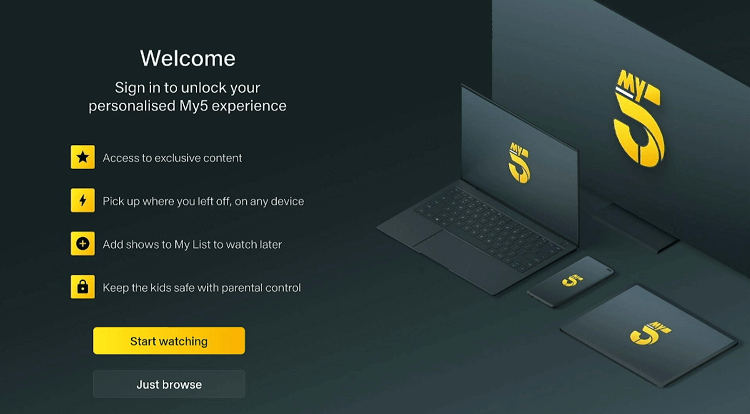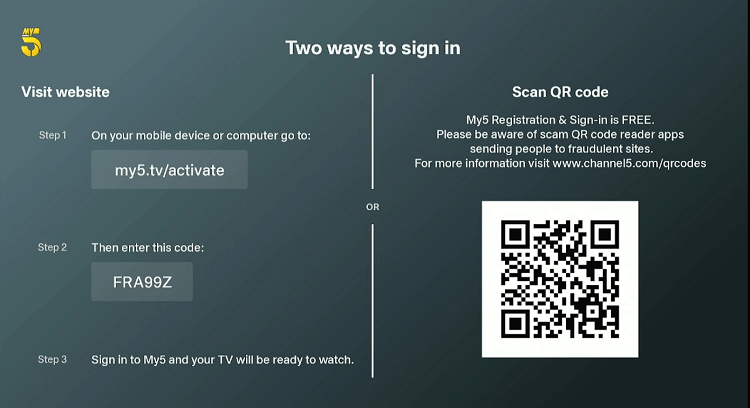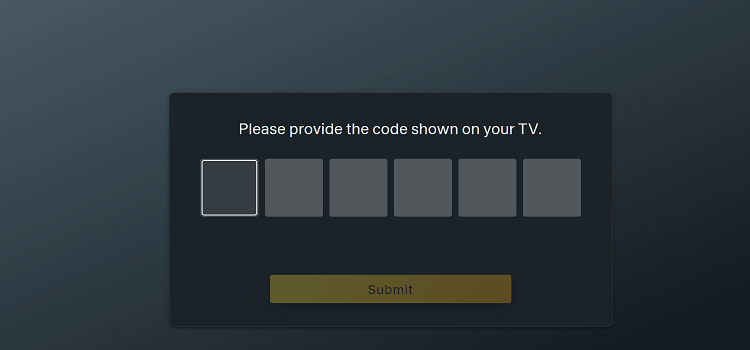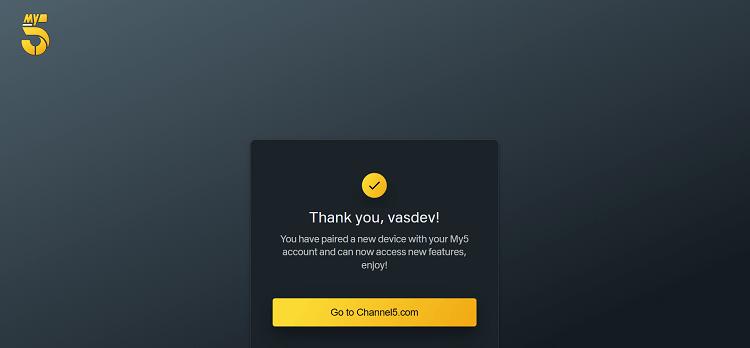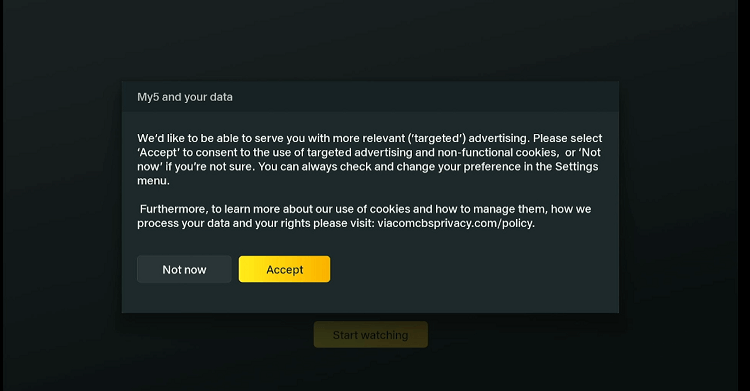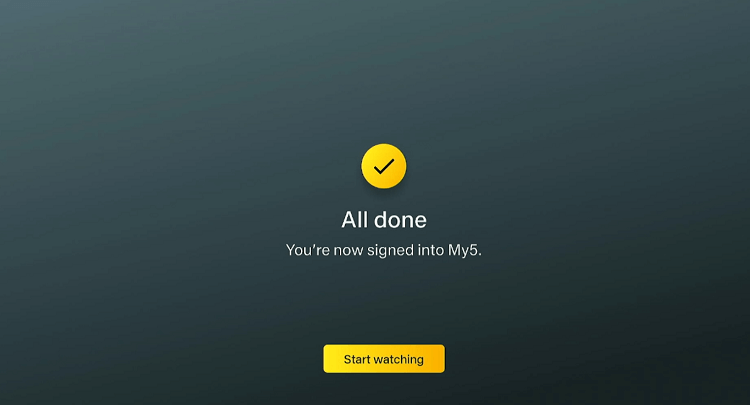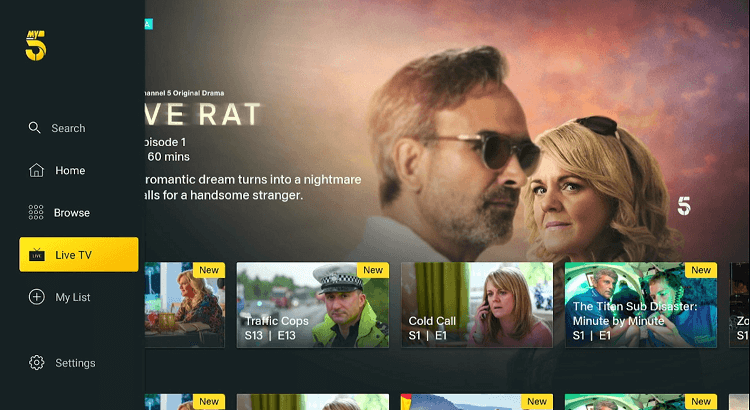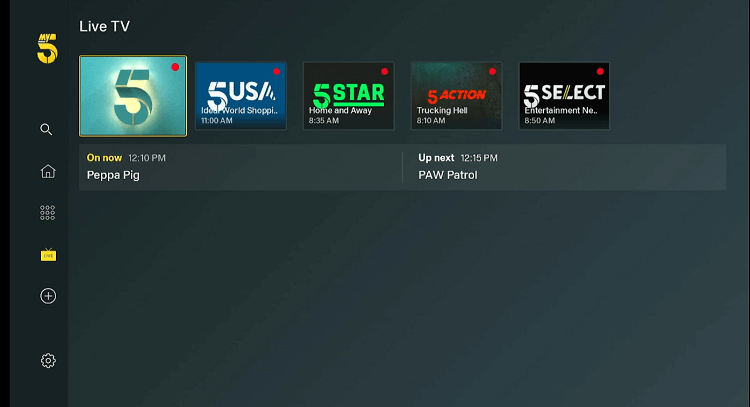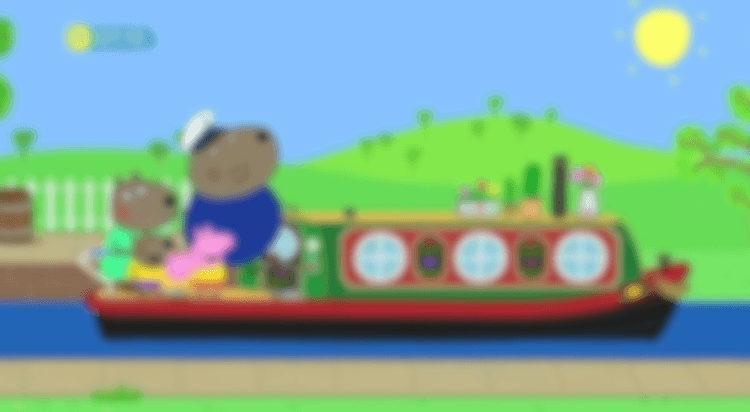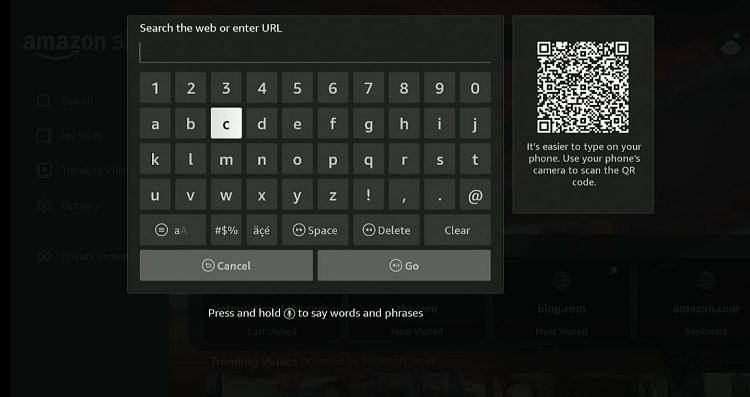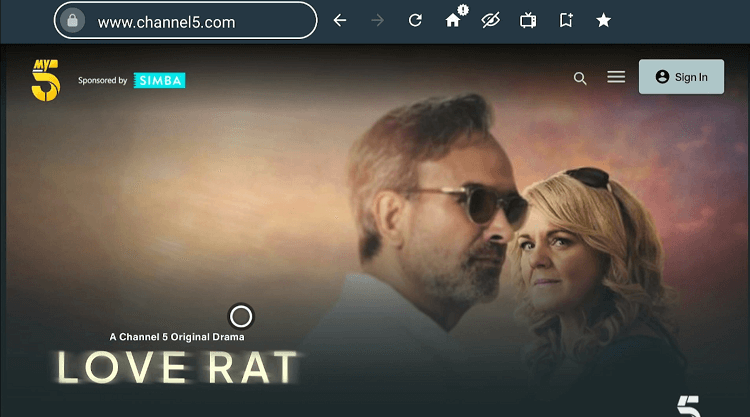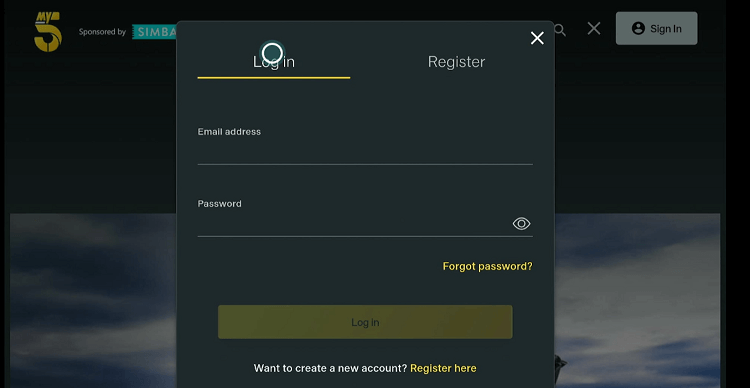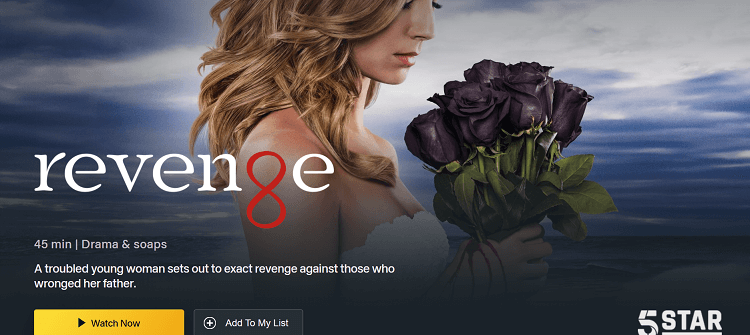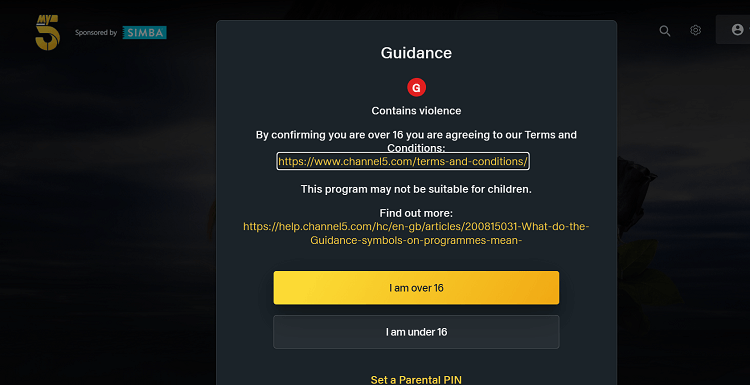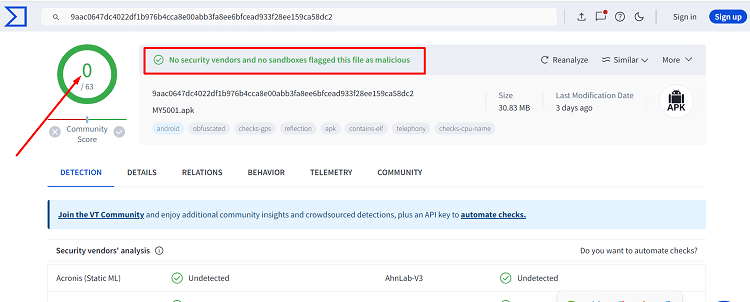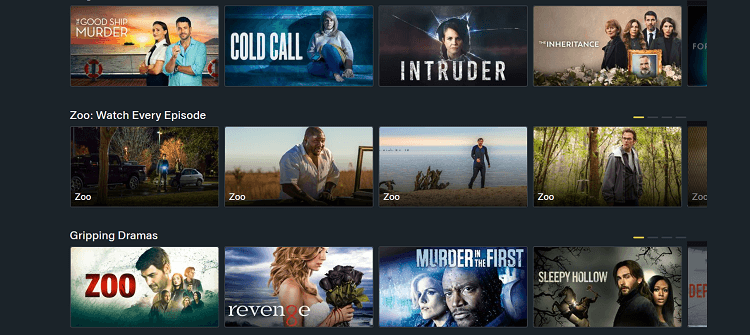Disclosure: Our experts test apps for security before recommending them. If you buy through our links, we may earn a commission. See how it works.
This is a step-by-step guide on how to install & watch Channel 5 on FireStick, Fire TV, and Fire TV Cube.
Channel 5 is a British free-to-air television network launched in 1997. It offers both live TV and Video On Demand (VOD) services.
The live TV feature lets you catch live events and news from the Channel 5 family, including Channel 5, 5STAR, 5USA, 5SELECT, and 5ACTION. You may also watch diverse VOD content such as movies, shows, and documentaries.
Apart from the My5 app and Channel 5 website, you can stream it through Freeview as well. Remember, Channel 5 is geographically restricted to viewers within the UK.
So if you do not live in the UK, you will have to use a VPN and connect it to the UK server to unblock geo-restrictions. ExpressVPN is our #1 choice.
Our Recommended VPN - ExpressVPN
ExpressVPN is our recommended choice when it comes to unblocking any geo-restricted services OR watching anything for free using unofficial apps/websites as it helps you hide your streaming activities from the ISPs and Government.
This NEW YEAR, enjoy an exclusive offer: 🎉 Get up to 61% OFF + 4 months FREE on ExpressVPN's 30-Month's plan! 🎉 that too with a 30-day money-back guarantee.
Video: How to Watch Channel 5 on FireStick
Here’s a video tutorial explaining how to install the Channel 5 app on your FireStick:
How to Sign Up for Channel 5 on FireStick
Watching Channel 5 requires you to create an account. Here is the step-by-step process to sign up for it:
Step 1: Visit www.channel5.com on your PC, laptop, or mobile and click “Sign In” from the top right corner.
Note: If you are accessing the website outside the UK, make sure you use ExpressVPN and connect it to the UK server.
Step 2: Choose “Register” and fill all the boxes with the required information.
Step 3: Select both My5 and Paramount to get the best out of Channel 5 and finally click “Confirm”.
2 Ways to Watch Channel 5 on FireStick
Anyone in the UK can simply head to the Amazon App Store to install the My5 app on a Fire TV Stick.
But if you do not belong to this region, you can still rely on the following two different methods to watch Channel 5 on FireStick:
- Watch Channel 5 on FireStick Using Downloader App
- Watch Channel 5 on FireStick Using the Amazon Silk Browser
How to Watch Channel 5 on FireStick Using Downloader App
If you are not living in the UK, you can still sideload My5 APK on FireStick and enjoy all its content offerings including Channel 5.
Even though there is the latest My5 APK version (7.16.0), it is currently not streaming on FireStick. Therefore, we are sharing an older APK (7.15.0), which works like a charm on Fire TV Stick models.
But before proceeding with the jailbreaking process, make sure you install ExpressVPN on FireStick and connect it to the UK server.
Follow the steps below:
Step 1: Turn ON your FireStick device and Go to FireStick Home
Step 2: Click on the Settings icon
Step 3: Select the My Fire TV option
Step 4: To enable the Developer Option, click About.
Note: If you have already enabled the Developer Option, then proceed to Step 10
Step 5: Click on the Fire TV Stick option quickly at least 7 times
Step 6: Now you will see this message at the bottom saying "No need, you are already a developer". So stop clicking then
Step 7: Now the Developer Option will appear in the menu so click on it
Step 8: Choose Apps from Unknown Sources to turn it ON
Step 9: Simply click Turn On
Step 10: Now return to the FireStick Home menu by pressing the "Home" icon on the remote and click on Find
Step 11: Now select the Search icon
Step 12: Type Downloader and press search
Step 13: Select the Downloader App icon from the list available in the Amazon Store
Step 14: Tap Get/Download
Step 15: Wait for a while until the installation process is completed
Step 16: Now click Open
Step 17: Select Allow to give access to the downloader app
Step 18: Click OK here
Step 19: This is the Downloader App interface, Choose the Home tab and click Search Bar
Step 20: Now enter the URL bit.ly/3Pk2xEJ OR tinyurl.com/58u7v9xe OR Channel 5 Downloader Code 650413 in the search bar and click GO.
Note: The referenced link is the official URL of this app/website. FIRESTICKHACKS does not own, operate, or re-sell any app, streaming site, or service and has no affiliation with its developers.
Step 21: Scroll down and click “Download APK”.
Step 22: The installation will start. Wait for it to complete.
Step 23: Once the downloading finishes, click “Install”.
Step 24: Tap the “Done” icon.
Step 25: Click “Delete” to remove the Channel 5 APK file from FireStick.
Note: Deleting APK files will free up space on FireStick.
Step 26: Select “Delete” again for confirmation.
Step 27: Open ExpressVPN and connect it to the UK server.
Step 28: Go to the FireStick home and select the “icon next to the settings” from the top right corner.
Step 29: Select the “Channel 5” app from the list.
Step 30: Click “Accept”.
Step 31: Tap “Start Watching”.
Step 32: Now type my5.tv/activate on your laptop or PC browser.
Step 33: Now enter the activation code from your FireStick screen into this box and click “Submit”.
Step 34: Your My5 app has been activated on your FireStick.
Step 35: Now come back to the FireStick and choose “Accept”.
Step 36: Tap “Start Watching”.
Step 37: Go to the “Live TV” section from the menu or choose the desired movie or TV show from the home screen.
Step 38: Choose any channel.
Step 39: Enjoy live streaming!
How to Watch Channel 5 on Firestick Using Amazon Silk Browser
If the My5 app stops working, you can still watch Channel 5 using the Amazon Silk browser.
To access Channel 5 from outside the UK, make sure to install ExpressVPN on FireStick and use a UK server.
Follow the steps below:
Step 1: Open ExpressVPN and connect it to the USA – New Jersey server.
Step 2: Go to FireStick Home
Step 3: Click on the Find tab
Step 4: Now select the Search option
Step 5: Type Internet in the search bar and select from the list
Step 6: Choose the Internet App (Silk Browser) from the given options
Step 7: Tap the Get/Download button
Step 8: Wait until the installation of the browser completes
Step 9: Click Open, once the browser is installed.
Step 10: Click on Accept Terms to access the browser
Step 11: When the browser launches, the Bing.com tab will open at first.
Step 12: Enter www.channel5.com in the search box and click “GO”.
Step 13: This is the official Channel 5 website; click “Sign In” from the top right corner.
Step 14: Enter your credentials and click “Log In”.
Step 15: Once you have logged in, select your desired movie or TV show.
Step 16: Depending on the content you selected, you will see the following prompt. Press the “I am over 16” tab.
Step 17: Enjoy streaming!
Is It Safe/Legal to Use My5 APK on FireStick?
After testing the My5 APK file (7.15.0) on VirusTotal, we can claim that it contains no malware or viruses (see the image above). Hence, the app poses no security threat whatsoever.
However, the app is geo-restricted. So, users outside of the UK will need to install ExpressVPN on FireStick and connect it to the UK server to bypass geo-restrictions.
Channel 5 Features
Let’s highlight some of the dynamic features of Channel 5:
- Live TV and Video On Demand (VOD) content.
- Free.
- Create a personal watchlist.
- Parental control.
- Accessibility options including subtitles.
- Catch-up service for missed episodes.
- Live pause and rewind.
What Movies/TV Shows You Can Watch on Channel 5
Channel 5 airs a variety of movies and TV shows; some of their notable offerings include:
Movies
- American Made
- Miss Potter
- Broken Ties
- The Commuter
- No Way Back
- Basic Instinct
- Deadly Mistake
TV Shows
- The Drowning
- All Creatures Great and Small
- Our Yorkshire Farm
- The Madame Blanc Mysteries
- The Adventures of Paddington
- Ben and Holly’s Little Kingdom
- Peppa Pig
- PAW Patrol
Channel 5 Alternatives
If you are looking for platforms that can be considered as Channel 5 alternatives, read on:
FAQs – Channel 5
Can I watch Channel 5 live on FireStick?
Yes, you can watch Channel 5 live through the My5 app on FireStick, which includes live channels such as Channel 5, 5USA, 5Star, and others.
Is Channel 5 free on FireStick?
Yes, channel 5 is a free British channel that can be easily accessed via the My5 app or the Channel 5 official website.
Do I need to create an account to watch Channel 5 on FireStick?
Yes, signing up is mandatory to access Channel 5 on FireStick.
Can I access Channel 5 on FireStick from anywhere in the world?
While Channel 5 is only available in the UK, you can stream it anywhere as long as you have a VPN.
Conclusion
Channel 5 is known for offering diverse content, including original programming like “The Drowning” and “All Creatures Great and Small,” as well as popular American imports such as the “CSI” and “NCIS” franchises.
In a nutshell, it caters to a wide range of interests. The best part is that the platform is completely free. Also, depending on your choice, you can watch it through its official website or My5 app.
If you do not live in the UK, make sure you use ExpressVPN and connect it to the UK server to unblock geo-restrictions.