Disclosure: Our experts test apps for security before recommending them. If you buy through our links, we may earn a commission. See how it works.
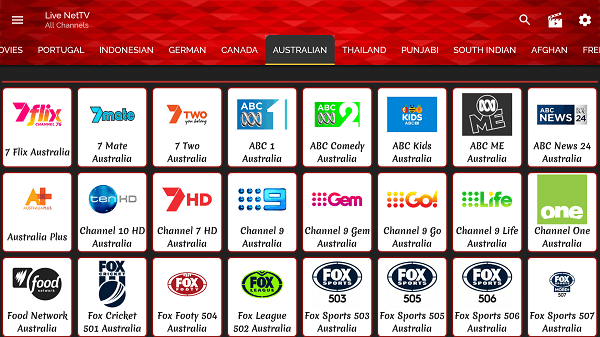
This is a step-by-step guide on how to watch Australian channels on FireStick, Fire TV, FireStick 4K, FireStick 4K Max, and Fire TV Cube.
Be it internationally acclaimed sports events like the “Australian Open“ or popular soap operas such as “Neighbours“, Australian channels stream quality content for all types of audiences.
Guess what? Watching your favorite Australian channels has become all the more accessible with the help of FireStick.
Though there is an option to purchase premium subscriptions from services like Stan and Kayo Sports, you may also access Spanish channels using a free IPTV m3U link.
No matter which method you choose, be sure to use a VPN to bypass geo-restrictions and secure your streaming experience. ExpressVPN is our #1 choice.
Our Recommended VPN - ExpressVPN
ExpressVPN is our recommended choice when it comes to unblocking any geo-restricted services OR watching anything for free using unofficial apps/websites as it helps you hide your streaming activities from the ISPs and Government.
This NEW YEAR, enjoy an exclusive offer: 🎉 Get up to 61% OFF + 4 months FREE on ExpressVPN's 30-Month's plan! 🎉 that too with a 30-day money-back guarantee.
2 Ways to Watch Australian Channels on FireStick
We have covered two methods in this blog that will let you watch premium Australian TV channels on FireStick. These methods are as follows:
- Australian Channels on FireStick Downloader App (IPTV)
- Australian Channels on FireStick Using Official Streaming Services
How to Watch Australian Channels on FireStick Using Downloader App
While IPTV services typically come with a subscription fee, we have found a free M3U link that will let you watch 115 Australian channels in HD quality.
Knowing that IPTV services source streaming links from unknown sources, do not forget to install ExpressVPN on FireStick for secure streaming sessions.
Follow the steps below:
Step 1: Turn ON your FireStick device and Go to FireStick Home
Step 2: Click on the Settings icon
Step 3: Select the My Fire TV option
Step 4: To enable the Developer Option, click About.
Note: If you have already enabled the Developer Option, then proceed to Step 10
Step 5: Click on the Fire TV Stick option quickly at least 7 times
Step 6: Now you will see this message at the bottom saying "No need, you are already a developer". So stop clicking then
Step 7: Now the Developer Option will appear in the menu so click on it
Step 8: Choose Apps from Unknown Sources to turn it ON
Step 9: Simply click Turn On
Step 10: Now return to the FireStick Home menu by pressing the "Home" icon on the remote and click on Find
Step 11: Now select the Search icon
Step 12: Type Downloader and press search
Step 13: Select the Downloader App icon from the list available in the Amazon Store
Step 14: Tap Get/Download
Step 15: Wait for a while until the installation process is completed
Step 16: Now click Open
Step 17: Select Allow to give access to the downloader app
Step 18: Click OK here
Step 19: This is the Downloader App interface, Choose the Home tab and click Search Bar
Step 20: Now enter the TiviMate IPTV Player Downloader Code 730116 in the search box OR enter this URL bit.ly/fsh-downloads and click Go.
Note: The referenced link is the official URL of this app/website. FIRESTICKHACKS does not own, operate, or re-sell any app, streaming site, or service and has no affiliation with its developers.
Step 21: Scroll down and click “TiviMate IPTV Player” from the “IPTV & Media Player” category.
Note: If the app does not start downloading, then clear the Downloader App cache using this article.
Step 22: Downloading will start. Wait for it to finish.
Step 23: Click “Install”.
Step 24: Once the app is installed, press “Done”.
Step 25: Click “Delete” to remove the APK file from FireStick.
Note: Deleting APK files will free up space on FireStick.
Step 26: Tap “Delete” again for confirmation.
Step 27: Open ExpressVPN and connect it to the Australian server.
Step 28: Go to the FireStick home and select the “icon next to the settings” from the top right corner.
Step 29: Choose “TiviMate” from the list.
Step 30: Tap “Add Playlist”
Step 31: Choose “M3U Playlist”.
Step 32: Insert the free M3U URL ”https://www.apsattv.com/ssungaus.m3u″ to access free Australian live TV channels.
P.S. If you have a hard time typing the URL through the FireStick remote, installing the Fire TV app on your mobile will help.
Step 33: Click “Next”.
Step 34: Press the “Playlist Name” icon.
Step 35: Add any name of your choice and click “Next”.
Step 36: Tap “Next”.
Step 37: If your IPTV provider has provided an EPG URL, click “Enter URL” and enter it in this box otherwise simply click “Done”.
Step 38: Tap “OK”.
Step 39: You will a list of 114 Australian channels; click on any of your favorite channels.
Step 40: Enjoy streaming for free!
Watch Australian Channels on FireStick Using Official Streaming Services
You can also watch Australian channels using the official streaming services. The best part is that some of the platforms listed below are absolutely free.
Please note that the following apps are based in Australia. So if you want to access them from any other region, you will have to install ExpressVPN on FireStick and connect it to the Australia server.
FAQs – Australian Channels
Can I watch Australian channels on FireStick for free?
Yes, you can use our IPTV link or subscribe to official services like 7Plus or 9Now to watch free Australian channels.
Can I watch Australian sports channels on FireStick?
Yes, you can stream Australian sports channels on FireStick by subscribing to Kayo Sports.
Can I access Australian channels outside Australia on FireStick?
Yes, you can access Australian channels using a VPN and connecting it to the US server.
Conclusion
Australian channels really have a knack for grabbing your attention and stirring up all sorts of emotions, making sure you are totally entertained.
Hence, it should not come as any surprise that they have got a huge global fanbase. Depending on what you are into, you can catch them for free or opt for premium services like Stan and Kayo Sports.
Make sure you install ExpressVPN on FireStick and connect it to the Australia server to bypass geo-restriction.






















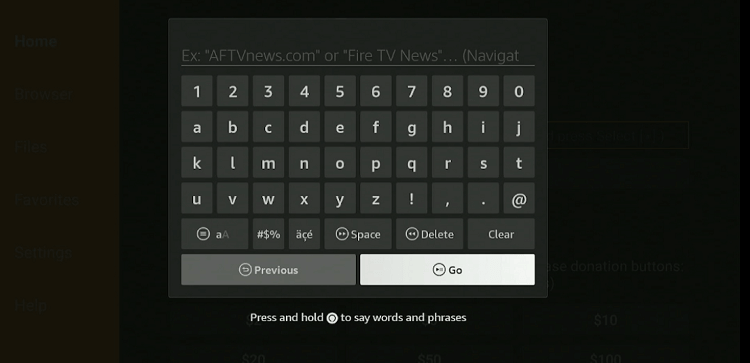
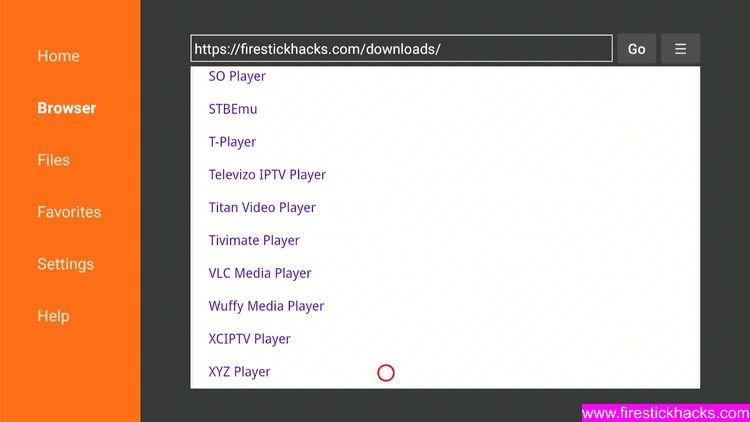
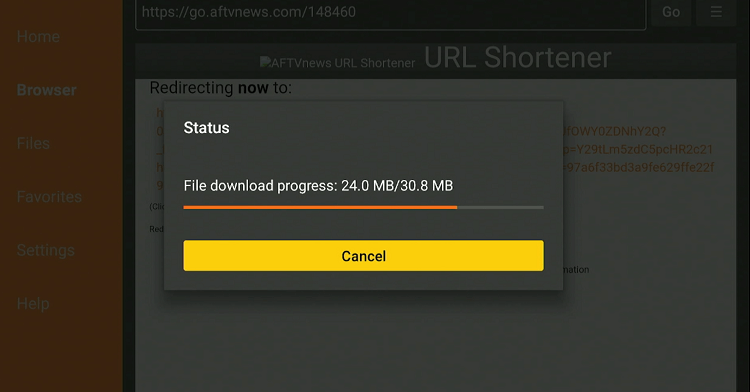
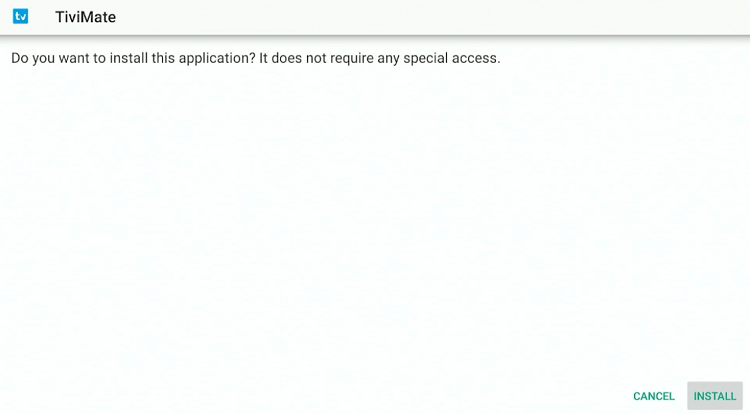
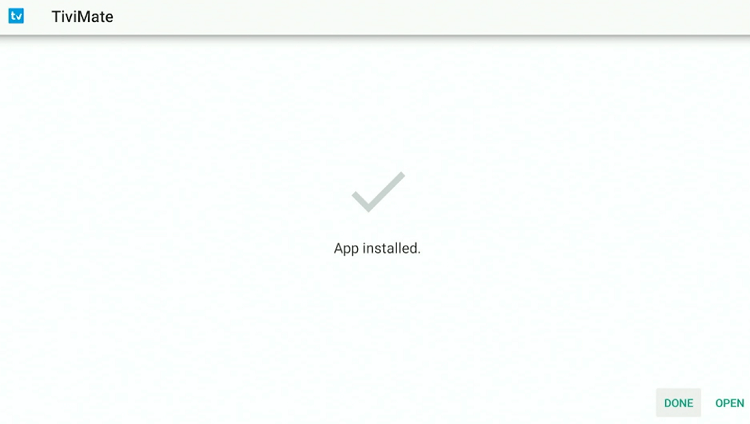
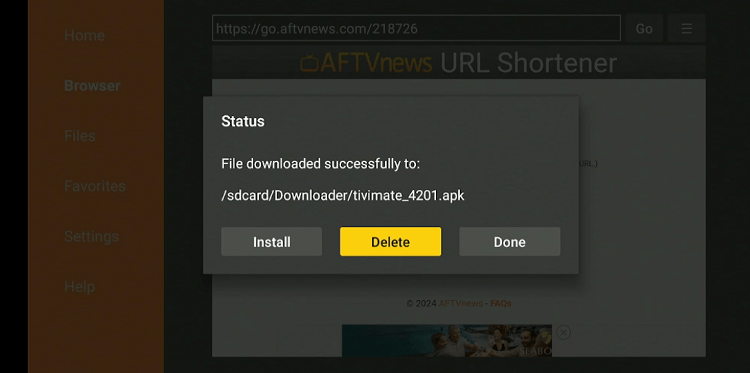
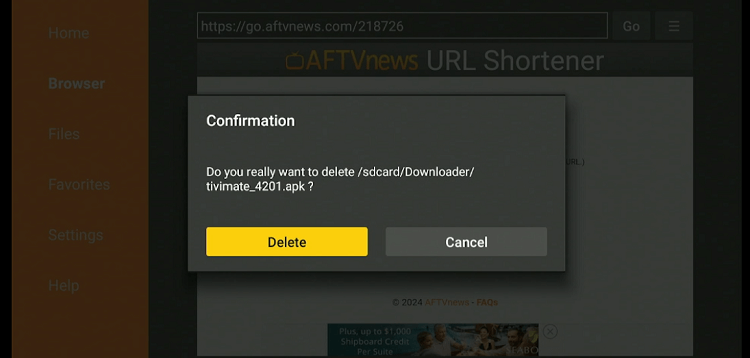
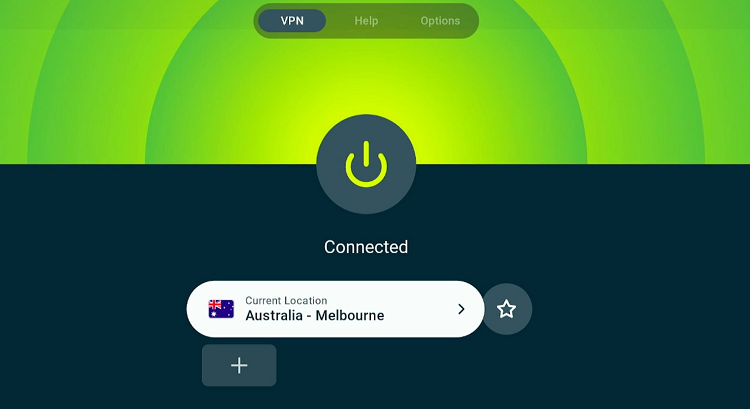
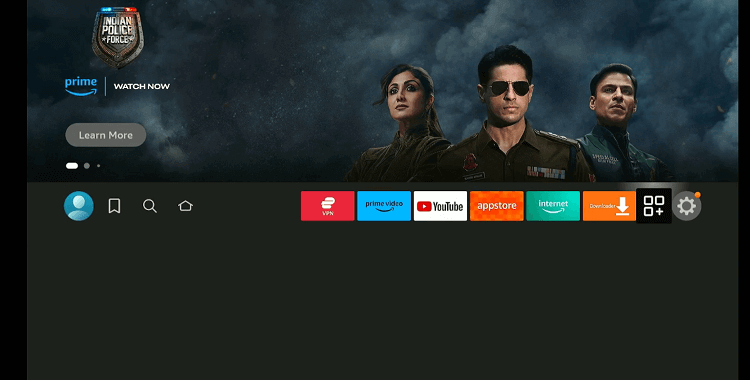
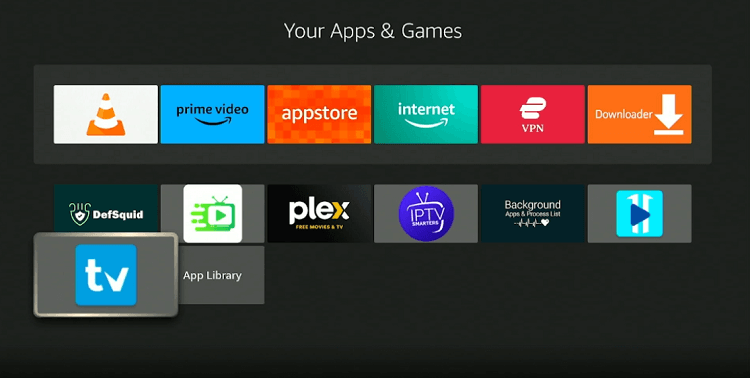
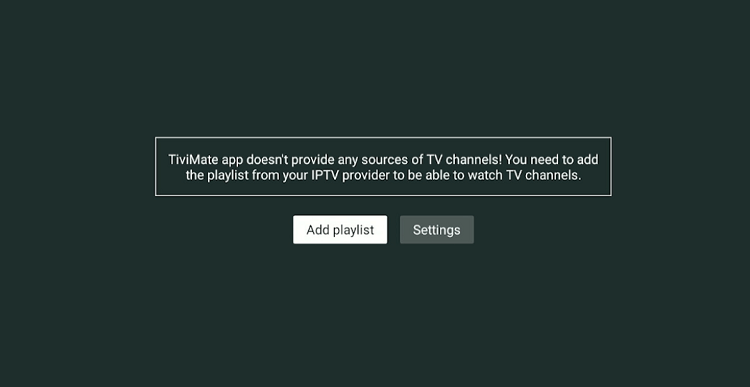
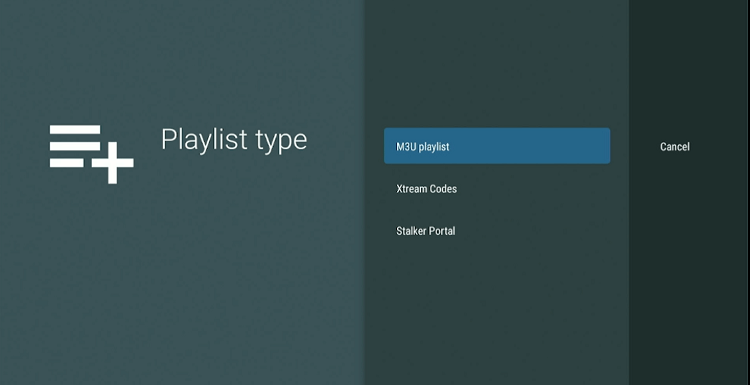
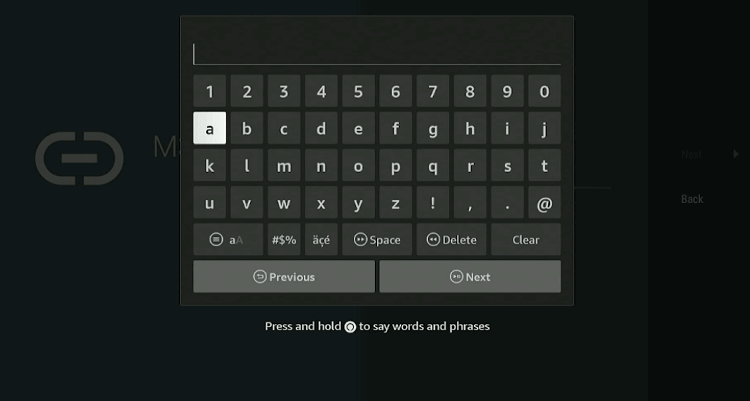
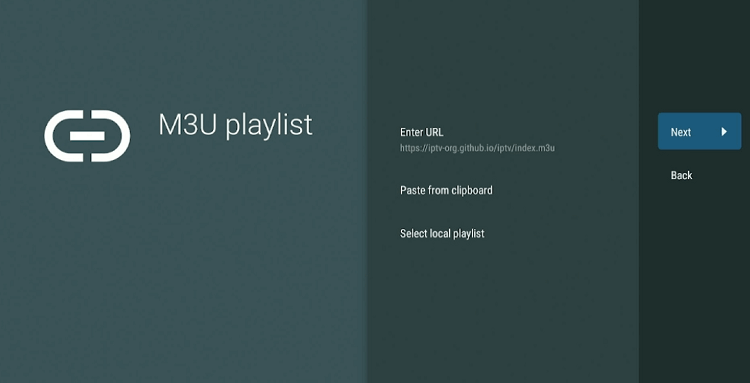
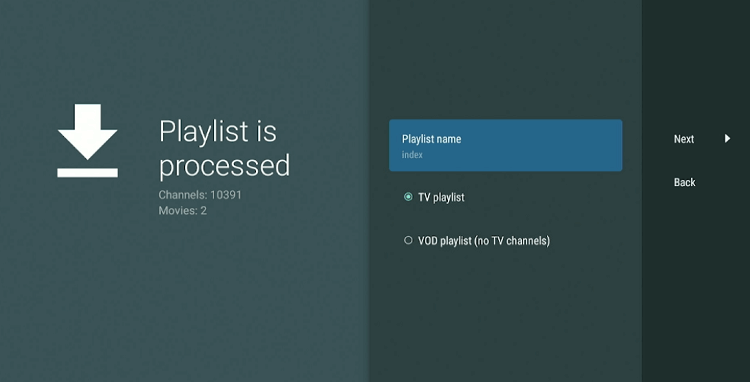
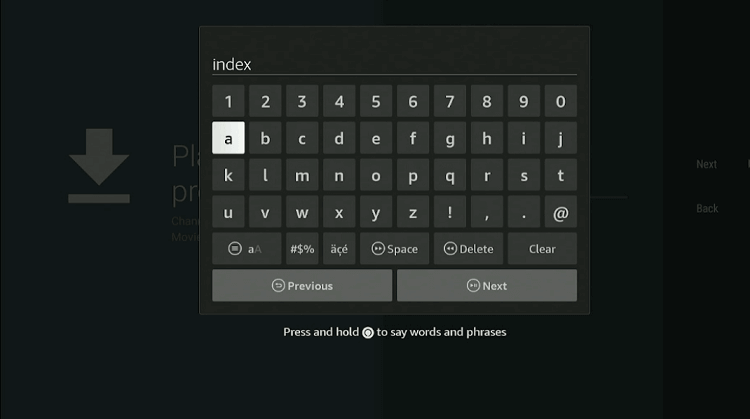
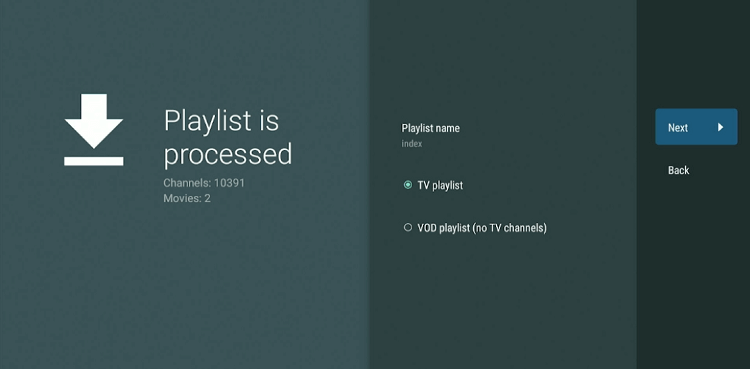
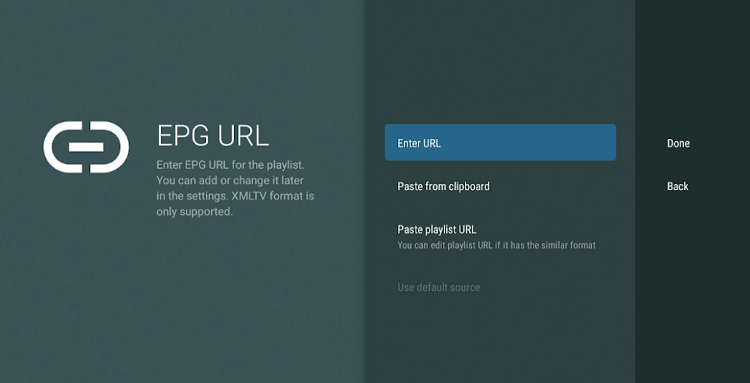
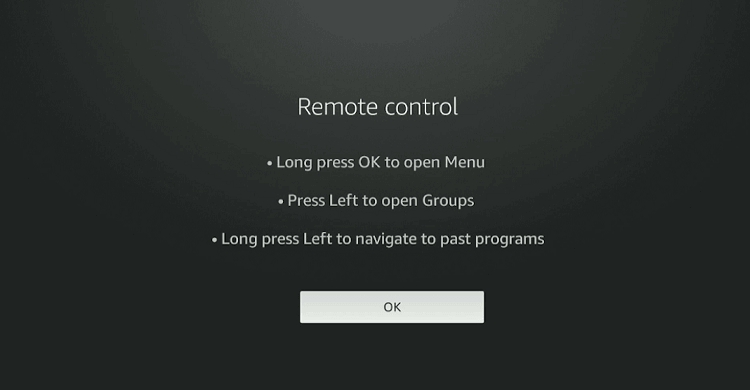
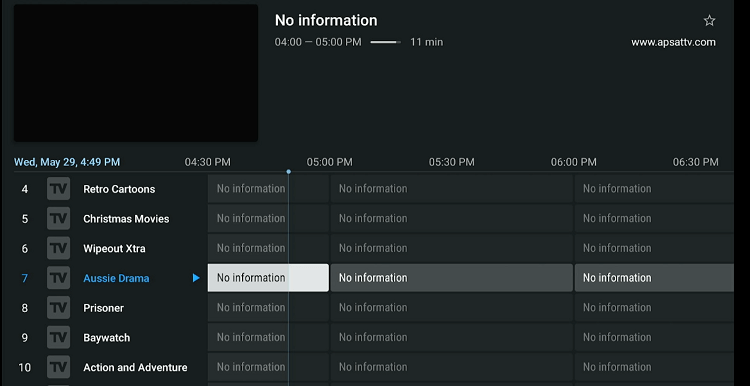
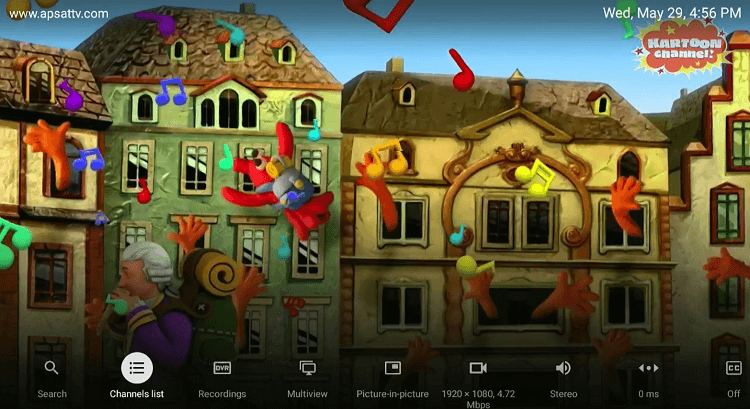
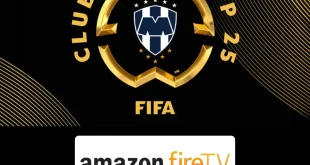





Hi there! We followed these steps & now when we click an Australian channel it says, cannot open link. Any tips?
Hi jen, change the vpn server and try again. if you’re still facing same issue then download the alternate app HD SteamZ
I’m trying to download the live net TV – go through whole process on downloader then at end asks me CANCEL INSTALL but no way I can reach to click install fire stick remote does not go to install help I’m desperate thanks x
Please refer to this blog https://firestickhacks.com/install-live-net-tv-apk-on-firestick/ and follow the step-by-step instructions to install Live Net TV APK.
The latest version of the APK is available and working perfectly. Let me know if you need any help!