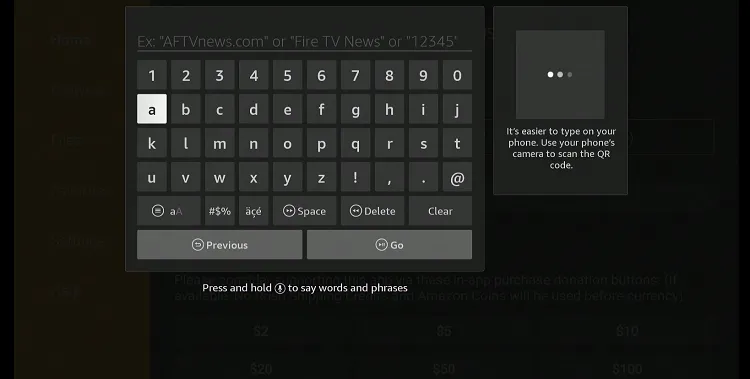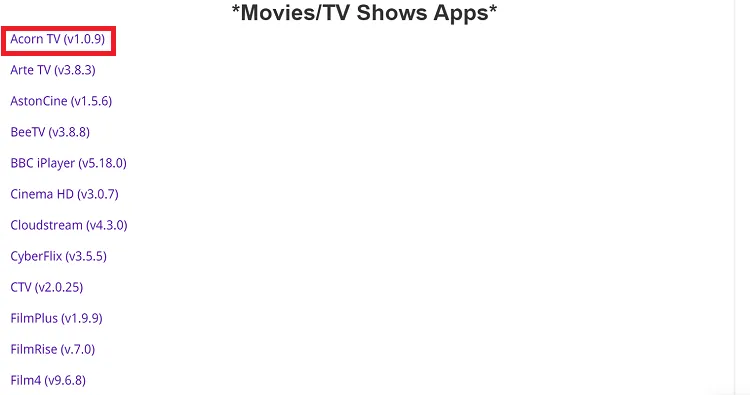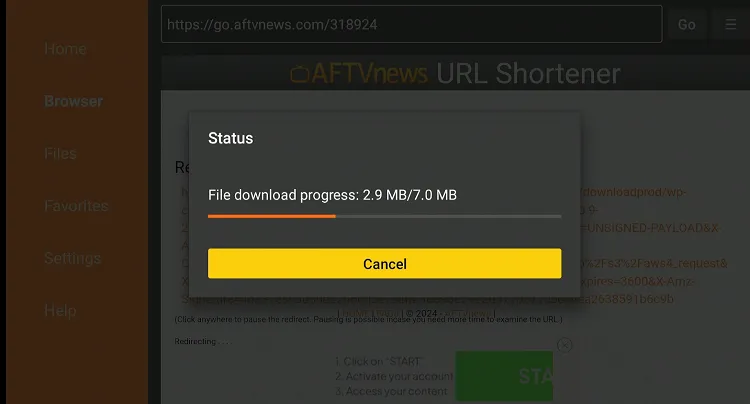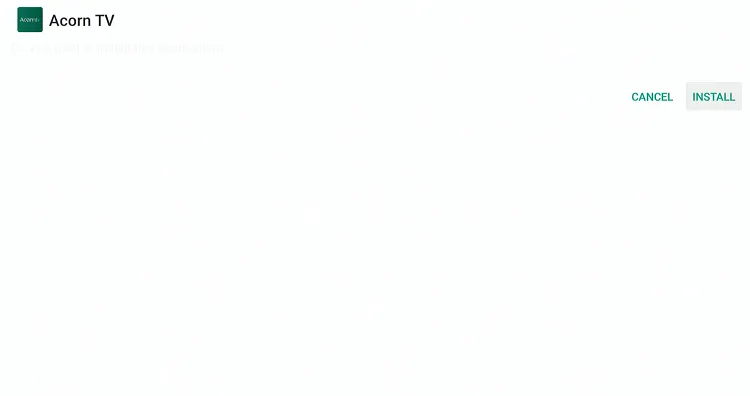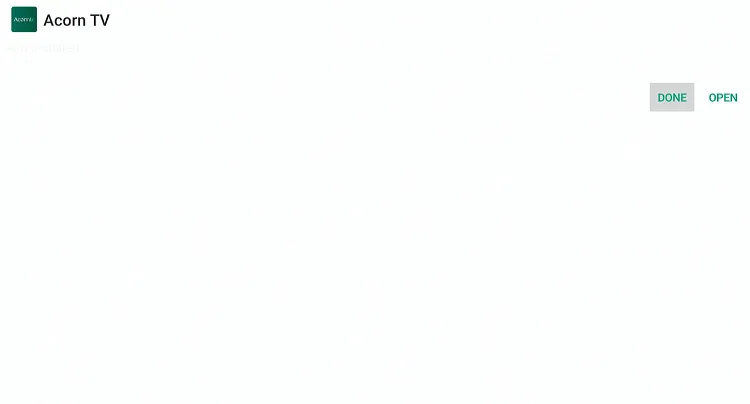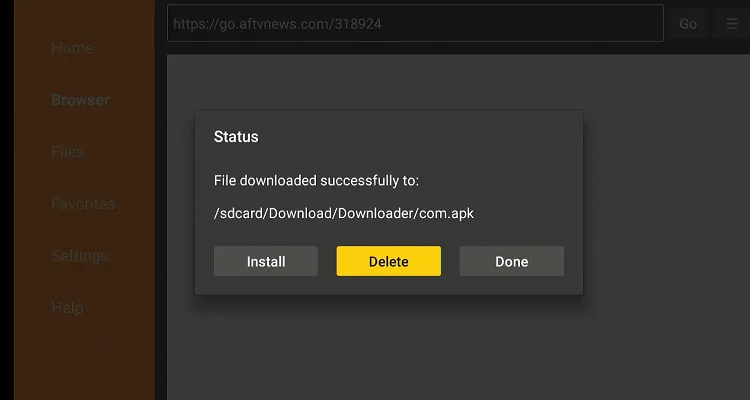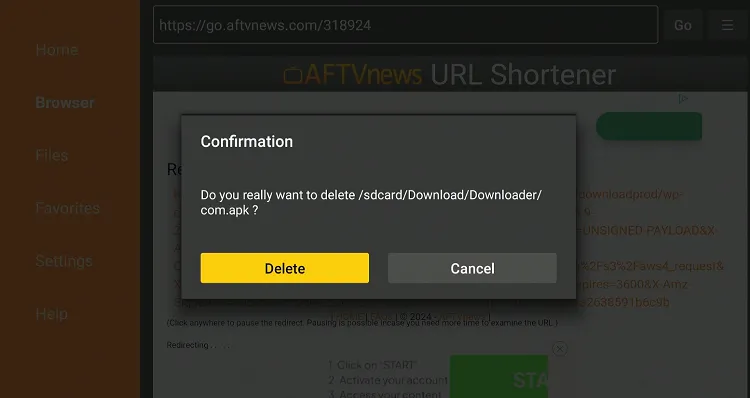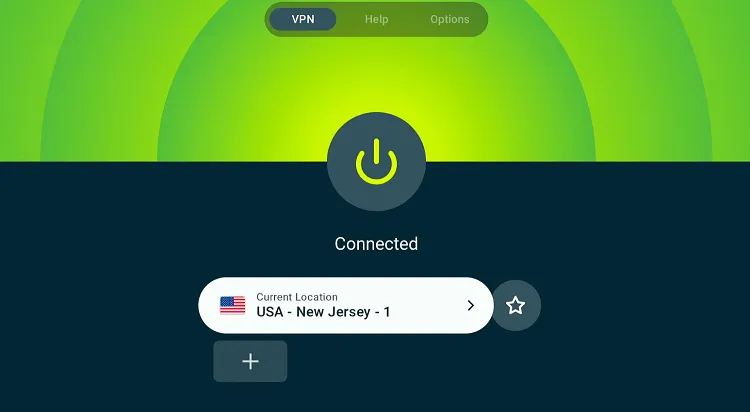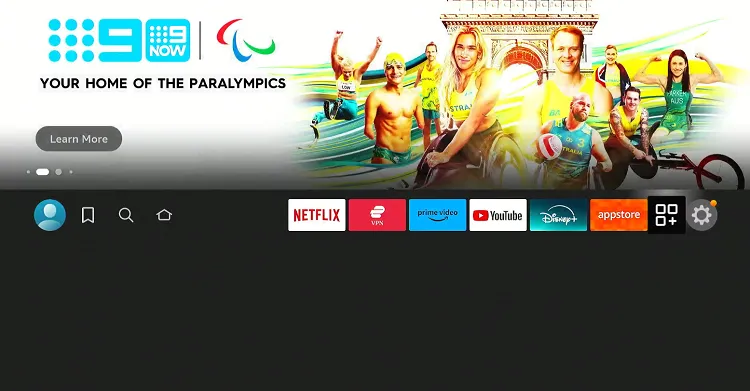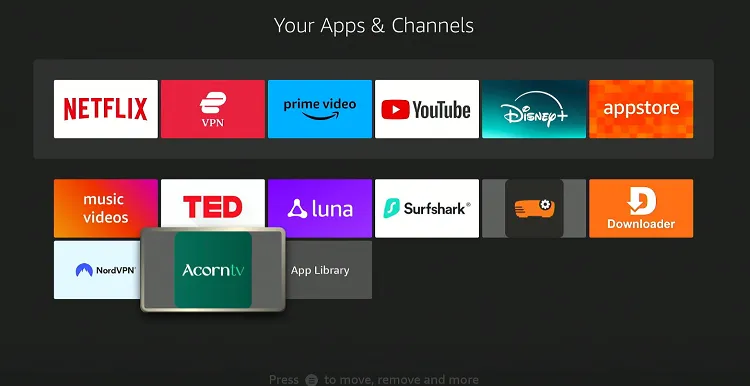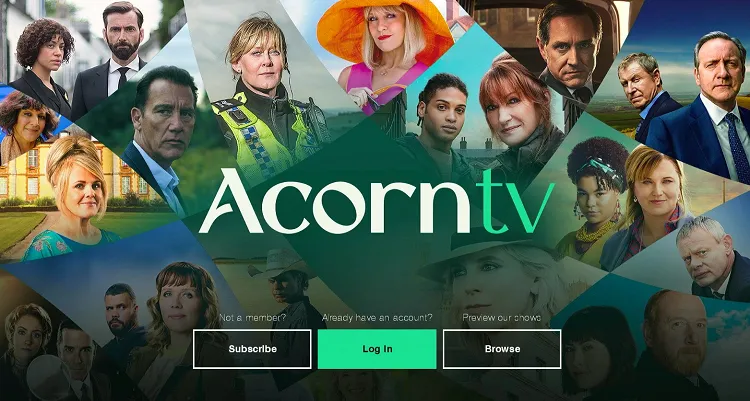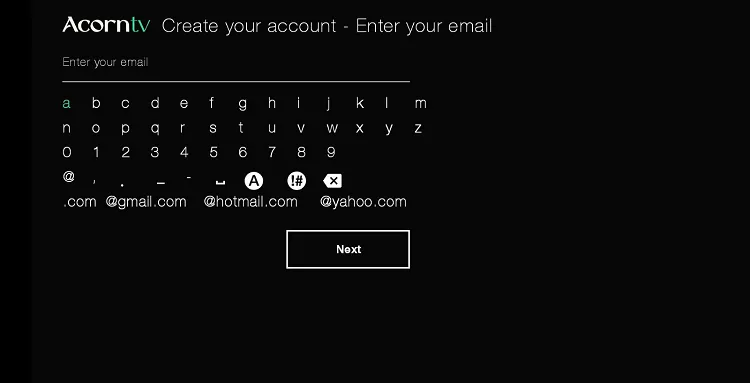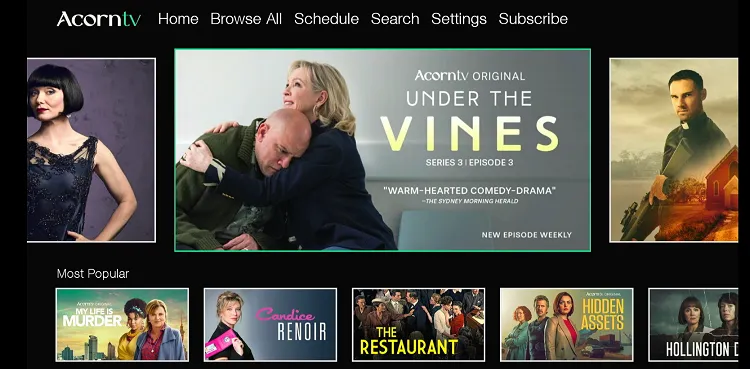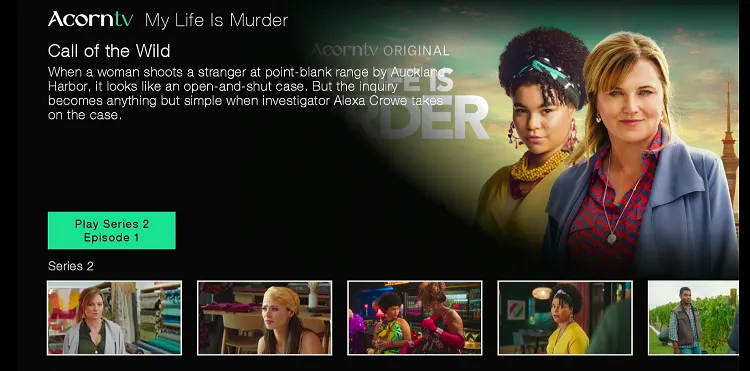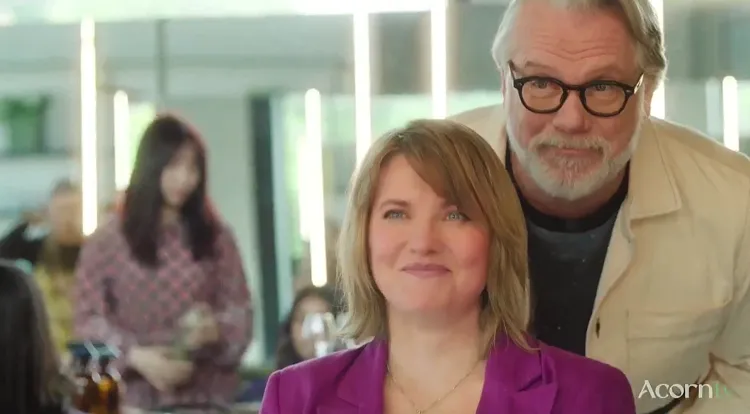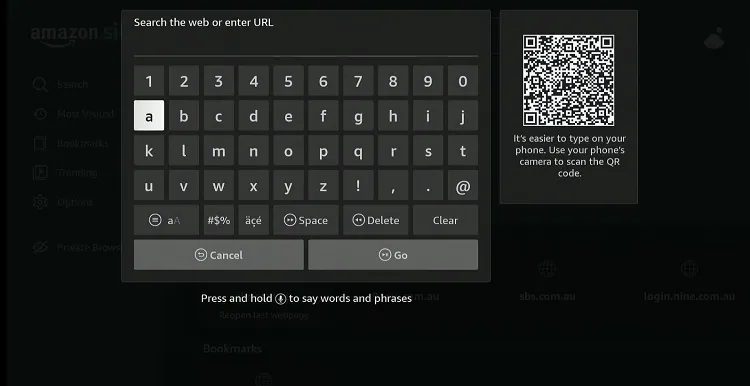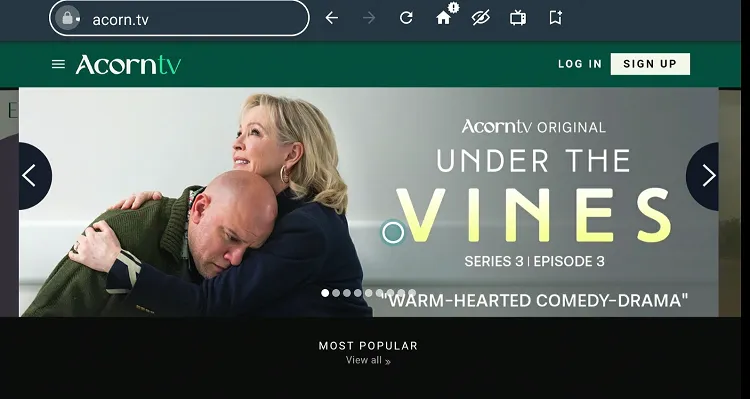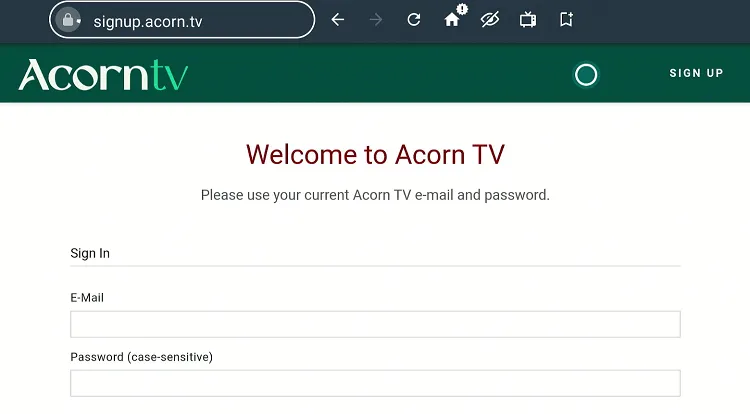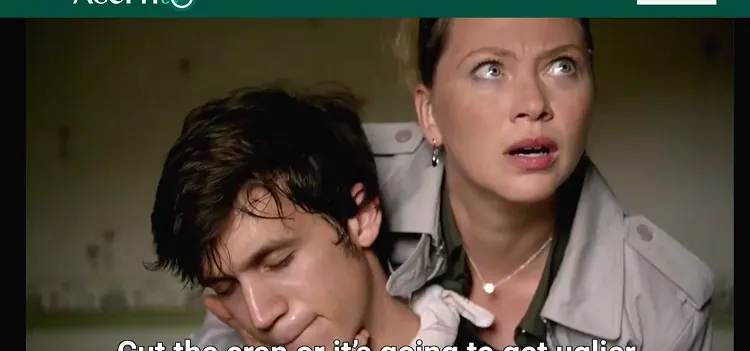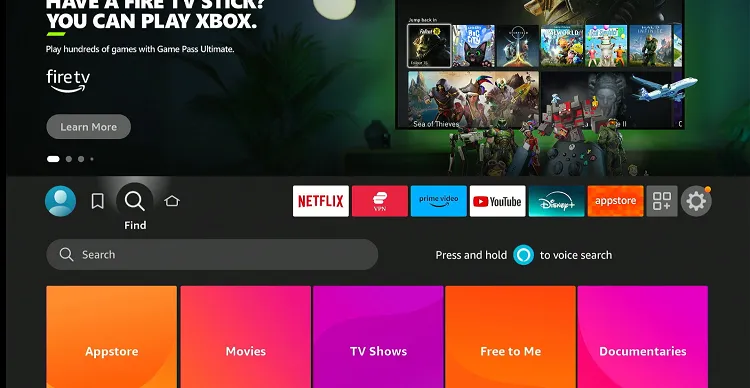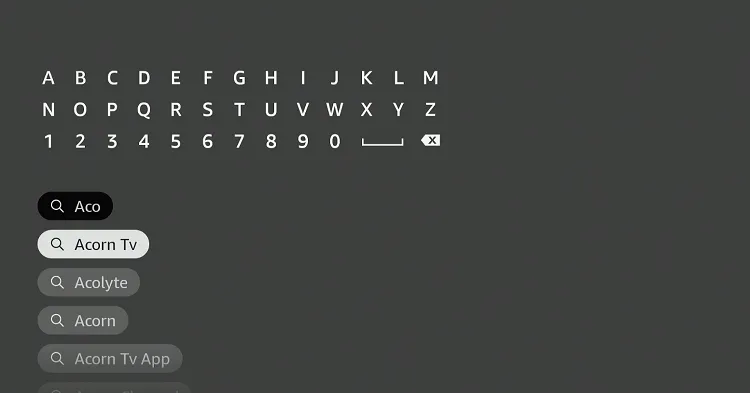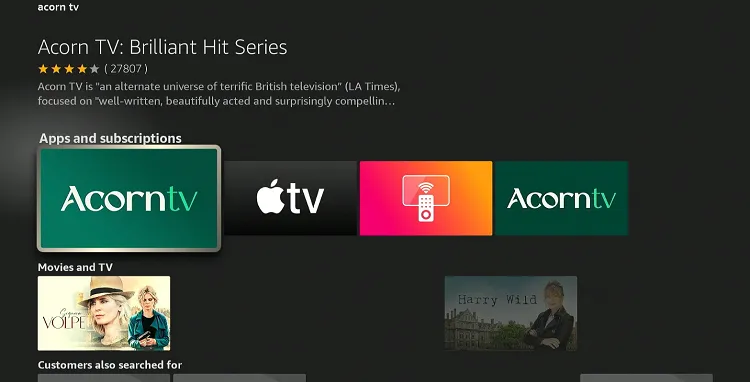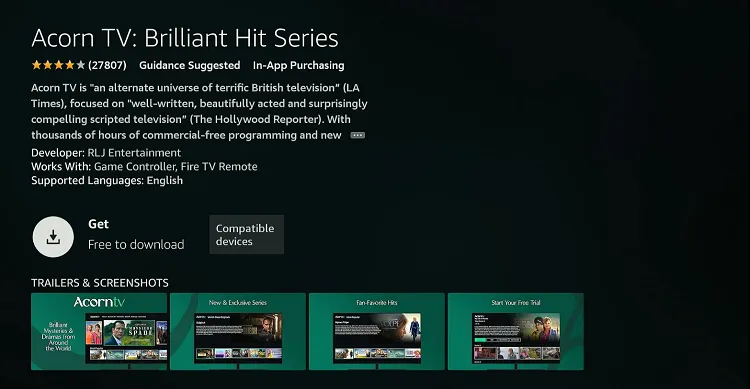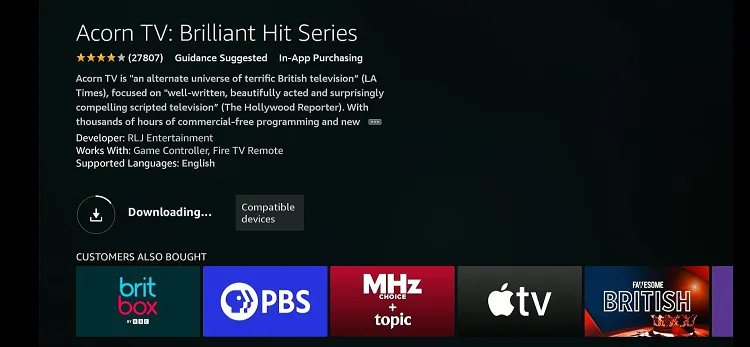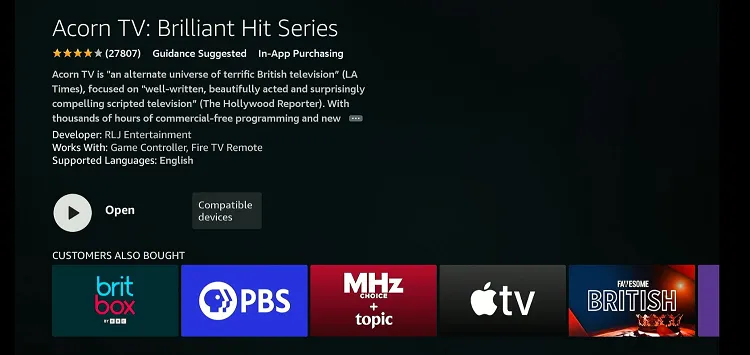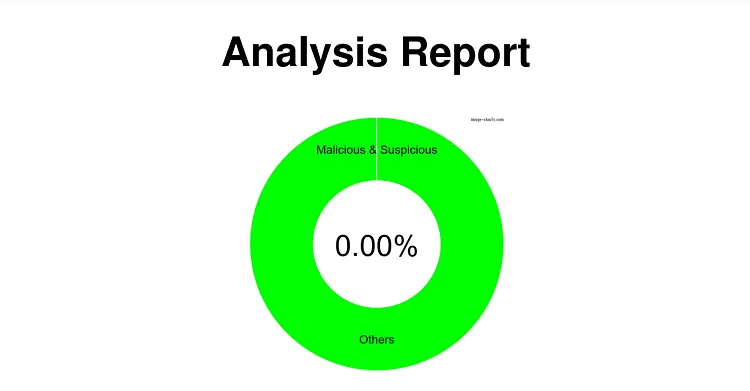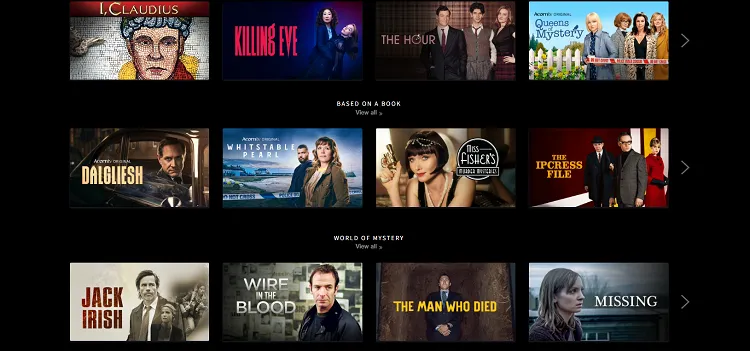Disclosure: Our experts test apps for security before recommending them. If you buy through our links, we may earn a commission. See how it works.
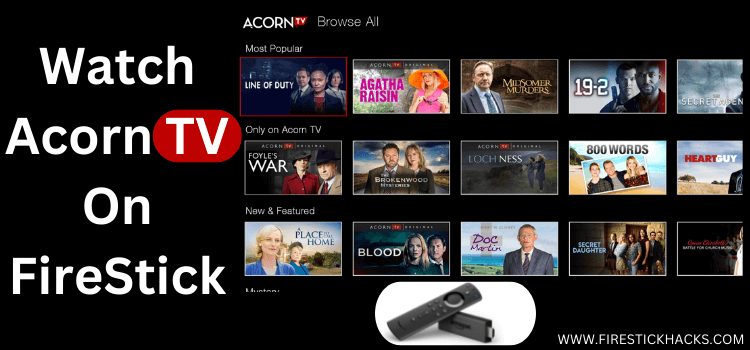
Acorn TV is a premium streaming service that has become a go-to place to stream British television series. However, its catalog also includes shows from Ireland, UK, and Canada.
The platform has made a name for itself by giving access to shows and movies before they air in their country of origin.
The subscription cost for Acorn TV is relatively affordable. In the U.S., the service is priced at $7.99/mo., or $79.99/yr.
Since Acorn TV is geo-restricted to the U.S., Canada, and a few other regions, viewers outside these countries will have to use a VPN. ExpressVPN is our #1 choice.
Our Recommended VPN - ExpressVPN
ExpressVPN is our recommended choice when it comes to unblocking any geo-restricted services OR watching anything for free using unofficial apps/websites as it helps you hide your streaming activities from the ISPs and Government.
This NEW YEAR, enjoy an exclusive offer: 🎉 Get up to 61% OFF + 4 months FREE on ExpressVPN's 30-Month's plan! 🎉 that too with a 30-day money-back guarantee.
3 Ways to Watch Acorn TV on FireStick
The following methods will enable you to watch Acorn TV on FireStick from anywhere in the world:
- Install & Watch Acorn TV on FireStick Using Downloader App
- Watch Acorn TV on FireStick Using Amazon Silk Browser
- Install & Watch Acorn TV on FireStick Using Amazon Appstore
Install & Watch Acorn TV on FireStick Using Downloader App
If you live outside the US, UK, and Canada, the easiest way to get Acorn TV is by sideloading it using the Downloader app.
However, you must install ExpressVPN on your FireStick and connect to the UK/US/Canada server before proceeding with the jailbreaking process.
Follow the steps below:
Step 1: Turn ON your FireStick device and Go to FireStick Home
Step 2: Click on the Settings icon
Step 3: Select the My Fire TV option
Step 4: To enable the Developer Option, click About.
Note: If you have already enabled the Developer Option, then proceed to Step 10
Step 5: Click on the Fire TV Stick option quickly at least 7 times
Step 6: Now you will see this message at the bottom saying "No need, you are already a developer". So stop clicking then
Step 7: Now the Developer Option will appear in the menu so click on it
Step 8: Choose Apps from Unknown Sources to turn it ON
Step 9: Simply click Turn On
Step 10: Now return to the FireStick Home menu by pressing the "Home" icon on the remote and click on Find
Step 11: Now select the Search icon
Step 12: Type Downloader and press search
Step 13: Select the Downloader App icon from the list available in the Amazon Store
Step 14: Tap Get/Download
Step 15: Wait for a while until the installation process is completed
Step 16: Now click Open
Step 17: Select Allow to give access to the downloader app
Step 18: Click OK here
Step 19: This is the Downloader App interface, Choose the Home tab and click Search Bar
Step 20: Enter the Acorn TV Downloader Code 730116 in the search box OR enter this URL bit.ly/fsh-downloads and click Go.
Note: The referenced link is the official URL of this app/website. FIRESTICKHACKS does not own, operate, or re-sell any app, streaming site, or service and has no affiliation with its developers.
Step 21: Scroll down and click “Acorn TV” from the “Movies/TV Shows Apps” category.
Note: If the app does not start downloading, then clear the Downloader App cache using this article.
Step 22: The downloading will start. Wait for it to finish.
Step 23: Once the downloading ends, click “Install”.
Step 24: Tap the “Done” icon.
Step 25: Click “Delete” to remove the Acorn TV APK file from FireStick.
Note: Deleting APK files will free up space on FireStick.
Step 26: Tap “Delete” again to complete the process.
Step 27: Open ExpressVPN and connect it to the US server.
Step 28: Go to the FireStick home and select the “icon next to the settings” from the top right corner.
Step 29: Choose “Acorn TV” from the list.
Step 30: Click “Log In”.
Step 31: Enter your credentials.
Step 32: Choose a movie/show.
Step 32: Tap “Play”.
Step 33: Enjoy streaming!
How to Watch Acorn TV on FireStick Using Amazon Silk Browser
By using the Amazon Silk Browser, you can effortlessly stream anything on Acorn TV – no downloads needed.
However, if you live outside the US, UK, or Canada, do not forget to install ExpressVPN on FireStick and connect it to the server from one of these countries.
Follow the steps below:
Step 1: Open ExpressVPN and then connect it to the US server.
Step 2: Go to FireStick Home
Step 3: Click on the Find tab
Step 4: Now select the Search option
Step 5: Type Internet in the search bar and select from the list
Step 6: Choose the Internet App (Silk Browser) from the given options
Step 7: Tap the Get/Download button
Step 8: Wait until the installation of the browser completes
Step 9: Click Open, once the browser is installed.
Step 10: Click on Accept Terms to access the browser
Step 11: When the browser launches, the Bing.com tab will open at first.
Step 12: Type www.Acorn.TV in the search box and click GO.
Step 13: Click on the “Log In” icon.
Step 14: Enter your credentials.
Step 15: Choose a movie/show and enjoy streaming!
How to Install & Watch Acorn TV on FireStick Using Amazon App Store
You can also download Acorn TV from the Amazon Appstore on your FireStick, but it requires changing the address on Amazon account.
Since the app is based in the US, UK, and Canada, you must add an address from one of these countries.
Please note that despite changing the address, you will still need to install ExpressVPN on FireStick and connect it to the US/UK/Canada server.
Follow the steps below:
Step 1: Open ExpressVPN and connect it to the US server.
Step 2: Click the “Find” icon on the FireStick home screen and click on “Search”.
Step 3: Type “Acorn TV” and select it from the results.
Step 4: Choose the Acorn TV app.
Step 5: Tap “Get/Download”.
Step 6: The downloading will start; wait for it to finish.
Step 7: Click “Open”.
Step 8: Click on the “Log In” icon.
Step 9: Enter your credentials.
Step 10: Choose a movie/show.
Step 11: Click “Play”.
Step 12: Enjoy streaming!
Is Acorn TV APK Safe/Legal to Use on FireStick
Acorn TV APK (v1.09) is totally safe to use. We ran it through our malware detection tool, and it came out clean – no malware, no viruses. You can check out the image above to see the results for yourself.
However, using Acorn TV outside the UK, US, and Canada is illegal due to content rights and regional restrictions. Therefore, you will have to use ExpressVPN to access it.
Acorn TV Pricing
Acorn TV offers two main pricing options for its subscription service:
- Monthly Subscription: $7.99/mo.
- Annual Subscription: $79.99/yr.
Best Shows to Watch on Acorn TV
Here’s a list of popular shows currently streaming on Acorn TV:
- Midsomer Murders
- Whitstable Pearl
- Agatha Raisin
- Blood
- Manhunt
- Dalgliesh
- Dead Still
- Bloodlands
- Run
- The Restaurant
Acorn TV Features
Checkout the list of top Acorn TV features:
- Extensive library of British and international TV series
- Early access to the content
- Regular updates
- Affordable subscription options
- User-friendly interface
- High-quality streaming with options
- Subtitles available for most shows
- Parental controls
- Watchlist
Acorn TV Alternatives
If you like Acorn TV, here are some of its alternatives that you should consider trying as well:
- Netflix on FireStick
- Disney+ on FireStick
- HBO Max on FireStick
- Hulu on Firestick
- Quest TV on FireStick
FAQs – Acorn TV
Is Acorn TV free on FireStick?
No, Acorn TV is a paid service with premium plans starting from $7.99/mo.
Does Acorn TV offer a free trial?
Yes, Acorn TV typically offers a 7-day free trial for new subscribers.
What can I watch on Acorn TV?
Acorn TV lets you watch shows from UK, US, Ireland, and Canada.
Does Acorn TV on FireStick have parental controls?
Yes, you can set parental controls in the Acorn TV app settings to restrict content by rating.
End Note
Acorn TV has carved out a niche for itself as a premier destination for those who cherish British and international television series.
If you’re new to Acorn TV, they offer a 7-day free trial, allowing you to test the waters before committing to a subscription.
However, since Acorn TV is geo-restricted to the U.S., Canada, and a few other regions, viewers outside these countries will have to use ExpressVPN.