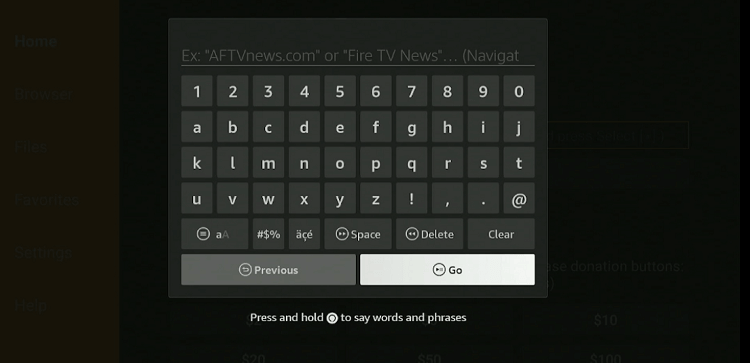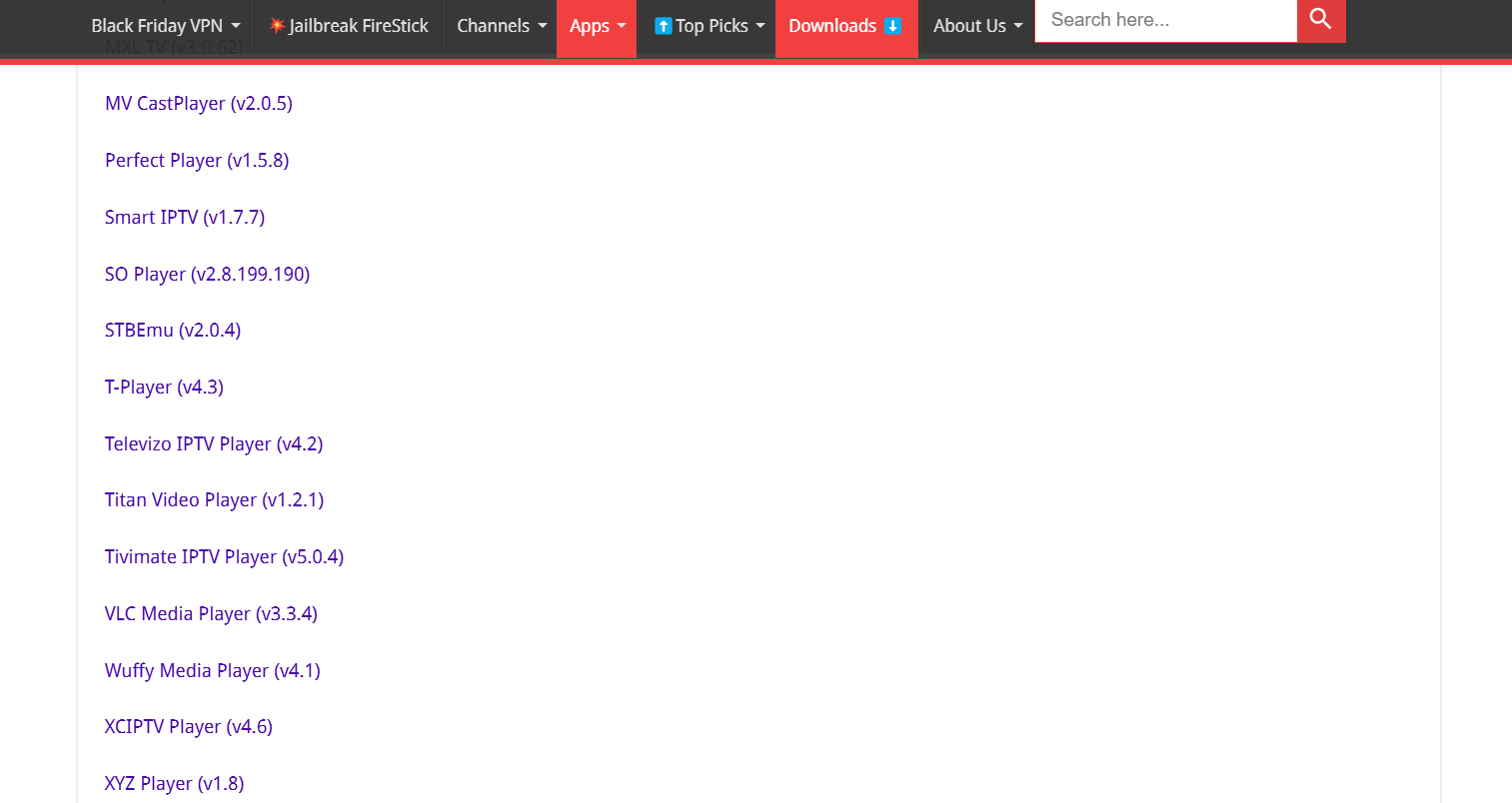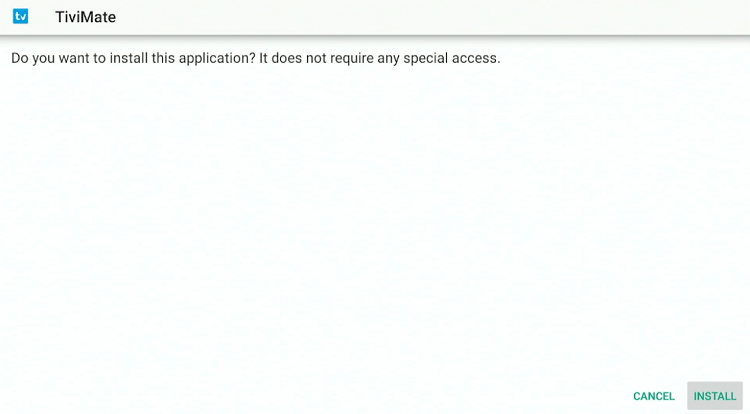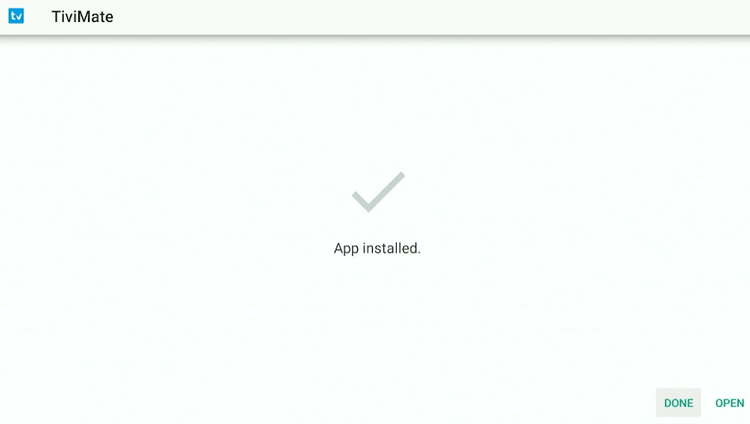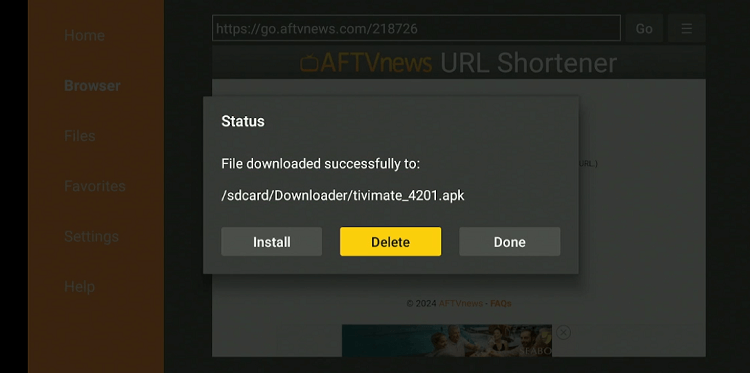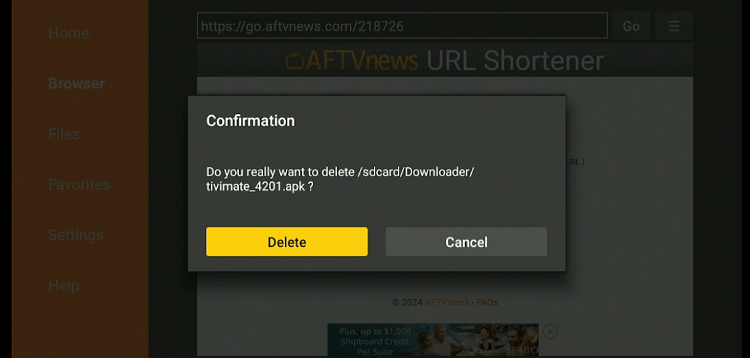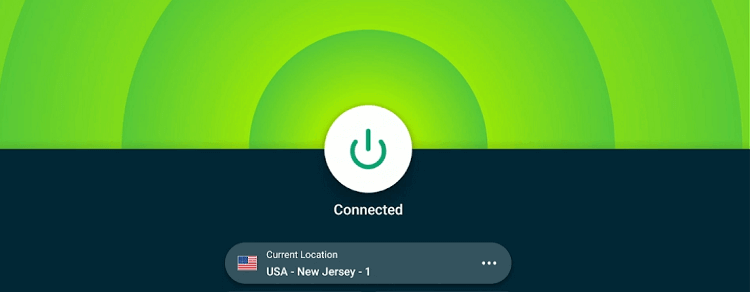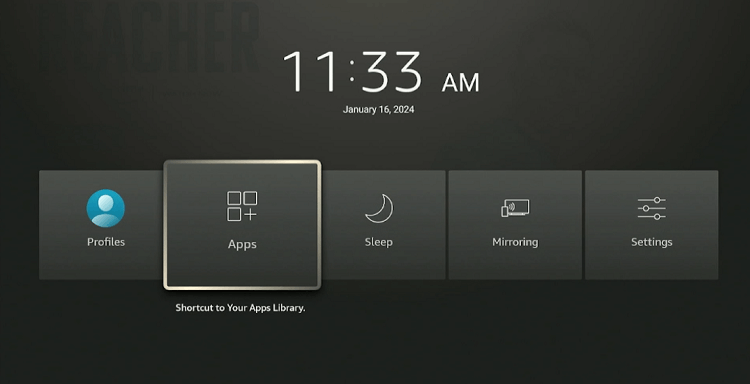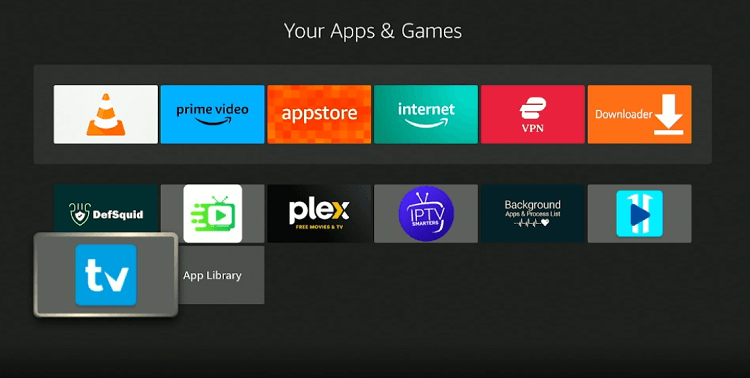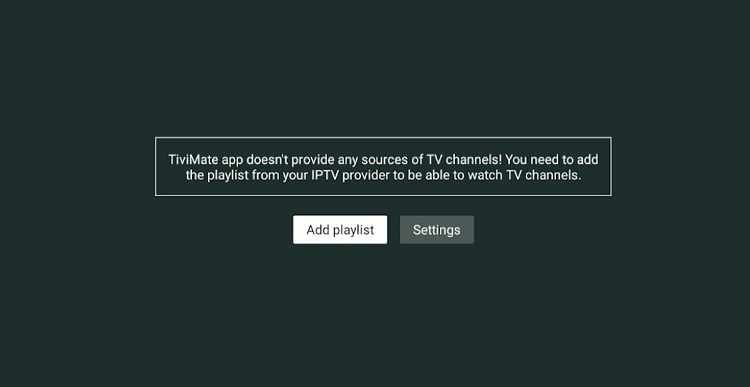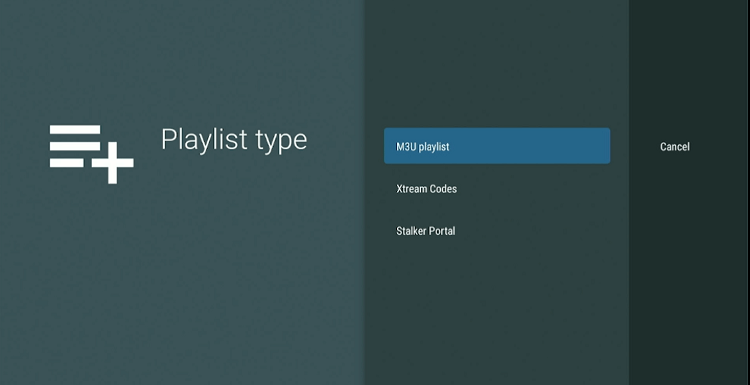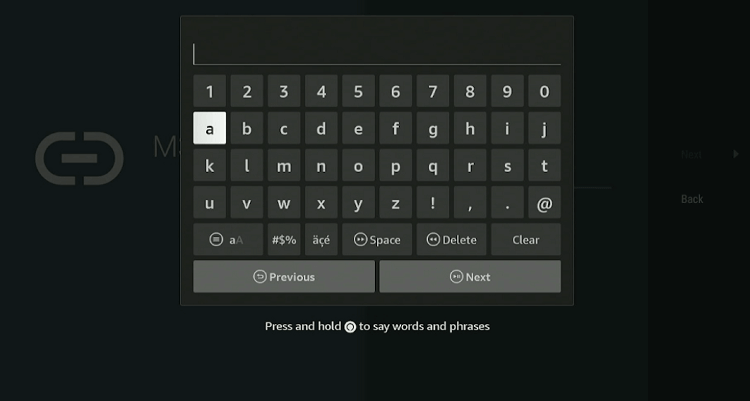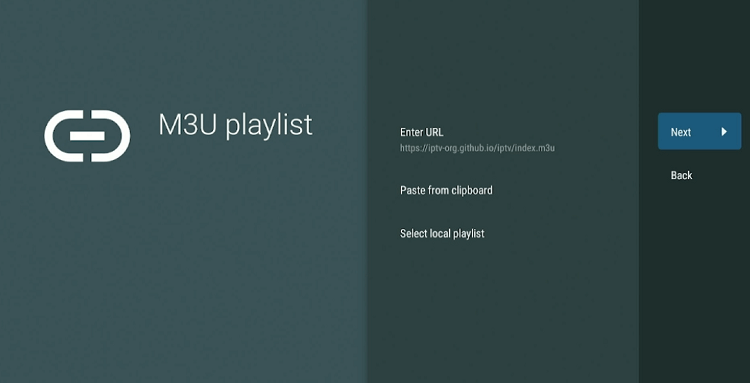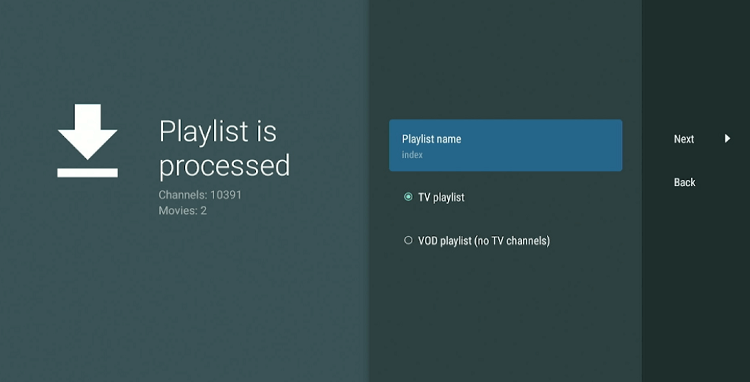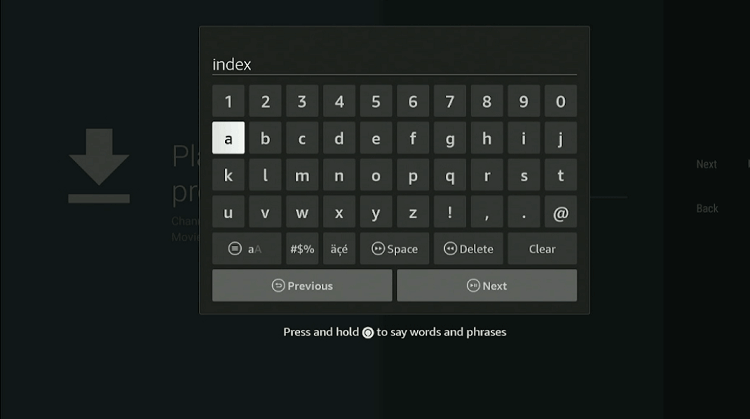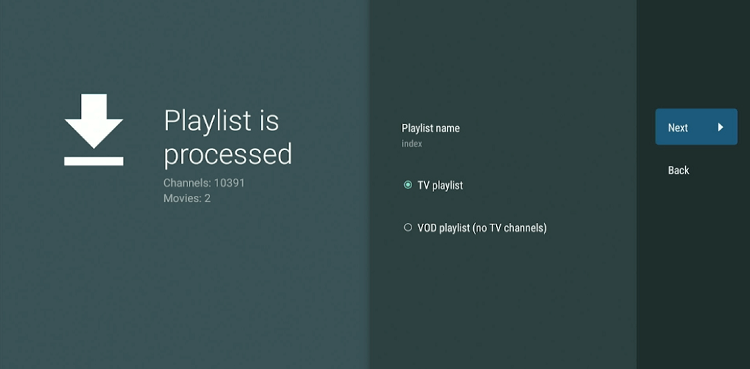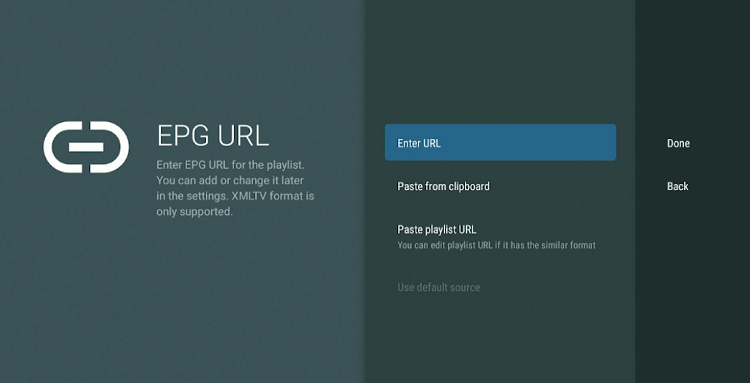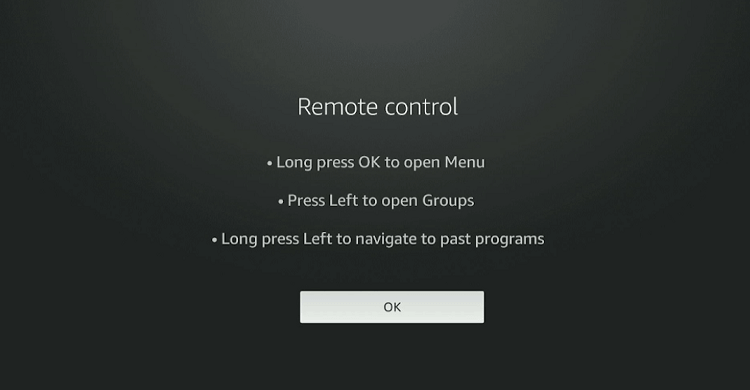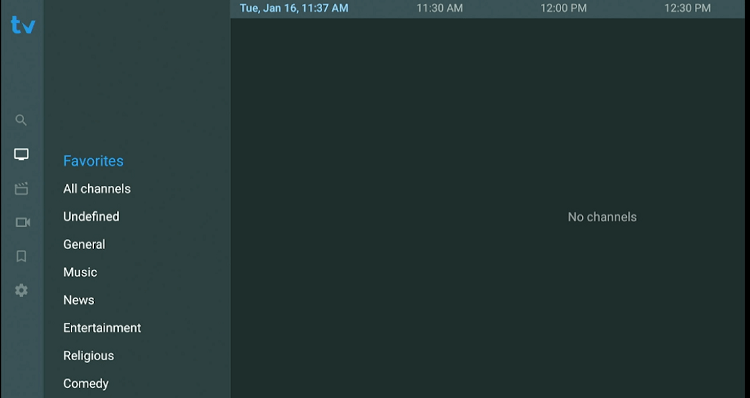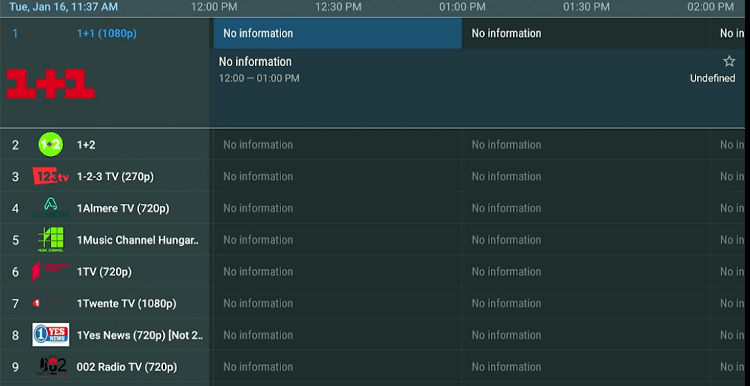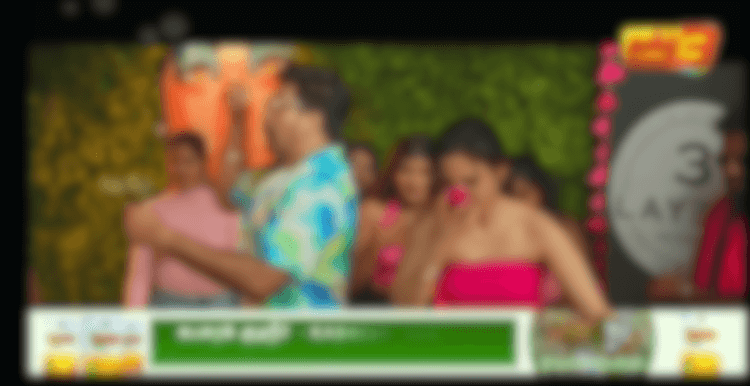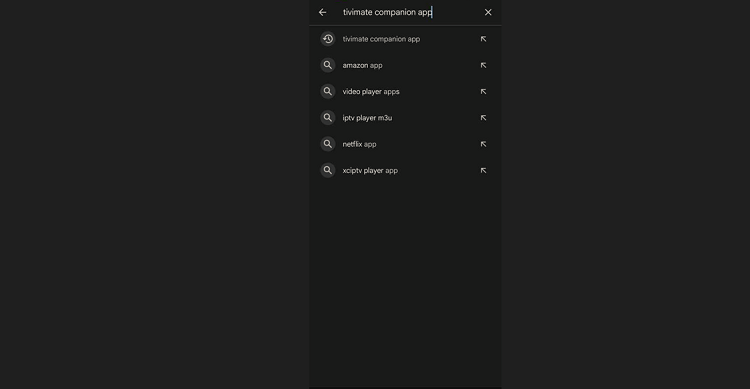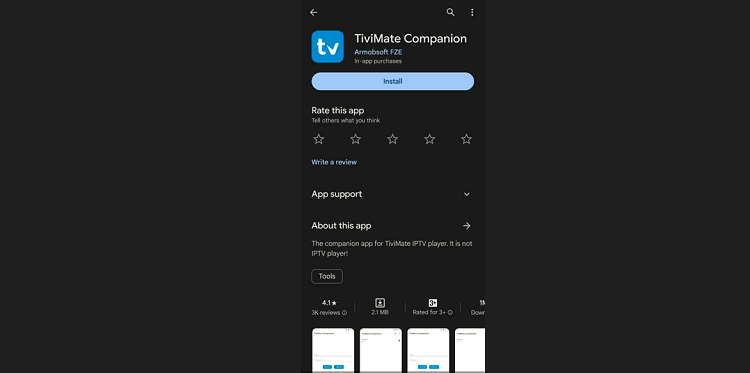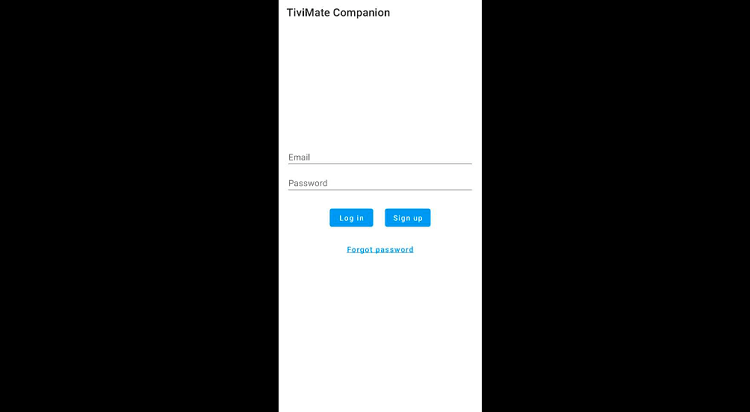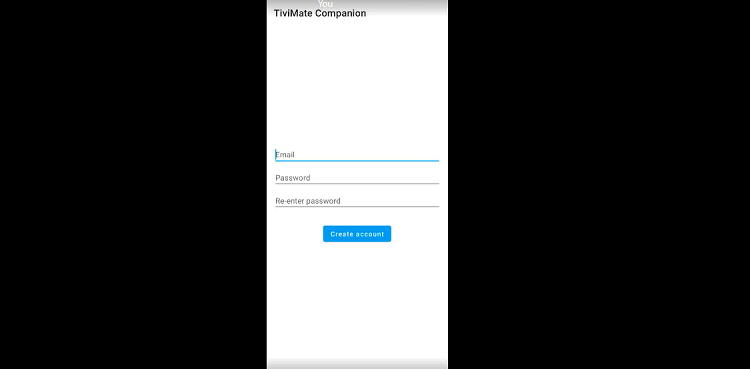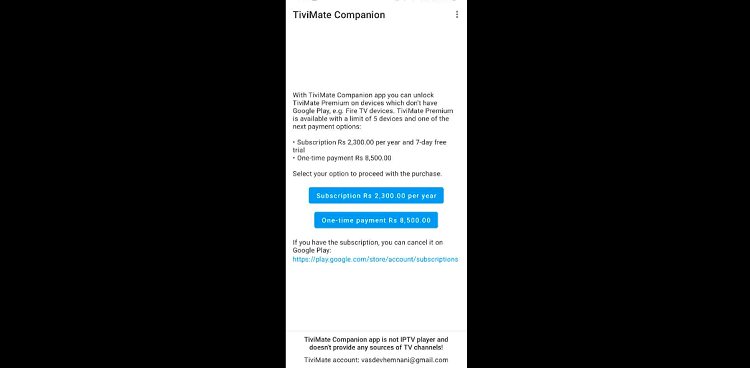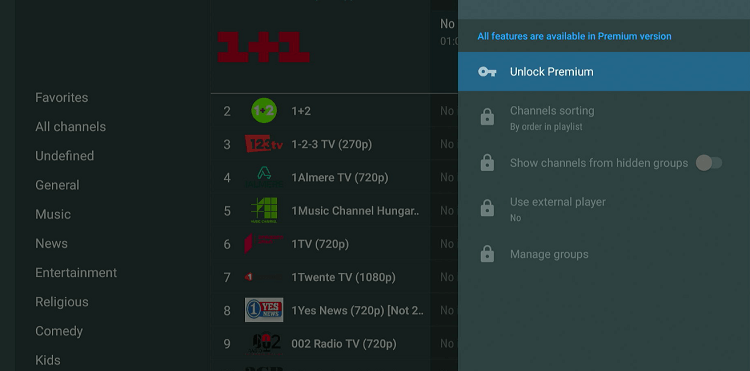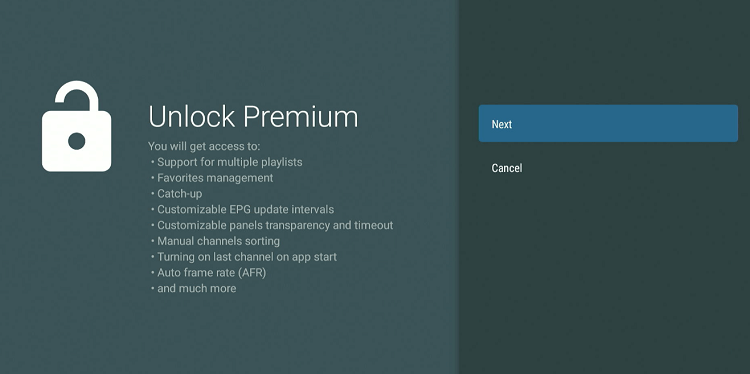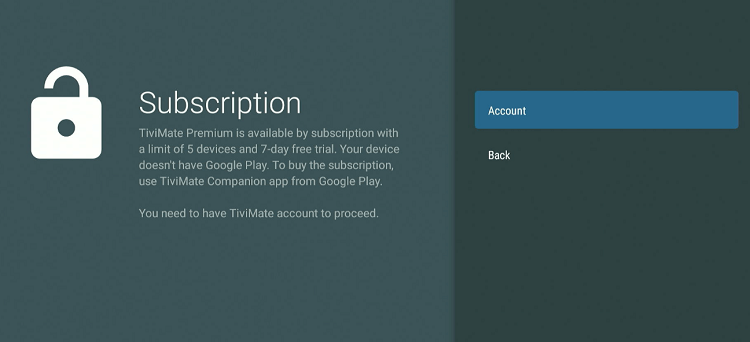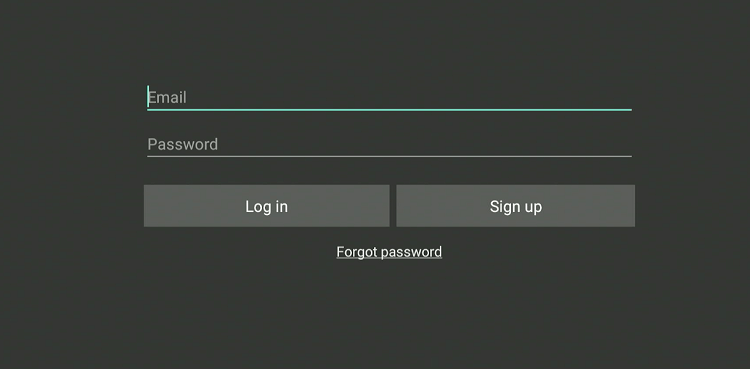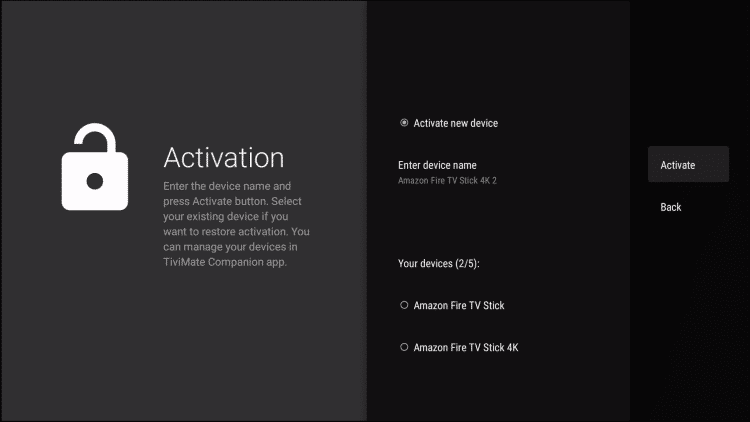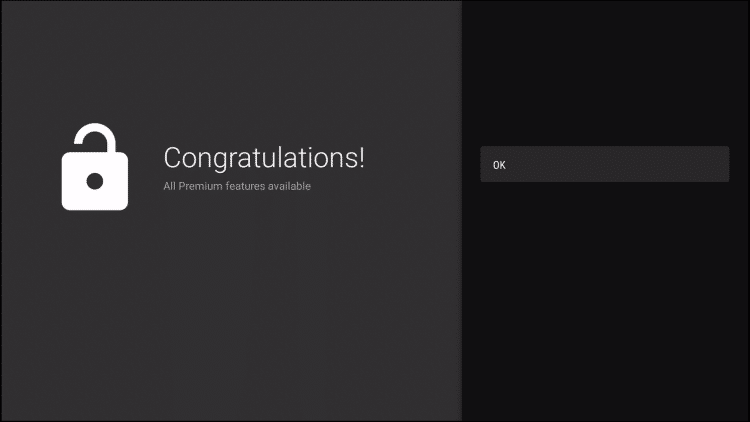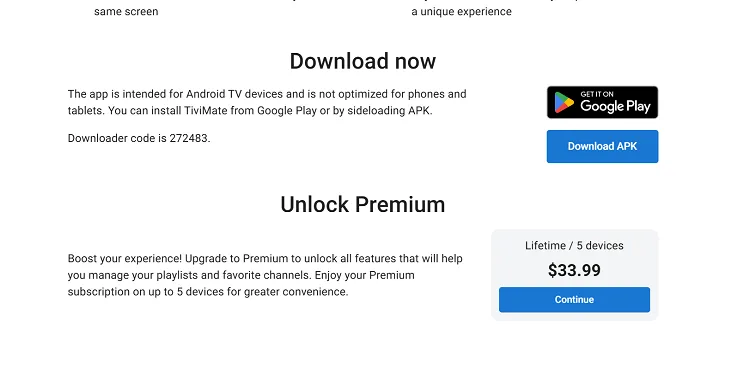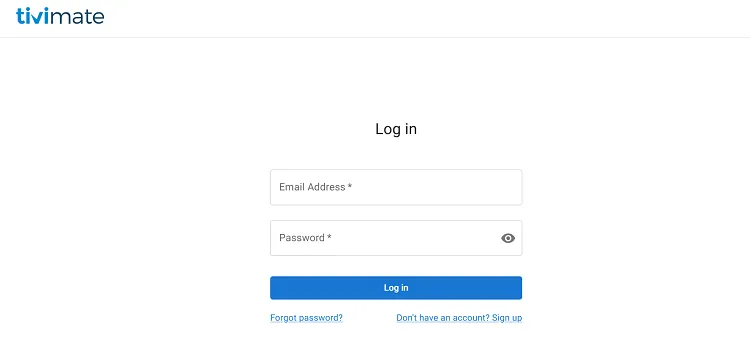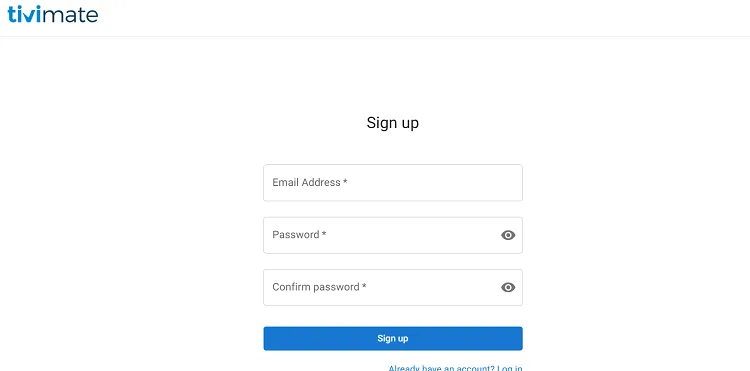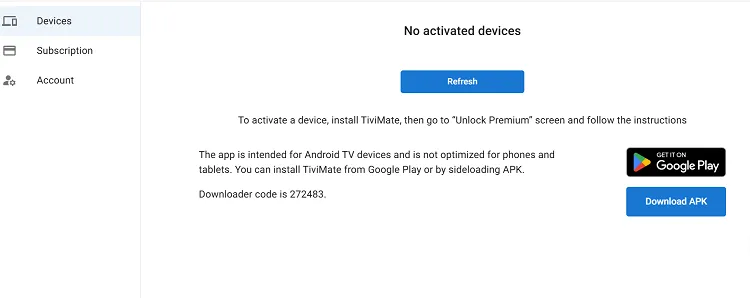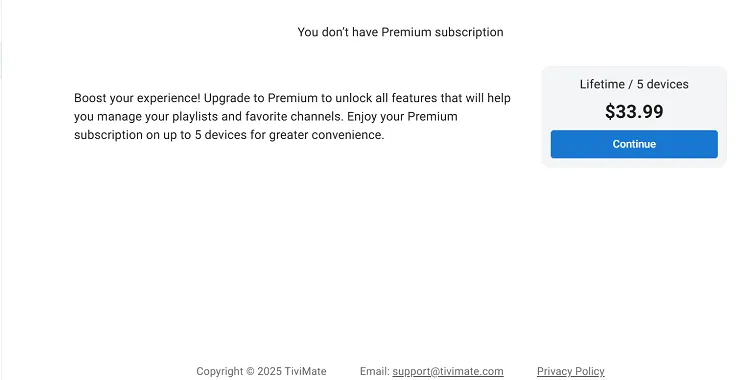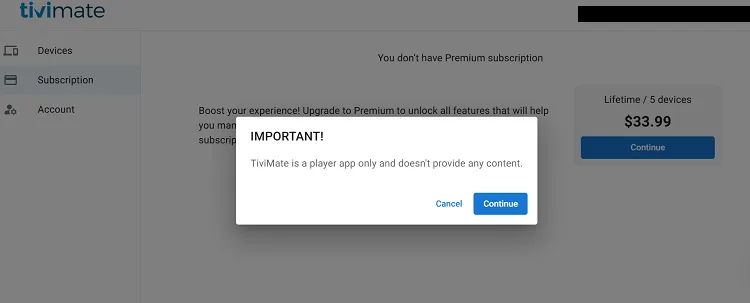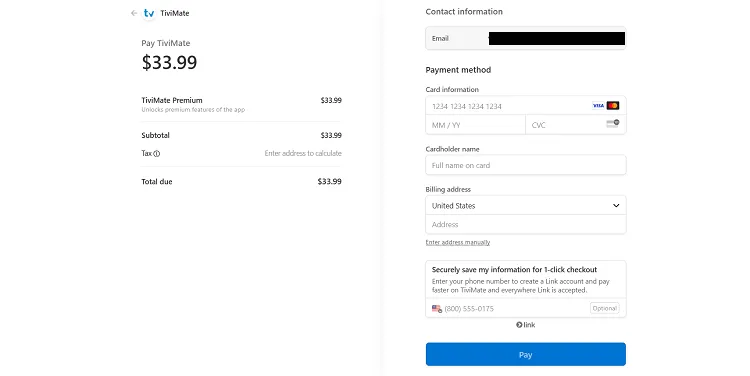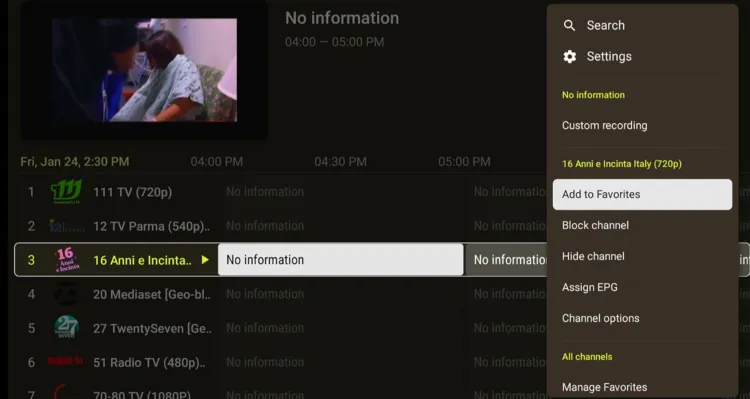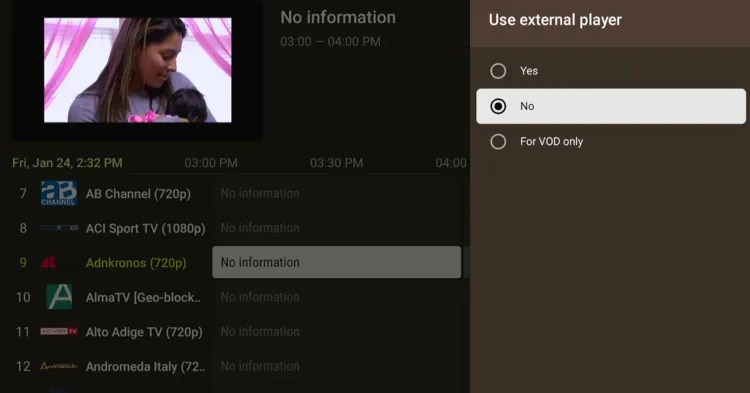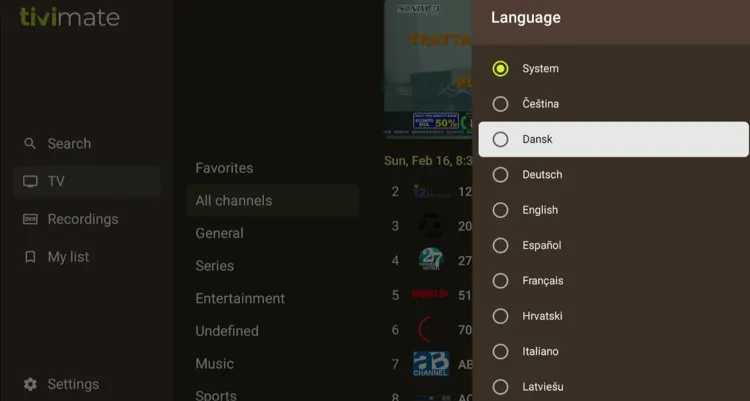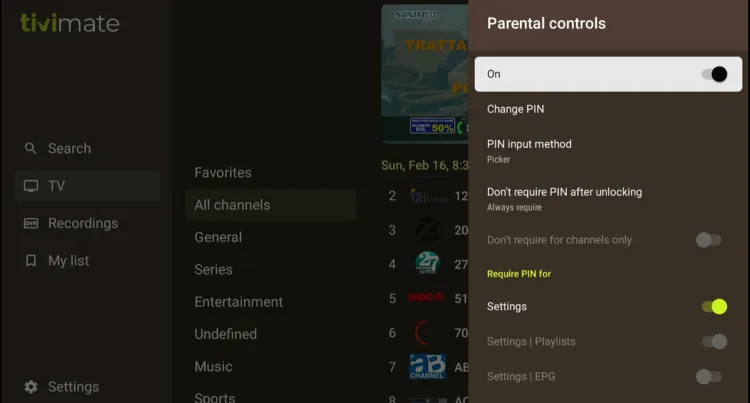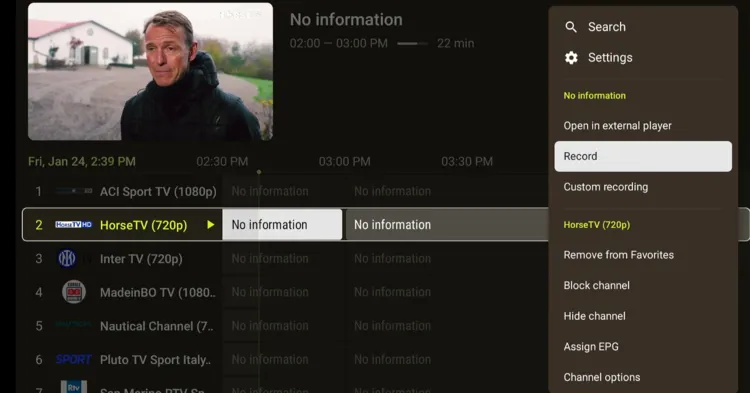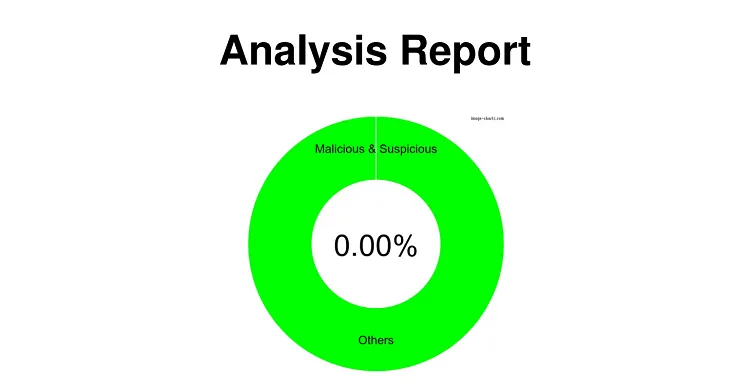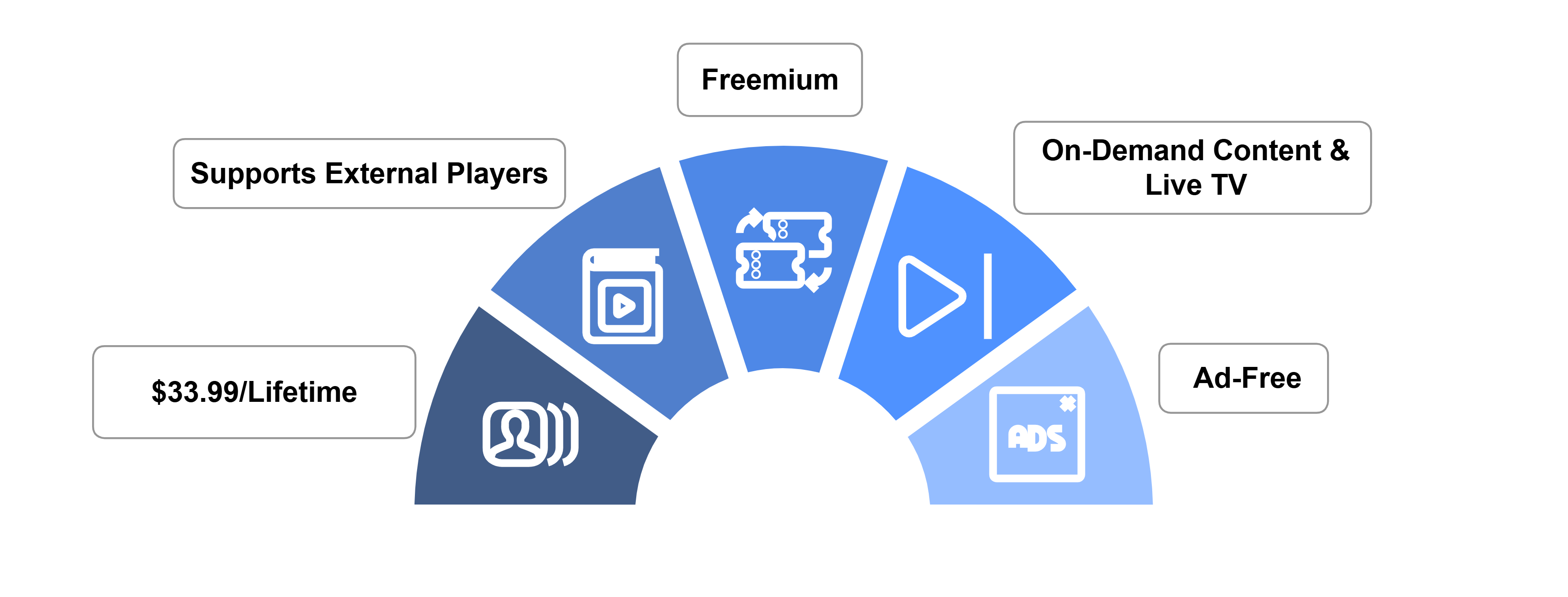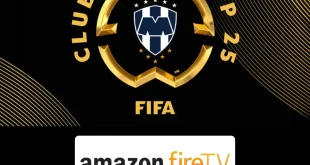Disclosure: Our experts test apps for security before recommending them. If you buy through our links, we may earn a commission. See how it works.
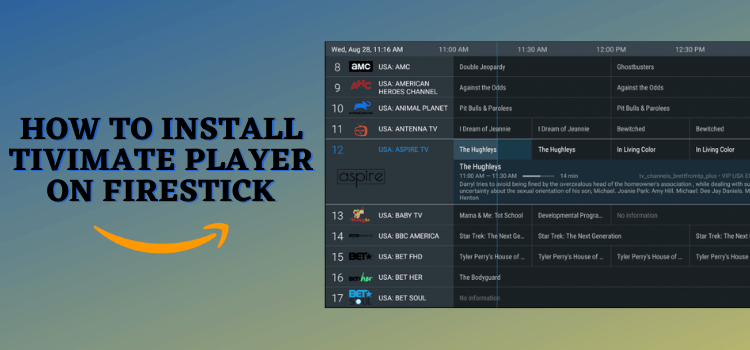
TiviMate IPTV Player supports M3U URL, Stalker Portal, and Xtream codes from the best IPTV services on FireStick, giving you access to 1000s of live TV channels and on-demand content.
The app offers a free version that lets you stream only live TV channels. To unlock on-demand content and premium features like parental controls, EPG, and recording, a paid subscription is required.
Pricing starts at $9.99/year or $33.99 for a lifetime plan (5 devices). Please note that since most IPTV services are unverified, using a VPN is a must with TiviMate IPTV Player. ExpressVPN is our #1 choice.
Our Recommended VPN - ExpressVPN
ExpressVPN is our recommended choice when it comes to unblocking any geo-restricted services OR watching anything for free using unofficial apps/websites as it helps you hide your streaming activities from the ISPs and Government.
This NEW YEAR, enjoy an exclusive offer: 🎉 Get up to 61% OFF + 4 months FREE on ExpressVPN's 30-Month's plan! 🎉 that too with a 30-day money-back guarantee.
Video Tutorial: How to Install TiviMate IPTV Player on FireStick
Watch the video below for an easy-to-follow installation process of Tivimate on FireStick:
How to Install TiviMate IPTV Player on FireStick Using Downloader App
TiviMate IPTV Player is not available on the official Amazon Store, which means you will have to sideload it on your FireStick from a third-party source.
But before starting the jailbreaking process for the latest TiviMate APK (v5.0.4), be sure to install and use ExpressVPN on FireStick to ensure secure streaming.
Follow these steps to install the TiviMate on the Fire TV Stick:
Step 1: Turn ON your FireStick device and Go to FireStick Home
Step 2: Click on the Settings icon
Step 3: Select the My Fire TV option
Step 4: To enable the Developer Option, click About.
Note: If you have already enabled the Developer Option, then proceed to Step 10
Step 5: Click on the Fire TV Stick option quickly at least 7 times
Step 6: Now you will see this message at the bottom saying "No need, you are already a developer". So stop clicking then
Step 7: Now the Developer Option will appear in the menu so click on it
Step 8: Choose Apps from Unknown Sources to turn it ON
Step 9: Simply click Turn On
Step 10: Now return to the FireStick Home menu by pressing the "Home" icon on the remote and click on Find
Step 11: Now select the Search icon
Step 12: Type Downloader and press search
Step 13: Select the Downloader App icon from the list available in the Amazon Store
Step 14: Tap Get/Download
Step 15: Wait for a while until the installation process is completed
Step 16: Now click Open
Step 17: Select Allow to give access to the downloader app
Step 18: Click OK here
Step 19: This is the Downloader App interface, Choose the Home tab and click Search Bar
Step 20: Now enter the TiviMate IPTV Player Downloader Code 730116 in the search box OR enter this URL bit.ly/fsh-downloads and click Go
Note: The referenced link is the official URL of this app/website. FIRESTICKHACKS does not own, operate, or re-sell any app, streaming site, or service and has no affiliation with its developers.
Step 21: Scroll down and click “TiviMate IPTV Player” from the “IPTV & Media Player” category.
Note: If the app doesn’t start downloading, then clear the Downloader App cache using this article.
Step 22: The downloading will start, once it ends, Click “Install”.
Step 23: Once the app is installed, press “Done”.
Step 24: Click “Delete” to remove the TiviMate APK file from FireStick.
Note: Deleting APK files will free up space on FireStick.
Step 25: Tap “Delete” again for confirmation.
How to Use TiviMate on FireStick for Free
Do not assume that adding an IPTV playlist on TiviMate is an uphill task. Setting up the TiviMate’s free version on FireStick is as easy as it gets.
However, we would like to reiterate that IPTV services are generally unverified. So it is highly recommended you install and use ExpressVPN on FireStick to conceal your IP address and avoid legal consequences.
Here is how you can use the TiviMate IPTV Player on FireStick:
Step 1: Open the ExpressVPN app on your FireStick and connect it to the USA – New Jersey server.
Step 2: Long press the “Home” button on the FireStick remote and navigate to apps.
Step 3: Choose “TiviMate IPTV Player” from the list.
Step 4: Click “Add playlist”.
Step 5: Depending on your service provider credentials, you may choose M3U Playlist, Xtream codes, or Stalker portal.
Important: Xtream Codes of some IPTV service providers might not be compatible with TiviMate IPTV Player; so you better ask them to provide an m3u playlist instead.
Step 6: Now enter the “M3U URL” and click “Next”.
P.S. If you have a hard time typing the URL through the FireStick remote, install the FireStick remote app.
Step 7: Click “Next”.
Step 8: Press the “Playlist Name” icon.
Step 9: Add any name of your choice and click “Next”.
Step 10: Select “Next”.
Step 11: If your IPTV provider has provided an EPG URL, click “Enter URL” and enter it in this box otherwise simply click “Done”.
Step 12: Press “OK”.
Step 13: Click the menu button from the top left corner and select the desired “Category”.
Step 15: Choose a TV channel.
Step 16: Enjoy streaming!
How to Purchase TiviMate Subscription Using TiviMate Companion
The premium version of TiviMate IPTV Player is available for only $9.99 for a year and $33.99 for a lifetime.
You will get full value for your money in the form of features like parental controls, recording, multiple screens, and EPG.
Follow these steps to purchase the TiviMate IPTV Player on FireStick:
Step 1: Open the “Google Play Store” on your Mobile and type “TiviMate Companion” in the search box.
Important: If you have an iPhone, you will have to purchase a TiviMate subscription using their official website (keep reading to find this method).
Step 2: Select the “TiviMate Companion” app from the list and click “Install”.
Step 3: Once the installation process ends, open the app and click “Sign Up”.
Step 4: Fill in the given fields.
Step 5: Now subscribe to the desired package and follow the instructions to complete the payment process.
Step 6: Once the account is created, open the TiviMate IPTV Player on your FireStick. “Long Press” the “Select” button on FireStick Remote and navigate to “Unlock Premium”.
Step 7: Press “Next”.
Step 8: Tap the “Account” icon.
Step 9: Enter the credentials you used while signing up on the “TiviMate Compansion” app and click “Log In”.
Step 13: Enter the “Device Name” and click the “Activate” button.
Step 14: Click “OK” to complete the process.
How to Purchase TiviMate IPTV Player Subscription Using TiviMate Official Website
Since the TiviMate Companion app isn’t available on Apple’s App Store, you will have to use the TiviMate Official Website to purchase a premium subscription for FireStick.
Android users who struggle with installing the TiviMate Companion app can also use this alternative method.
P.S. The TiviMate website doesn’t feature a yearly subscription and only allows you to purchase a lifetime TiviMate subscription for $33.99.
Follow the steps below:
Step 1: Open your PC/Laptop/mobile browser and type “www.tivimate.com“. Once the website loads, click “Continue” under $33.99.
Step 2: Tap “Don’t have an account? Sign Up”.
Step 3: Enter credentials and click “Sign Up”.
Step 4: Now select the “Subscription” tab from the left sidebar.
Step 5: Choose “Continue”.
Step 6: Click “Continue” again.
Step 7: Enter your financial credentials and complete the payment process.
TiviMate Walkthrough
Let’s have a quick look at TiviMate’s functionality:
P.S. All the features covered below are only included in the TiviMate’s premium subscription.
You can add any channel to the Favorites list; simply “navigate” to the channel, “long-press” the select button on the FireStick remote, and then tap “Add to Favorites”
To use an External Player with TiviMate, select All Channels > Use External Player > Yes
If you want to change the default Language on TiviMate, go to Settings > Appearance > Languages
TiviMate lets you see Multiple Channels at once. “Play a channel” and then select “multiview”.
To add Parental Controls on TiviMate go to Settings > Parental Controls
You can also use the Recording feature; simply “navigate” to the channel, “long-press” the select button on the FireStick remote, and then tap “Record“.
Is TiviMate IPTV Player Safe/Legal to Use on FireStick?
While scanning the TiviMate IPTV Player’s APK file (v5.0.4) on our malware detection tool, we found no viruses or malware in it (see the screenshot).
However, since most of the IPTV service providers are unverified, we recommend you use ExpressVPN when using the TiviMate IPTV Player.
All About TiviMate IPTV Player APK
If you want a quick overview of the TiviMate, refer to the following table:
| App Type | IPTV Player |
| Price | Freemium |
| File Size | 12 MB |
| Version | 4.0.5 |
| Is It Safe to Use? | Yes, but with a VPN |
| Developers | TiviMate IPTV Player |
TiviMate Features
TiviMate IPTV Player has some of the best features that take your viewing experience up a notch. Some of them are as follows:
- Supports the M3U URL, Xtream codes, and stalker portal.
- The multiscreen feature
- You may customize the appearance
- Parental controls
- Recording
- External Players
- customer support team.
- Lifetime subscription plan
TiviMate IPTV Player Alternatives
Have a look at some of the best TiviMate alternatives that enable you to stream the best IPTV services on FireStick:
- IPTV Smarters Pro on FireStick
- Televizo on FireStick
- XCIPTV on FireStick
- Perfect Player on FireStick
- Lime Player on FireStick
FAQs – TiviMate IPTV Player
Is TiviMate compatible with FireStick?
Yes, the TiviMate IPTV Player is compatible with FireStick devices.
Do I need to pay to use TiviMate IPTV Player on FireStick?
Though the basic functionality of TiviMate IPTV Player is free, you will have to purchase a premium plan for more features.
Can I record live TV on TiviMate?
Yes, the premium version of TiviMate IPTV Player supports live TV recording.
Is TiviMate IPTV Player available on the Amazon App Store?
No, TiviMate IPTV Player is not listed on the Amazon App Store. You will have to sideload it from a third-party source.
Conclusion
IPTV services are all rage at the moment. However, you need a good IPTV player to make the most of them. Enter TiviMate IPTV Player!
It is equipped with parental controls, recording, EPG, playback, and several other customization options.
If you do not want to purchase the premium plan, the free version of TiviMate IPTV Player will not let you down. Depending on your IPTV service provider, the app will let you access thousands of TV channels and VOD content.
It bears worth mentioning that most of the IPTV services are not on top of legal grounds. So it is strictly advised to use the ExpressVPN to hide your identity.