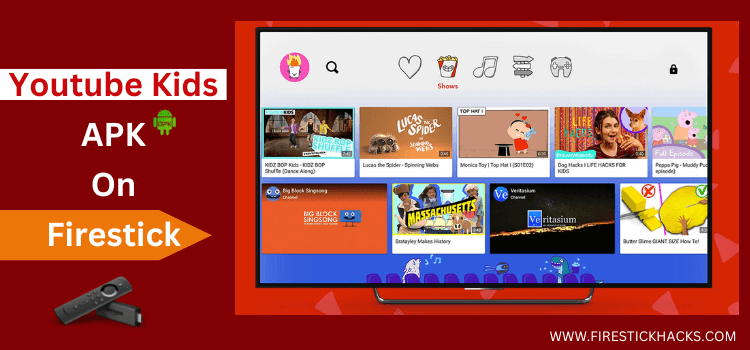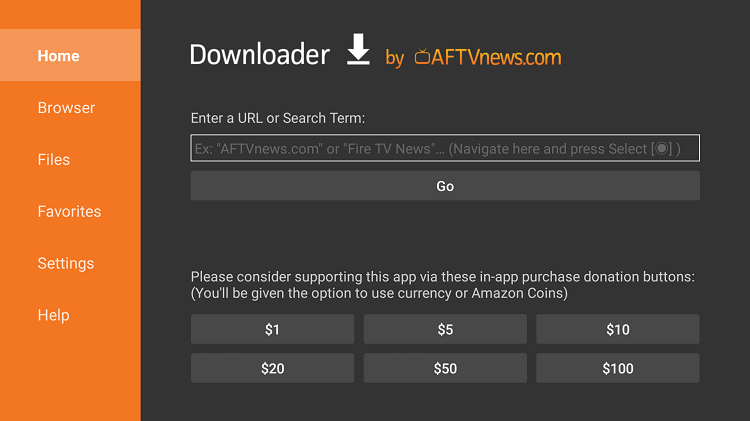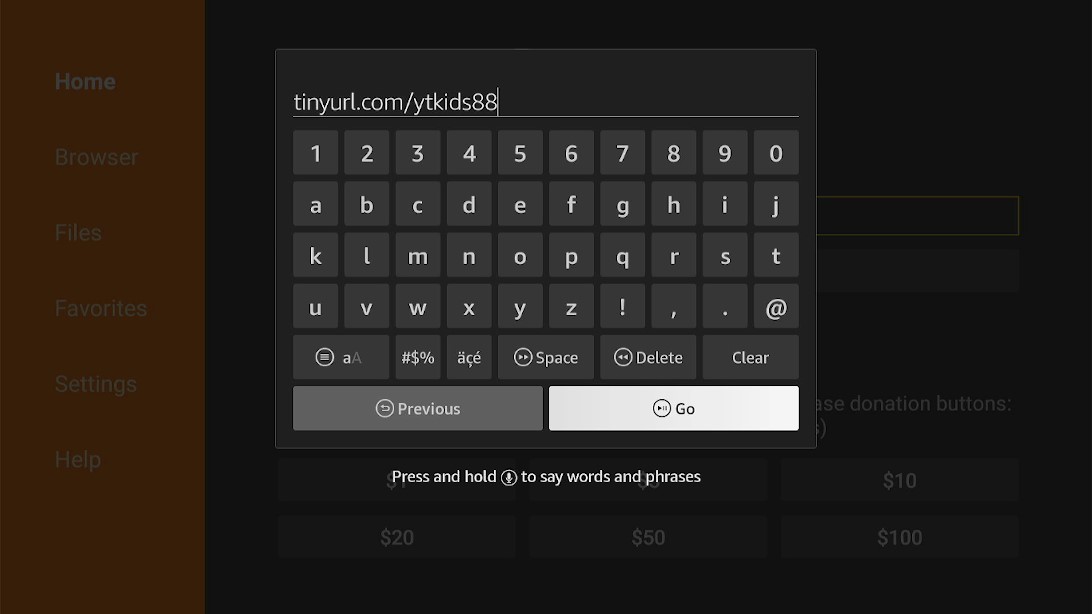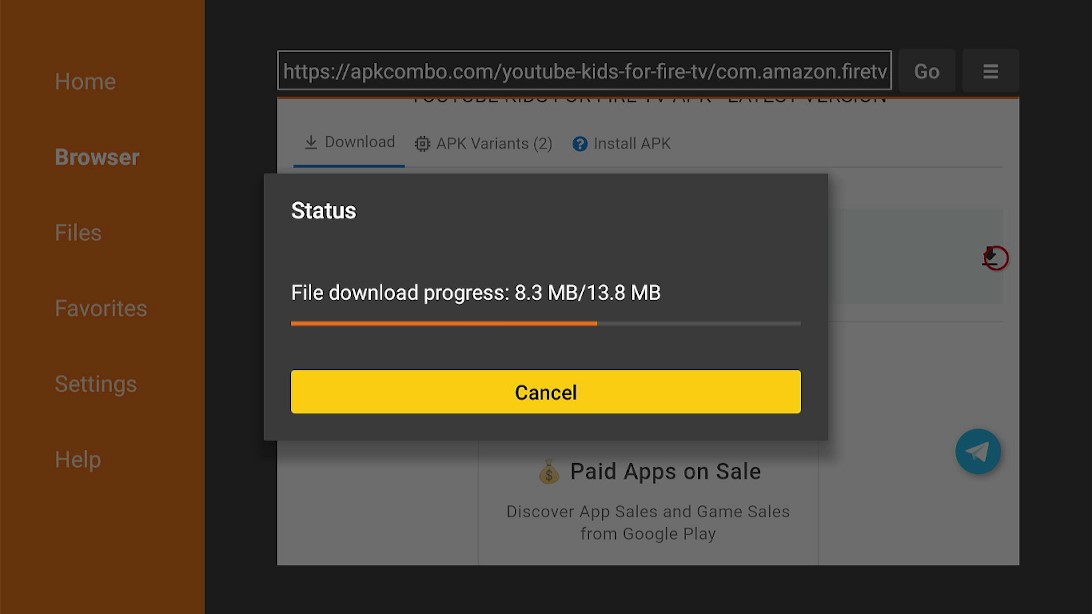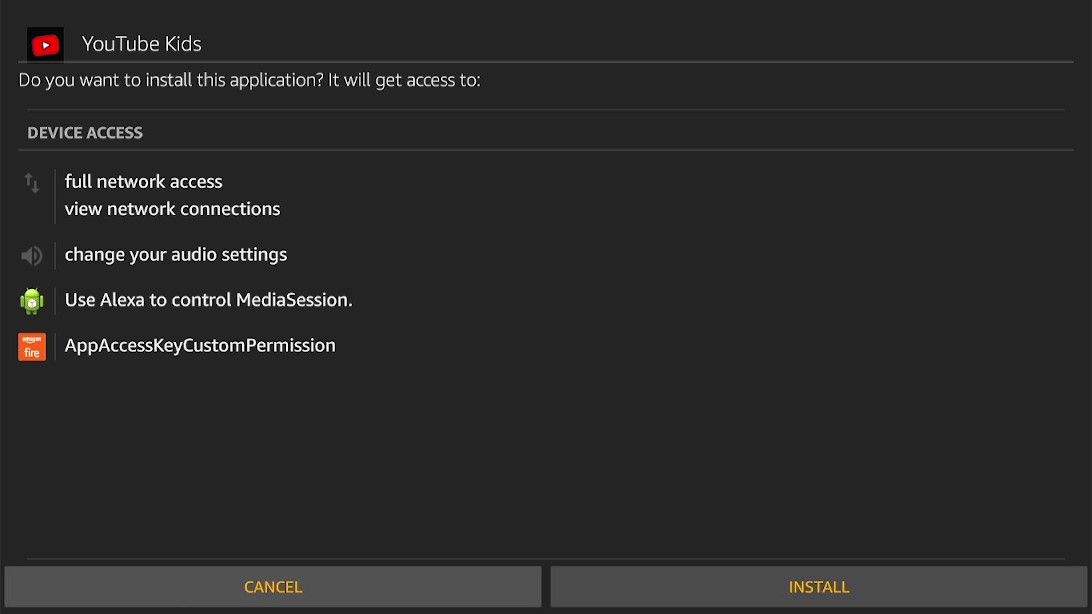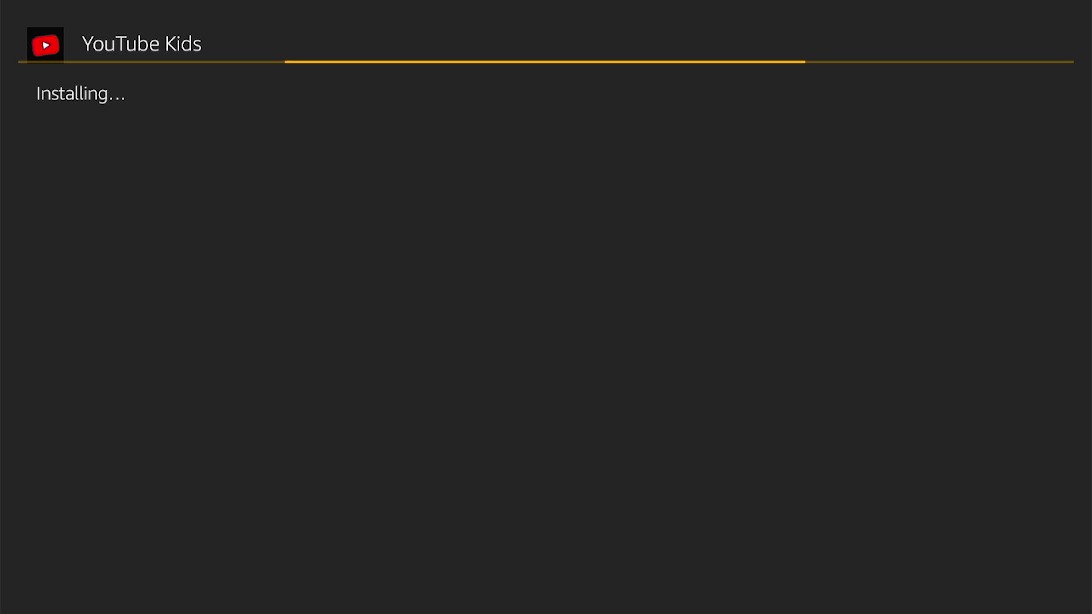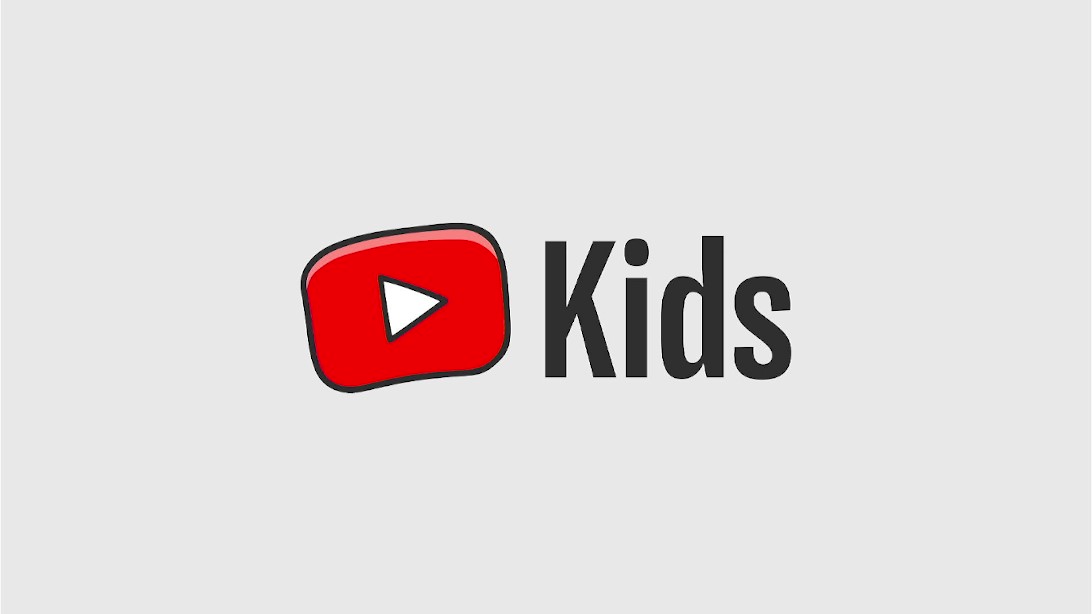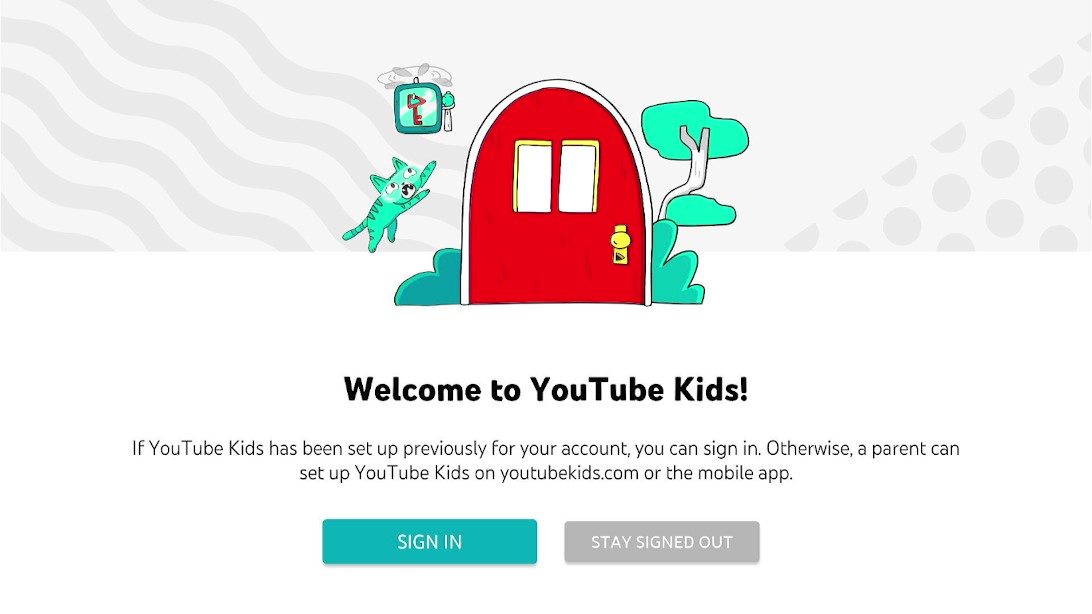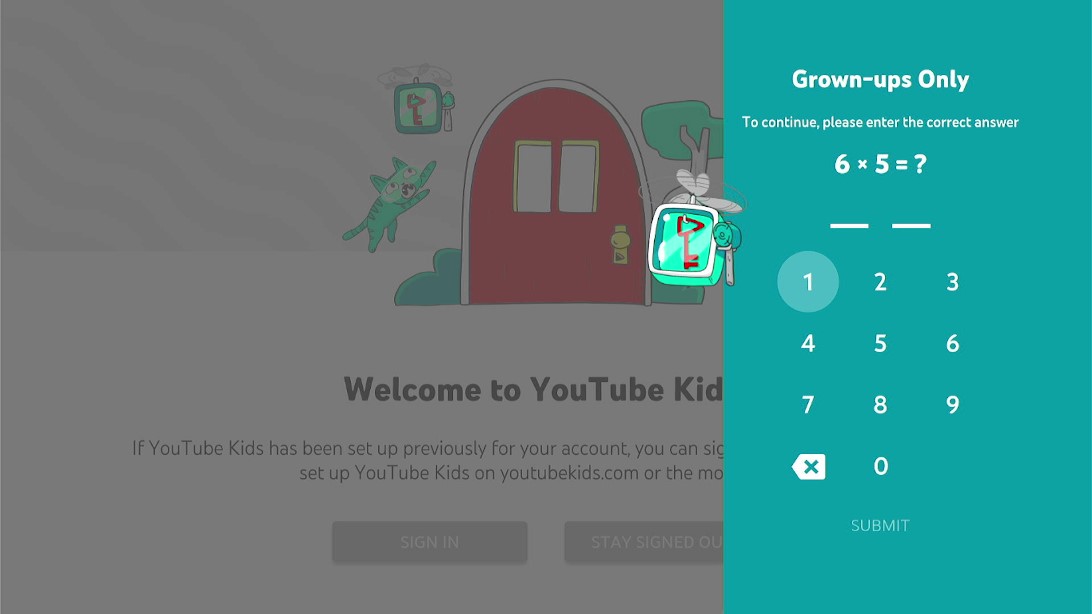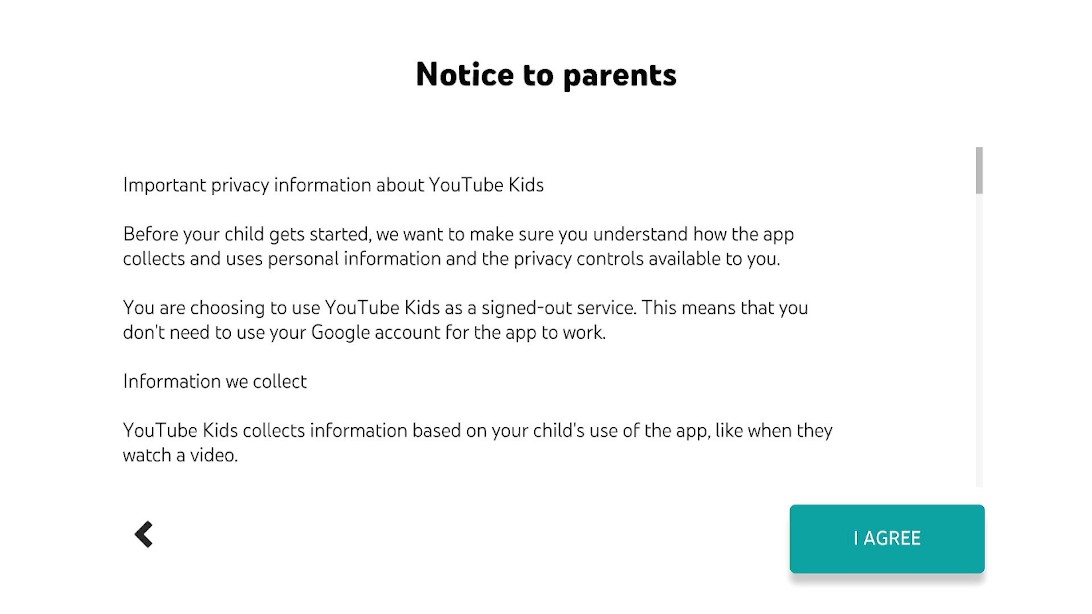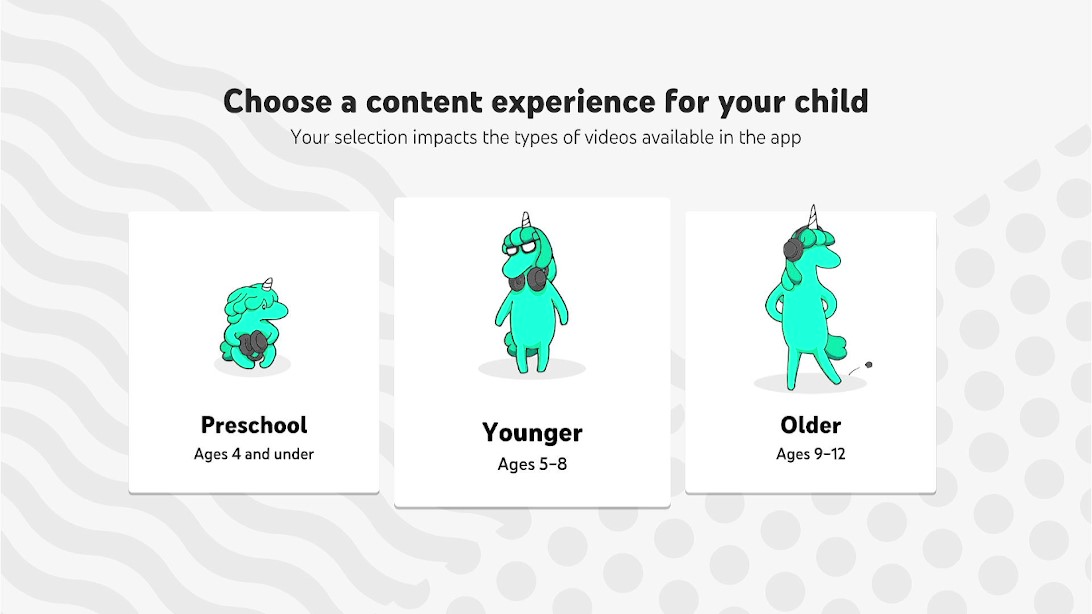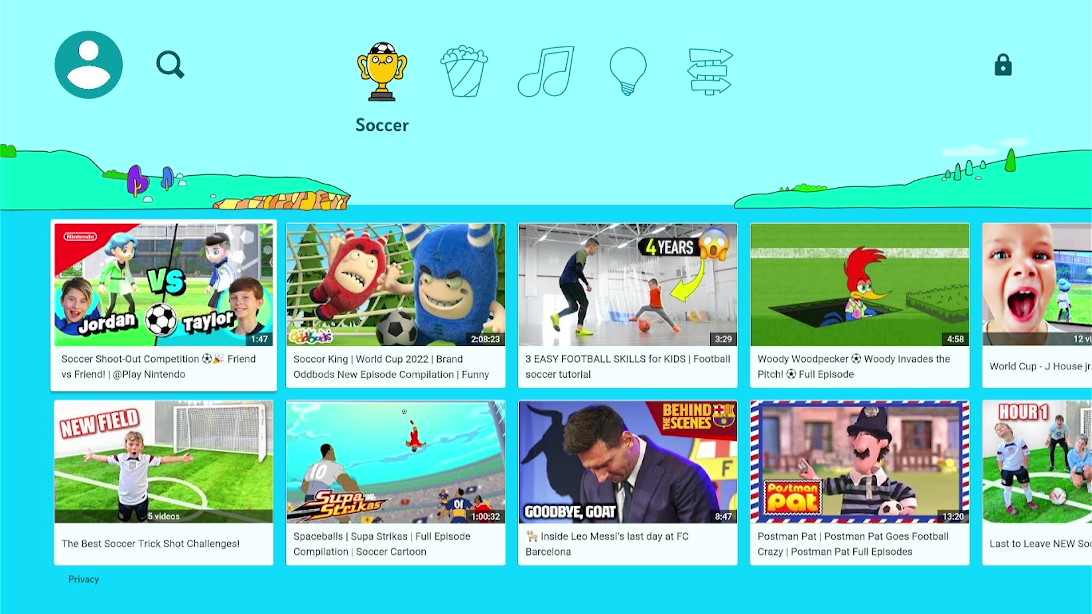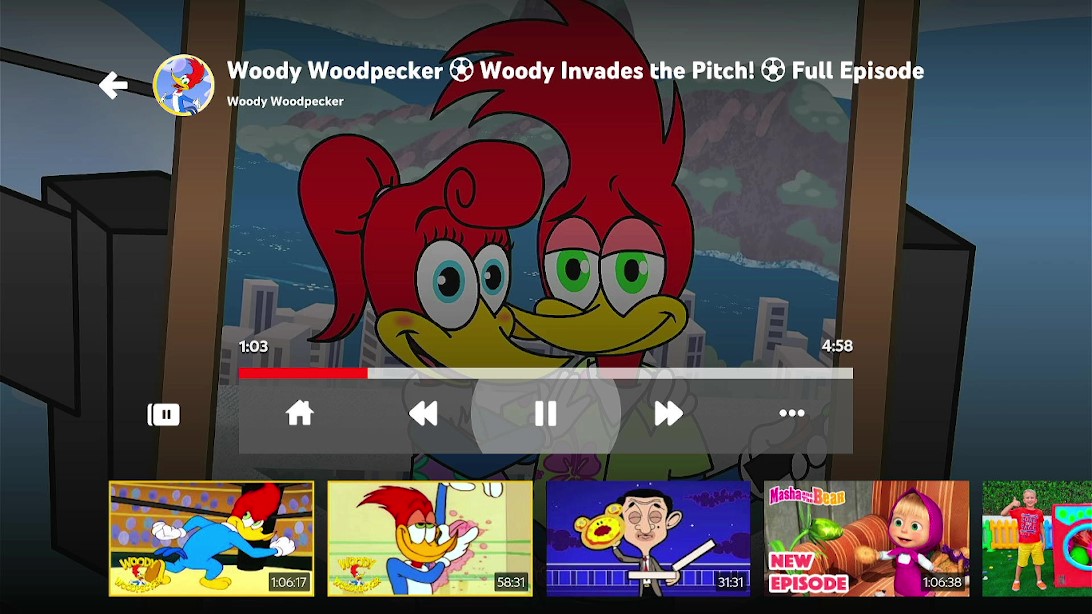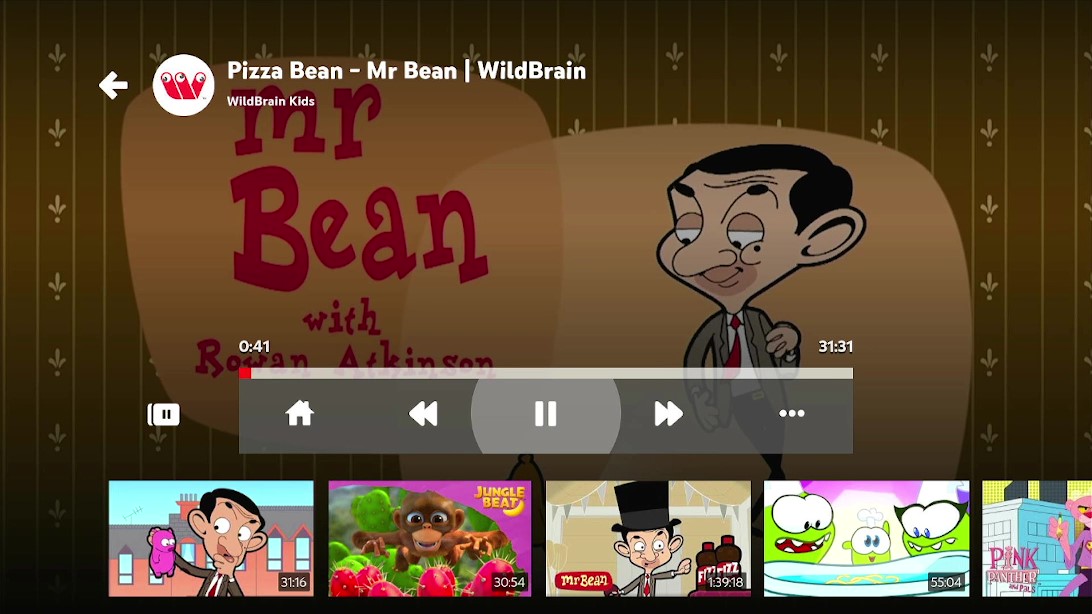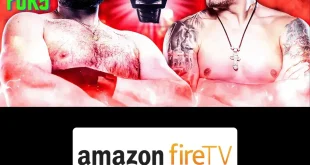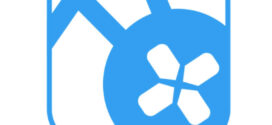This is a step-by-step guide on how to install YouTube Kids on FireStick, Fire TV, and Fire TV Cube.
Youtube is a large video streaming platform with millions of videos of all types. YouTube includes different filters, such as age limits, to prevent children from viewing inappropriate content, however, it does not always work.
YouTube has been concerned about this and therefore to address these difficulties, YouTube launched Youtube Kids, which features kid-friendly material. It is a streaming service designed just for children. The platform also allows parents to choose which channels their children have access to.
The YouTube Kids app is available on the Amazon App Store in a few countries only and can be installed directly from the app store. We do, however, provide an alternative method to watch YouTube kids on FireStick if the app is not available in your region.
Since this is a free app, it is strictly advised to use a VPN on your FireStick for safe and secure streaming.
Our Recommended VPN - ExpressVPN
ExpressVPN is our recommended choice when it comes to unblocking any geo-restricted services OR watching anything for free using unofficial apps/websites as it helps you hide your streaming activities from the ISPs and Government.
Get ExpressVPN today to enjoy 3 extra months free. It also offers a 30-day money-back guarantee policy that allows you to access all features risk-free for 30 days.
How to Install YouTube Kids on FireStick
YouTube Kids is available in several countries however if you are from any country that does not support YouTube Kids then you must have a VPN.
Moreover, if you install and use Express VPN it will keep your streaming protected while you watch free content
This method explains how to sideload the YouTube kids APK FireStick. Here are the steps to follow:
Step 1: Turn ON your FireStick device and Go to FireStick Home
Step 2: Click on the Settings icon
Step 3: Select the My Fire TV option
Step 4: To enable the Developer Option, click About.
Note: If you have already enabled the Developer Option, then proceed to Step 10
Step 5: Click on the Fire TV Stick option quickly at least 7 times
Step 6: Now you will see this message at the bottom saying "No need, you are already a developer". So stop clicking then
Step 7: Now the Developer Option will appear in the menu so click on it
Step 8: Choose Apps from Unknown Sources to turn it ON
Step 9: Simply click Turn On
Step 10: Now return to the FireStick Home menu by pressing the "Home" icon on the remote and click on Find
Step 11: Now select the Search icon
Step 12: Type Downloader and press search
Step 13: Select the Downloader App icon from the list available in the Amazon Store
Step 14: Tap Get/Download
Step 15: Wait for a while until the installation process is completed
Step 16: Now click Open
Step 17: Select Allow to give access to the downloader app
Step 18: Click OK here
Step 19: This is the Downloader App interface, Choose the Home tab and click Search Bar
Step 20: Now type the URL tinyurl.com/ytkids88 and make sure the URL is correctly typed since it is case sensitive
Note: The referenced link is the official URL of this app/website. FIRESTICKHACKS does not own, operate, or re-sell any app, streaming site, or service and has no affiliation with its developers.
Step 21: Now click GO
Step 22: Wait for the file to download
Step 23: Now click install
Step 24: Wait till the app installs
Step 25: Launch the YouTube Kids application
Step 26: Click on Stay Signed Out and proceed
Step 27: Submit the parent test
Step 28: Read the terms and click I AGREE
Step 29: Select the age of your child that will filter content for him/her
Step 30: This is the interface of the YouTube Kids app
Step 31: Select any show for your kid like Woody Woodpecker
Step 32: You can choose Mr Bean and watch YouTube kids on FireStick for free
YouTube Kids Features
YouTube kids provide parents with several options that will ensure safe and restricted streaming for their kids. As you launch the app the first thing you are required to do is select the age of your child. It gives 3 options that are age 4 and below, age 5-7, and age, and 8-12.
This helps the parents to find suitable content for their kids easily. The ideal way to utilize the app is to create a Profile for each child. This will allow each user to have a more personalized experience with movies tailored to their preferences and requirements.
You can also enable or disable the Search option within the app. Overall, the YouTube Kids application is an excellent choice for parents to engage their kids to watch informative, mind-opening content, and enjoy movies and series.
YouTube Kids Alternatives
Here are a few apps that you can install for your child’s streaming. These are:
- Install Boomerang on FireStick
- Watch Kids Channel on FireStick
- Watch Fire Anime on FireStick
- Install Crunchyroll on FireStick
FAQs – YouTube Kids
1 Is YouTube Kids free?
Yes, YouTube kids is a free application available on Amazon App Store as well as the Play Store. However, an alternate method is to sideload YouTube Kids on FireStick if you are unable to find the app.
2 Is the YouTube kids app safe?
The YouTube Kids application offers parental control that ensures safe streaming.
3 Can I install YouTube kids on FireStick?
Yes. Follow the guide above to sideload YouTube kids on FireStick.
4 Do I need a VPN for YouTube kids?
Although the app is safe ExpressVPN is required to protect free streaming activity on YouTube Kids.
Wrapping Up
Here is all you need to learn on how to install YouTube Kids on FireStick. YouTube Kids is a family-friendly version of YouTube that includes parental settings and a curated selection of kids’ content.
YouTube Kids also allows parents to choose which channels their children should have access to. Although the app is free to install and use from Amazon App Store however we have provided an alternative method in the blog above.
However, you must not forget to use a dependable VPN like ExpressVPN on FireStick and stay guarded while streaming. It prevents you from ISP throttling and malware for a protected connection.