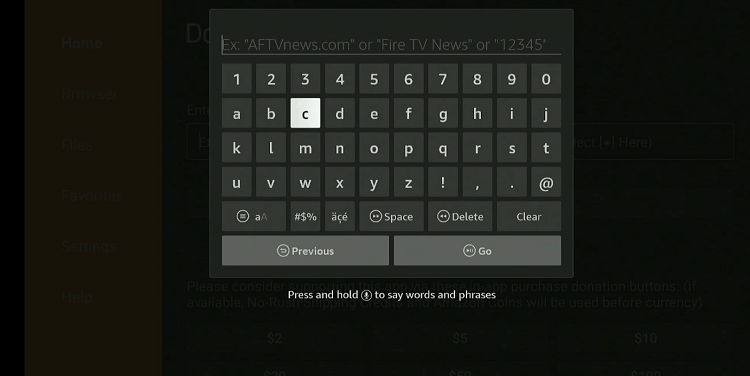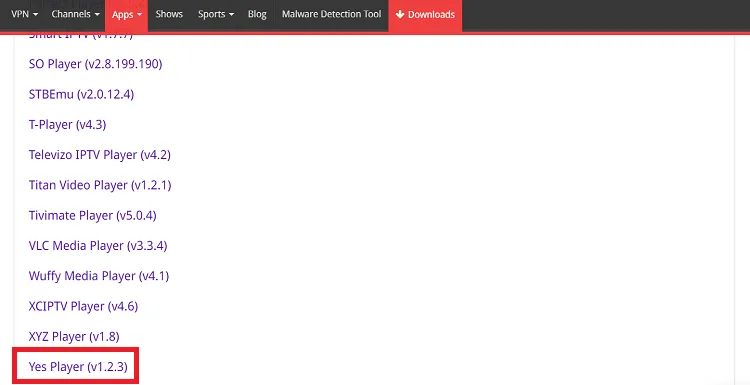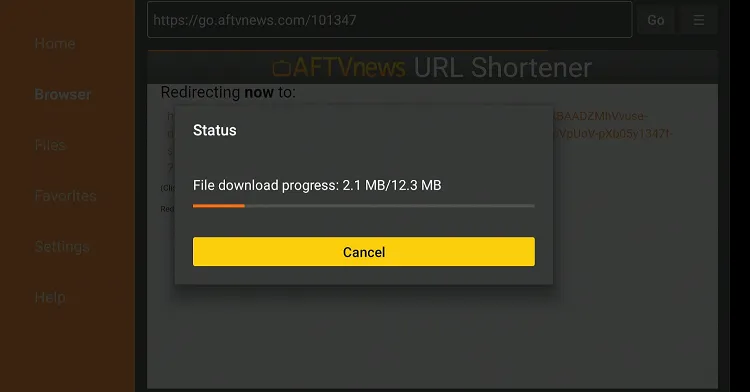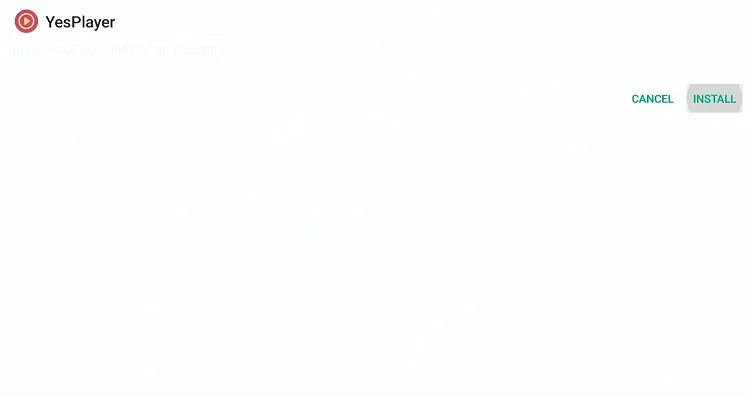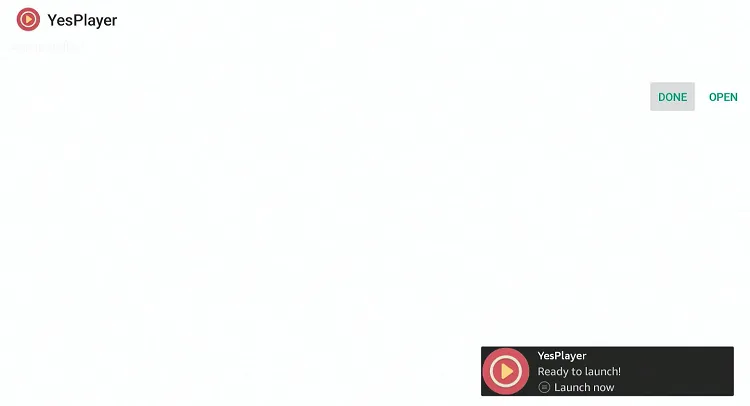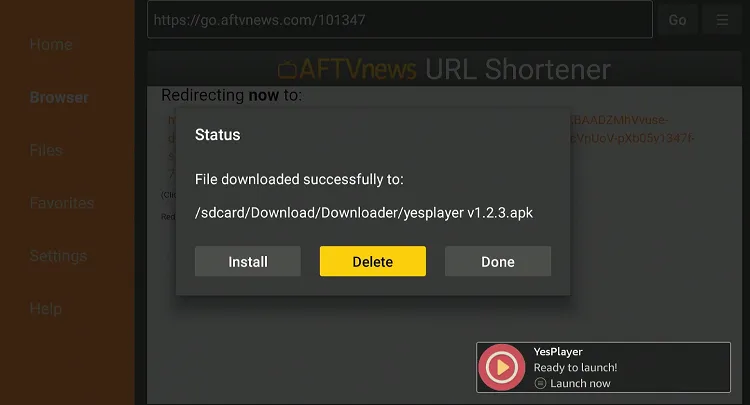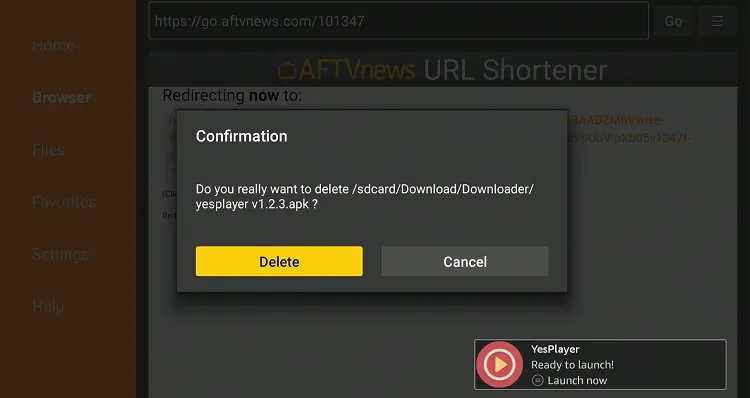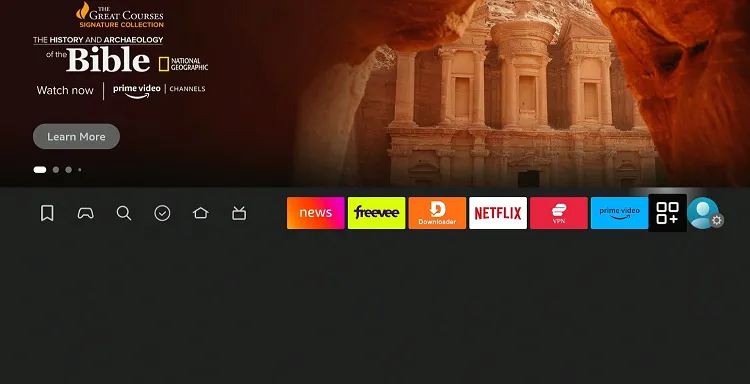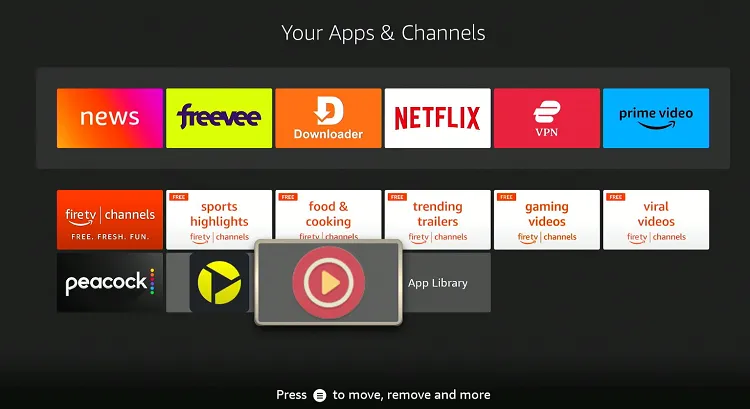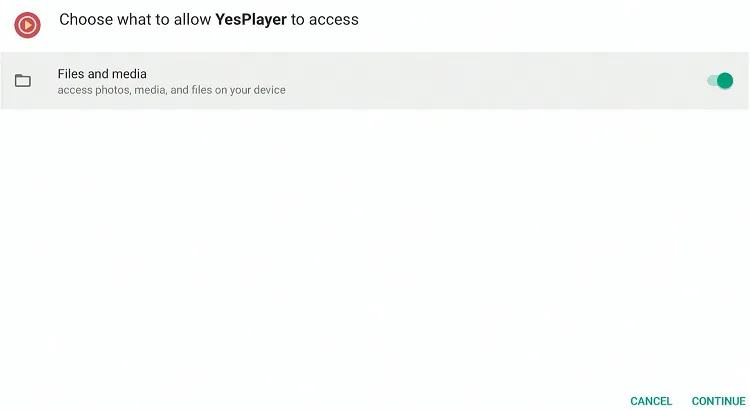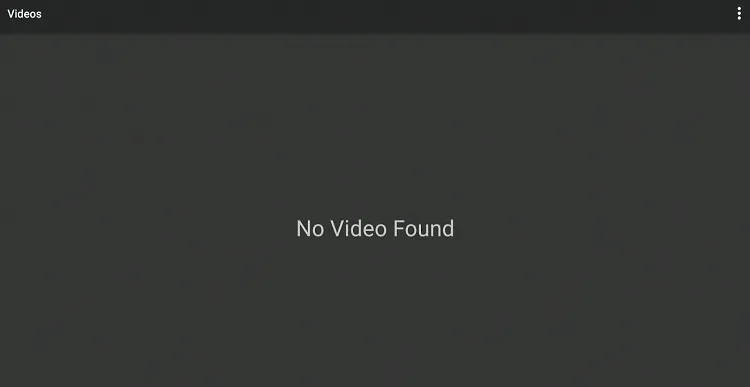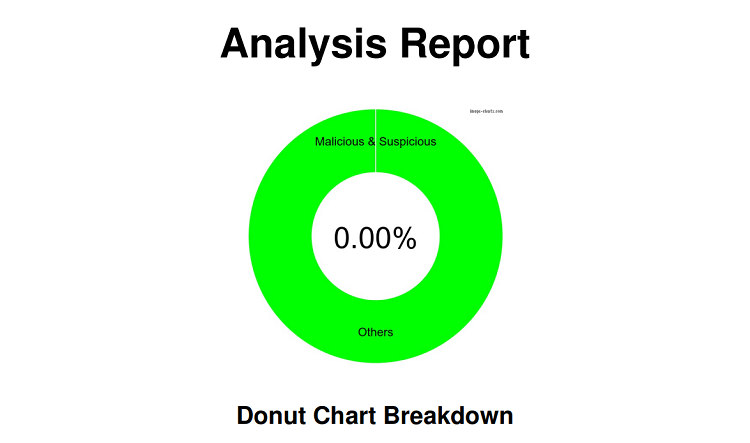Disclosure: Our experts test apps for security before recommending them. If you buy through our links, we may earn a commission. See how it works.
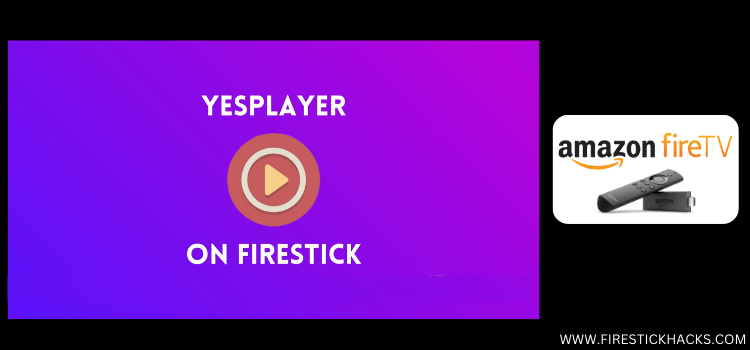
YesPlayer is a media player app designed to stream videos with subtitles. It is completely free to use.
The app supports various video formats, including MP4, AVI, MKV, and many more, providing flexibility for different types of media files.
Another key feature of YesPlayer is that it integrates well with some of the best third-party streaming APKs.
Knowing that YesPlayer is an unofficial app, make sure to use a VPN to improve your online security. ExpressVPN is our #1 choice.
How to Install YesPlayer on Firestick using Downloader
Knowing that YesPlayer is not listed on the Amazon Appstore, you will have to sideload YesPlayer on FireStick with the help of the Downloader app.
Don’t forget to install and use ExpressVPN on FireStick when sideloading YesPlayer.
Follow the steps below:
Step 1: Turn ON your FireStick device and Go to FireStick Home
Step 2: Click on the Settings icon
Step 3: Select the My Fire TV option
Step 4: To enable the Developer Option, click About.
Note: If you have already enabled the Developer Option, then proceed to Step 10
Step 5: Click on the Fire TV Stick option quickly at least 7 times
Step 6: Now you will see this message at the bottom saying "No need, you are already a developer". So stop clicking then
Step 7: Now the Developer Option will appear in the menu so click on it
Step 8: Choose Apps from Unknown Sources to turn it ON
Step 9: Simply click Turn On
Step 10: Now return to the FireStick Home menu by pressing the "Home" icon on the remote and click on Find
Step 11: Now select the Search icon
Step 12: Type Downloader and press search
Step 13: Select the Downloader App icon from the list available in the Amazon Store
Step 14: Tap Get/Download
Step 15: Wait for a while until the installation process is completed
Step 16: Now click Open
Step 17: Select Allow to give access to the downloader app
Step 18: Click OK here
Step 19: This is the Downloader App interface, Choose the Home tab and click Search Bar
Step 20: Now enter the YesPlayer Downloader Code 730116 in the search box OR enter this URL bit.ly/fsh-downloads and click Go.
Note: The referenced link is the official URL of this app/website. FIRESTICKHACKS does not own, operate, or re-sell any app, streaming site, or service and has no affiliation with its developers.
Step 21: Scroll down and click “YesPlayer” from the “IPTV & Media Player” category.
Note: If the app does not start downloading, then clear the Downloader App cache using this article.
Step 22: The downloading will start. Wait for it to finish.
Step 23: Once the downloading ends, click “Install”.
Step 24: Tap the “Done” icon.
Step 25: Click “Delete” to remove the YesPlayer APK file from FireStick.
Note: Deleting APK files will free up space on FireStick.
Step 26: Tap “Delete” again to complete the process.
How to Use YesPlayer on FireStick
Once you have installed YesPlayer, you can use this app right away and enjoy offerings like subtitles support, a user-friendly interface, and compatibility with several third-party apps.
Here’s how you can use YesPlayer:
Step 1: Go to the FireStick home and select the “icon next to the settings” from the top right corner.
Step 2: Choose the “YesPlayer” app.
Step 3: Tap “Continue”.
Step 4: This is the interface of YesPlayer. If you have any downloaded videos on FireStick, they will show up here.
Is YesPlayer APK Safe To Use?
YesPlayer APK (v1.2.3) is 100% safe to use. We scanned its APK file on our malware detection tool and did not find any security red flag in it (see the picture above).
However, since YesPlayer APK is a third-party app using ExpressVPN is important to protect your identity.
YesPlayer Features
Check out some of the best YesPlayer features on FireStick:
- Supports multiple video formats (MP4, MKV, AVI, etc.)
- Subtitle support
- Ad-free experience
- Minimalistic design
- Smooth video playback
- Option to load external subtitle files
- Supports HD and 4K video playback
- Customizable video settings
- Free to use
YesPlayer Alternatives
We have listed some other media players that you may consider using instead/along with YesPlayer on Firestick. These include:
- MX Player on FireStick
- VLC Player on FireStick
- Lime Player on FireStick
- Perfect Player on FireStick
- TPlayer on FireStick
FAQs – YesPlayer
Is YesPlayer available on the Amazon App Store?
No, YesPlayer is not available on the Amazon App Store; you will have to sideload it.
Is YesPlayer free to use?
Yes, YesPlayer is completely free to use without any in-app purchases.
Does YesPlayer show subtitles on FireStick?
Yes, YesPlayer supports multiple subtitle formats, including SRT, ASS, and VTT.
Can I watch HD videos on YesPlayer with FireStick?
Yes, YesPlayer supports HD and even 4K video playback.