Disclosure: Our experts test apps for security before recommending them. If you buy through our links, we may earn a commission. See how it works.
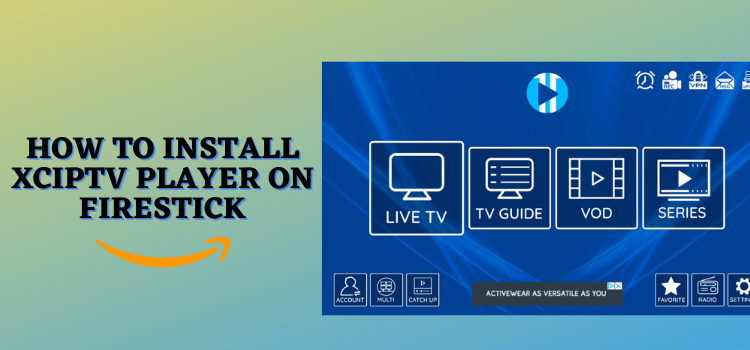
XCIPTV Player is hands-down one of the best IPTV players for FireStick. It lets you stream different IPTV services for free.
The latest XCIPTV version (v7.0) supports different playlists such as m3u URLs, xtream codes, FastoCloud, and EZ Server.
Along with built-in players like Exo Player and VLC Player, the app has several other free features like parental controls, live TV recording, and multiscreen viewing.
While XCIPTV Player supports some of the best IPTV services on FireStick, we can’t verify their legal authenticity. So make sure to use a VPN to ensure secure streaming. ExpressVPN is our #1 choice.
Our Recommended VPN - ExpressVPN

ExpressVPN is our recommended choice when it comes to unblocking any geo-restricted services OR watching anything for free using unofficial apps/websites as it helps you hide your streaming activities from the ISPs and Government.
This NEW YEAR, enjoy an exclusive offer: 🎉 Get up to 61% OFF + 4 months FREE on ExpressVPN's 30-Month's plan! 🎉 that too with a 30-day money-back guarantee.
How to Install XCIPTV Player on FireStick Using Downloader App
The XCIPTV app isn’t available on the Amazon Appstore; you will have to sideload it on your FireStick using the Downloader app.
But before starting the jailbreaking process for the latest XCIPTV APK (v7.0), be sure to install and use ExpressVPN on FireStick for added security.
Follow these steps to install the XCIPTV on the Fire TV Stick:
Step 1: Turn ON your FireStick device and Go to FireStick Home
Step 2: Click on the Settings icon
Step 3: Select the My Fire TV option
Step 4: To enable the Developer Option, click About.
Note: If you have already enabled the Developer Option, then proceed to Step 10
Step 5: Click on the Fire TV Stick option quickly at least 7 times
Step 6: Now you will see this message at the bottom saying "No need, you are already a developer". So stop clicking then
Step 7: Now the Developer Option will appear in the menu so click on it
Step 8: Choose Apps from Unknown Sources to turn it ON
Step 9: Simply click Turn On
Step 10: Now return to the FireStick Home menu by pressing the "Home" icon on the remote and click on Find
Step 11: Now select the Search icon
Step 12: Type Downloader and press search
Step 13: Select the Downloader App icon from the list available in the Amazon Store
Step 14: Tap Get/Download
Step 15: Wait for a while until the installation process is completed
Step 16: Now click Open
Step 17: Select Allow to give access to the downloader app
Step 18: Click OK here
Step 19: This is the Downloader App interface, Choose the Home tab and click Search Bar
Step 20: Enter the XCIPTV Downloader Code 730116 in the search box OR enter this URL bit.ly/fsh-downloads and click Go.
Note: The referenced link is the official URL of this app/website. FIRESTICKHACKS does not own, operate, or re-sell any app, streaming site, or service and has no affiliation with its developers.
Step 21: Scroll down and click “XCIPTV Player” from the “IPTV & Media Player” category.
Step 22: Wait for the app to be downloaded.
Step 23: Once downloading ends, click “Install”.
Step 24: Tap “Done”.
Step 25: Click “Delete” to remove the APK file.
Note: Deleting APK files will free up space on FireStick.
Step 26: Click “Delete” again to complete
How to Use XCIPTV Player on FireStick
Setting up XCIPTV for FireStick is very easy. However, you need an m3u URL, xtream codes, FastoCloud, and EZ Server from an IPTV service provider to use this app.
Before moving forward, be sure to install and use ExpressVPN on FireStick to ensure secure streaming.
Step 1: Open the ExpressVPN app and connect to the Hong Kong server. (I Recommend this server as I faced an error with other servers).
Step 2: Select “Apps Library” next to the “Settings” icon from the top right corner.
Step 3: Choose the “XCIPTV” app from the list.
Step 4: Now click the “Settings” icon at the bottom right corner.
Step 5: Choose your playlist format. (I choose the M3U URL).
Step 6: Enter the link provided by your IPTV service provider and tap “Next“
P.S. If you have a hard time typing the URL through the FireStick remote, install the mobile app to make typing easier.
Step 7: Type the desired “Username” and click “Next”.
Step 8: Create a “Password” and tap “Next”.
Step 9: Now tap “SIGN IN”.
Step 10: Click “Allow”.
Step 11: Select “Live TV“.
Step 12: Choose the channel you want to stream.
Step 13: There you go; you can enjoy streaming.
Step 14: To expand the screen size, click on the channel again.
How to Setup VLC and Exo Players on XCIPTV
Currently, the XCIPTV Player isn’t compatible with external media players. It has built-in support for VLC Player and Exo Player.
Depending on your choice, you can choose either of them for the respective category like live TV, on-demand, catchup, etc.
Follow the steps below:
Step 1: From the home screen of XCIPTV, click the “Settings” icon from the right bottom corner.
Step 2: Choose “Player” from the list.
Step 3: Select your desired player for each category and click “OK”.
P.S. I personally found Exo Player working better than VLC Player in the live TV category.
XCIPTV Player Walkthrough
Let’s have a quick look at XCIPTV Player’s layout and functionality:
You can Record live TV – Main Menu > Recording > Add
XCIPTV lets you activate Multiscreen – Main Menu > Multi > Choose Screens & Display Type > Add Channels
You can create a Favorite list – Play Channel > Long-Press Select Button
XCIPTV Player’s Parental Controls give you privacy – Settings > Parental > Enter PIN (0000) > ON
Is XCIPTV APK Safe/Legal to Use on FireStick?
The latest XCIPTV APK (v7.0) passed our malware scan with no signs of viruses or malicious content (check the screenshot for confirmation).
However, since most of the IPTV service providers are unverified, we recommend you use ExpressVPN when playing anything via XCIPTV on FireStick.
All You Need to Know About the Latest XCIPTV APK
If you want a quick overview of the latest XCIPTV Player APK, refer to the following table:
| App Type | IPTV Player |
| Price | Free |
| File Size | 87.3 MB |
| Version | 7.0 |
| Is It Safe to Use? | Yes, but with a VPN |
| Developers | OTTRUN |
Top XCIPTV Features
Check out some of the best XCIPTV features on FireStick:
- Free
- Streams live TV & on-demand content
- Supports multiple playlists (m3u, Xtream codes, FastoCloud, etc.)
- Built-in VLC Player and Exo Player
- Live TV recording
- Parental controls
- Multiscreen viewing
- Favorites list
XCIPTV Alternatives for FireStick
If you are looking for other players like XCIPTV, consider trying out the following alternatives:
- IPTV Smart Pro on FireStick
- TiviMate IPTV Player on FireStick
- Televizo IPTV Player on FireStick
- OTT Navigator on FireStick
- Drama Live on FireStick
FAQs – XCIPTV
What is XCIPTV?
XCIPTV is an IPTV player that allows you to play on-demand movies/shows and live TV channels using IPTV services.
Can I install XCIPTV from Amazon Appstore?
No, XCIPTV isn’t listed on the Amazon Appstore; you will have to sideload it using the Downloader app.
Is XCIPTV free?
Yes, the XCIPTV is completely free on FireStick and there’s no premium version of the app.
Can I record live TV via XCIPTV on FireStick?
Yes, the XCIPTV player allows you to record live TV on FireStick.
Conclusion
XCIPTV is an IPTV player that lets you stream 10000+ Live TV channels on your FireStick using different IPTV playlists such as m3u, Xtream Codes, and FastoCloud.
With features like parental controls, multiscreen viewing, and live TV recording, the player is available for free.
However, don’t forget to use ExpressVPN for a secure and encrypted connection. It helps you to maintain your anonymity and bypass the geo-restrictions.





















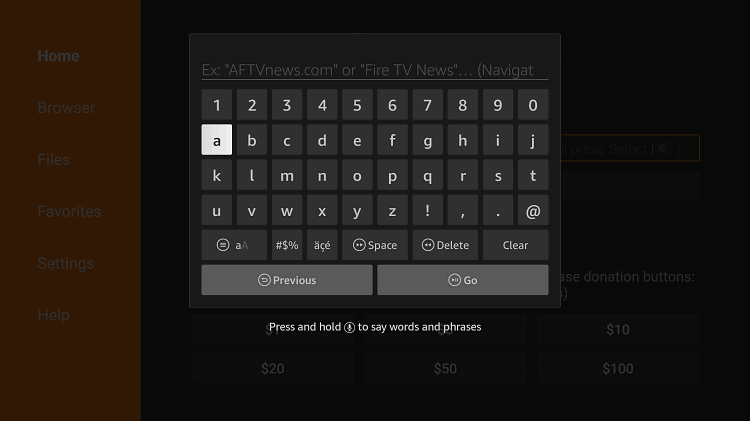
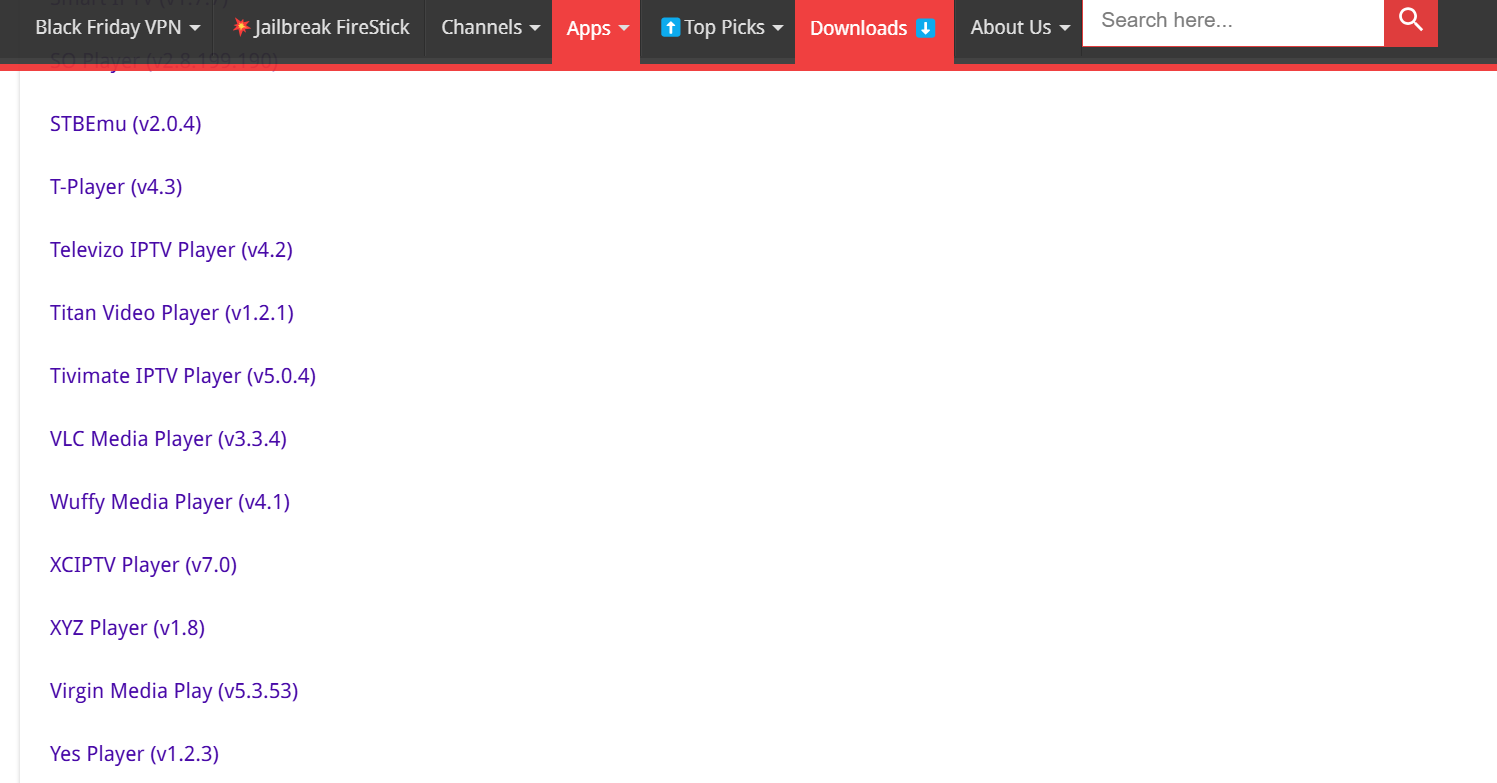
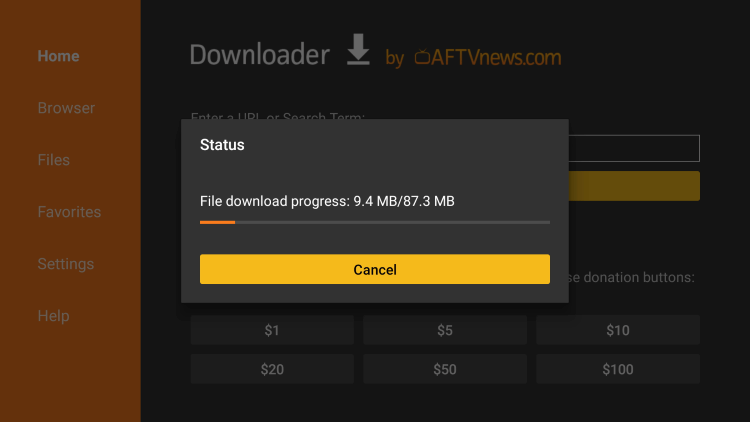
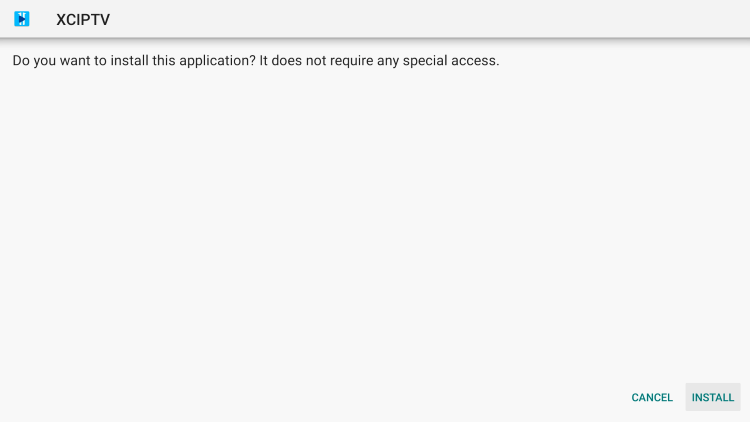
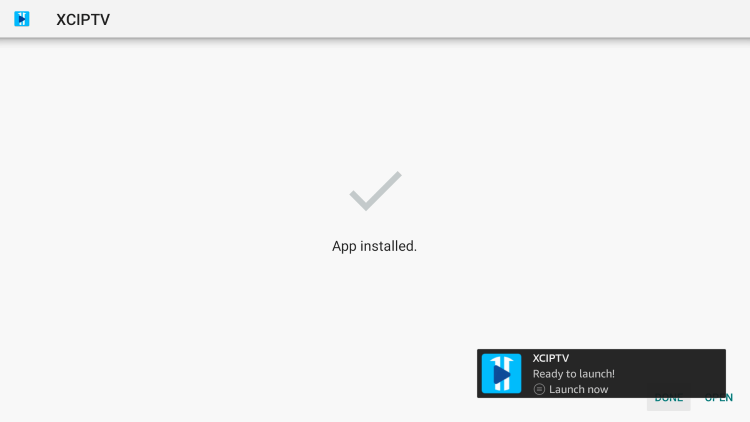
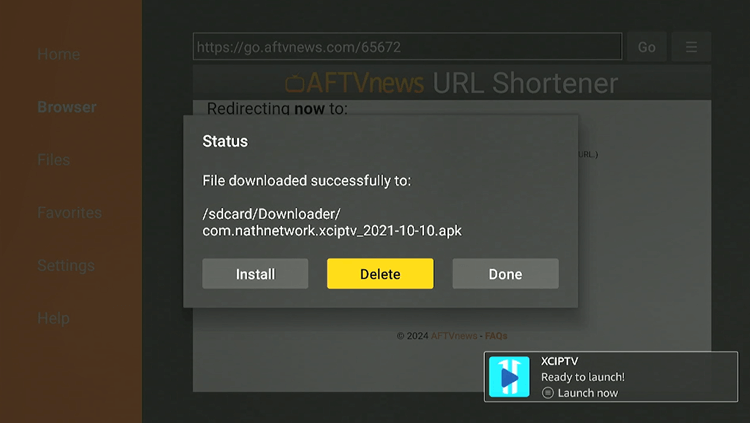
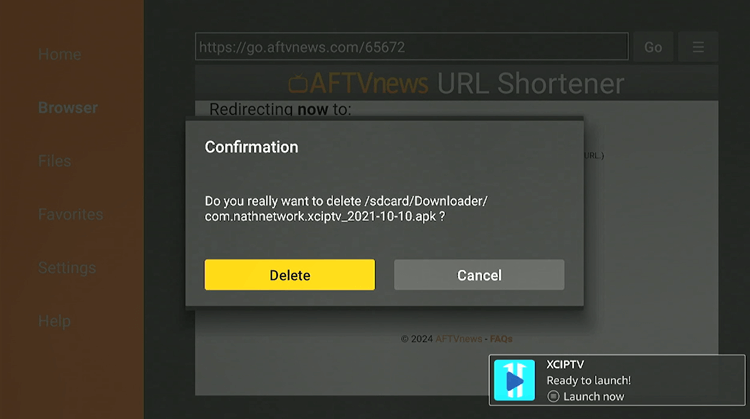
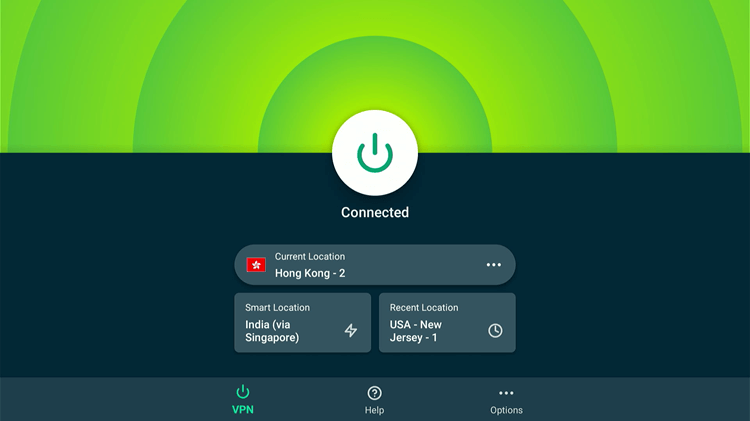
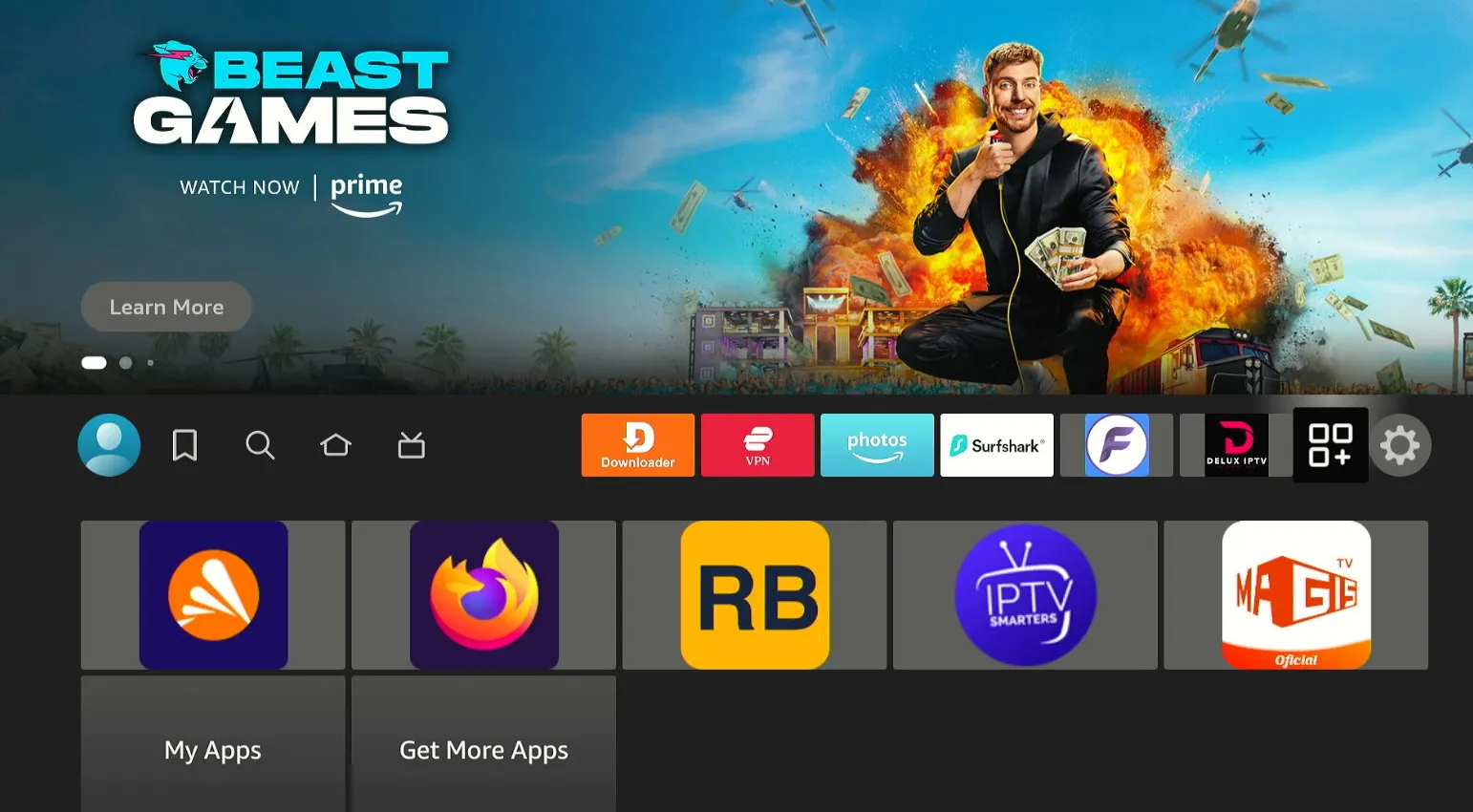
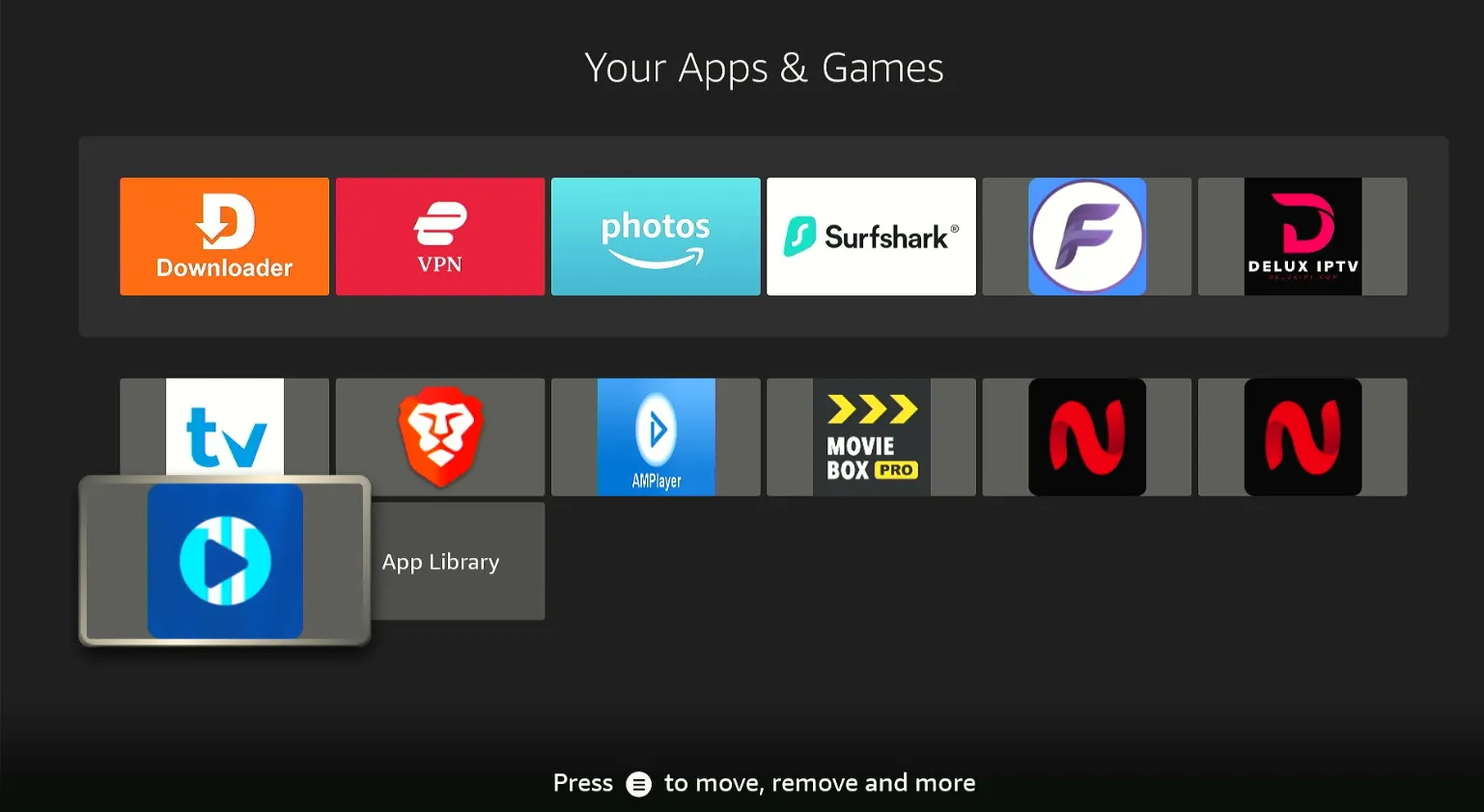
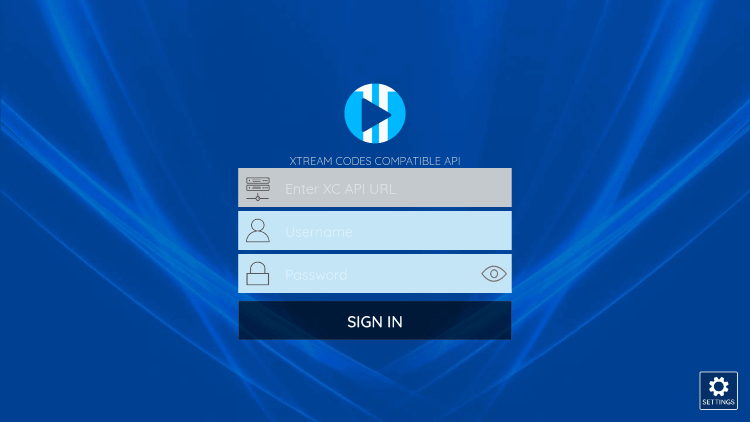
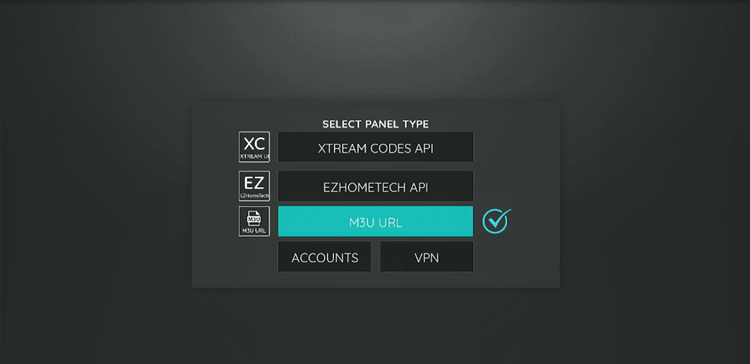
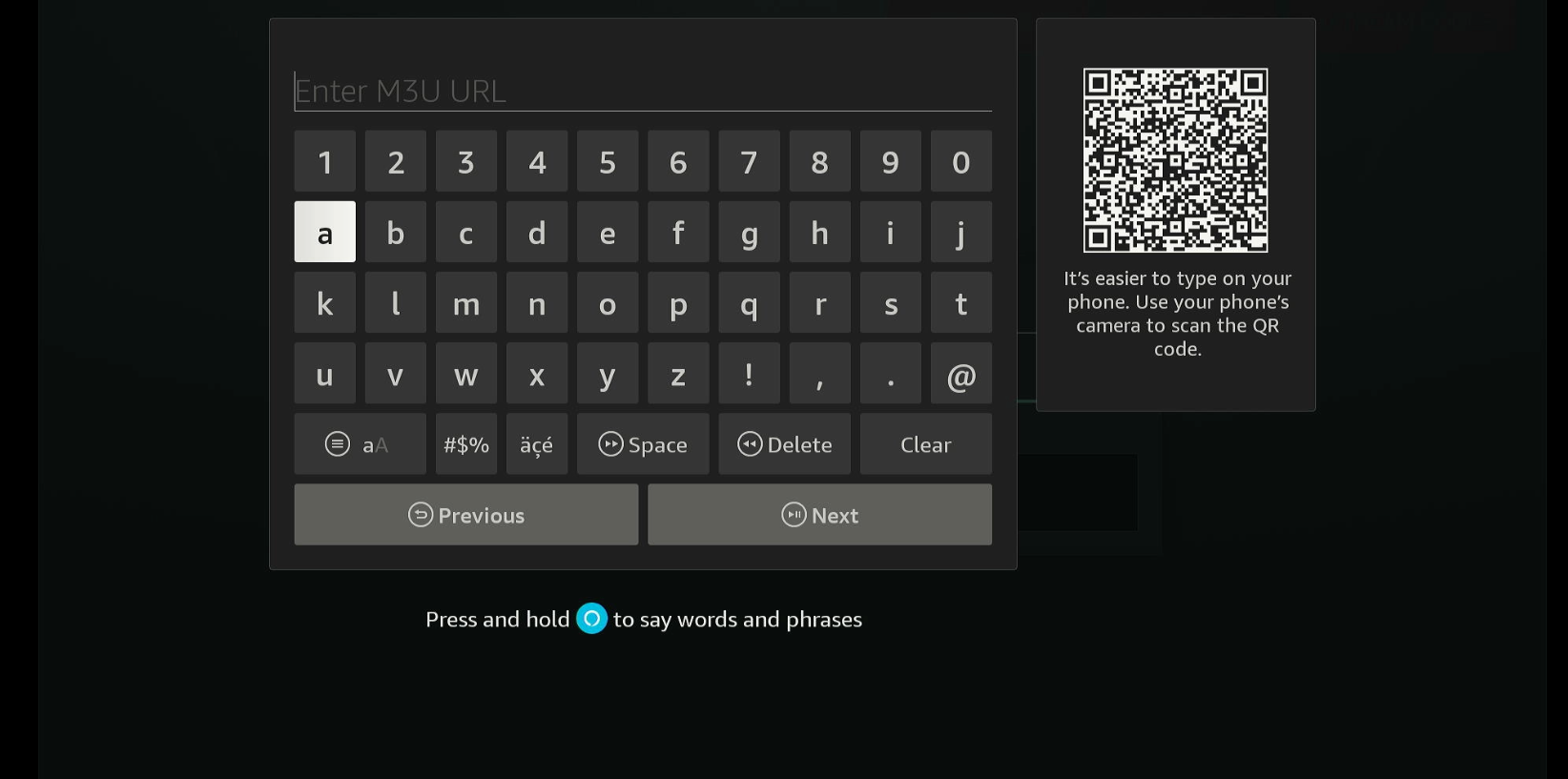
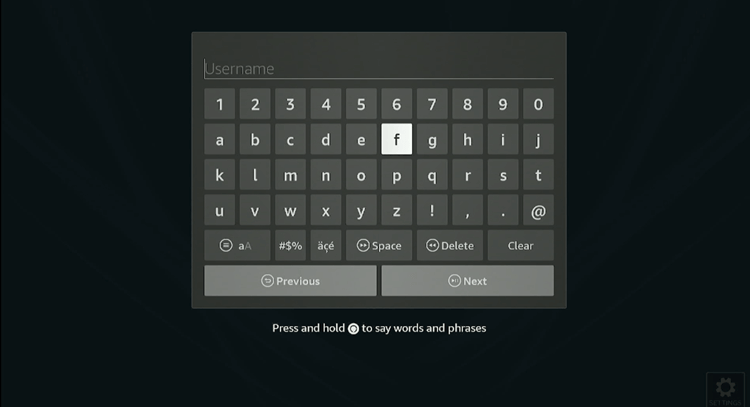
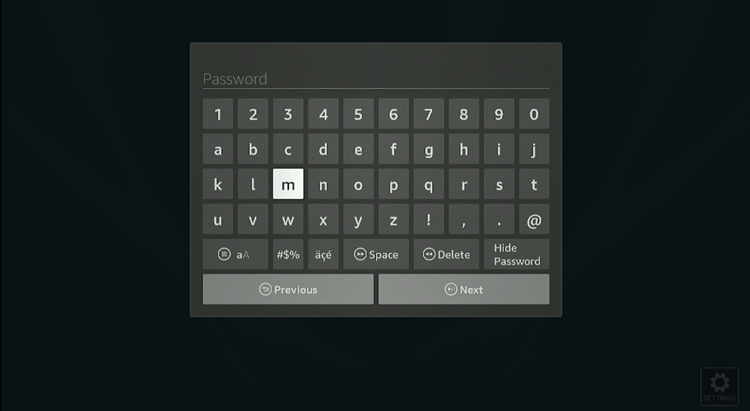
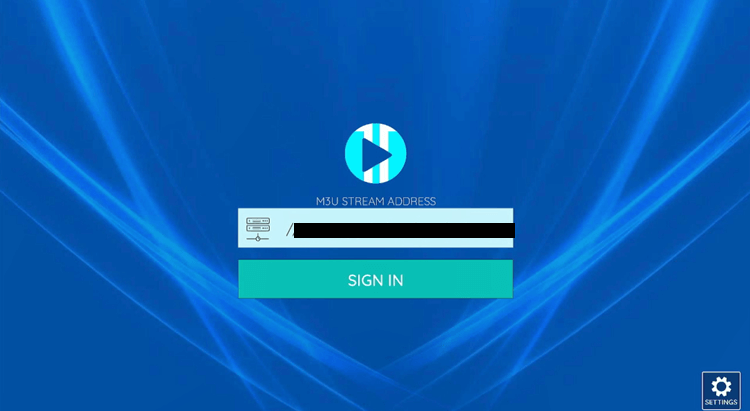
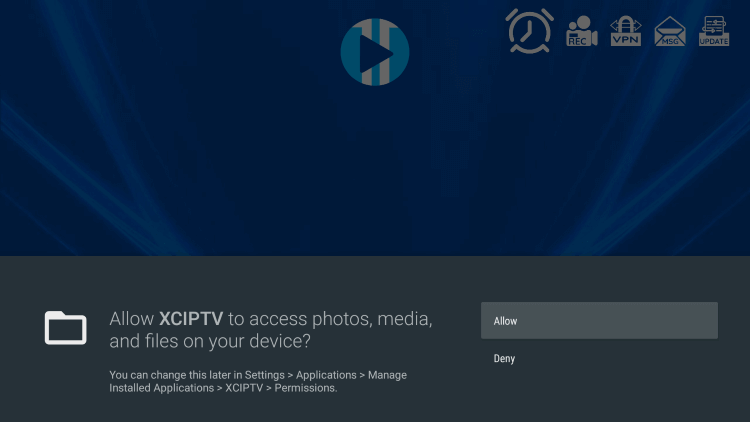
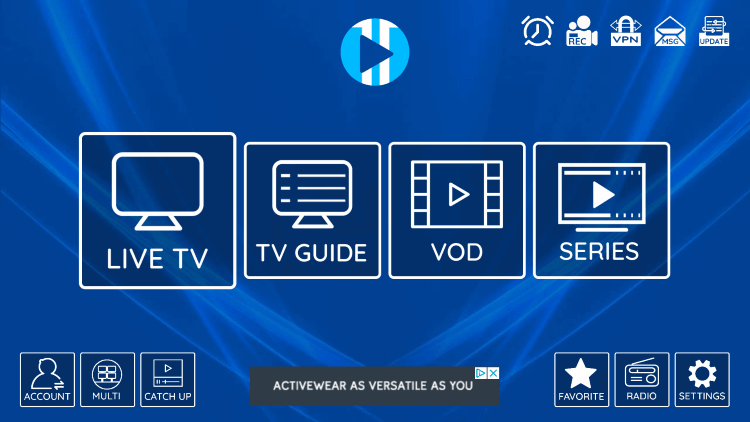
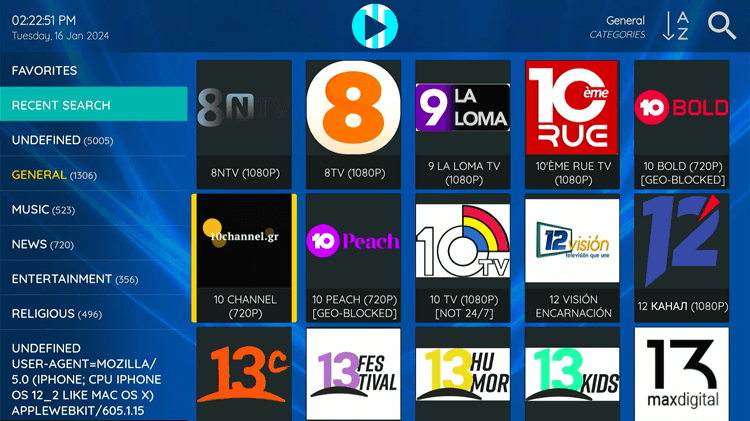
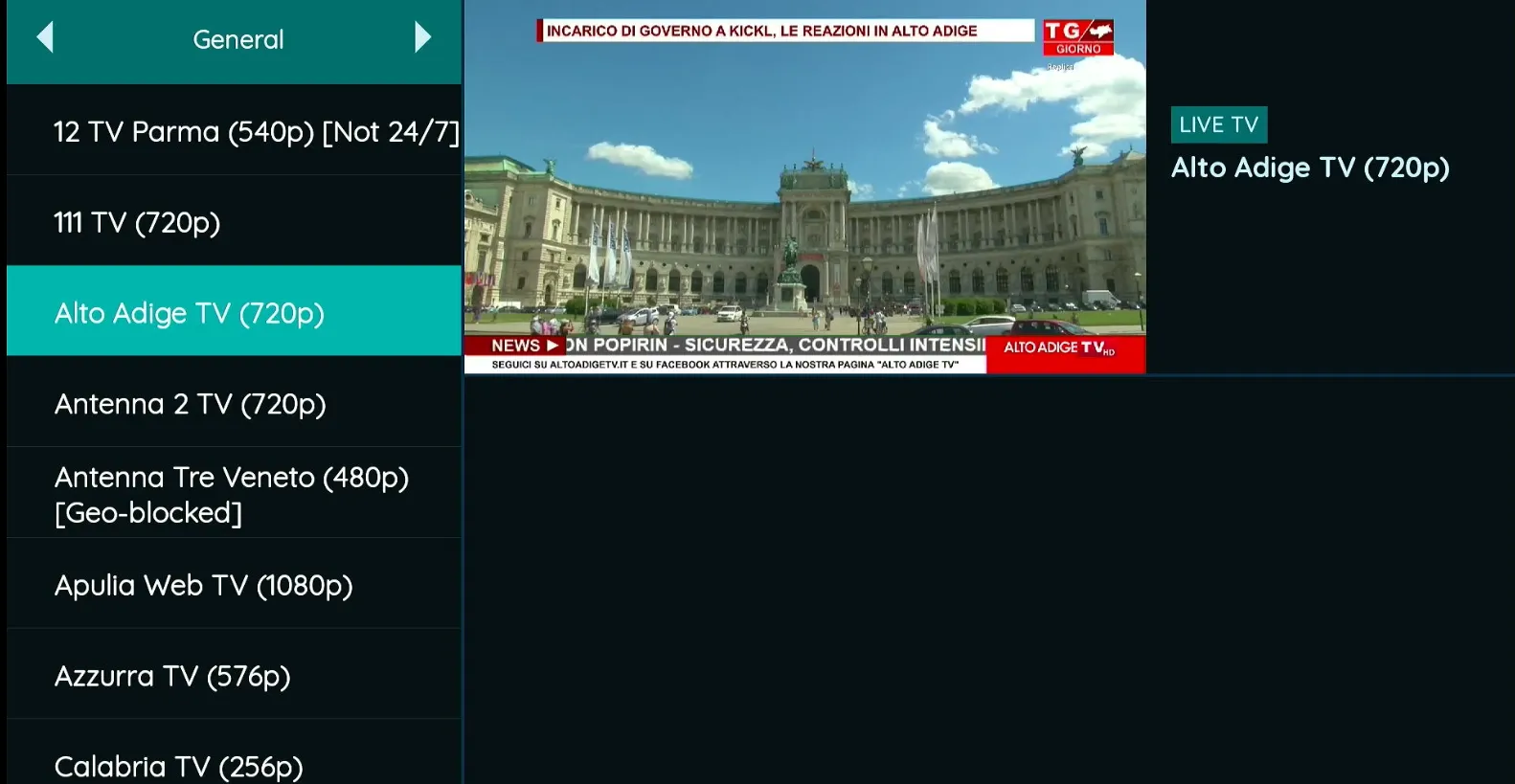
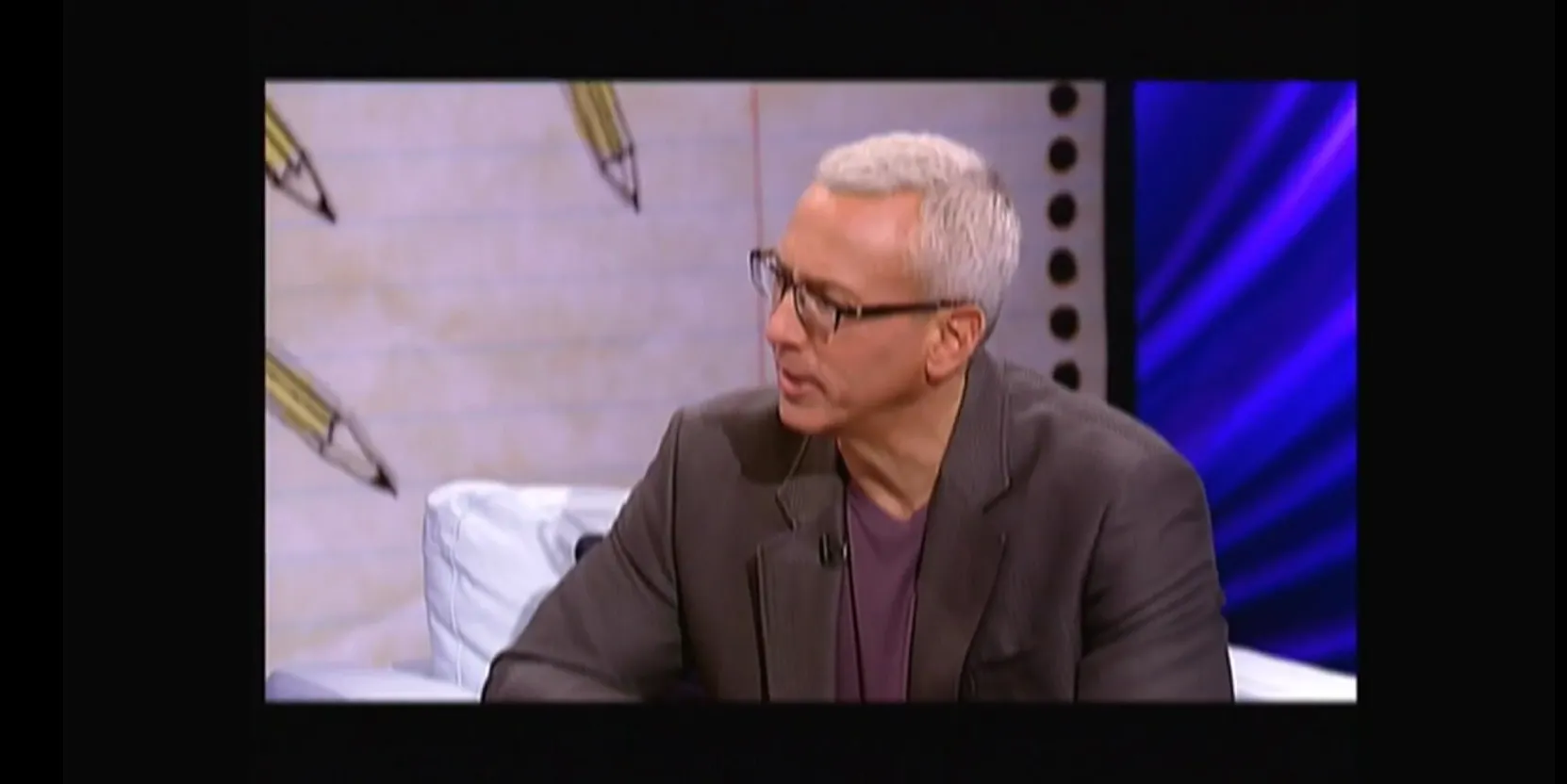
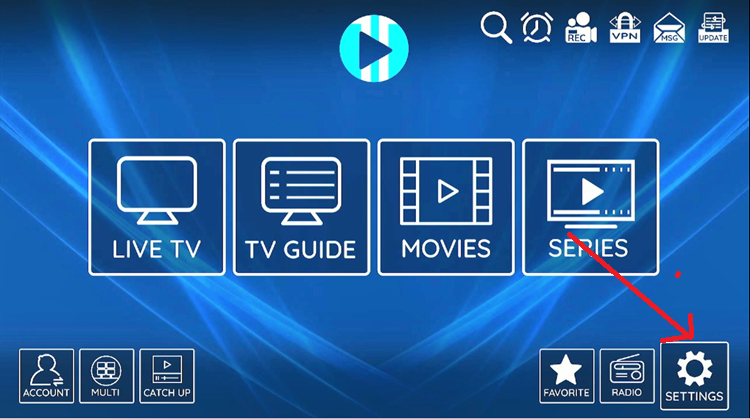
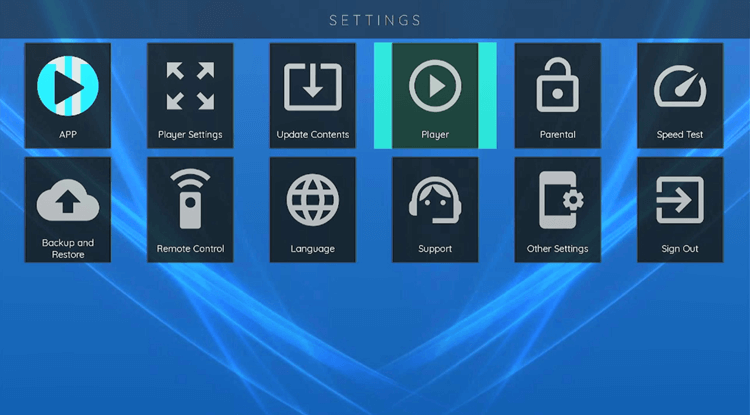
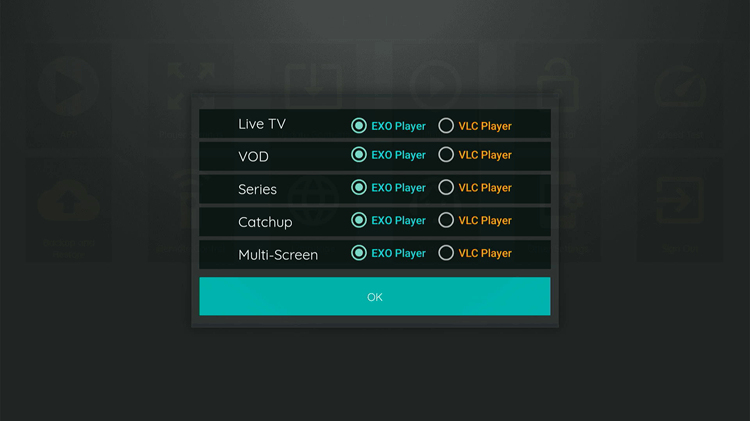

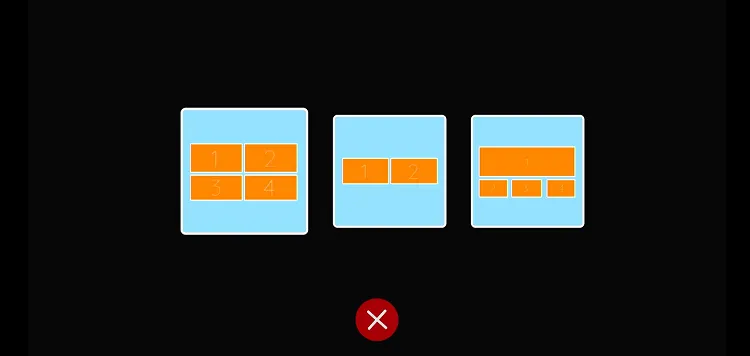
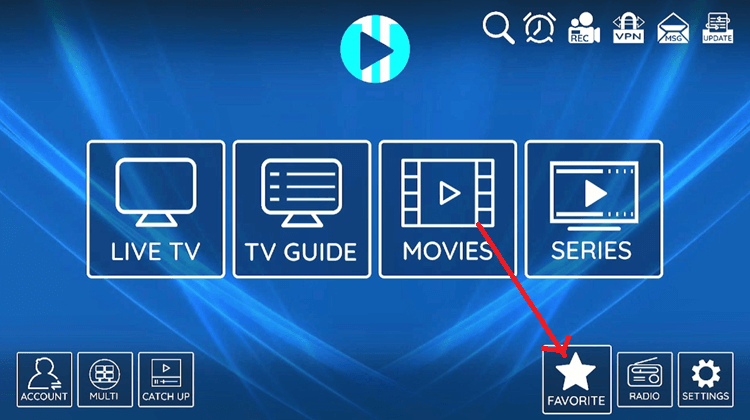
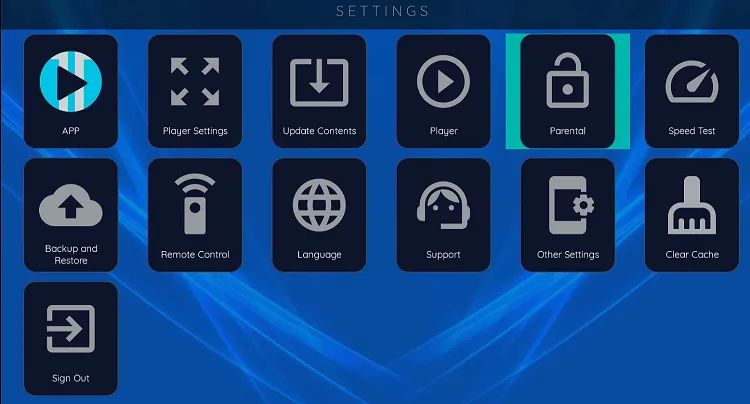
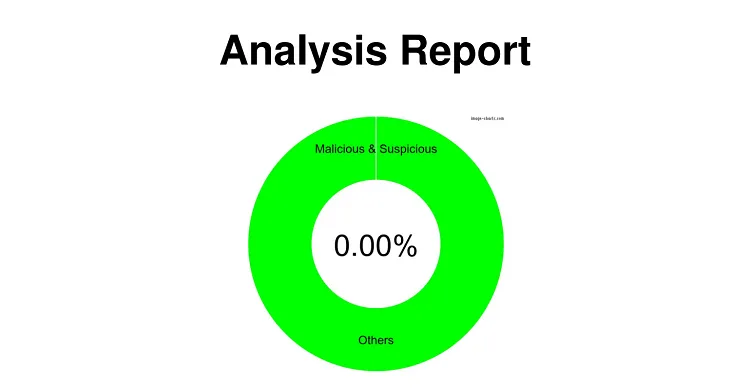
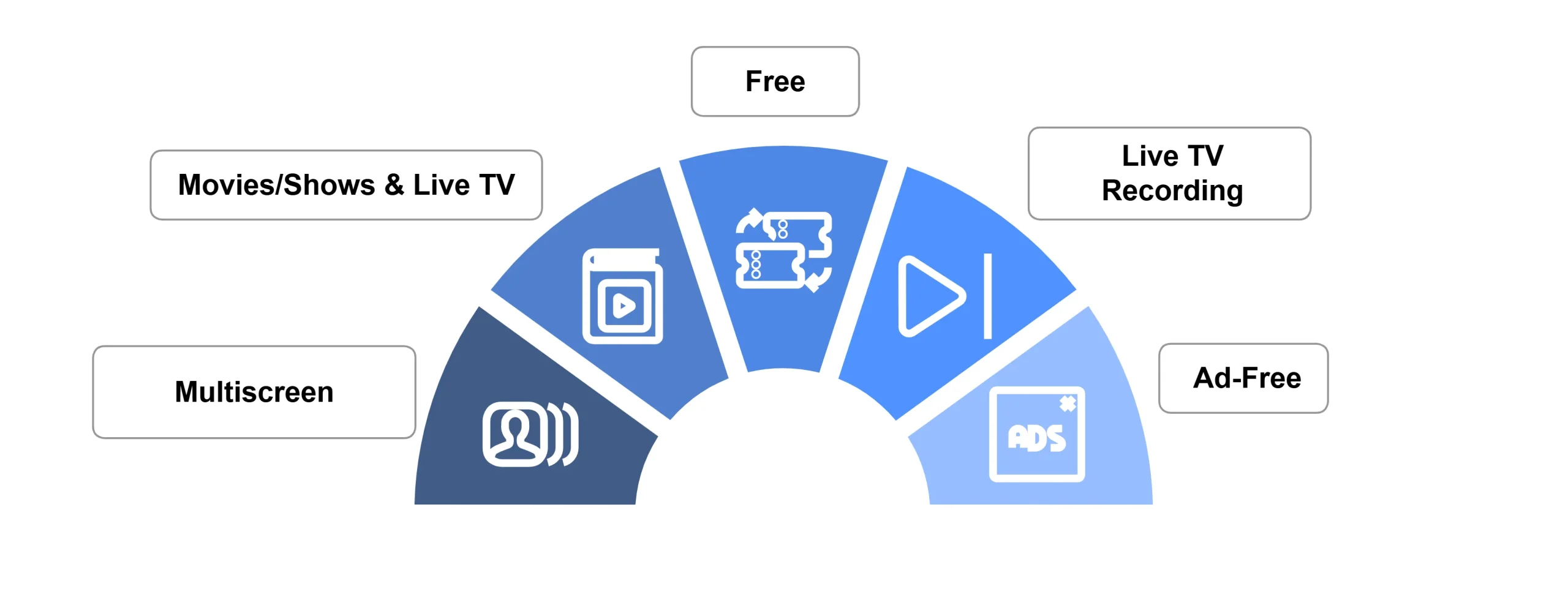
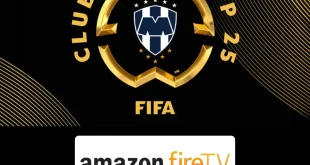





URL not working thank you
Just checked its working 🙂
Hey, link downlods *xapk and then it says that Stick can’t find program to open it. Can you advise?
Hello. Thanks for point this, We have updated the link for apk or you can use this link “bit.ly/xciptv-2”
not working la link
bit.ly/xciptv-2
no es apk es xapk
Its apk please check
bit.ly/xciptv-2 This link is not working can you provide me with the right one?
thanks
It is working. Open VPN and connect to hong kong or any other asian server. If you’re from USA then this URL might not work
Can’t download, I have tried multiple times using the link above and trying with https as that worked for something previously I downloaded but not gotten any luck, help please
Hi, try to enter this code “712866” in the downloader url box. Hope it works 🙂
Hi, I get a “forbidden” error when entering the url, any help?
UK based – Do I need a VPN running while entering URL?
Yes because the apkpure website which hosted this app is geo-restricted in UK and USA