Disclosure: Our experts test apps for security before recommending them. If you buy through our links, we may earn a commission. See how it works.
2 Ways to Install ViNTERA TV on FireStick
You can count on the following two methods to watch ViNTERA TV on FireStick from anywhere in the world:
- Install & Watch Watch ViNTERA TV on FireStick Using Downloader App
- Watch ViNTERA TV on FireStick Using Amazon Silk Browser
How to Install & Watch ViNTERA TV on FireStick Using the Downloader App
The Amazon Appstore doesn’t feature the “ViNTERA TV” app. Fortunately, you can sideload it using the Downloader app.
Since some of the channels on ViNTERA TV might be geo-restricted, so be sure to install and use ExpressVPN on FireStick to make the most of this platform.
Follow the steps below:
Step 1: Turn ON your FireStick device and Go to FireStick Home
Step 2: Click on the Settings icon
Step 3: Select the My Fire TV option
Step 4: To enable the Developer Option, click About.
Note: If you have already enabled the Developer Option, then proceed to Step 10
Step 5: Click on the Fire TV Stick option quickly at least 7 times
Step 6: Now you will see this message at the bottom saying "No need, you are already a developer". So stop clicking then
Step 7: Now the Developer Option will appear in the menu so click on it
Step 8: Choose Apps from Unknown Sources to turn it ON
Step 9: Simply click Turn On
Step 10: Now return to the FireStick Home menu by pressing the "Home" icon on the remote and click on Find
Step 11: Now select the Search icon
Step 12: Type Downloader and press search
Step 13: Select the Downloader App icon from the list available in the Amazon Store
Step 14: Tap Get/Download
Step 15: Wait for a while until the installation process is completed
Step 16: Now click Open
Step 17: Select Allow to give access to the downloader app
Step 18: Click OK here
Step 19: This is the Downloader App interface, Choose the Home tab and click Search Bar
Step 20: Now enter the ViNTERA TV Downloader Code 730116 in the search box OR enter this URL bit.ly/fsh-downloads and click Go.
Note: The referenced link is the official URL of this app/website. FIRESTICKHACKS does not own, operate, or re-sell any app, streaming site, or service and has no affiliation with its developers.
Step 21: Scroll down and click “ViNTERA TV” from the “Live TV Apps” category.
Note: If the app does not start downloading, then clear the Downloader App cache using this article.
Step 22: The downloading will start. Wait for it to complete.
Step 23: Once the downloading finishes, click “Install”.
Step 24: Click “Done”.
Step 25: Click “Delete” to remove the ViNTERA TV APK file from FireStick.
Note: Deleting APK files will free up space on FireStick.
Step 26: Select “Delete” again for confirmation.
Step 27: Open ExpressVPN and connect it to the US server.
Step 28: Go to the FireStick home and select the “icon next to the settings” from the top right corner.
Step 29: Choose “ViNTERA TV” from the list.
Step 30: Choose a channel from the “Internet TV” or “IPTV” category.
Step 31: Enjoy streaming!
P.S. Some channels may not stream or show this error probably because they aren’t free!
How to Watch ViNTERA TV on FireStick Using Amazon Silk Browser
If the ViNTERA TV app is causing glitches, consider using the Amazon Silk Browser. This alternative method promises a hassle-free streaming experience.
Again, please note that some of the channels on ViNTERA TV might be geo-restricted, so don’t forget to install and use ExpressVPN on FireStick to make the most of this platform.
Follow the steps below:
Step 1: Open ExpressVPN and then connect to the US server.
Step 2: Go to FireStick Home
Step 3: Click on the Find tab
Step 4: Now select the Search option
Step 5: Type Internet in the search bar and select from the list
Step 6: Choose the Internet App (Silk Browser) from the given options
Step 7: Tap the Get/Download button
Step 8: Wait until the installation of the browser completes
Step 9: Click Open, once the browser is installed.
Step 10: Click on Accept Terms to access the browser
Step 11: When the browser launches, the Bing.com tab will open at first.
Step 12: Type www.vintera.tv in the search box and click “GO”.
Step 13: Scroll down and choose this tab with the “TV” icon.
Step 14: Choose a channel.
Step 15: Enjoy streaming!
P.S. Just like the Downloader method, some channels may not stream or show this error probably because they aren’t free!
Is ViNTERA TV APK Safe/Legal to Use on FireStick
The ViNTERA TV APK (v3.1.457) is safe to use. Our malware detection tool scanned its APK file and found no security issues (see the picture above).
However, some of the channels featuring on this platform might be geo-restricted, so make it a point to use ExpressVPN to bypass geo-restrictions.
Top ViNTERA TV Channels
Here’s a list of top channels you can watch on ViNTERA TV:
- STS
- Che
- Ren TV
- Kultura TV
- KinoMenu HD
- Anime TV
- Horror
- TV BRICS
- Scream TV
- Anima Season
- Kids Movie
- Anime Kids
- HD Media
- Aqua TV
- Europa Plus TV
- CNC World
- CGTN
ViNTERA TV Features
Check out the ViNTERA Features:
- Over 400 TV channels
- Free and paid versions
- Channels in 20+ languages
- Electronic Program Guide (EPG)
- Filters by country, language, and genre
- Favorite channels section
- Push notifications for updates
ViNTERA TV Alternatives
If you like ViNTERA TV, you would also like its following alternatives:
- Rakuten Viki on FireStick
- STV Player on FireStick
- Mediaset Infinity on FireStick
- WOW Presents Plus on FireStick
- Teeveeing on FireStick

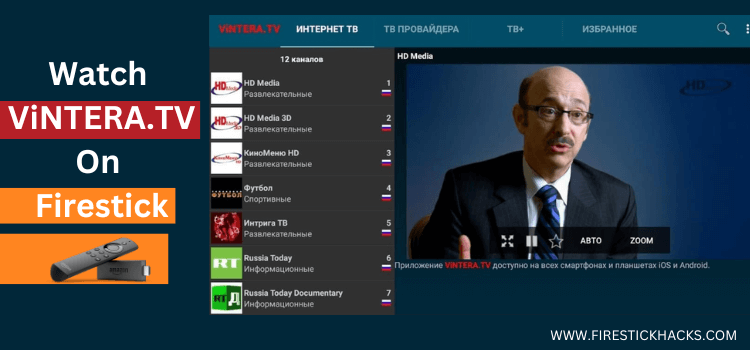





















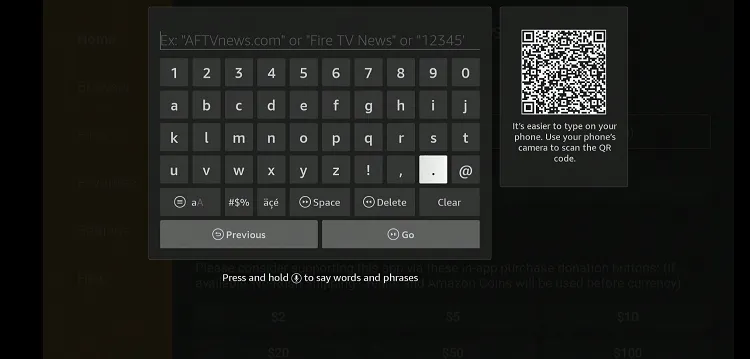
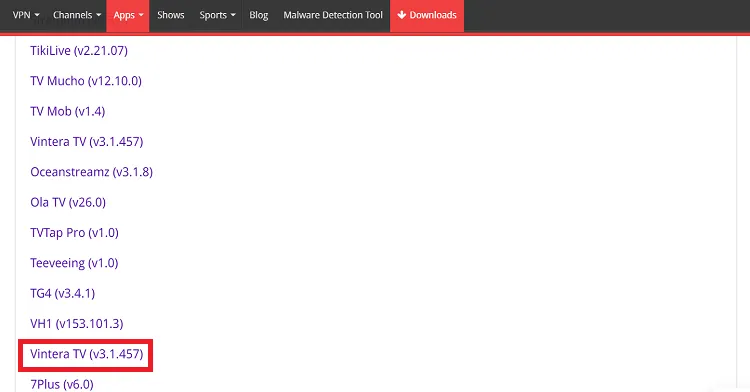
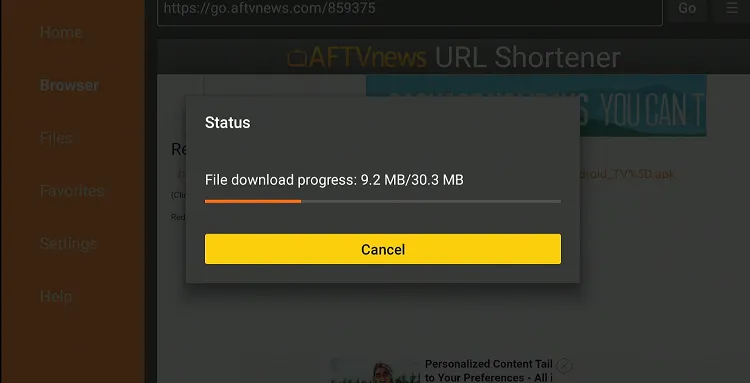
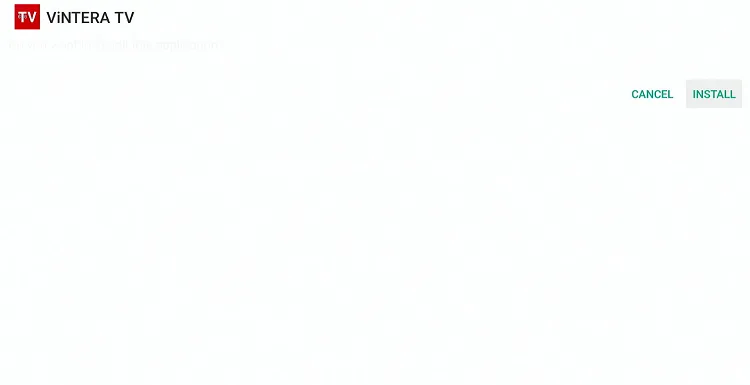

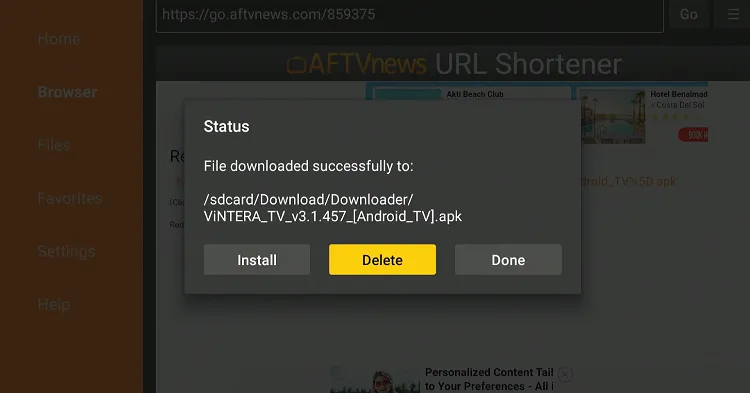
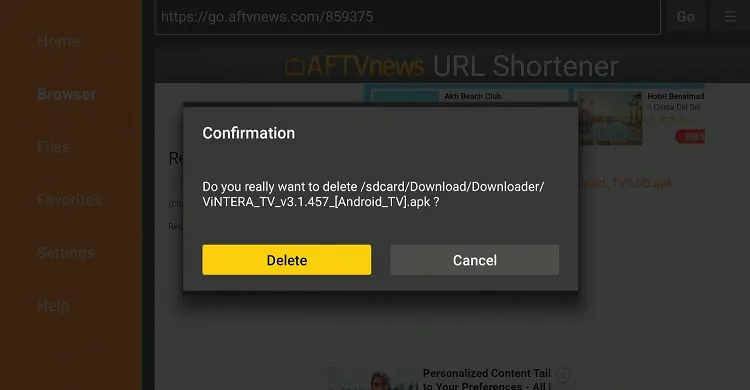
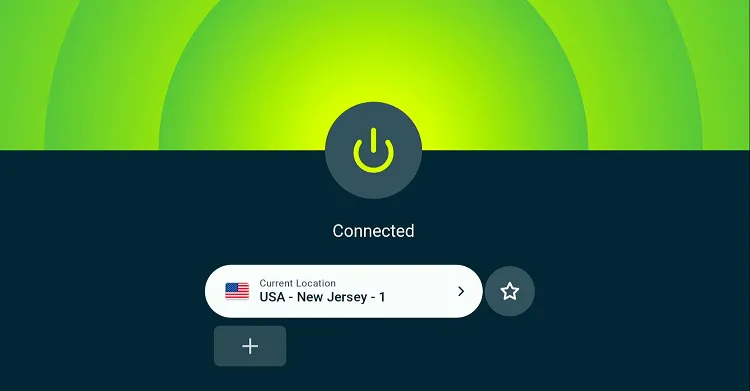
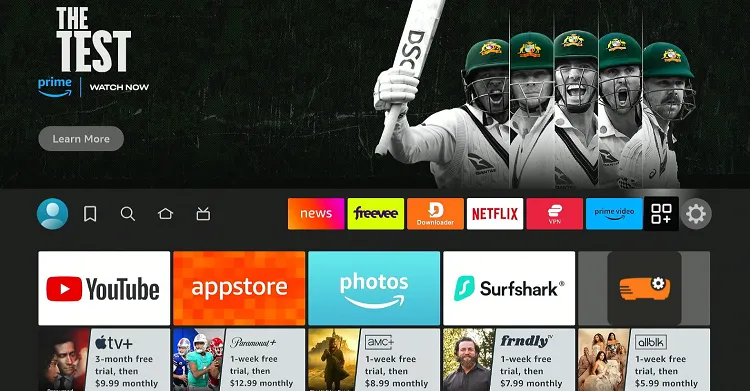
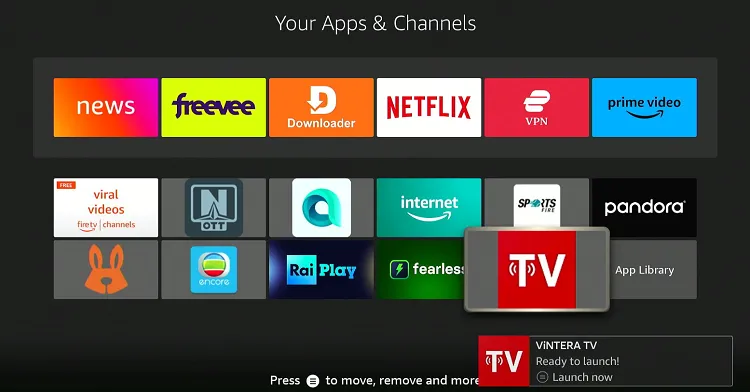
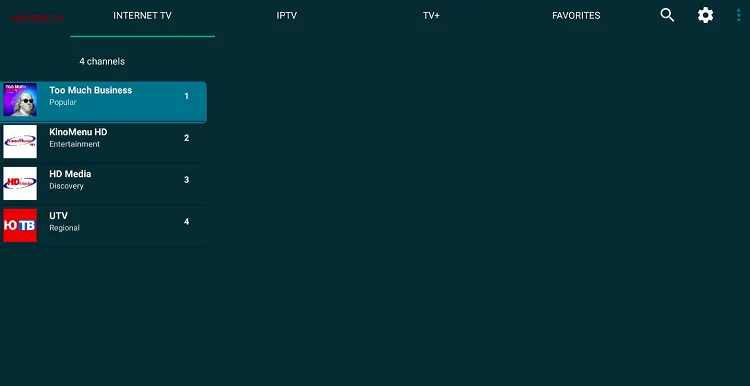
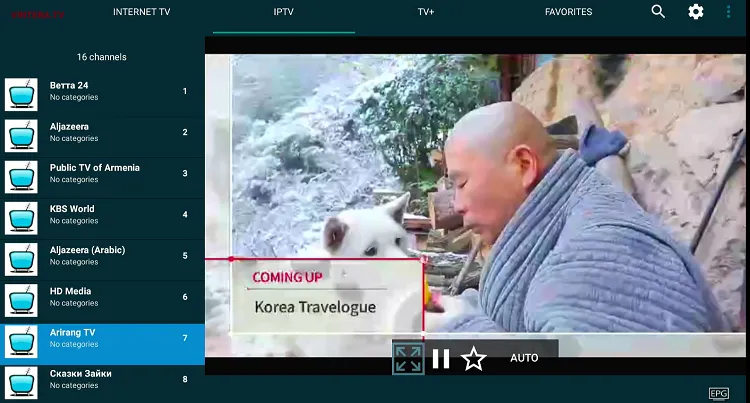
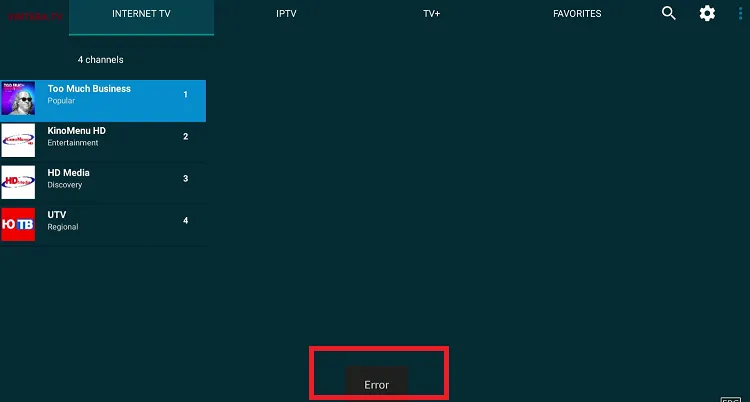










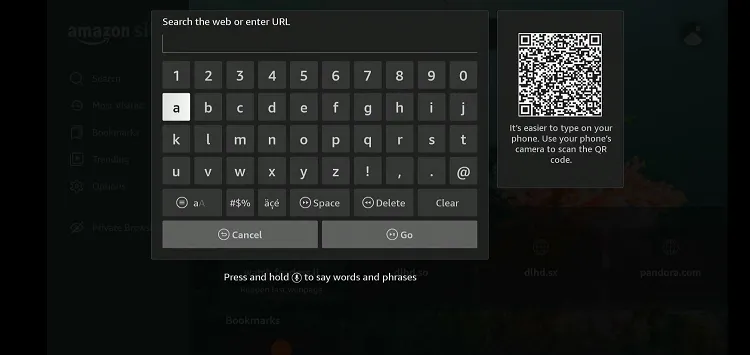
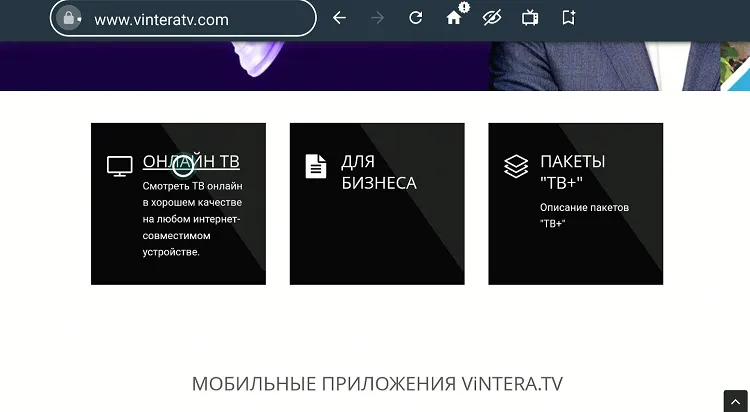
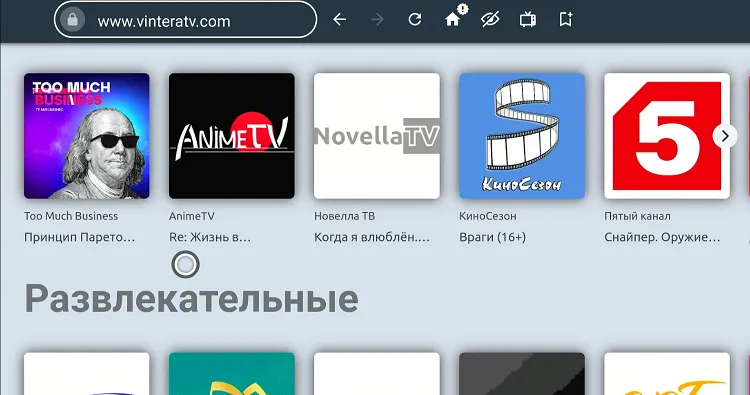


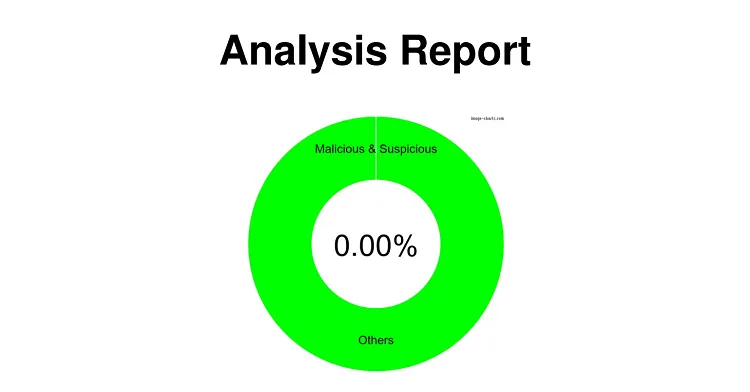
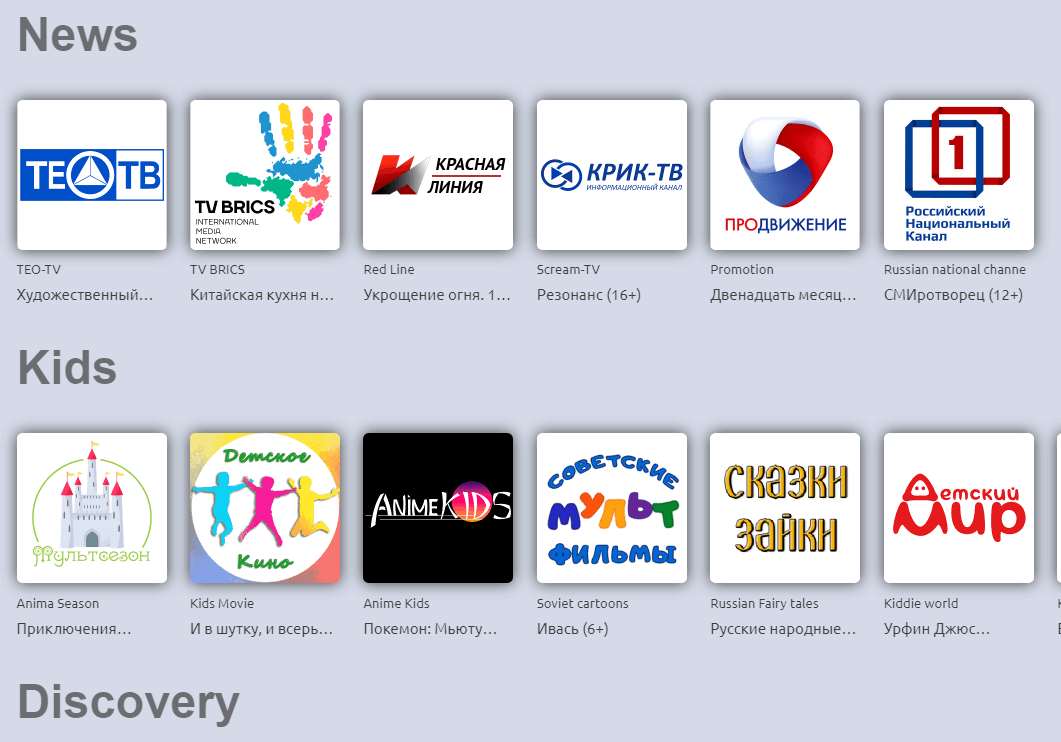






Hell, got a error by requesting url: https://bit.ly/vintera-firestick . Is there other url available?
BR
Nikolaj
Just chacked its working fine. here is the vintera tv app downloader code please check and let me know if its working : 794348