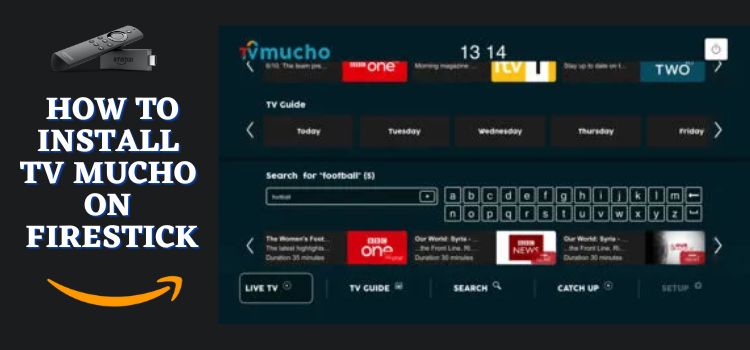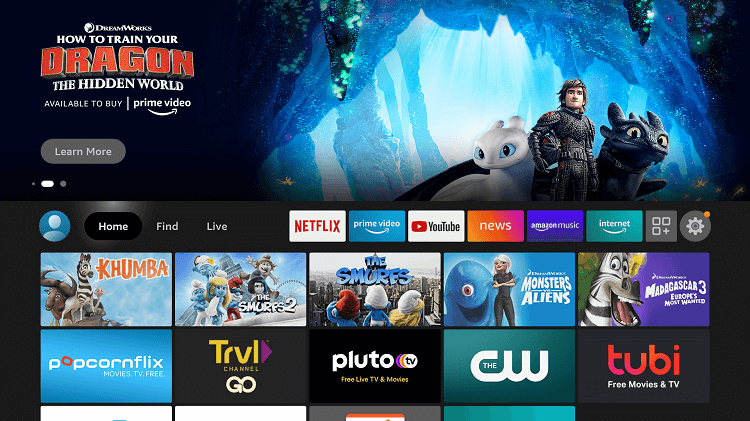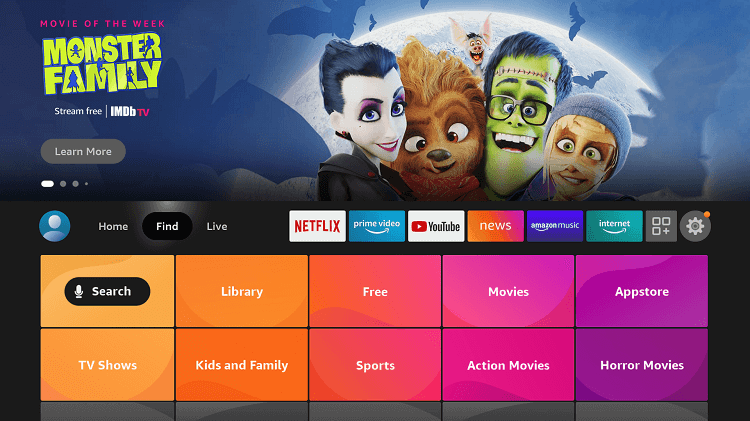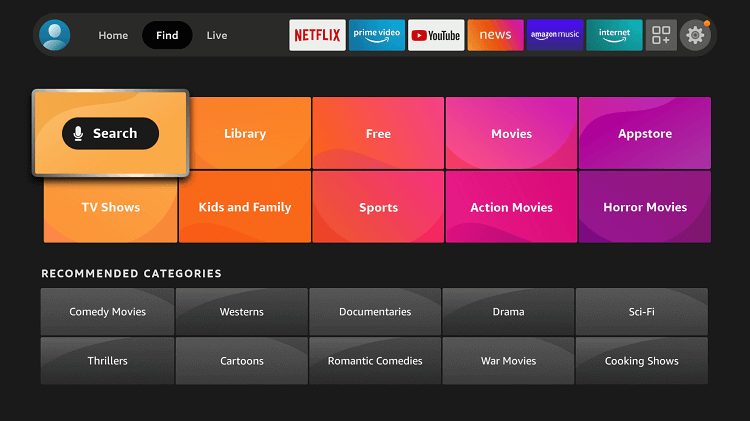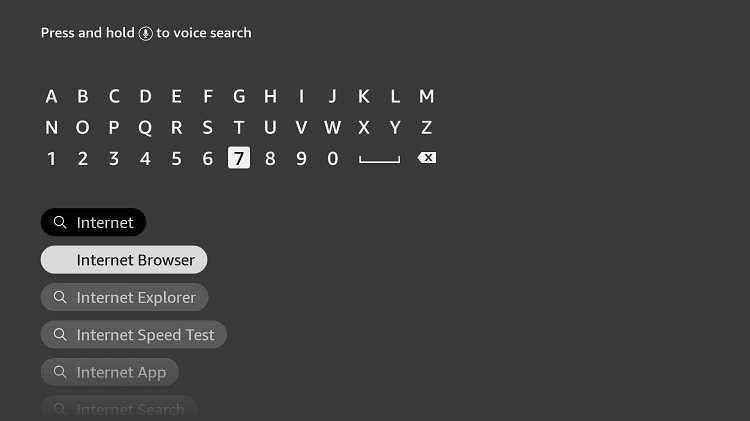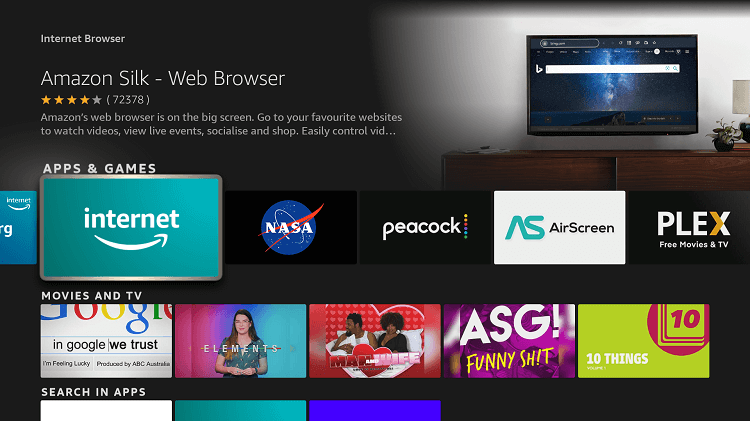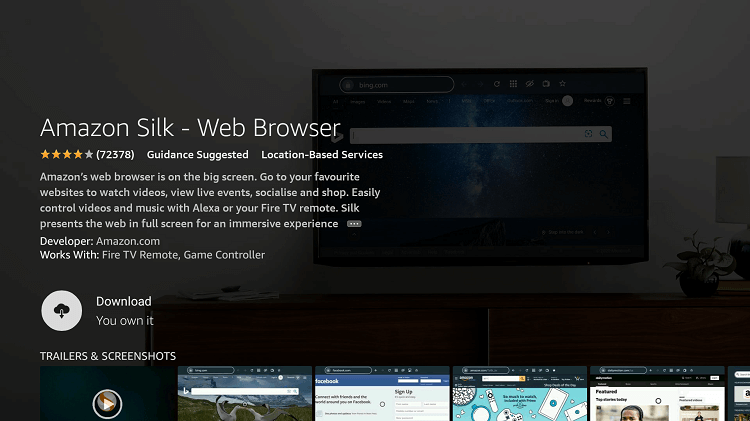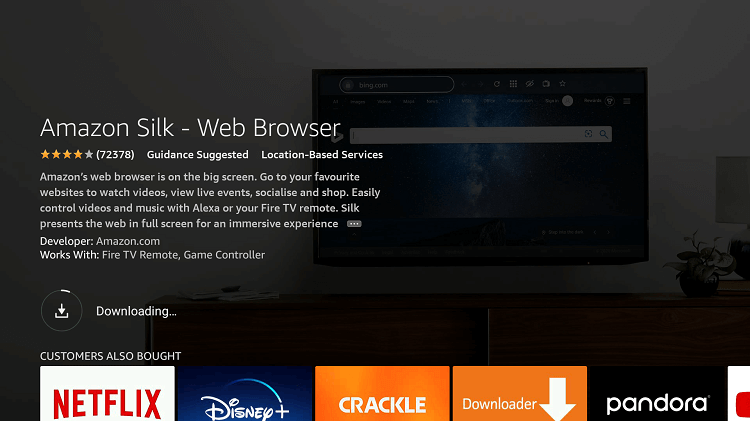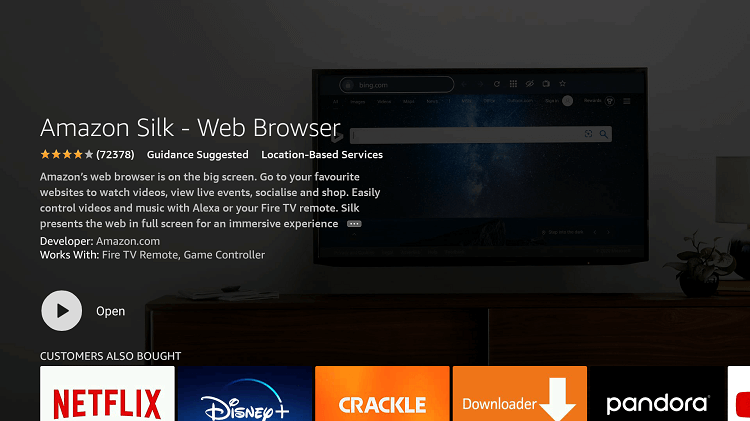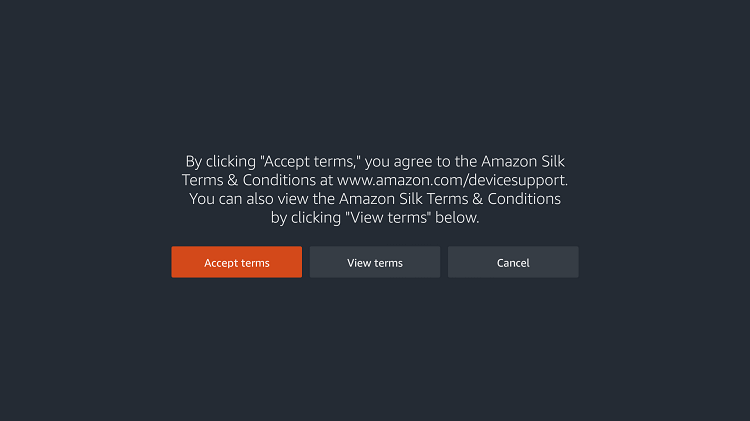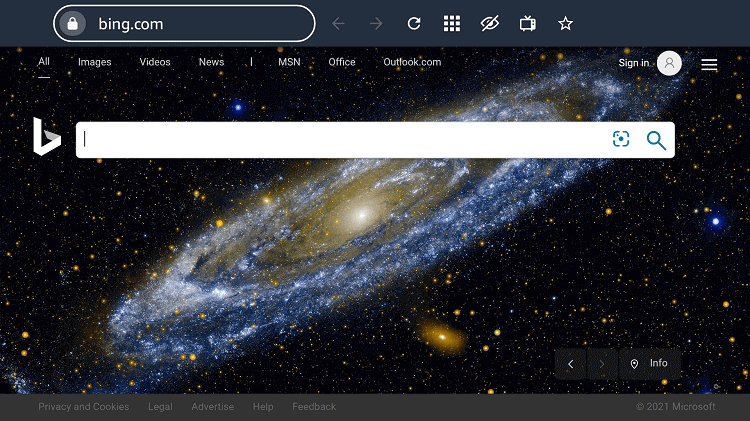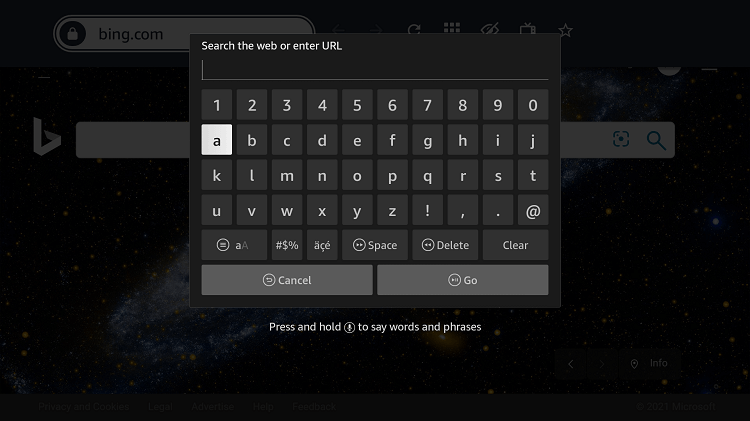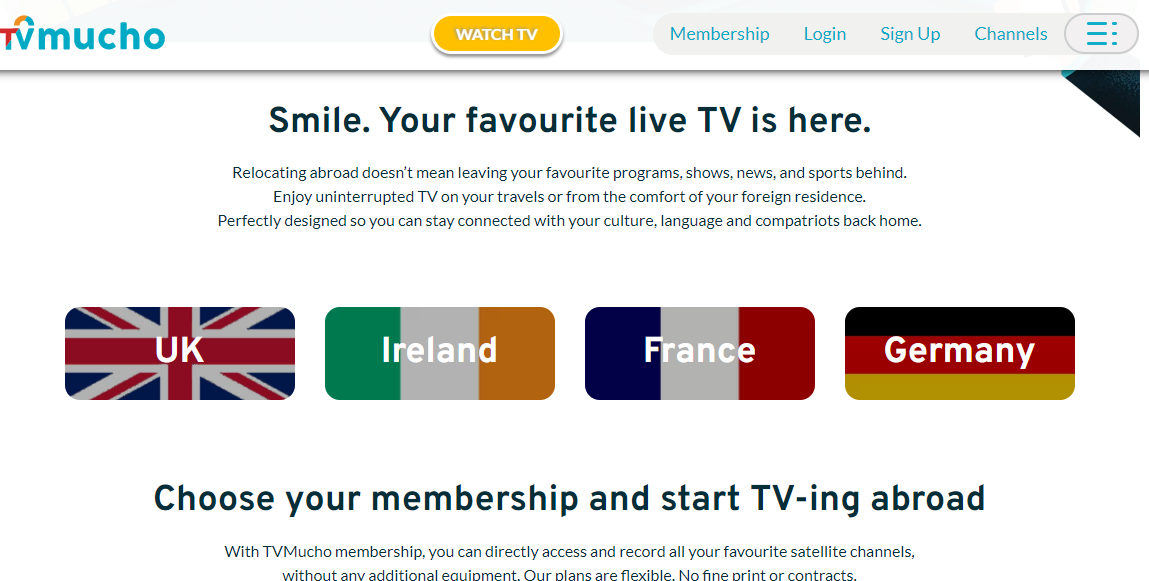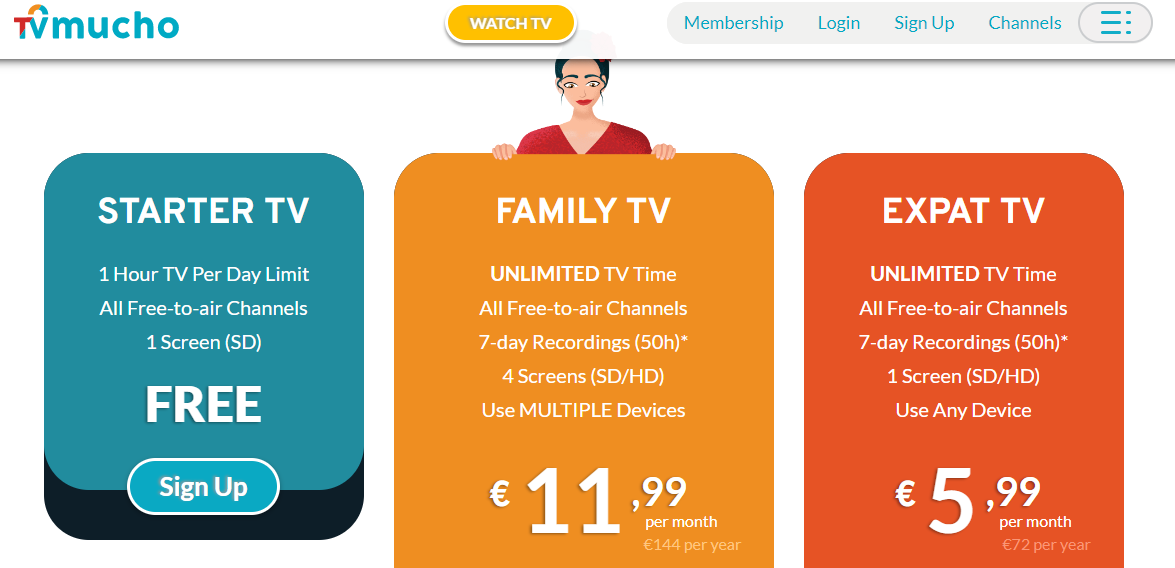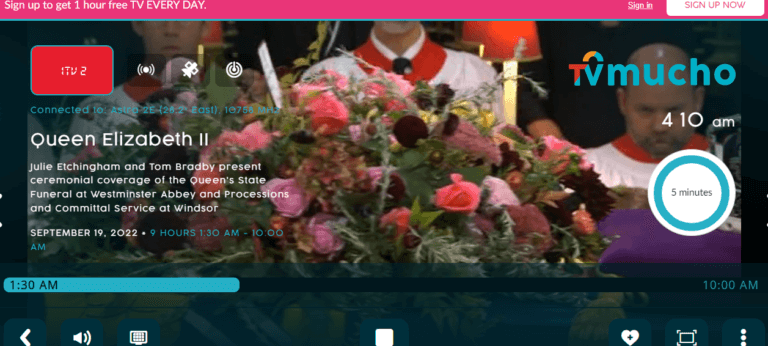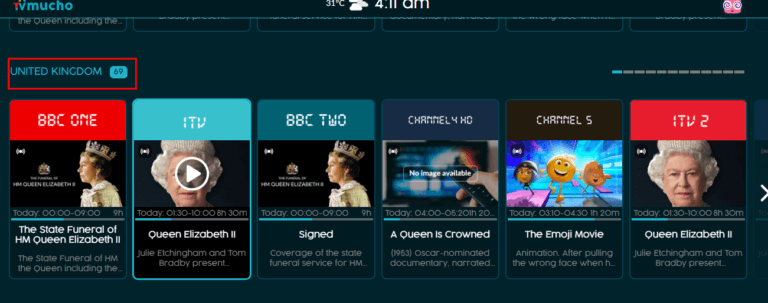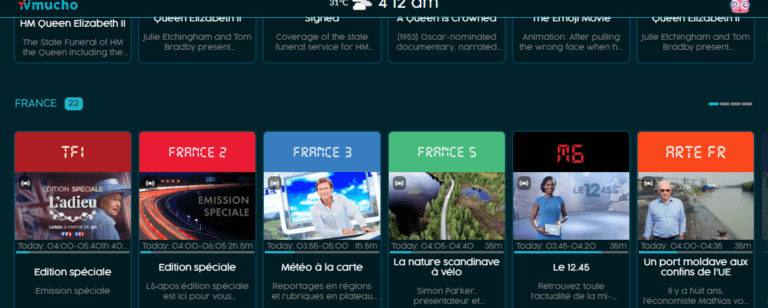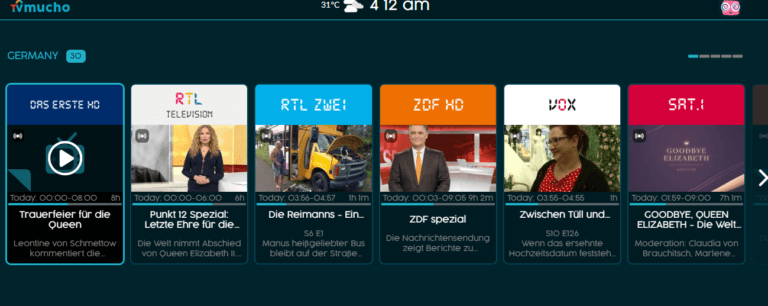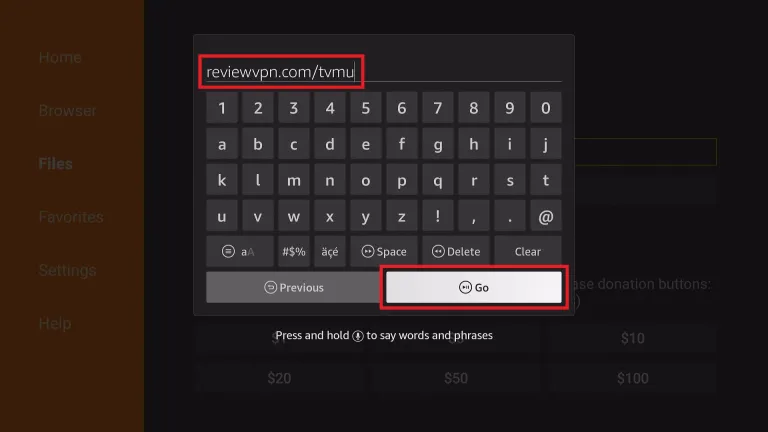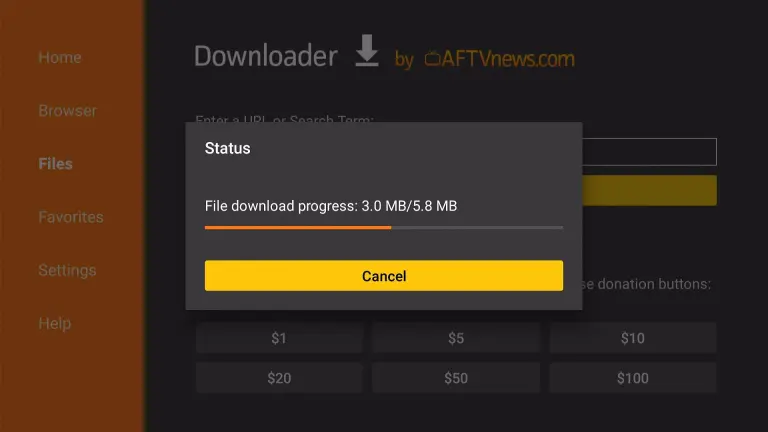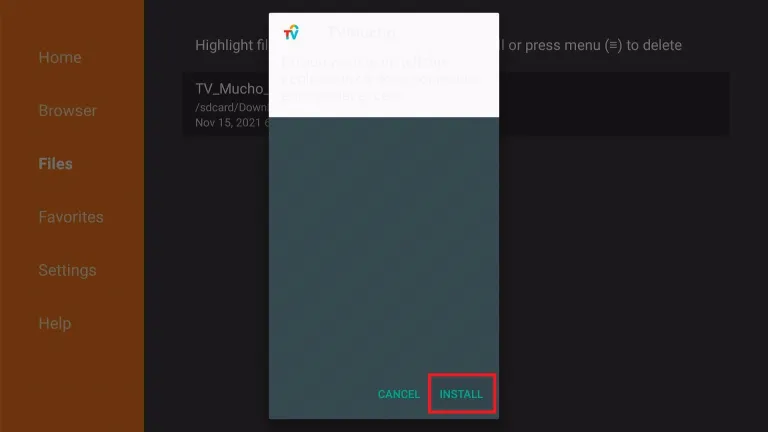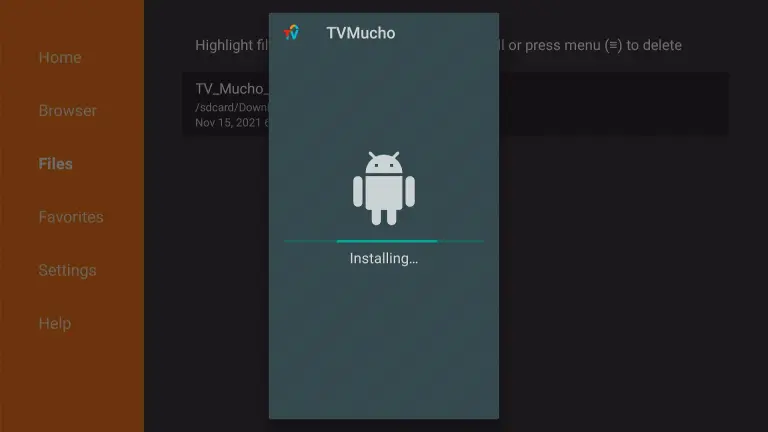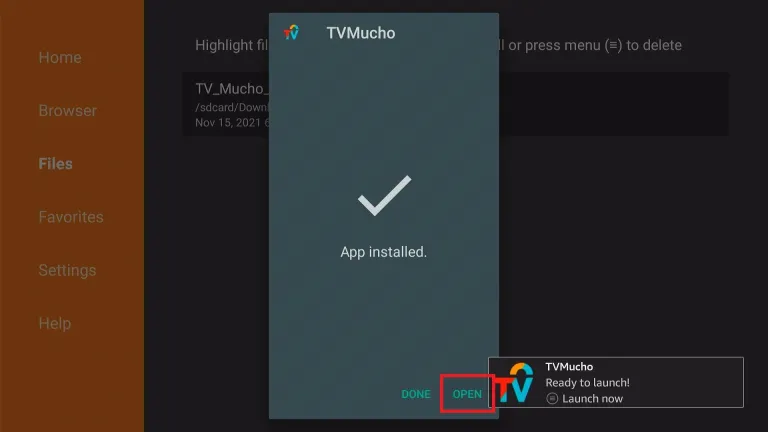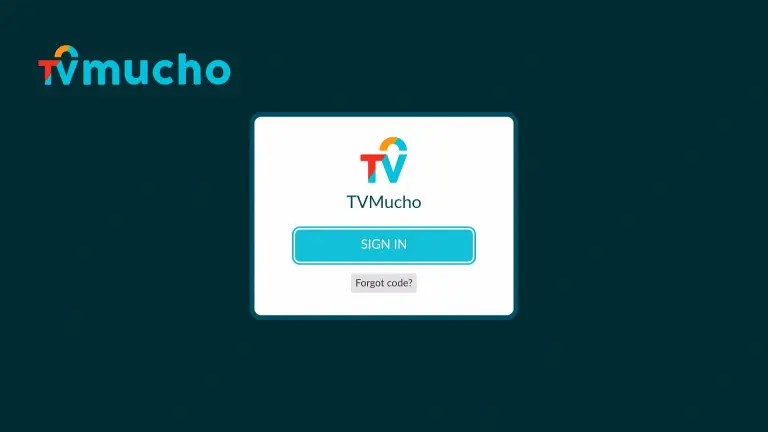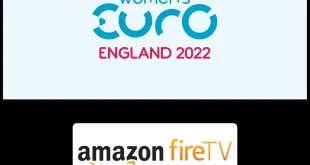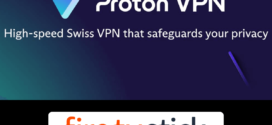This is a step-by-step guide on how to Install TV Mucho on FireStick, Fire TV, FireStick 4K, and Fire TV Cube.
The cord-cutters can now rely on the TV Mucho app to watch UK, Irish, French, or German live TV channels. TV Mucho streams without ads and is the most famous application to stream media content in the UK.
- Pro Tip: If you’ve already installed the Downloader app on your Firestick, you can use this TV Mucho Downloader Code: 238520.
Even if you are away from Europe you can watch your favorite channels and stay connected with your culture and language. The app delivers an excellent live TV experience.
TV Mucho requires a subscription. To use the app the user is directed to register. The registration can only be in the UK, Ireland, or France. Furthermore, TV Mucho is compatible with your FireStick device or Android smartphone.
How to Install TV Mucho on FireStick
Here are the 2 ways you can watch TV Mucho on FireStick:
Although TV Mucho is a safe streaming application, chances are that there might be geo-restriction in your country. Therefore, it is strictly advised to use a VPN on your FireStick.
Our Recommended VPN - ExpressVPN
ExpressVPN is our recommended choice when it comes to unblocking any geo-restricted services OR watching anything for free using unofficial apps/websites as it helps you hide your streaming activities from the ISPs and Government.
Get ExpressVPN today to enjoy 3 extra months free. It also offers a 30-day money-back guarantee policy that allows you to access all features risk-free for 30 days.
Watch TV Mucho using the Browser method
The second way to watch TV Mucho is with the user of a browser. I have used the silk browser, you can choose to use any. However, before you begin you are required to unblock any restriction imposed by installing and using Express VPN on FireStick.
Step 1: Open Firestick Home
Step 2: Select the Find menu
Step 3: Click on the Search option
Step 4: Type Internet Browser and select it from the list
Step 5: Select the Internet icon when the below screen appears
Step 6: Click on Download and wait for the app to install
Step 7: Wait until the download is completed
Step 8: Select Open to access the installed browser
Step 9: Once the browser opens, click on Accept Terms
Step 10: By default, the Bing.com tab would be open
Step 11: Search for anything or type https://tvmucho.com/ on the URL section
Step 12: You will land on this page
Step 13: If you want to pick a membership plan scroll down. You can start your free TV by clicking on the Watch TV menu
Step 14: This is the interface of TV Mucho
Step 15: Scroll down to see a section of UK content
Step 16: Kepp scrolling to see content from France
Step 17: The website also streams content from Germany
Install TV Mucho using the Downloader method
As discussed earlier, you will need to install and use ExpressVPN on FireStick to unblock geo-restriction before you begin streaming on TV Mucho.
Here are the steps you need to follow to install TV Mucho on FireStick.
Step 1: Turn ON your FireStick device and Go to FireStick Home
Step 2: Click on the Settings icon
Step 3: Select the My Fire TV option
Step 4: To enable the Developer Option, click About.
Note: If you have already enabled the Developer Option, then proceed to Step 10
Step 5: Click on the Fire TV Stick option quickly at least 7 times
Step 6: Now you will see this message at the bottom saying "No need, you are already a developer". So stop clicking then
Step 7: Now the Developer Option will appear in the menu so click on it
Step 8: Choose Apps from Unknown Sources to turn it ON
Step 9: Simply click Turn On
Step 10: Now return to the FireStick Home menu by pressing the "Home" icon on the remote and click on Find
Step 11: Now select the Search icon
Step 12: Type Downloader and press search
Step 13: Select the Downloader App icon from the list available in the Amazon Store
Step 14: Tap Get/Download
Step 15: Wait for a while until the installation process is completed
Step 16: Now click Open
Step 17: Select Allow to give access to the downloader app
Step 18: Click OK here
Step 19: This is the Downloader App interface, Choose the Home tab and click Search Bar
Step 20: Now type the URL reviewvpn.com/tvmu and click GO make sure the URL is correctly typed since it is case sensitive
Note: The referenced link is the official URL of this app/website. FIRESTICKHACKS does not own, operate, or re-sell any app, streaming site, or service and has no affiliation with its developers.
Step 21: Wait for the file to download
Step 22: Click Install
Step 23: Wait for TV Mucho to install
Step 24: Once the app is installed click Open
Step 25: Now Sign in and use the app
TV Mucho App Features
As mentioned above TV Mucho offers Live TV channels. It streams more than 90 channels from countries like the UK, France, and Ireland. These channels include shows, sports, news, etc. TV Mucho streams free of ads and is used like an IPTV service for people.
The app is not just limed to the countries mentioned but also works as a TV provider for users in any part of the world. The application gives the user an option to be a member of TV Mucho via subscription.
It streams many Live TV channels and also provides a feature of recording Live Channels by a built-in recording feature that is Cloud DVR.
As you launch TV Mucho you will be required to Sign-in. The application has a very clean and simple interface making it easy for the user with an appealing design layout.
The application is compatible with various devices for example Andriod devices, Andriod smartphones, tablets, Smart TVs, PC, and Set-top-box.
TV Mucho Channels
Here are a few channels streaming on TV Mucho:
- Channel 4 and Channel 5
- UKTV (Spain, USA, France, Australia, New Zealand)
- TF1
- French Channels (France 1, France 2, and France 5)
- M6
- Irish Channles (RTE One and RTE Two)
- Virgin One and Virgin Two
- MLS Football
- Horse Racing
- English WC Qualification
- BBC Two
- BBC News
- ITV (ITV 2 and ITV 4)
TV Mucho Alternatives
If you are looking for an alternative application here are a few you can choose from. These apps stream Live TV channels but don’t forget to install and use Express VPN on FireStick.
FAQs – TV Mucho
1 Is the TV Mucho app free?
No, the application is not free. The user has to take a subscription. For Family TV the user has to pay £11.99, and its Expat TV costs £5.99.
2 Is it safe to use the TV Mucho app?
Yes. It is absolutely safe to use TV Mucho app since there are no cyber threats.
Wrapping Up
If you are looking for a Live TV app do not waste time and install TV Mucho on FireStick. The application streams more than 90 channels from countries like the UK, France, and Ireland with a Cloud DVR feature that exists within the app.
Before you begin the installation process you must remember to install and use Express VPN that will hide your streaming identity and unblock any geo-restriction imposed in your country.
 Fire Stick Hacks Every thing you need to know about Fire Stick Hacks, Tips and Tricks
Fire Stick Hacks Every thing you need to know about Fire Stick Hacks, Tips and Tricks