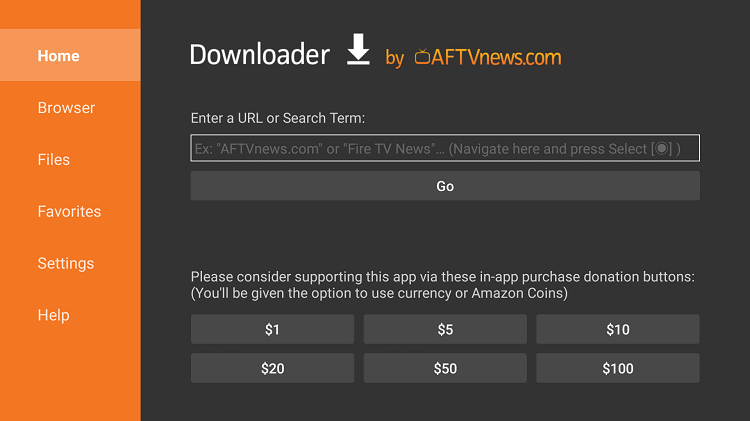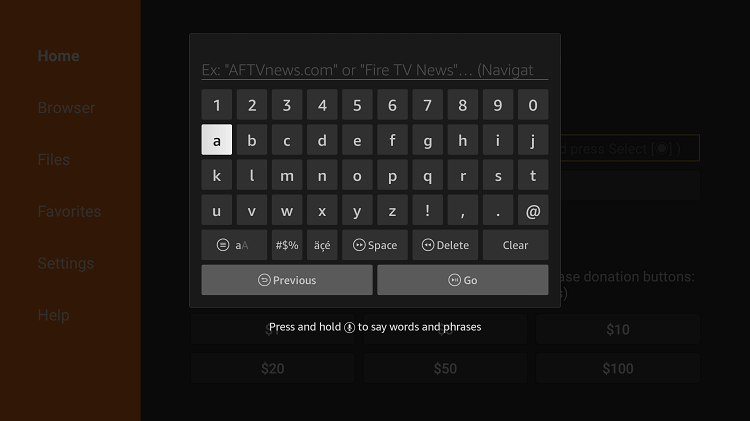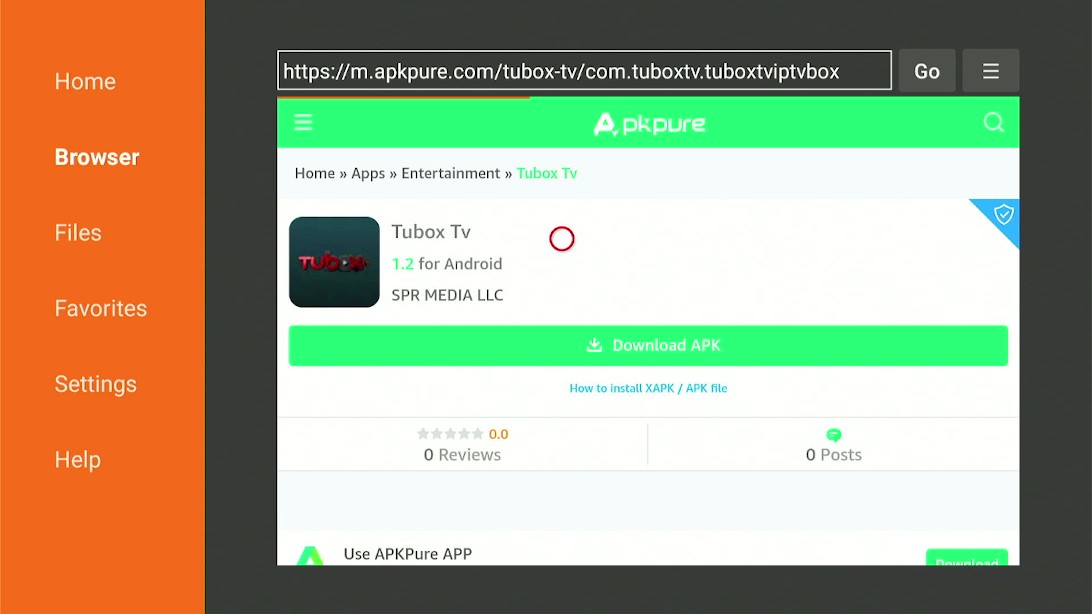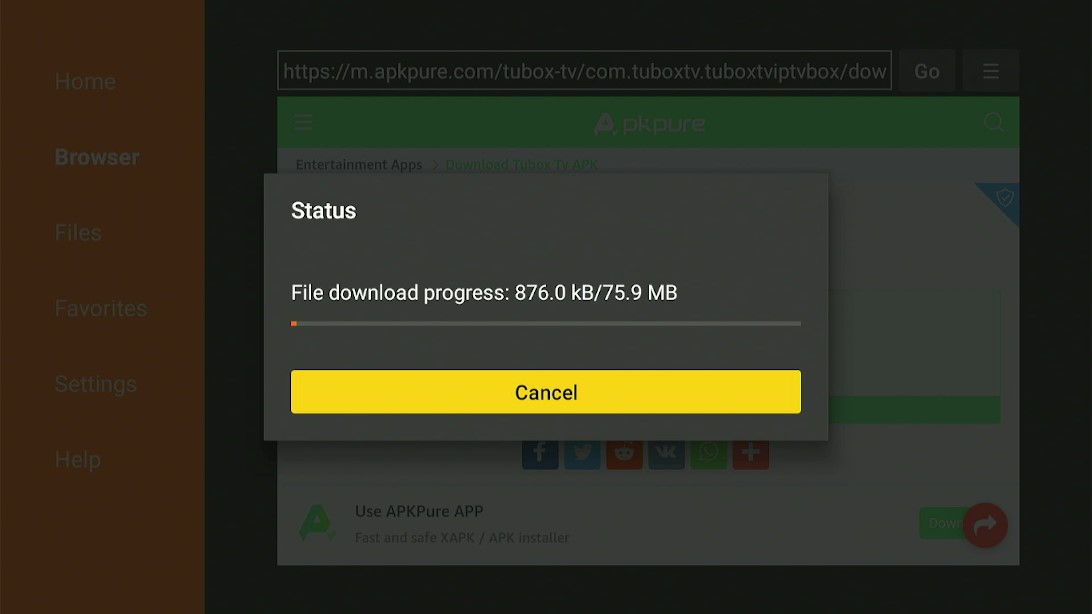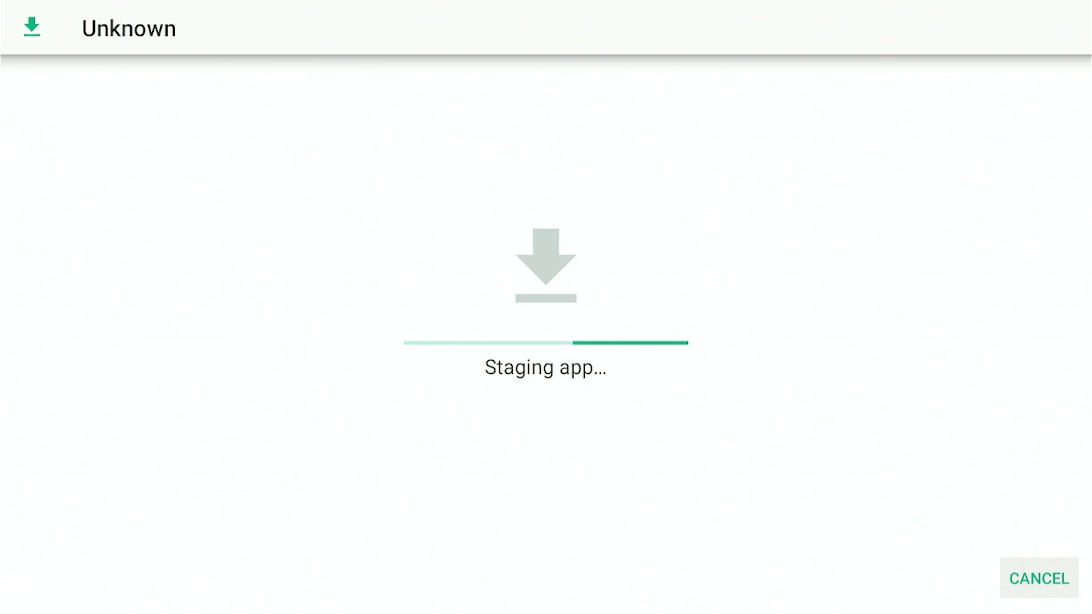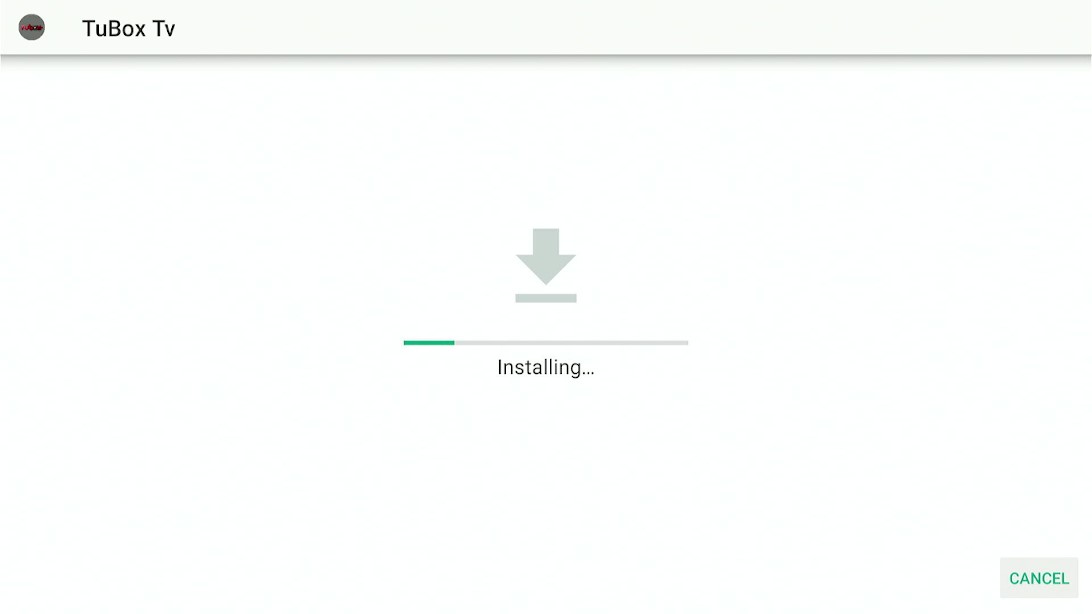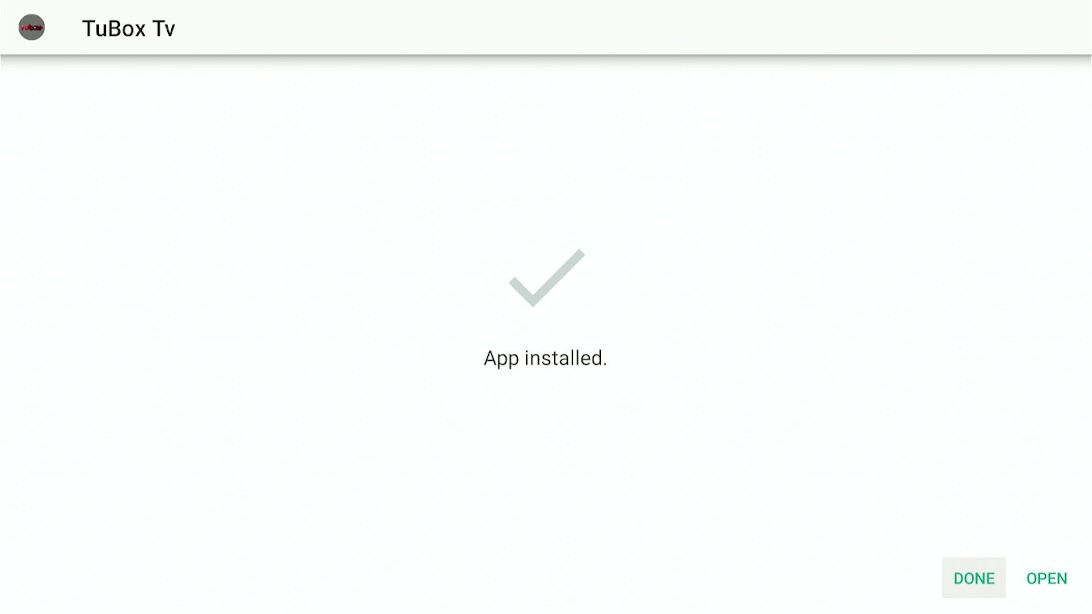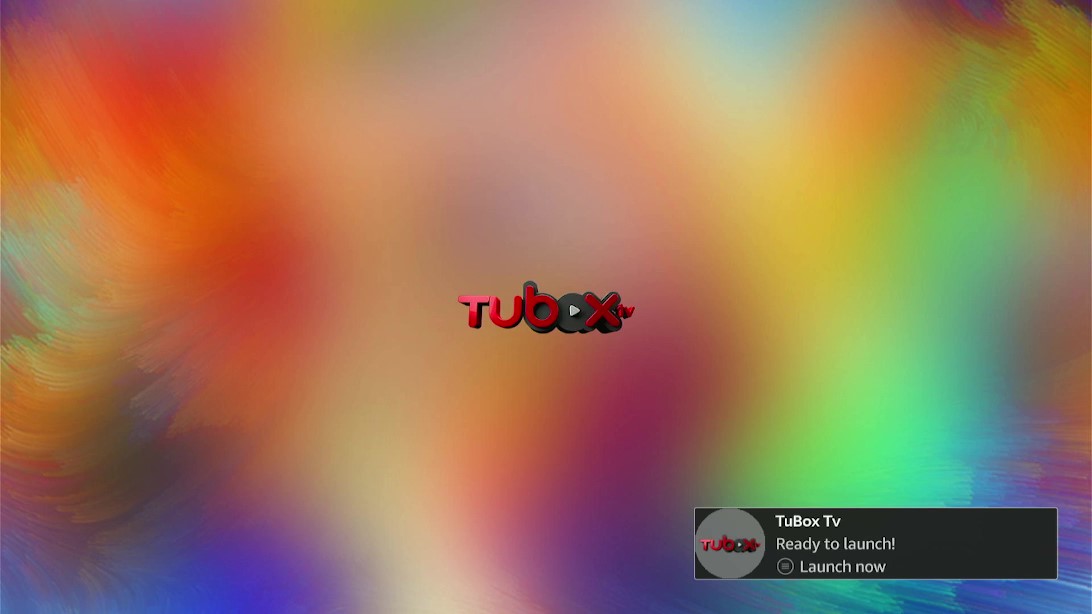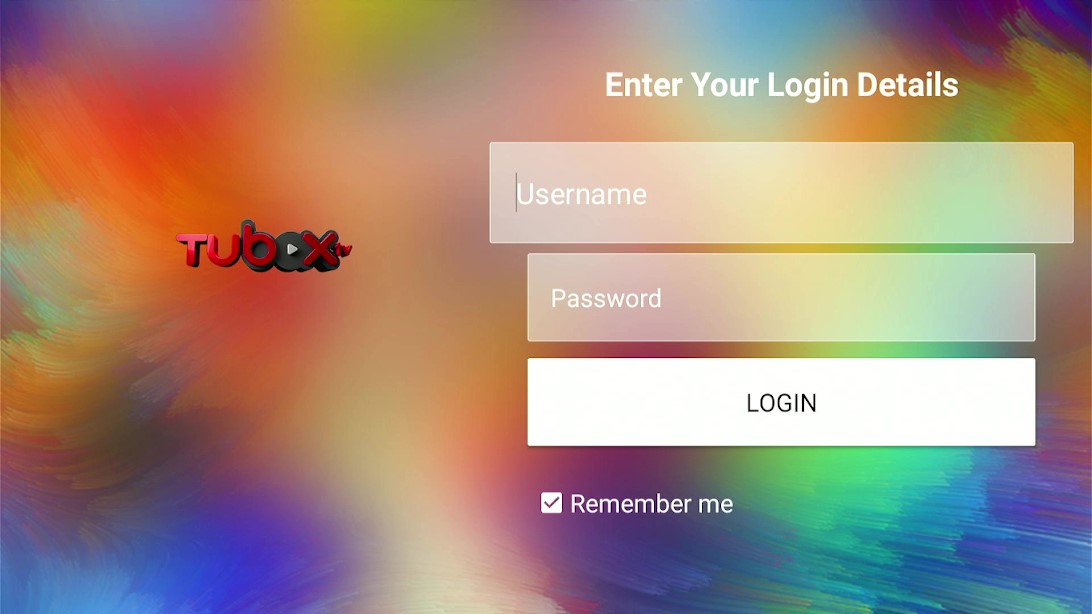Import Update: Tubox TV is Currently not working. Please leave your email so we can send you the solution ASAP when this method is up and running.
Submit your email:
This is a step-by-step guide on how to install Tubox TV on FireStick, Fire TV, FireStick 4K, and Fire TV Cube.
TuboxTV is a free content streaming app with over 100 TV channels with 20 different categories for on-demand shows, making it an ideal cable TV substitute.
This app also offers high-quality video in resolutions ranging from 720p to 1080p, as well as various live HD TV channels, on-demand entertainment, and commercial- and ad-free radio.
The majority of the channels and shows on this app are in Spanish, although there are some in English as well.
Using the Tubox TV app to stream video is absolutely free. You can create a TuboxTV user account if you like. However, you do not need an account to access all of the content on the TuboxTV app.
Follow the guide to learn how to install Tubbox TV APK on FireStick.
Since this is a free app, it is strictly advised to use a VPN on your FireStick for safe and secure streaming.
Our Recommended VPN - ExpressVPN
ExpressVPN is our recommended choice when it comes to unblocking any geo-restricted services OR watching anything for free using unofficial apps/websites as it helps you hide your streaming activities from the ISPs and Government.
This NEW YEAR, enjoy an exclusive offer: 🎉 Get up to 61% OFF + 4 months FREE on ExpressVPN's 30-Month's plan! 🎉 that too with a 30-day money-back guarantee.
How to Install Tubox TV APK on FireStick
Tubox TV is not available officially in the Amazon App Store. To watch Tubox TV on FireStick you will need to sideload the Tubox TV using a third-party application.
Here I am using the Downloader app. Before you begin do not forget to install and use ExpressVPN on your FireStick since the application is free and to be safe from any threats.
Now follow the steps below:
Step 1: Turn ON your FireStick device and Go to FireStick Home
Step 2: Click on the Settings icon
Step 3: Select the My Fire TV option
Step 4: To enable the Developer Option, click About.
Note: If you have already enabled the Developer Option, then proceed to Step 10
Step 5: Click on the Fire TV Stick option quickly at least 7 times
Step 6: Now you will see this message at the bottom saying "No need, you are already a developer". So stop clicking then
Step 7: Now the Developer Option will appear in the menu so click on it
Step 8: Choose Apps from Unknown Sources to turn it ON
Step 9: Simply click Turn On
Step 10: Now return to the FireStick Home menu by pressing the "Home" icon on the remote and click on Find
Step 11: Now select the Search icon
Step 12: Type Downloader and press search
Step 13: Select the Downloader App icon from the list available in the Amazon Store
Step 14: Tap Get/Download
Step 15: Wait for a while until the installation process is completed
Step 16: Now click Open
Step 17: Select Allow to give access to the downloader app
Step 18: Click OK here
Step 19: This is the Downloader App interface, Choose the Home tab and click Search Bar
Step 20: Now type the URL https://bit.ly/tuboxtv52 and click GO make sure the URL is correctly typed since it is case sensitive
Note: The referenced link is the official URL of this app/website. FIRESTICKHACKS does not own, operate, or re-sell any app, streaming site, or service and has no affiliation with its developers.
Step 21: Now click Go
Step 22: Click Download APK
Step 23: Wait for the file to download. Note that it may take a while
Step 24: Please wait
Step 25: Now Tubox TV is installing on your FireStick
Step 26: As the app installs, click Open and launch the app
Step 27: Tubox TV is now ready to launch
Step 28: You are now required to enter your Login details
Tubox TV Features
TuboxTV includes a user-friendly layout and a well-organized menu. Guide, On Demand, Channels, and a Speed Test tool to test your internet connection are among the menu options.
Now with TuboxTV, you do not need to worry about missing out on your favorite live TV episodes. You may record the episodes using the app’s DVR feature.
The DVR feature allows you to manage your recordings by arranging them or removing them from the list. Further, TuboxTV also has a searchable program guide.
Furthermore, Tubox TV App offers a range of the latest, popular, and original TV shows and movies as it has over 100 Live channels with a huge range of video-on-demand library divided into 20 categories, along with live TV recording, thus, making it the perfect TV substitute.
It further offers a built-in internet speed tester a simple, easy-to-use interface, along with an ad-free radio channel library. The Guide allows users to easily navigate and use the app.
Tubox TV Alternative Apps
I am listing Tubox TV alternatives below. You can try these apps. Note that all apps are free of cost therefore you need to install and use Express VPN on FireStick to stay guarded while streaming.
These apps are:
- Freevee on FireStick
- Peacock Tv on Firestick
- Crackle on Firestick
- Freeview on Firestick
- Stan on Firestick
FAQs – Tubox TV
1 Is Tubox TV app free?
Yes, the Tubox TV app is completely free to download and install on your FireStick device. Further, you can also access all the features and content on the app without creating an account.
2 What channels does the Tubox TV app feature?
Tubox TV provides over 100 channels in a variety of genres. CBS News, ABC News, Red Bull TV, WWE Network, Cheddar News, Fubo Sports, and the Weather Channel are among the most popular channels on this app.
3 Which FireStick devices are compatible with the Tuboxtv app?
TuboxTV is compatible with all Fire TV devices, including FireStick 4K, FireStick 4K Max, FireStick Lite, and Fire TV Cube.
4 What are the best Tubox TV features?
Tubox TV offers content in Spanish as well as English. It is an ad-free application and has a DVR feature. It allows the user to record content and watch it later.
Summing Up
Here is all you need to learn on how to install Tubox TV on FireStick. If you’re searching for an alternative to cable TV, the TuboxTV app is a great choice.
TuboxTV provides over 100 live TV channels, categories, on-demand video, and ad-free radio. The Tubox TV app also has a unique internet speed testing tool that displays how much stuff you can watch.
Thus its features make it distinct from other free streaming applications.
However, you must not forget to use a dependable VPN like ExpressVPN on FireStick and stay guarded while streaming. It prevents you from ISP throttling and malware for a protected connection.
Disclosure: When you purchase through links on our website, we may earn affiliate commission. See more