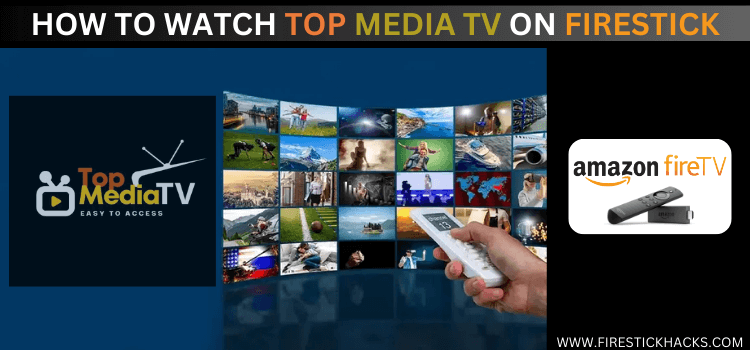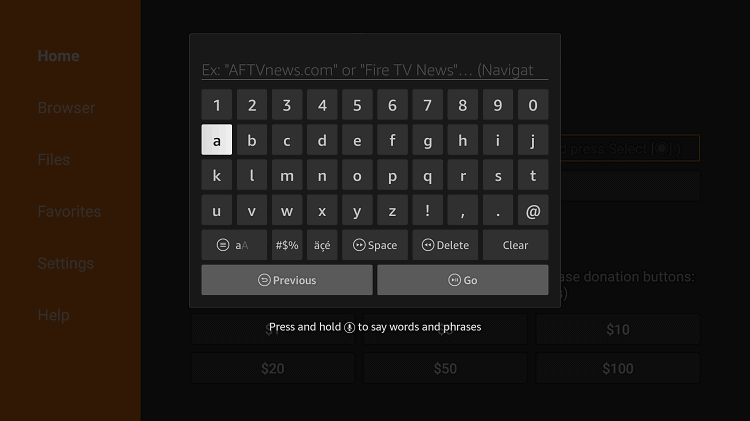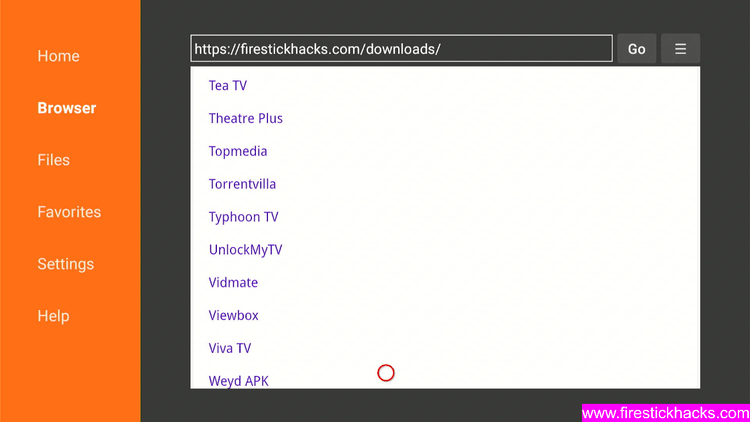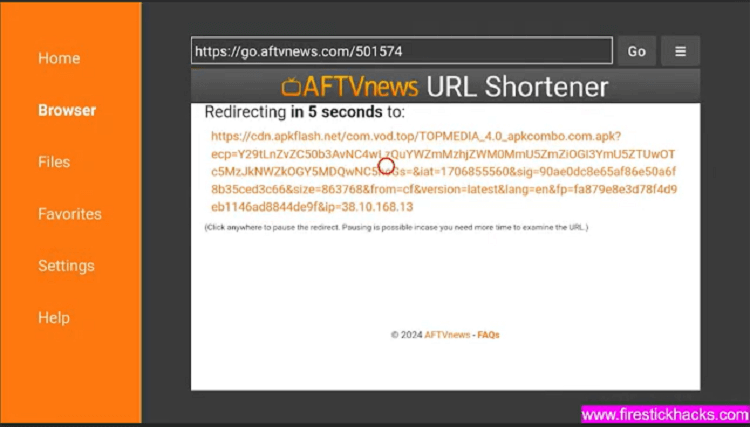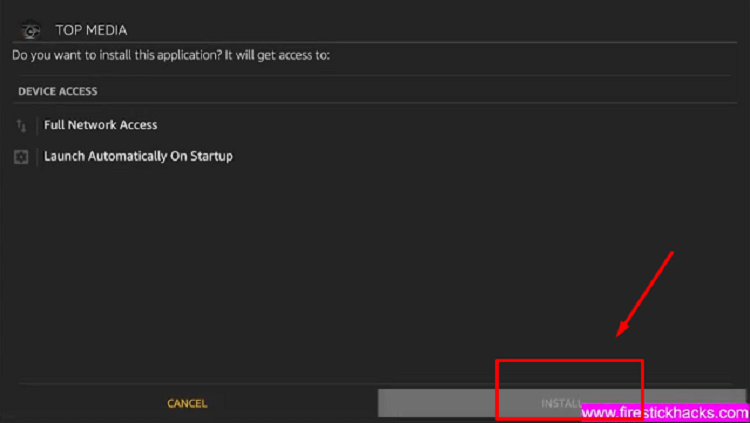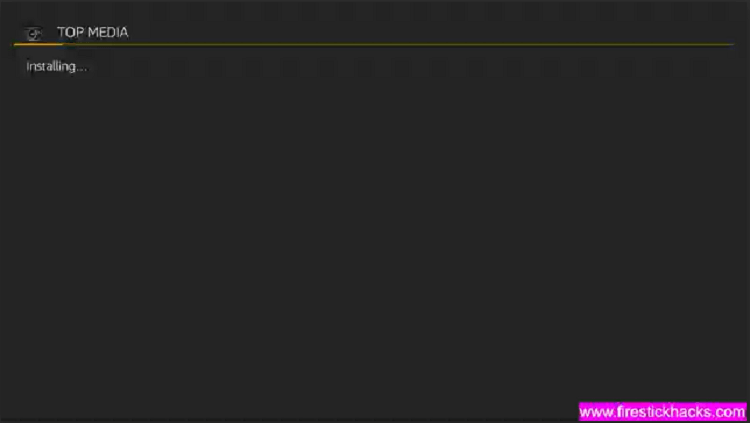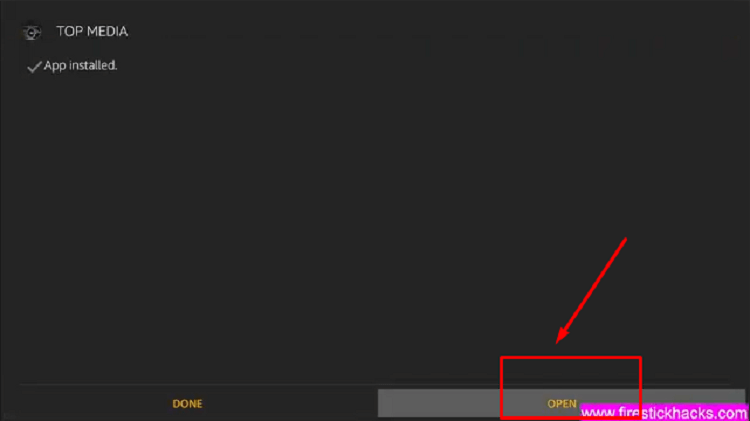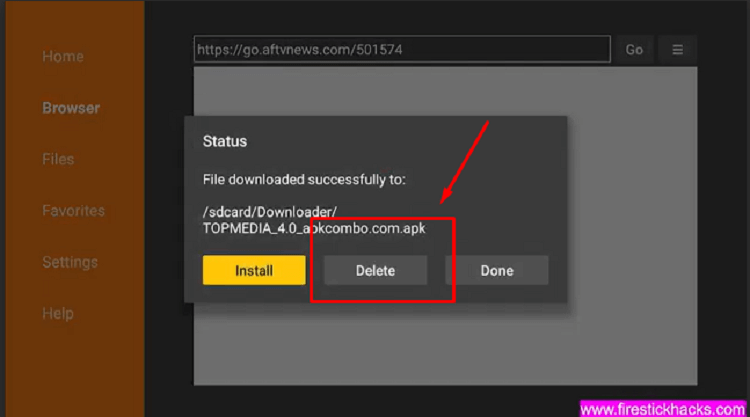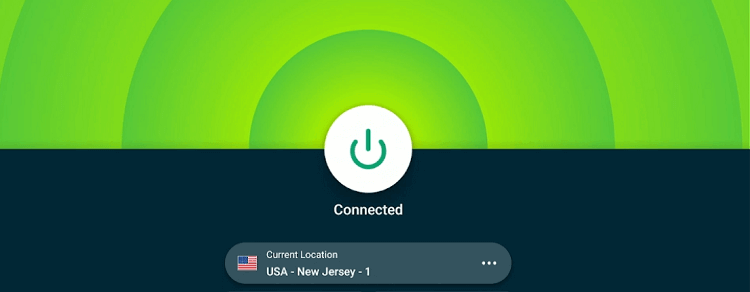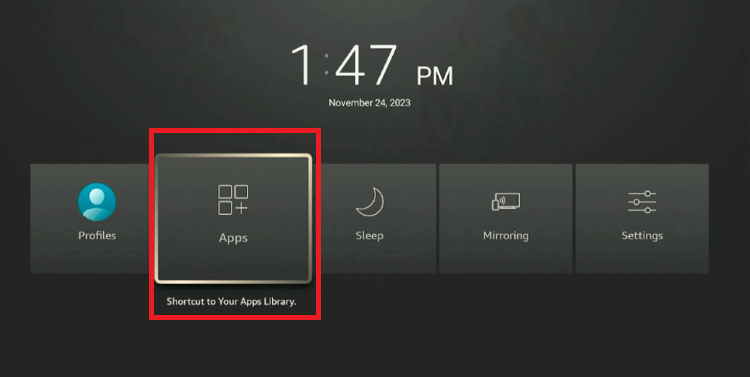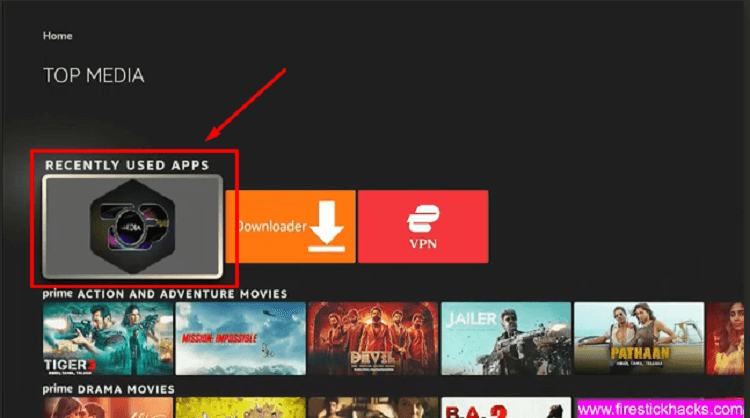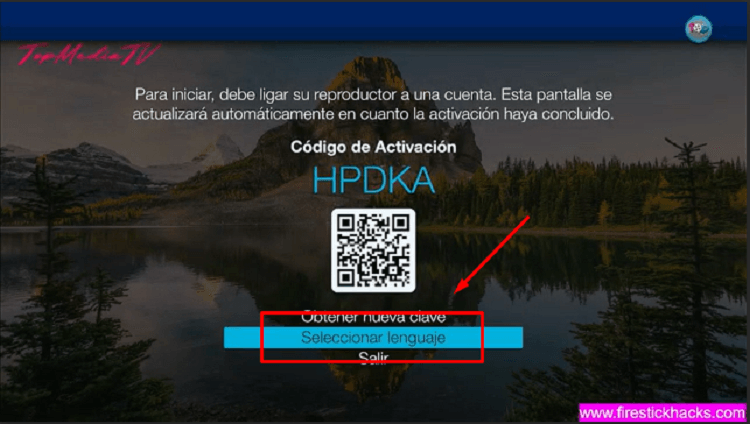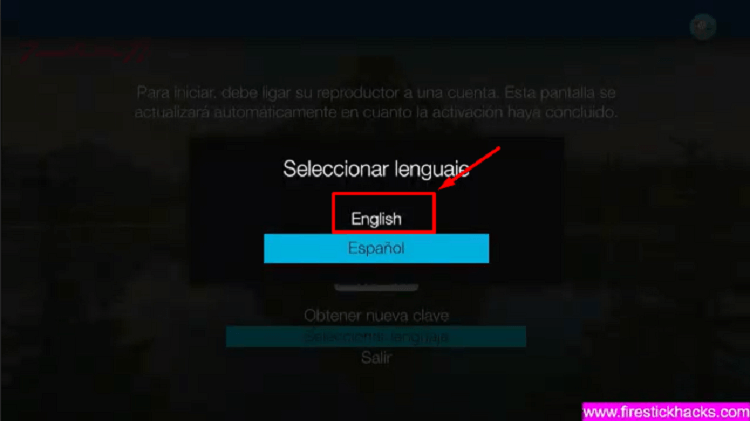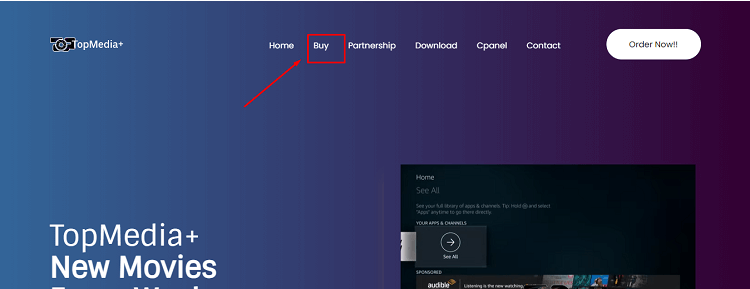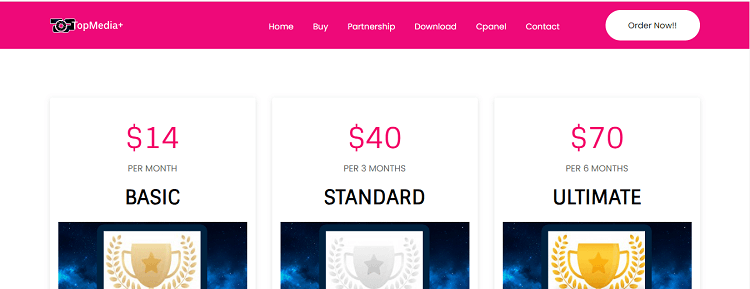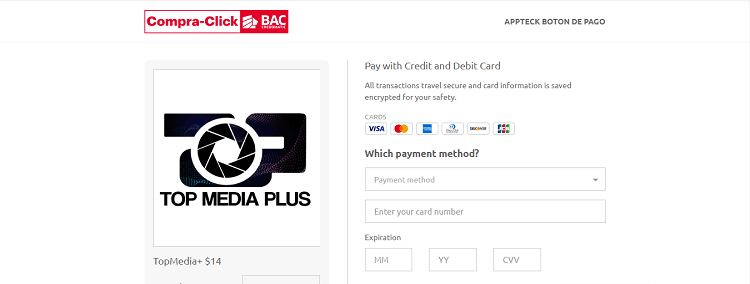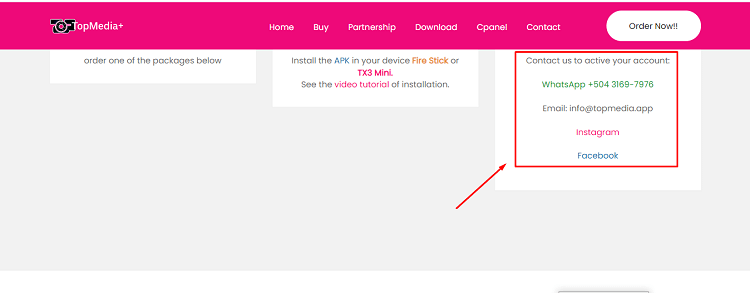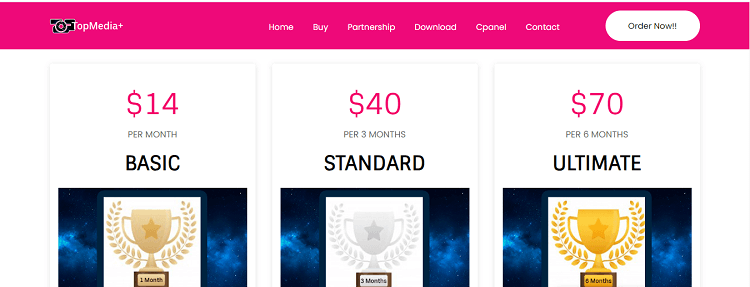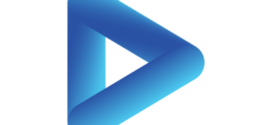TopMedia is one of the best IPTV services to enjoy with family and friends. It offers more than 650 channels from the US and the rest of the world.
Through the TopMedia APK, users can access to a wide range of multimedia content, including the latest movies and TV shows from the best sources. Also, it provides the best Adult live and VOD content with parental control.
Some of the popular content includes The Musketeers, Dracula, The Covenant, Way Down, Lady of the Manor, Palma, Dragon, The Last House of the Street, Batman, The Seventh Day, and sports like League Cup 2023.
The APK provides seamless navigation and a user-friendly interface, ensuring a smooth and enjoyable viewing experience. However, it’s worth noting that TopMedia is not available on the Amazon store, therefore, you need to install TopMedia APK on Firestick through the Downloader app.
Since it is an IPTV service, therefore, it’s a good idea to use a reliable VPN while streaming. Because the availability of proper licensing for the content is not verified. A VPN helps to conceal your streaming activity from ISPs and government entities (ExpressVPN is our recommended choice)
Our Recommended VPN - ExpressVPN
ExpressVPN is our recommended choice when it comes to unblocking any geo-restricted services OR watching anything for free using unofficial apps/websites as it helps you hide your streaming activities from the ISPs and Government.
Get ExpressVPN today to enjoy 3 extra months free. It also offers a 30-day money-back guarantee policy that allows you to access all features risk-free for 30 days.
How to Install TopMedia APK on Firestick
TopMedia is not available on the Amazon App Store you will need to sideload it with the downloader App on Firestick.
Before streaming Live content or any other media, make sure to install and use ExpressVPN on Firestick to hide your online streaming activity.
Follow these steps to install TopMedia APK on Firestick:
Step 1: Turn ON your FireStick device and Go to FireStick Home
Step 2: Click on the Settings icon
Step 3: Select the My Fire TV option
Step 4: To enable the Developer Option, click About.
Note: If you have already enabled the Developer Option, then proceed to Step 10
Step 5: Click on the Fire TV Stick option quickly at least 7 times
Step 6: Now you will see this message at the bottom saying "No need, you are already a developer". So stop clicking then
Step 7: Now the Developer Option will appear in the menu so click on it
Step 8: Choose Apps from Unknown Sources to turn it ON
Step 9: Simply click Turn On
Step 10: Now return to the FireStick Home menu by pressing the "Home" icon on the remote and click on Find
Step 11: Now select the Search icon
Step 12: Type Downloader and press search
Step 13: Select the Downloader App icon from the list available in the Amazon Store
Step 14: Tap Get/Download
Step 15: Wait for a while until the installation process is completed
Step 16: Now click Open
Step 17: Select Allow to give access to the downloader app
Step 18: Click OK here
Step 19: This is the Downloader App interface, Choose the Home tab and click Search Bar
Step 20: Now enter the TopMedia Downloader Code 730116 in the search box OR enter this URL bit.ly/fsh-downloads and click Go
Step 21: Your file will start downloading
Note: If the app doesn’t starts download, then clear Downloader App cache using this article.
Step 22: You will be redirected to another page
Step 23: Click on install button to start the installation process
Step 24: The installation will take a few seconds to complete
Step 25: After installation, click open to launch the app
Step 26: Once the app is installed, choose the Delete option twice to discard the APK file to clear up the space on your Firestick device
How to Use TopMedia APK on Firestick
Before you proceed with the usage of TopMedia on your FireStick device, it’s essential to install and use ExpressVPN on FireStick.
Since we’re not sure if the IPTV service has permission to stream the content, it’s safer to use a VPN to hide your streaming activities from ISPs and the government.
Follow these steps to use TopMedia on FireStick:
Step 1: Open the ExpressVPN app and connect to the US server or any other server to hide your streaming activity from the ISPs
Step 2: Hold down the Home button on your FireStick remote for about 5 seconds. Afterward, navigate to and select Apps
Step 3: Scroll through the list. Select the TopMedia app and open it
(Note: If you don’t find the TopMedia app in the list, click on Applications > Manage Installed Applications > Hive TV App > Launch Application)
Step 4: TopMedia app will open in a few seconds
Step 5: Click on seleccionar lenguaje to select the language of the app
Step 6: Click on your preferred language
Step 7: ???
How to Activate TopMedia Account
Step 1: Visit the TopMedia official website and click on buy on the top menu bar
Step 2: Scroll down and order one of the packages below
Step 3: Enter your payment details
Step 4: Contact TopMedia on WhatsApp +504 3169-7976, Email: info@topmedia.app, Instagram or Facebook to active your account
Is it Safe to Use TopMedia?
TopMedia APK has been thoroughly scanned on Virustotal and no viruses or malware were detected, confirming its safety for use. Therefore, using TopMedia on your Firestick won’t compromise your online security or data.
However, as an extra precaution, it’s recommended to delete the APK file after installing the app to further minimize any potential risks to your online security.
Also, considering the fact that the content of many IPTV services lacks verification, it’s advised to use a reliable VPN while streaming TopMedia. This adds an extra layer of security. (ExpressVPN is our #1 choice)
TopMedia Subscription Plans
TopMedia offers three types of subscription packages to suit different needs. They are:
- Basic – 1 Month for $ 14
- Standard – 3 Months for $ 40
- Ultimate – 6 Months for $ 70
Features of TopMedia
Below are the key features of TopMedia that contribute to a great streaming experience.
| Features | Description |
| TV Shows | 2000+ |
| Movies | 7000+ |
| Live TV Channels | 650+ |
| Adult Content | Available |
| HD Channels | FHD and HD |
| Parental Control | Available |
Popular Shows to watch on TopMedia
Here is a list of the most popular movies and shows on TopMedia:
- Scream6
- Transfusion
- Enola Holmes 2
- Fallen Angels
- Fortress
- Russian Raid
- Halloween Kills
- Sharkdog’s
- Dragon
- Kate
- The Ogglies
- The Last House On The Street
- Man VS Bigfoot
- SasRed Notice
- Judas and the Black Messiah
- Justice League
- Godzilla
- The Glorias
- Jacob’s
- Knives Out
What Channels are Available on TopMedia
Following is a list of channels available on TopMedia:
Live TV – English
- US Network
- ABC
- CNBC
- CBS New York
- Big Ten Network
- Bravo
- ACCN ESPN
- FOX Boston
- Fox Miami
- HGTV
- NBC
- TLC
- HBO
- TNT
Live TV – Spanish
- Canales Locales
- America TV
- Caracol
- Estrella
- Galavision
- Mega TV
- Pasiones
- Telemundo Dallas
- Telemundo Chicago
- Telemundo New York
- Telemundo Francisco
- Unimas
- Unvision
- CINE 24/7
Live TV – International
- A24
- C5N
- Canal 9
- Canal 26
- Cronica TV
- DeporTV
- El Trece
- Encuentro
- Telefe
- A&E
- AXN
- Animal Planet
- Cartoon Network
- Netgeo Wild
- Rede Brasil
- Bolivia TV
Live TV – Sport Package
- PPV
- Box Nation
- Fight Network
- UFC Channel N
- WWE
- Horse Racing
- TVG
- Dubai Racing
- Angels
- Astros
- Athletics
- Blue Rays
- Cubs
- NHL Game Pass
- Bein Sports
- CBS Sports
- ESPN
- BT Sports 1
- BT Sports 2
- BT Sports 3
- Eleven
- Fishing Network
- Fox Arizona
- Game TV
- MLB Network
- NESN Plus
- NBA
- NFL Network
- NHL Network
- Sky Sports
- TSN
Related IPTV services Like TopMedia
- Install iview HD IPTV on Firestick
- Install IPTV Smarters Pro on FireStick
- Install Flix IPTV on FireStick
- Install SuperPro IPTV on FireStick
- Install Sportz TV IPTV on FireStick
- TiviMate IPTV Player on FireStick
FAQs – TopMedia
Do I need to pay for TopMedia on FireStick?
Yes, TopMedia is a subscription-based application. So, you have to subscribe to any of its packages to get access to its content.
What is the payment method of TopMedia?
TopMedia makes it easy for you to pay either every month, every three months, or every six months.
Is there any activation fee for TopMedia?
No, there is no activation fee for TopMedia
Is TopMedia available on the Amazon App Store?
No, TopMedia is not listed on the Amazon App Store. You will have to sideload it from a third-party source.
Conclusion
TopMedia is a top-tier IPTV service offering a wide range of entertainment options and fantastic features to enhance your streaming experience, all starting from just $14 per month.
To install TopMedia APK on Firestick, simply use the Downloader App and enter the provided TopMedia Downloader Code 501574. However, before you can do that, you’ll need to subscribe to the service using your laptop or mobile browser.
It’s important to note that while this IPTV service offers legal and premium content, we cannot guarantee its copyright agreements. To steer clear of any potential legal issues, it’s crucial to subscribe to a VPN service to conceal your streaming activities. ExpressVPN is our recommended choice
 Fire Stick Hacks Every thing you need to know about Fire Stick Hacks, Tips and Tricks
Fire Stick Hacks Every thing you need to know about Fire Stick Hacks, Tips and Tricks