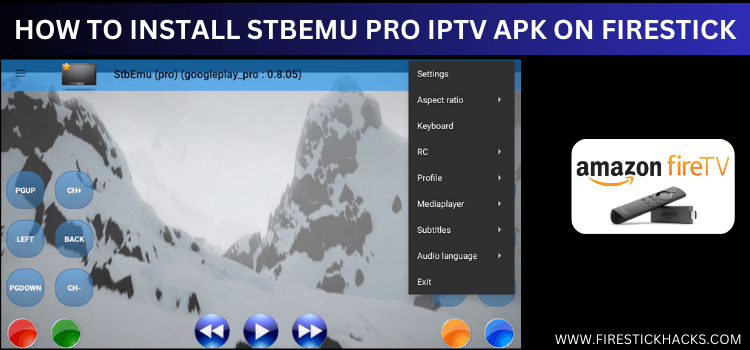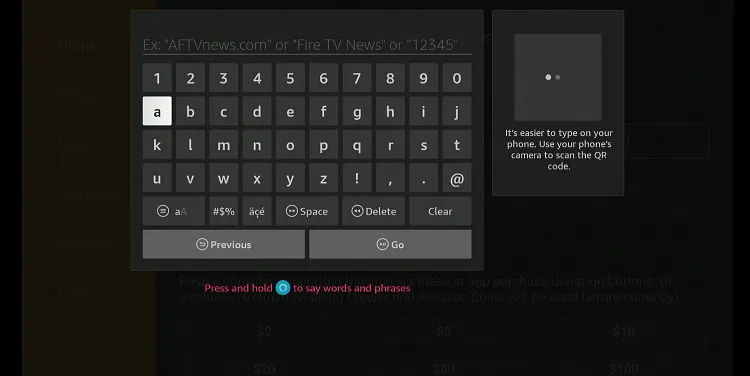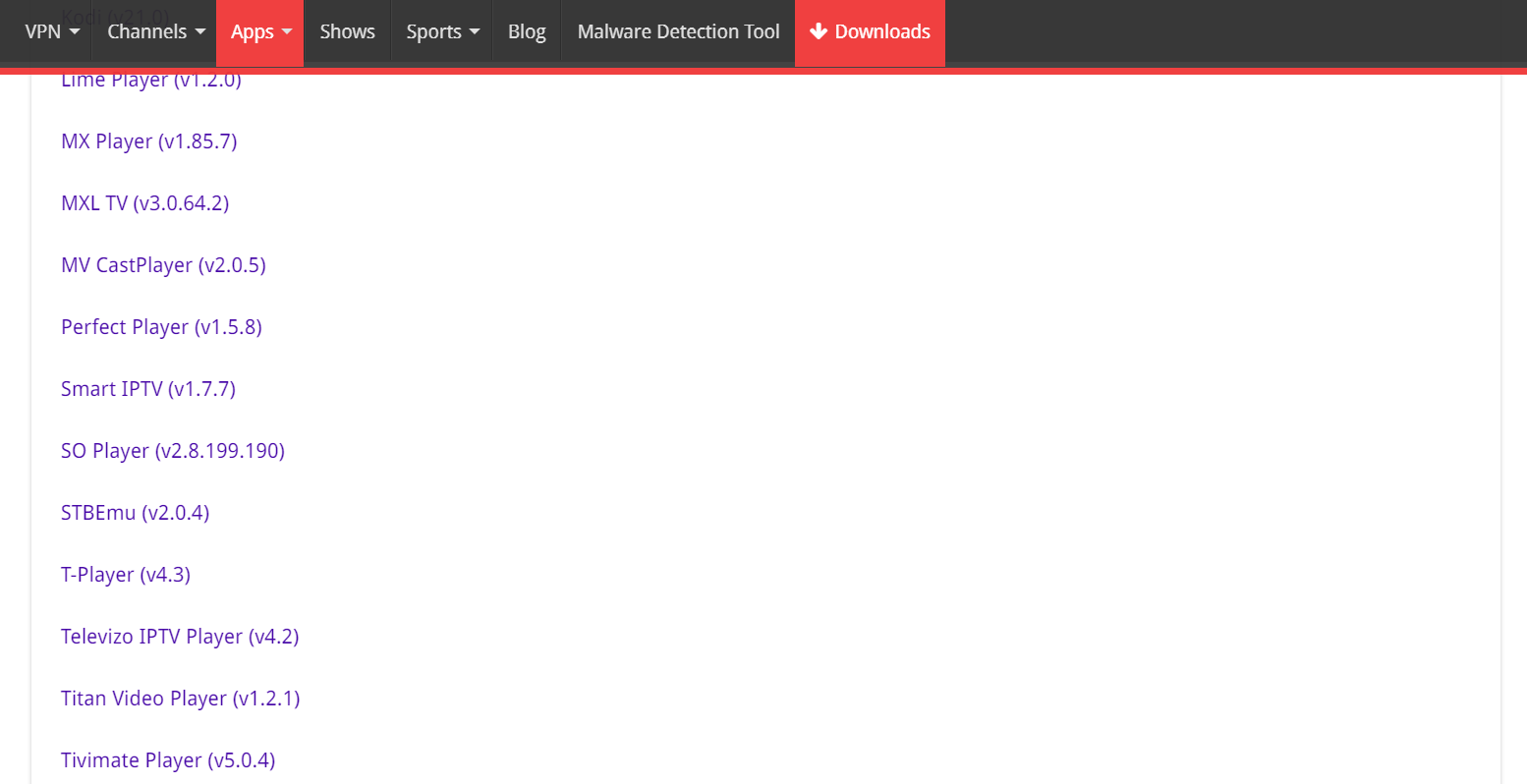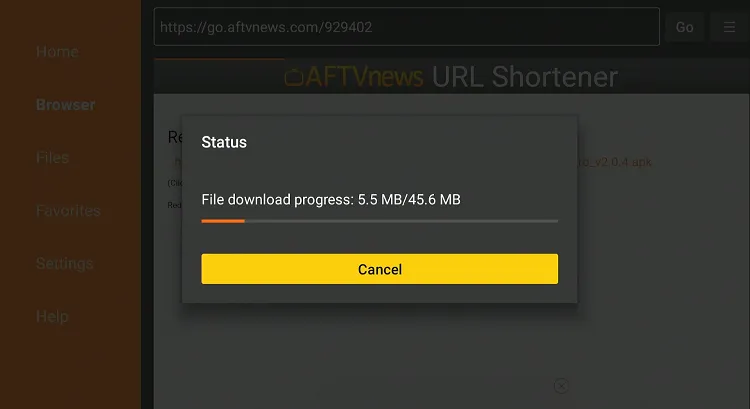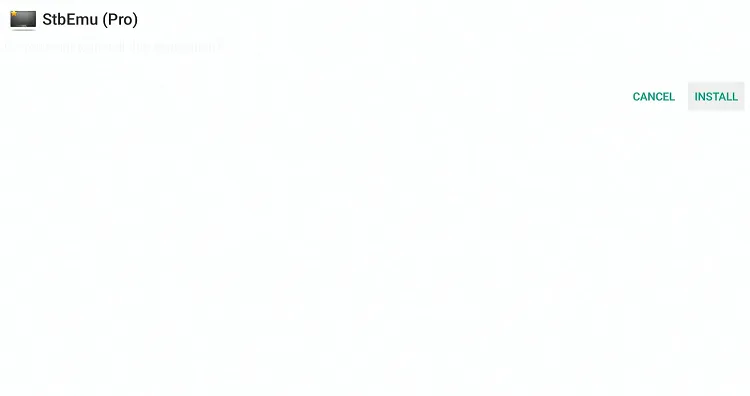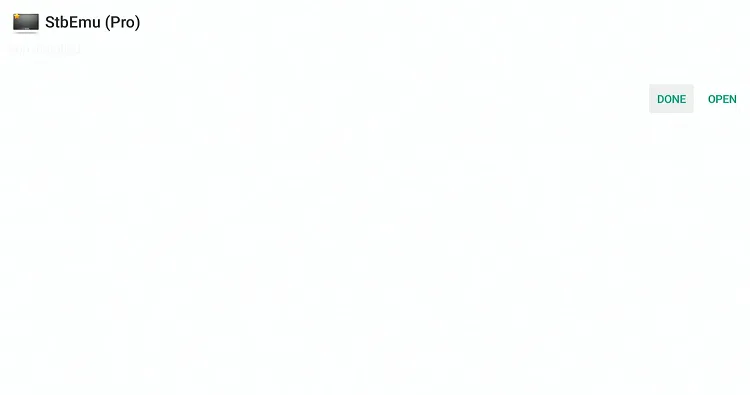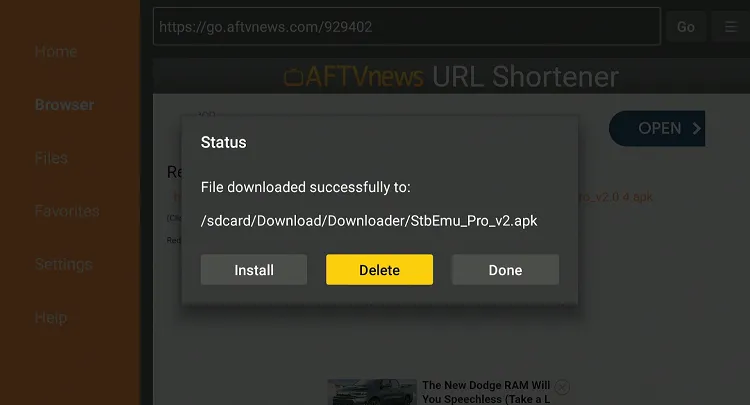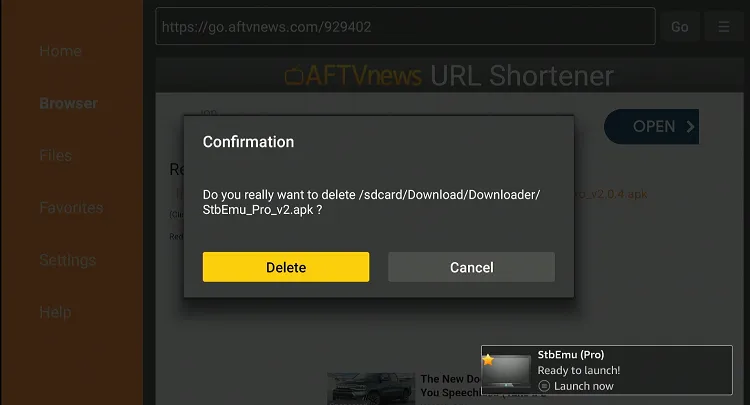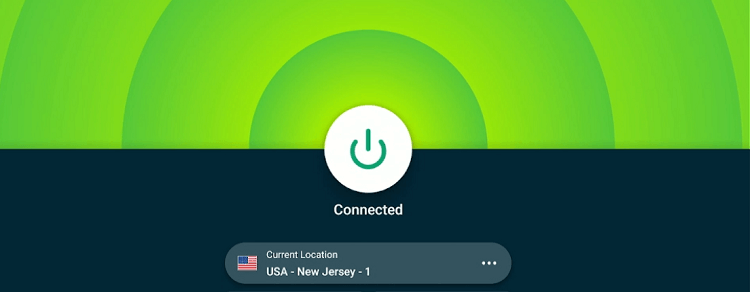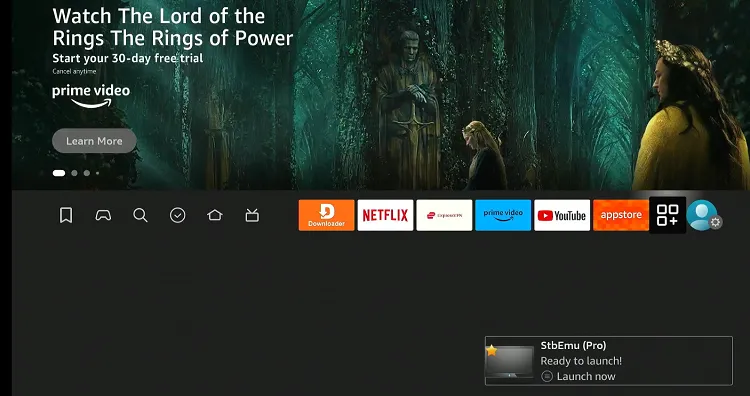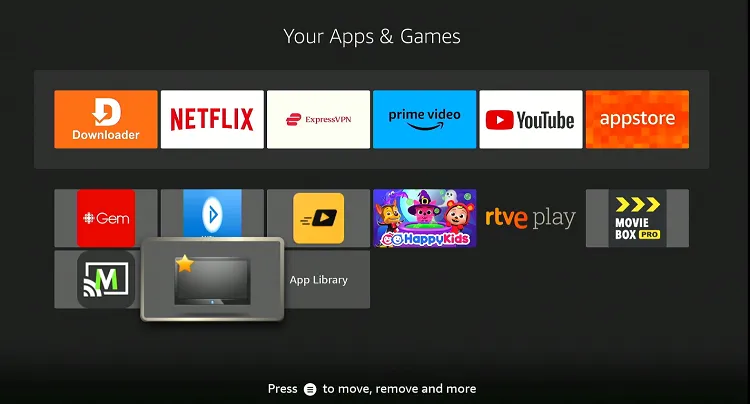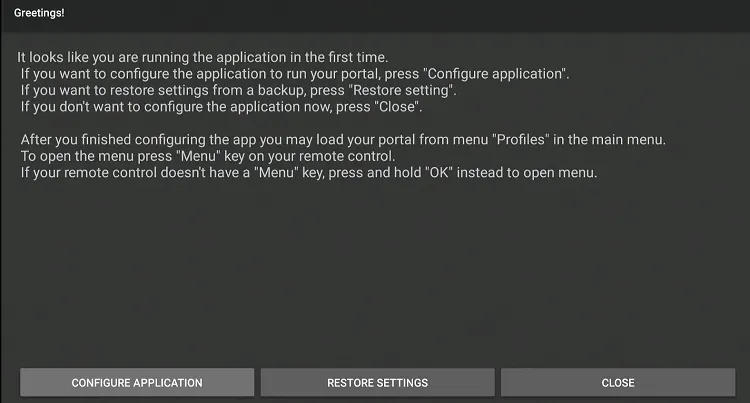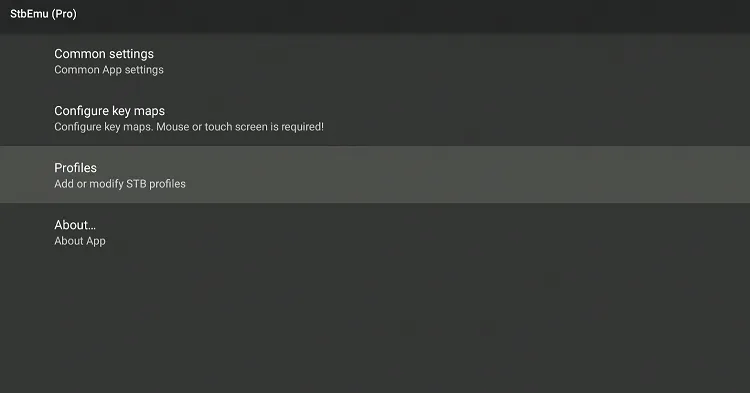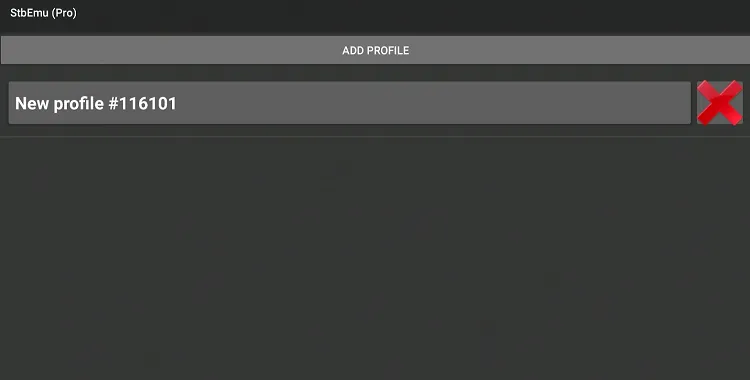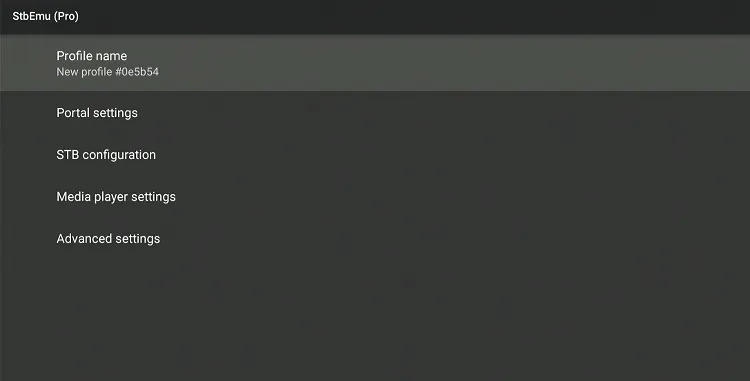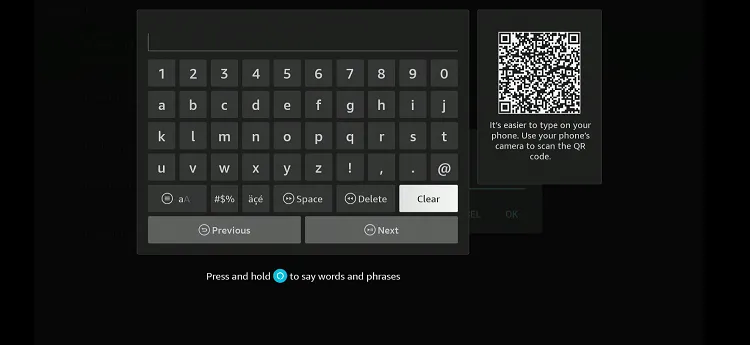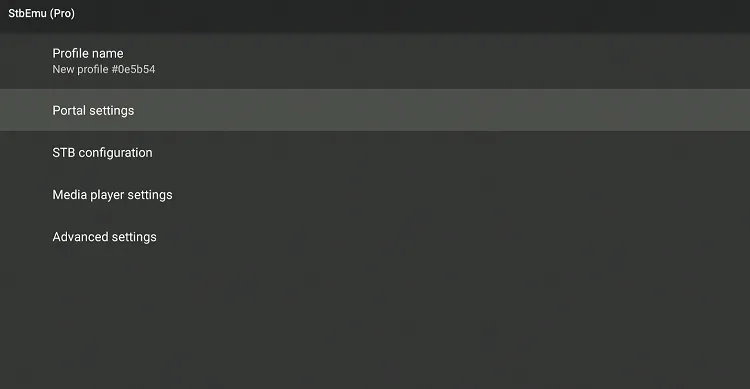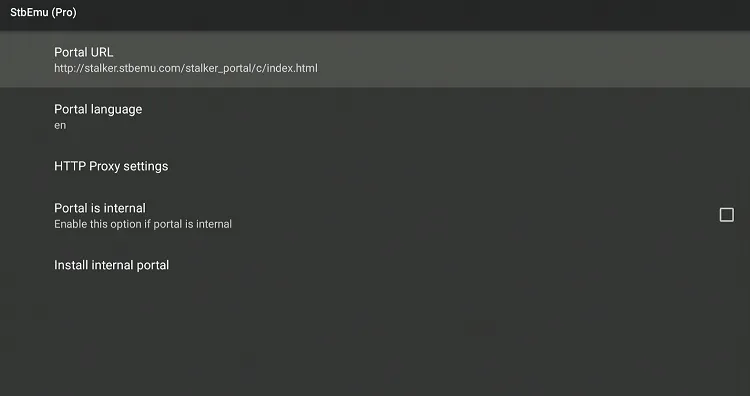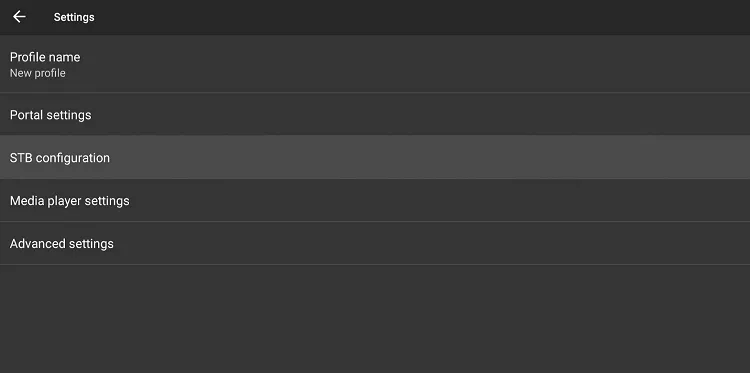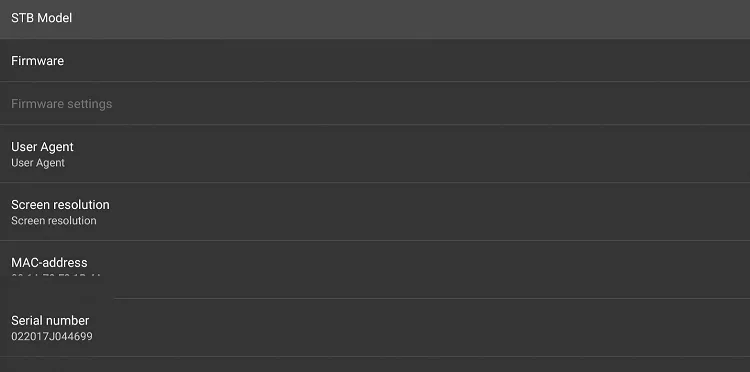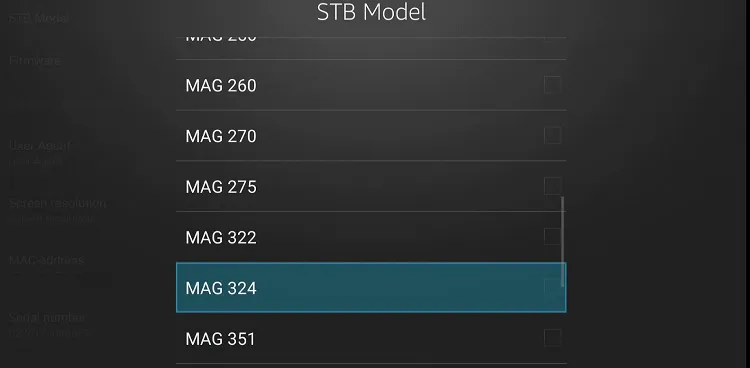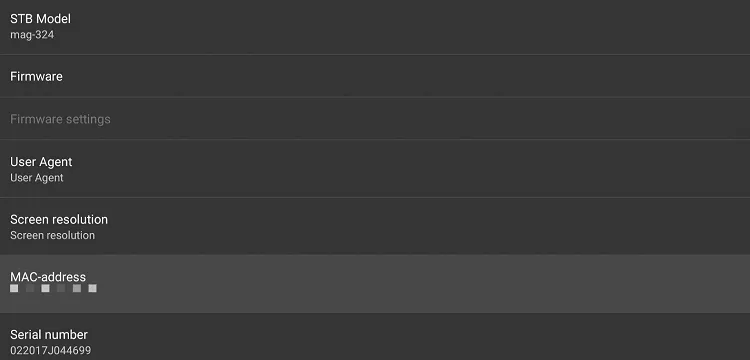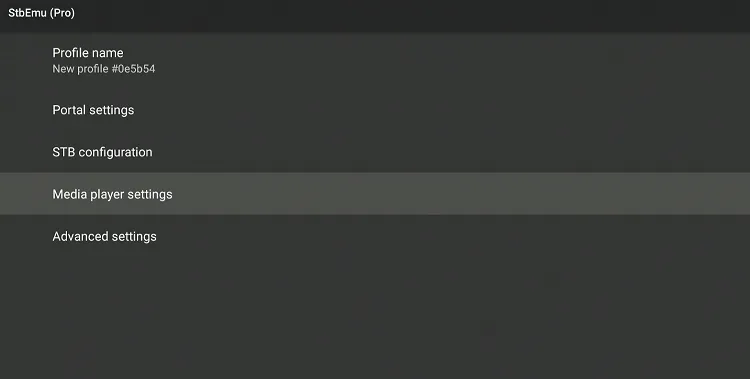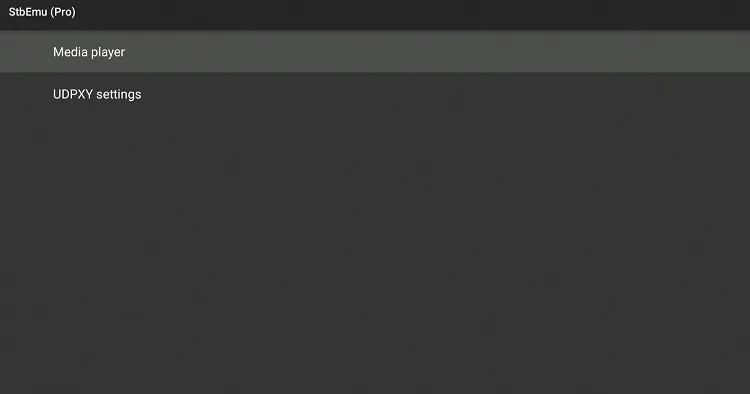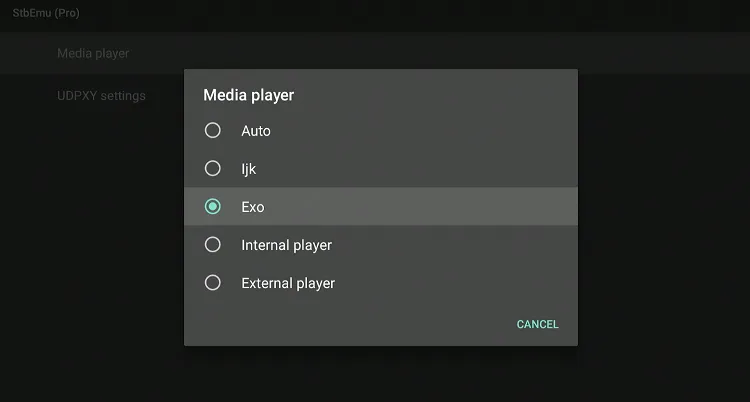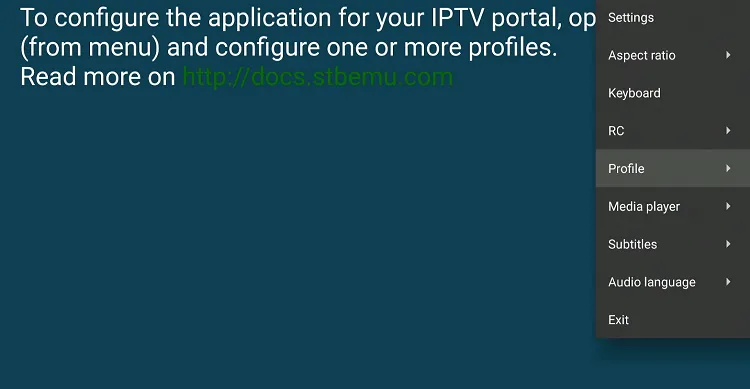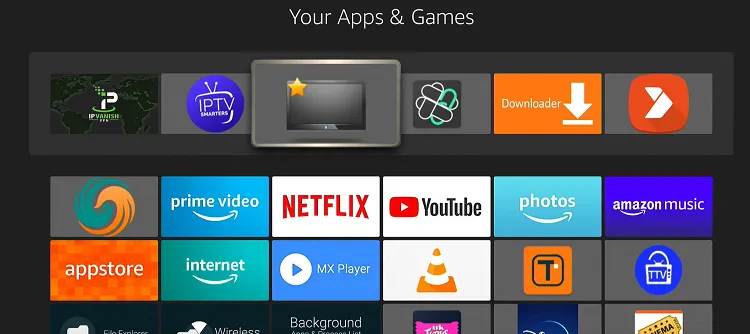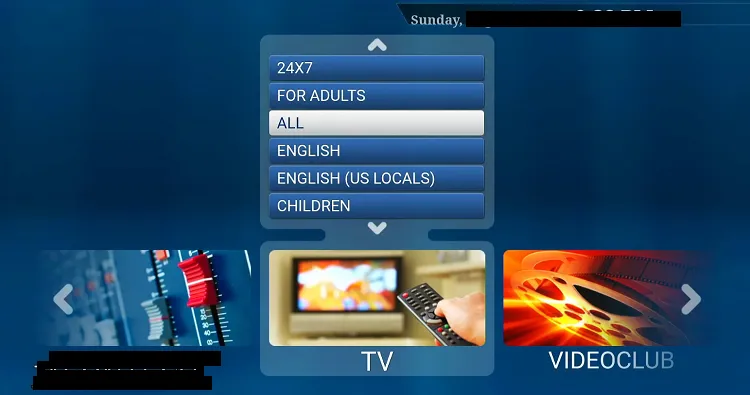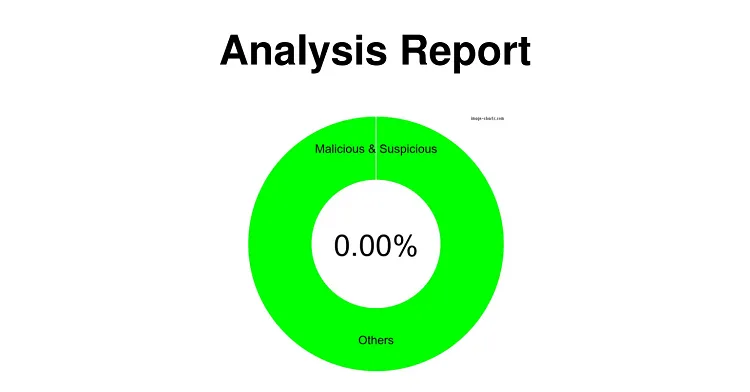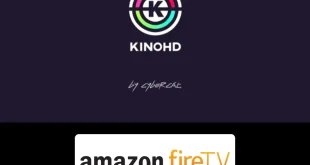Disclosure: Our experts test apps for security before recommending them. If you buy through our links, we may earn a commission. See how it works.
Our Recommended VPN - ExpressVPN
ExpressVPN is our recommended choice when it comes to unblocking any geo-restricted services OR watching anything for free using unofficial apps/websites as it helps you hide your streaming activities from the ISPs and Government.
This NEW YEAR, enjoy an exclusive offer: 🎉 Get up to 61% OFF + 4 months FREE on ExpressVPN's 30-Month's plan! 🎉 that too with a 30-day money-back guarantee.
How to Install STBEmu Pro on FireStick
The unavailability of STBEmu Pro on the Amazon App Store means the only way to install it on FireStick is to sideload it from a third-party source.
But before starting the sideloading or jailbreaking process, it is advised to install and use ExpressVPN on FireStick.
Follow these steps to install STBEmu Pro on FireStick:
Step 1: Turn ON your FireStick device and Go to FireStick Home
Step 2: Click on the Settings icon
Step 3: Select the My Fire TV option
Step 4: To enable the Developer Option, click About.
Note: If you have already enabled the Developer Option, then proceed to Step 10
Step 5: Click on the Fire TV Stick option quickly at least 7 times
Step 6: Now you will see this message at the bottom saying "No need, you are already a developer". So stop clicking then
Step 7: Now the Developer Option will appear in the menu so click on it
Step 8: Choose Apps from Unknown Sources to turn it ON
Step 9: Simply click Turn On
Step 10: Now return to the FireStick Home menu by pressing the "Home" icon on the remote and click on Find
Step 11: Now select the Search icon
Step 12: Type Downloader and press search
Step 13: Select the Downloader App icon from the list available in the Amazon Store
Step 14: Tap Get/Download
Step 15: Wait for a while until the installation process is completed
Step 16: Now click Open
Step 17: Select Allow to give access to the downloader app
Step 18: Click OK here
Step 19: This is the Downloader App interface, Choose the Home tab and click Search Bar
Step 20: Now enter the STBEmu Pro Downloader Code 730116 in the search box OR enter this URL bit.ly/fsh-downloads and click Go
Note: The referenced link is the official URL of this app/website. FIRESTICKHACKS does not own, operate, or re-sell any app, streaming site, or service and has no affiliation with its developers.
Step 21: Scroll down on the page and click STBEmu Pro.
Note: If the app doesn’t start downloading, then clear the Downloader App cache using this article.
Step 22: Wait for the downloading to finish.
Step 23: Tap “Install”.
Step 24: Once installation ends, click “Done”.
Step 25: Choose “Delete”.
Note: Deleting APK files will free up space on FireStick.
Step 26: Choose “Delete” again to confirm the process.
How to Use STBEmu Pro on FireStick
With STBEmu Pro installed on your FireStick, you are all set to explore it and make the most of their features.
However, we would like to emphasize that some of the best IPTV services are unverified or illegal. Therefore, you should install and use ExpressVPN on FireStick to hide your IP address and avoid legal consequences along the way.
Follow the steps below:
Step 1: Open ExpressVPN and connect it to the USA – New Jersey server.
Step 2: Choose the “Apps Library” icon next to the settings icon.
Step 3: Click the “STBEmu Pro” app from the list.
Step 4: Tap “Configure Application”.
Step 5: Select “Profiles”.
Step 6: Tap “Add Profile”.
Step 7: Choose the “Profile Name“.
Step 8: Enter the desired name and click “Next”.
Step 9: Select “Portal Settings”
Step 10: Click “Portal URL”.
Step 11: Cleat the existing URL and enter the URL provided by your IPTV service provider.
Step 12: Now go to “STB Configuration”.
Step 13: Click “STB Model”.
Step 14: Choose “MAG 324“.
P.S. If your IPTV service doesn’t support MAG 324, keep trying different SBT models.
Step 15: Now copy the “MAC-address” below and send it to your IPTV service provider to activate the services on your device.
Step 16: Navigate to “Media Player Settings”.
Step 17: Click “Media Player”.
Step 18: Choose “Auto”.
Step 19: Now go back and tap the “Menu” button on your FireStick remote and choose “Exit”.
Step 20: Launch the STBEmu Pro app again.
Step 21: There you go; the content from your IPTV service provide will load.
Is STBEmu Pro APK Safe/Legal to Use on FireStick?
We have taken a look at the STBEmu Pro APK (v2.0.4) file through our malware detection tool, and it is all clear – no signs of viruses or malware (see the screenshot above).
However, considering the fact that many IPTV service providers are not verified, you are better off opting for ExpressVPN when using this app.
All About the STBEmu Pro APK
If you want a quick overview of the STBEmu Pro, refer to the following table:
| Version | 2.0.4 |
| File Size | 45.6 MBs |
| Is It Safe To Use? | Yes, but with a VPN. |
| Price | 6.99$ |
| Developers | STBEmu Pro |
STBEmu Pro Features
We are sharing a list of top STBEmu pro features:
- Ad-free interface
- Support for multiple STB models
- IPTV set-top box emulation
- Customizable interface
- Supports external media players
- Multiple profile management
- Parental control options
- High-quality video streaming support
STBEmu Pro Alternatives
If you like STBEmu Pro, you would want to try some of its following alternatives:
- XCIPTV on Firestick
- OTT Navigator on FireStick
- IPTV Smarters Pro on FireStick
- TiviMate IPTV Player on FireStick
- So Player on FireStick
FAQs – STBEmu Pro
Can I install STBEmu Pro from the Amazon Appstore?
No, you need to sideload the app using a third-party method.
Is STBEmu Pro free to download?
No, STBEmu Pro is a paid app, so you will need to pay $6.99.
Do I need an IPTV subscription to use STBEmu Pro?
Yes, you need an active IPTV subscription to use the app.
Does STBEmu support multiple user profiles?
Yes, STBEmu supports multiple user profiles.