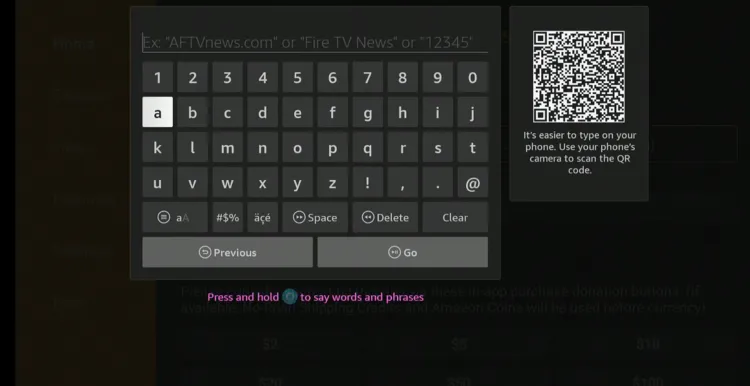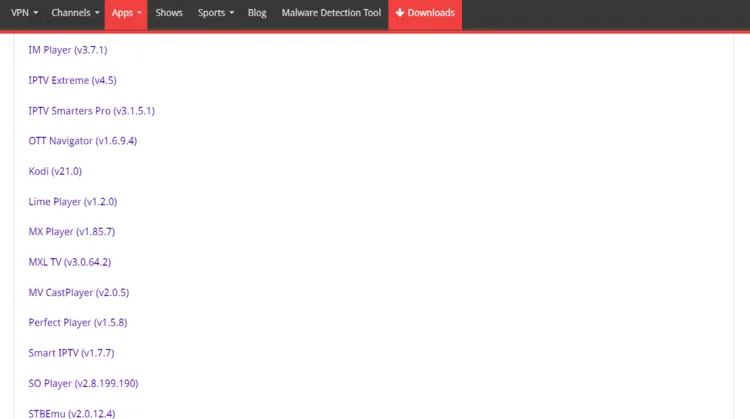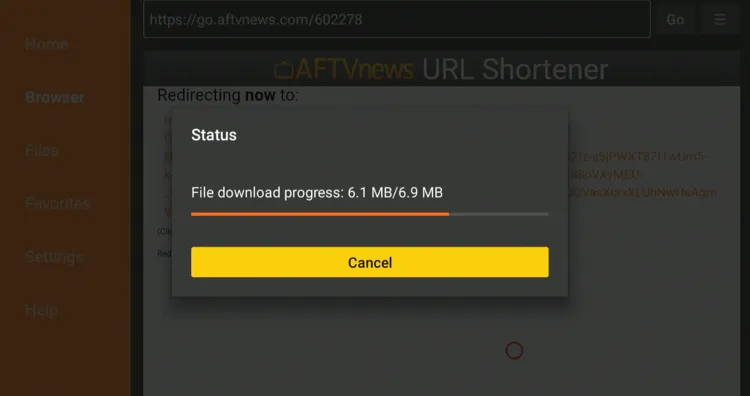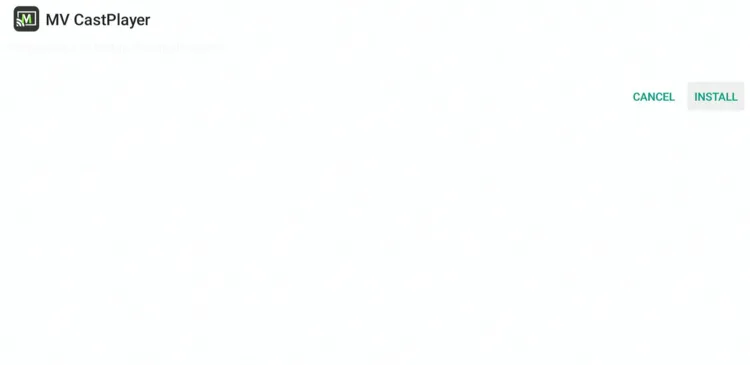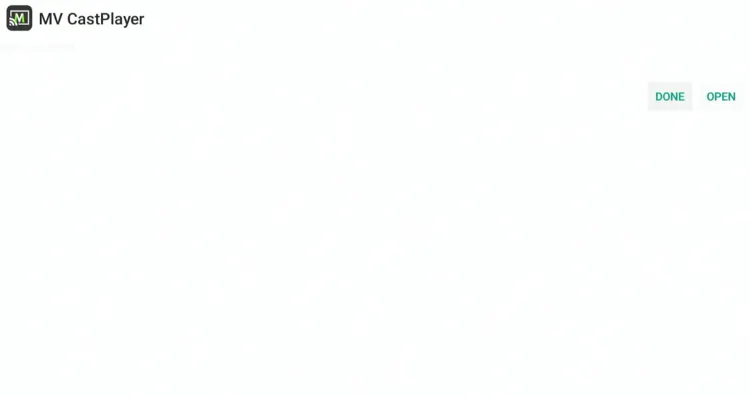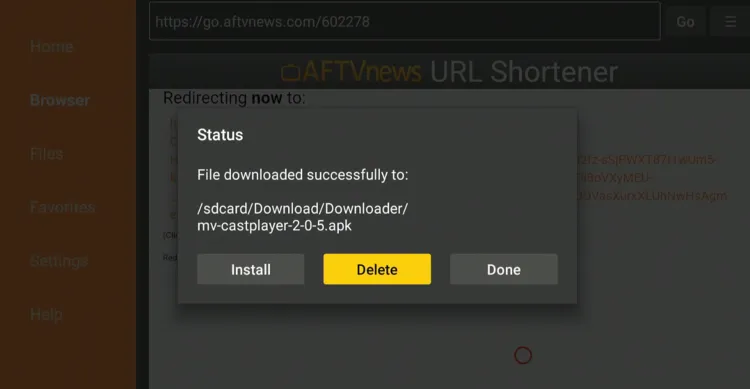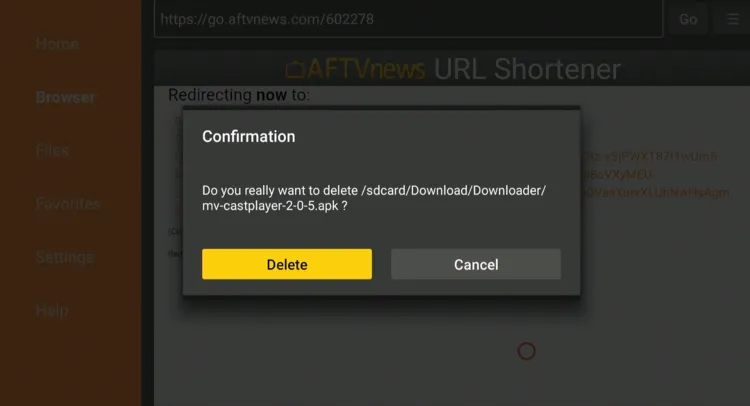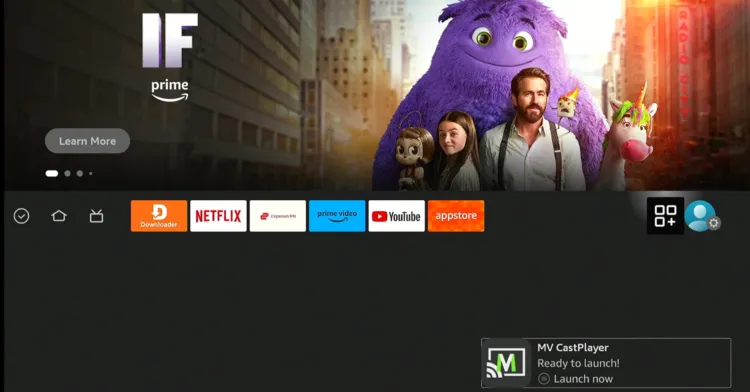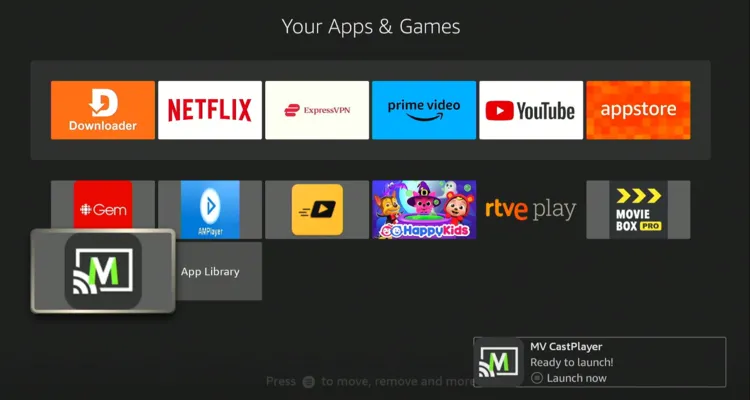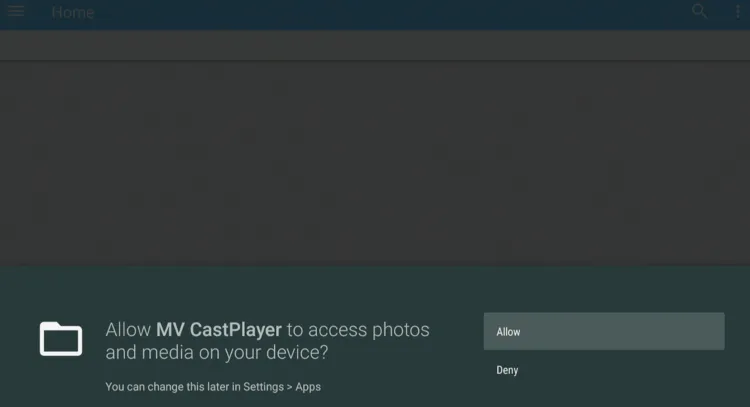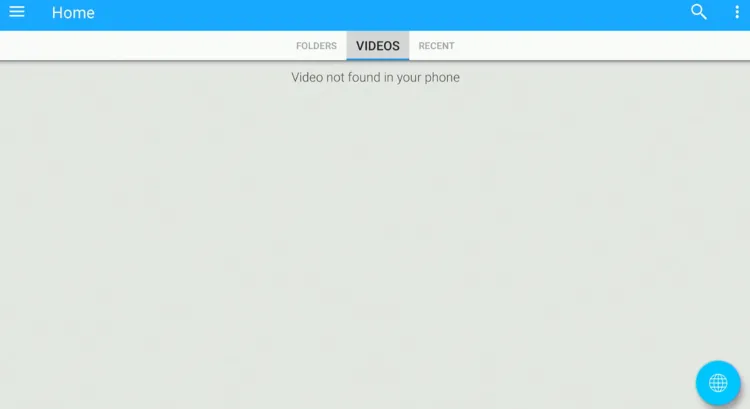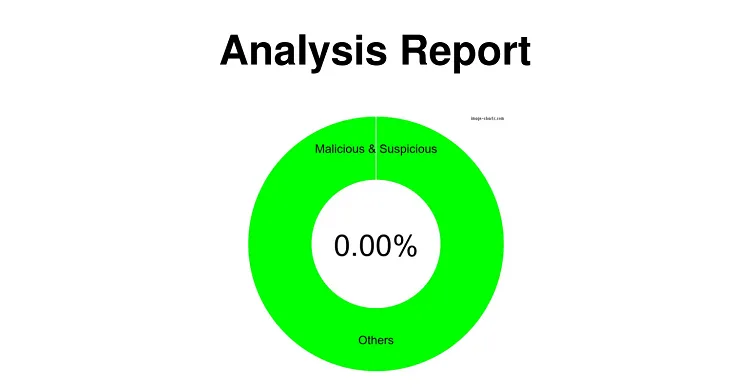Disclosure: Our experts test apps for security before recommending them. If you buy through our links, we may earn a commission. See how it works.
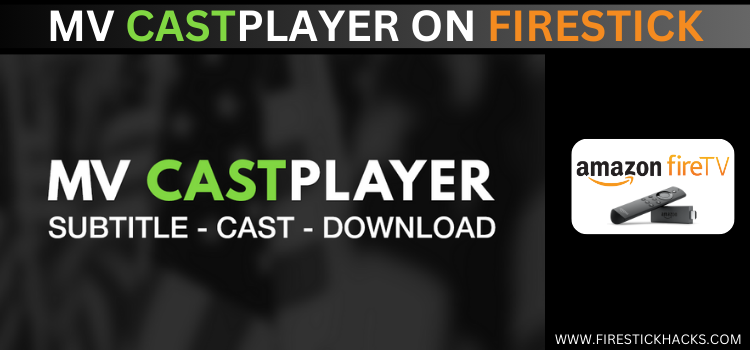
MV CastPlayer is a free multimedia player for various devices including FireStick. It supports several video formats, such as MP4, MKV, and AVI.
You can integrate this player with many popular streaming APKs such as Rapid Streamz, SportsFire, and StreamFire.
However, unlike VLC Player and MX Player, MV CastPlayer doesn’t offer an ad-free experience on ForeStick.
Please note that since you will have to install this app from a third-party source, don’t forget to use a VPN to improve your online security. ExpressVPN is our #1 choice.
How to Install MV CastPlayer on FireStick
Knowing that MV CastPlayer is not listed on the Amazon Appstore, you will have to sideload it on FireStick with the help of the Downloader app.
Don’t forget to install and use ExpressVPN on FireStick when sideloading MV CastPlayer.
Follow the steps below:
Step 1: Turn ON your FireStick device and Go to FireStick Home
Step 2: Click on the Settings icon
Step 3: Select the My Fire TV option
Step 4: To enable the Developer Option, click About.
Note: If you have already enabled the Developer Option, then proceed to Step 10
Step 5: Click on the Fire TV Stick option quickly at least 7 times
Step 6: Now you will see this message at the bottom saying "No need, you are already a developer". So stop clicking then
Step 7: Now the Developer Option will appear in the menu so click on it
Step 8: Choose Apps from Unknown Sources to turn it ON
Step 9: Simply click Turn On
Step 10: Now return to the FireStick Home menu by pressing the "Home" icon on the remote and click on Find
Step 11: Now select the Search icon
Step 12: Type Downloader and press search
Step 13: Select the Downloader App icon from the list available in the Amazon Store
Step 14: Tap Get/Download
Step 15: Wait for a while until the installation process is completed
Step 16: Now click Open
Step 17: Select Allow to give access to the downloader app
Step 18: Click OK here
Step 19: This is the Downloader App interface, Choose the Home tab and click Search Bar
Step 20: Now enter the MV CastPlayer Downloader Code 730116 in the search box OR enter this URL bit.ly/fsh-downloads and click Go
Note: The referenced link is the official URL of this app/website. FIRESTICKHACKS does not own, operate, or re-sell any app, streaming site, or service and has no affiliation with its developers.
Step 21: Scroll down and click “MV CastPlayer” from the “IPTV & Media Player” category.
Note: If the app does not start downloading, then clear the Downloader App cache using this article.
Step 22: The downloading will start. Wait for it to finish.
Step 23: Once the downloading ends, click “Install”.
Step 24: Tap the “Done” icon.
Step 25: Click “Delete” to remove the MV CastPlayer APK file from FireStick.
Note: Deleting APK files will free up space on FireStick.
Step 26: Tap “Delete” again to complete the process.
How to Use MV CastPlayer on FireStick
After installing MV CastPlayer, you can start using it immediately and take advantage of features like subtitle support, an intuitive interface, and integration with various third-party apps.
Follow the steps below:
Step 1: Go to the FireStick home and select the “icon next to the settings” from the top right corner.
Step 2: Choose the “MV CastPlayer” app.
Step 3: Tap “Allow”.
Step 4: This is the interface of MV CastPlayer. If you have any downloaded videos on FireStick, they will show up in the “Videos” tab.
Is MV CastPlayer APK Safe/Legal to Use on FireStick?
MV CastPlayer APK (v2.0.5) is 100% safe to use. We scanned its APK file on our malware detection tool and did not find any security red flag in it (see the picture above).
However, since MV CastPlayer APK is a third-party app using ExpressVPN is important to protect your identity.
All About the MV CastPlayer APK
If you want a quick overview of the MV CastPlayer APK, refer to the following table:
| Version | 2.0.5 |
| File Size | 6.9 MB |
| Is It Safe To Install/Use? | Yes, but with a VPN. |
| Price | Free |
| Developers | MV CastPlayer |
MV CastPlayer Features
Check out some of the best MV CastPlayer features:
- Free
- Supports multiple video formats (MP4, MKV, AVI, etc.)
- User-friendly interface
- Subtitle support
- Lightweight
- Compatibility with third-party streaming apps
- Adjustable playback settings
MV CastPlayer Alternatives
We have listed some other free media players that you may consider using instead/along with MV CastPlayer on Firestick. These include:
- Yes Player on FireStick
- MX Player on FireStick
- VLC Player on FireStick
- Lime Player on FireStick
- AMPlayer on FireStick
FAQs – MV CastPlayer
Is MV CastPlayer available on the Amazon App Store?
No, MV CastPlayer is not available on the Amazon App Store; it needs to be sideloaded.
Is MV CastPlayer to use on FireStick?
Yes, MV CastPlayer is absolutely free on FireStick.
Does MV CastPlayer show ads on FireStick?
Yes, MV CastPlayer shows ads on FireStick.
Can I watch subtitles on MV CastPlayer?
Yes, MV CastPlayer supports subtitles on FireStick.
Conclusion
Installing MV CastPlayer on your FireStick is hands down one of the best ways to level up your streaming experience.
Even though it’s not listed on the Amazon App Store, sideloading it only takes a few steps, and once it’s up and running, you’ll have access to a ton of media formats, subtitle support, and even casting options.
Just make sure to use ExpressVPN when jailbreaking your FireStick to install MV CastPlayer from a third-party source.