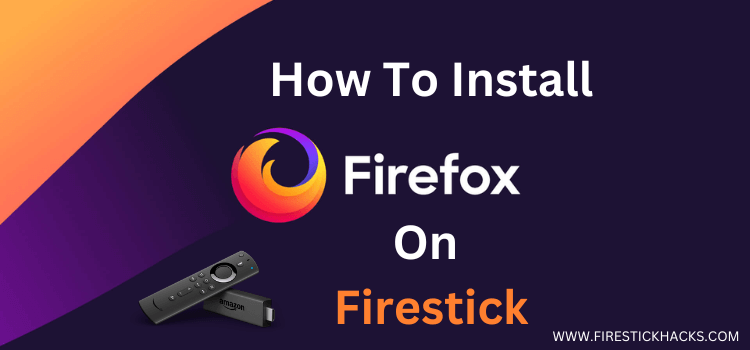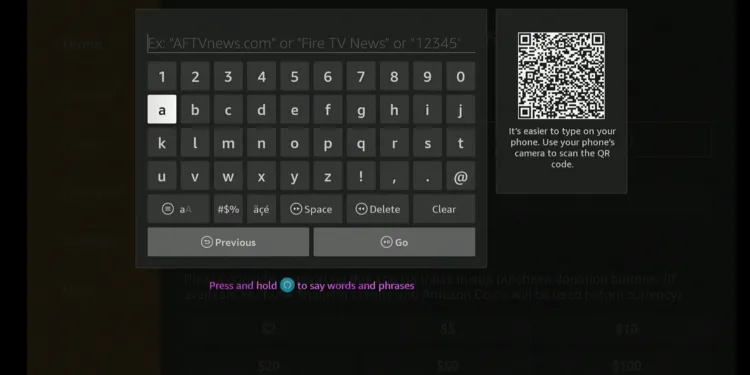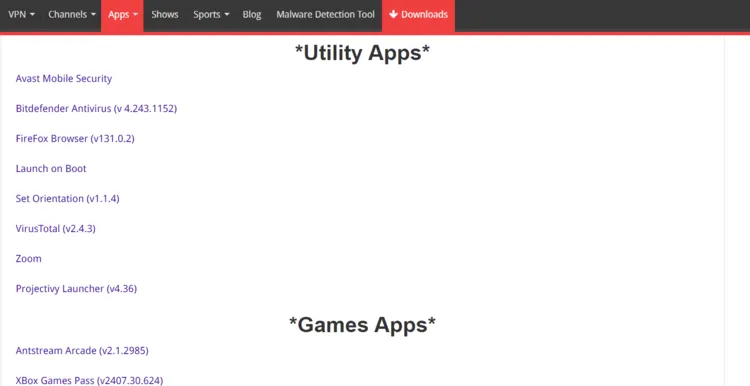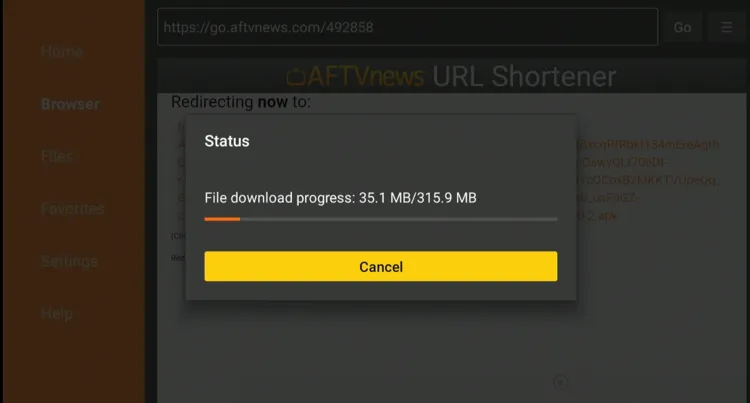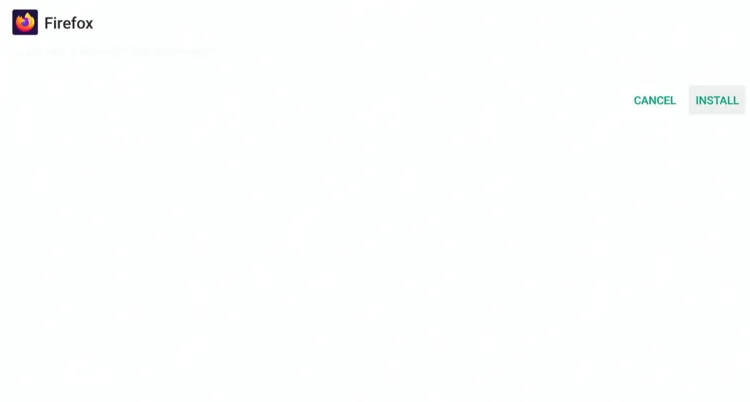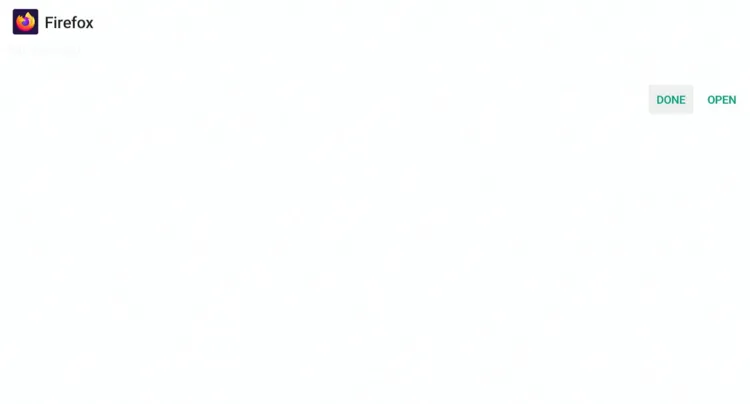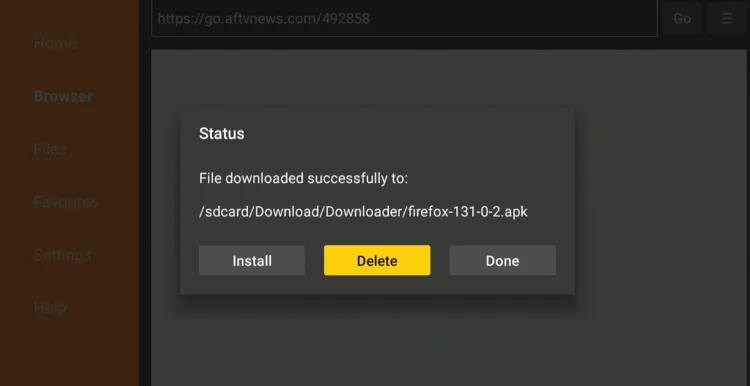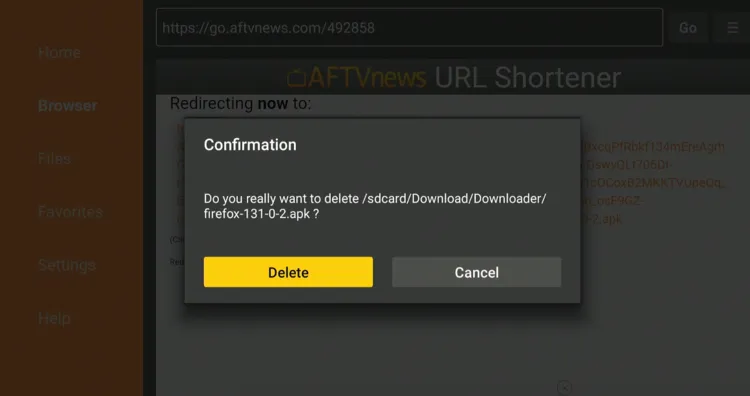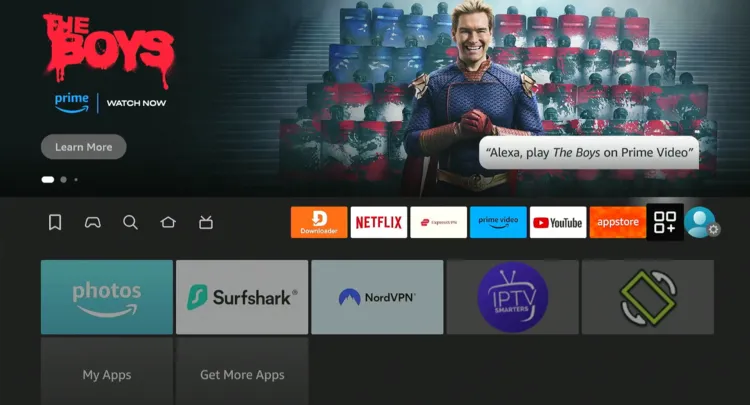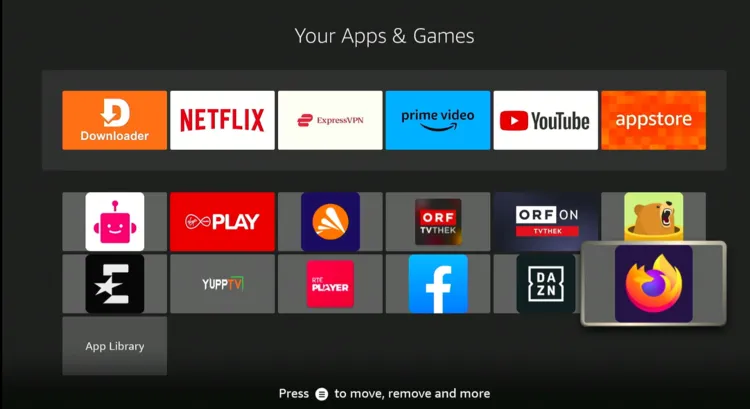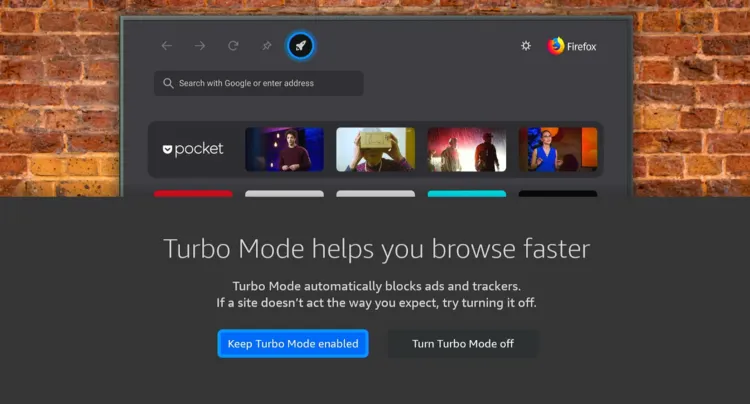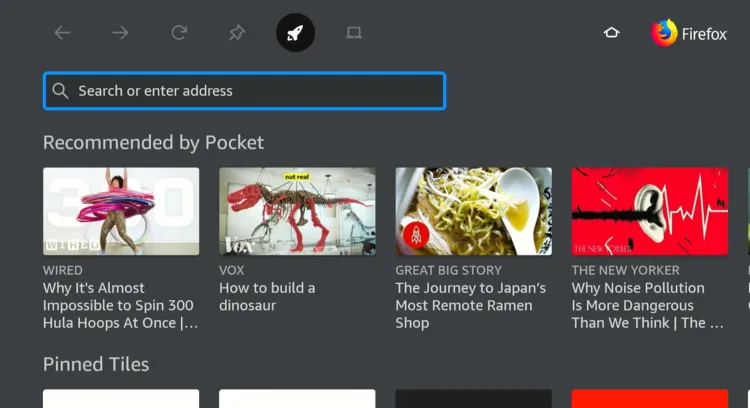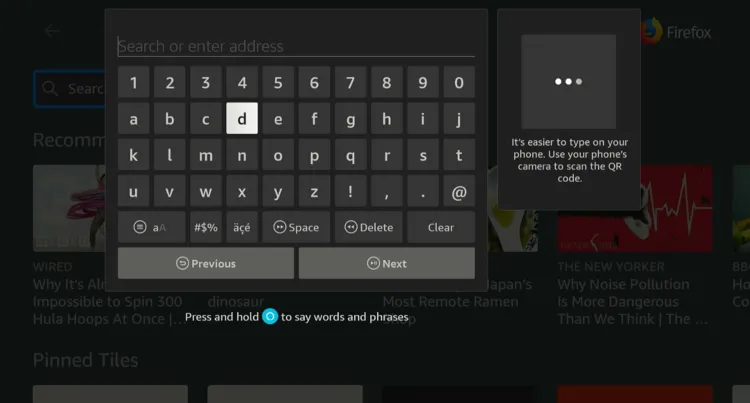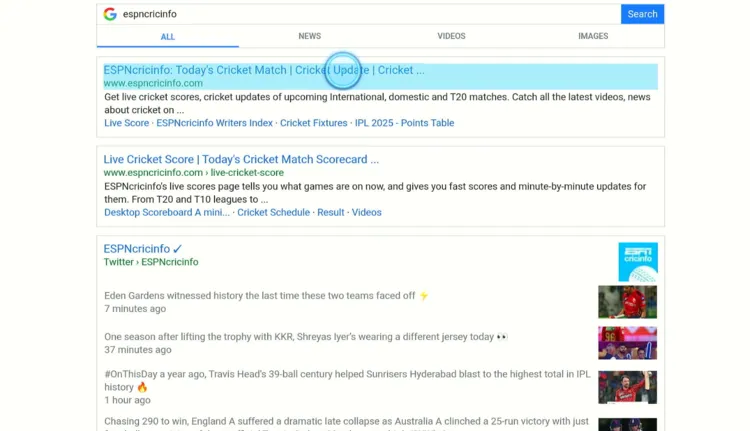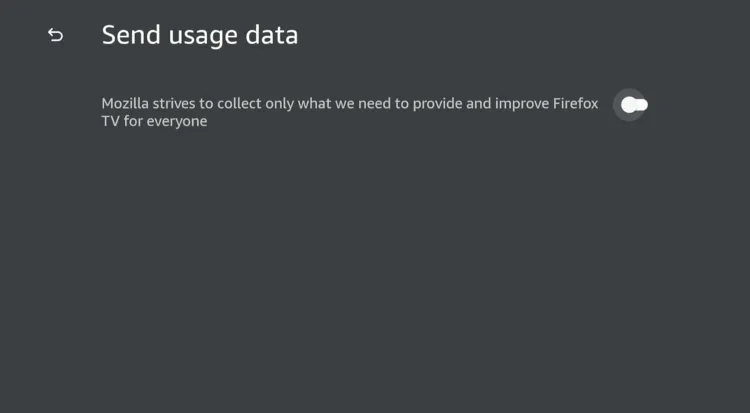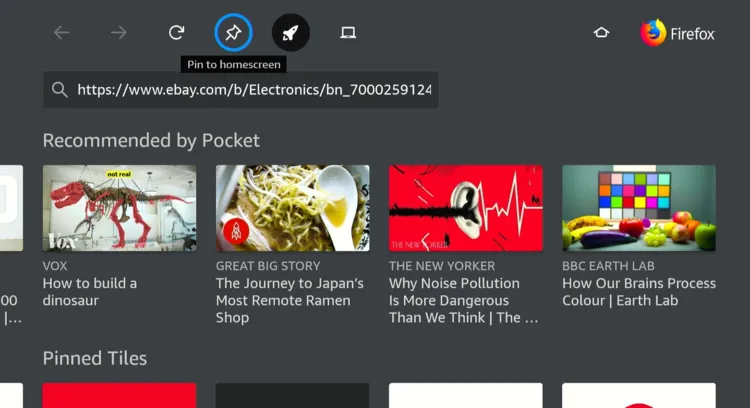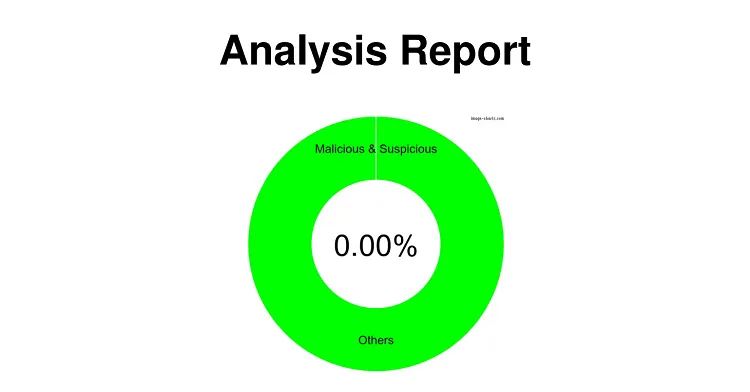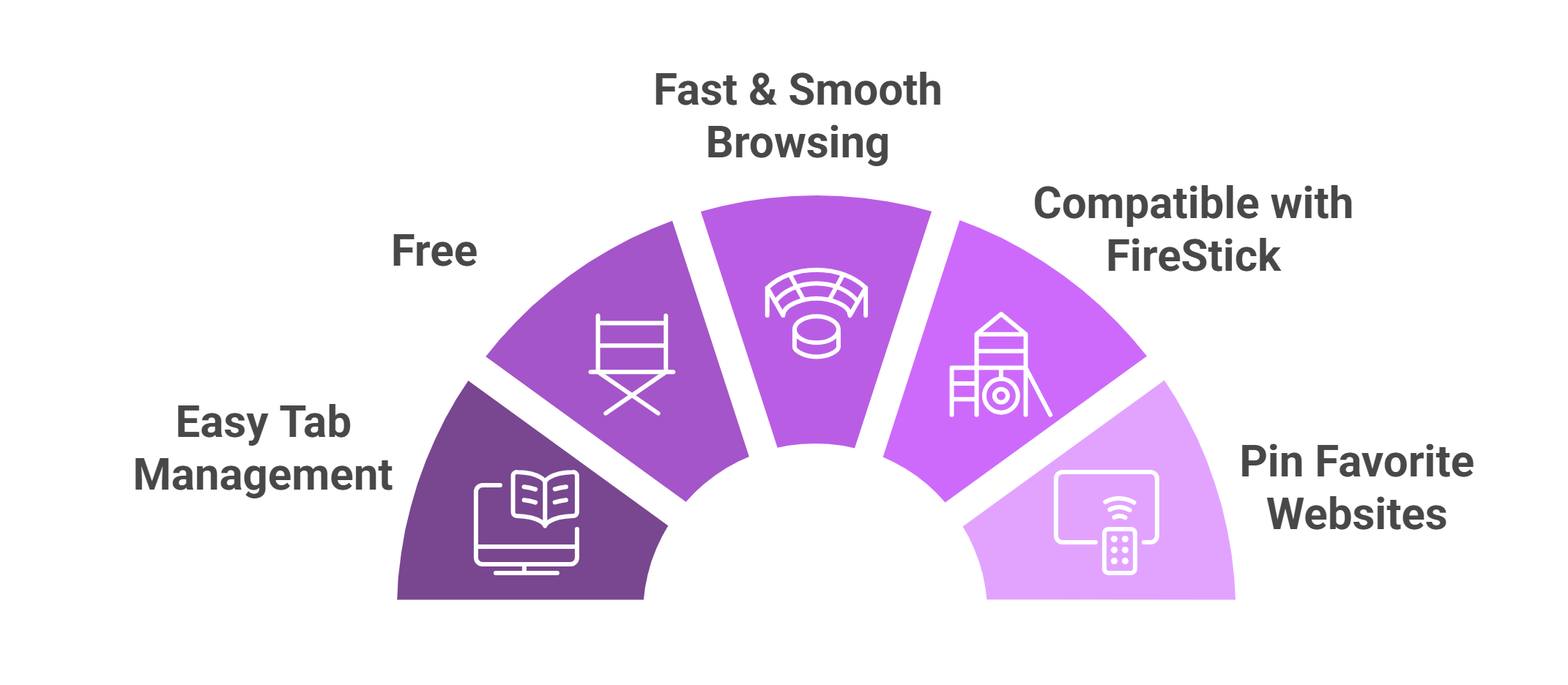Disclosure: Our experts test apps for security before recommending them. If you buy through our links, we may earn a commission. See how it works.
When it comes to browsing on FireStick, Mozilla Firefox easily makes it to the list of best browsers.
It offers “Turbo Mode” that allows faster page loading. Besides, you get better tab management and a cleaner interface.
Firefox’s latest APK (v131.0.2) is also fully compatible with the FireStick remote. On top of that, it supports streaming platforms like RTÉ Player and Max, which don’t work properly on Silk Browser.
Since we will be downloading this app via a third-party source, be sure to use a VPN to add an additional layer of security to your device. ExpressVPN is our #1 choice.
Our Recommended VPN - ExpressVPN
ExpressVPN is our recommended choice when it comes to unblocking any geo-restricted services OR watching anything for free using unofficial apps/websites as it helps you hide your streaming activities from the ISPs and Government.
This NEW YEAR, enjoy an exclusive offer: 🎉 Get up to 61% OFF + 4 months FREE on ExpressVPN's 30-Month's plan! 🎉 that too with a 30-day money-back guarantee.
How to Install Mozilla Firefox On FireStick Using Downloader App
Despite its widespread popularity among FireStick users, Mozilla Firefox isn’t listed on the Amazon Appstore. However, you can easily sideload it using the Downloader app.
Before starting the jailbreaking/sideloading process, don’t forget to install and use ExpressVPN on FireStick to enhance your online security.
Follow the steps below:
Step 1: Turn ON your FireStick device and Go to FireStick Home
Step 2: Click on the Settings icon
Step 3: Select the My Fire TV option
Step 4: To enable the Developer Option, click About.
Note: If you have already enabled the Developer Option, then proceed to Step 10
Step 5: Click on the Fire TV Stick option quickly at least 7 times
Step 6: Now you will see this message at the bottom saying "No need, you are already a developer". So stop clicking then
Step 7: Now the Developer Option will appear in the menu so click on it
Step 8: Choose Apps from Unknown Sources to turn it ON
Step 9: Simply click Turn On
Step 10: Now return to the FireStick Home menu by pressing the "Home" icon on the remote and click on Find
Step 11: Now select the Search icon
Step 12: Type Downloader and press search
Step 13: Select the Downloader App icon from the list available in the Amazon Store
Step 14: Tap Get/Download
Step 15: Wait for a while until the installation process is completed
Step 16: Now click Open
Step 17: Select Allow to give access to the downloader app
Step 18: Click OK here
Step 19: This is the Downloader App interface, Choose the Home tab and click Search Bar
Step 20: Enter Firefox browser Downloader Code 730116 in the search box OR enter this URL bit.ly/fsh-downloads and click Go.
Note: The referenced link is the official URL of this app/website. FIRESTICKHACKS does not own, operate, or re-sell any app, streaming site, or service and has no affiliation with its developers.
Step 21: Scroll down and click “Firefox Browser” from the “Utility Apps” category.
Note: If the app does not start downloading, then clear the Downloader App cache using this article.
Step 22: The downloading will start. Wait for it to finish.
Step 23: Once the downloading ends, click “Install”.
Step 24: Tap the “Done” icon.
Step 25: Click “Delete” to remove the Firefox Browser APK file from FireStick.
Note: Deleting APK files will free up space on FireStick.
Step 26: Tap “Delete” again to complete the process.
How to Use Firefox Browser on FireStick
Now that you’ve got Mozilla Firefox Browser installed on FireStick, you can enjoy smooth navigation with its uncluttered interface.
Follow the steps below:
Step 1: Go to the FireStick home and select the “Apps Library” icon from the top right corner.
Step 2: Choose “Firefox Browser” from the list.
Step 3: Select “Keep Turbo Mode Enabled” for faster browsing.
Step 4: Click the “Search or Enter Address” box.
Step 5: Enter the desired URL or keyword and click “Next“.
Step 6: There you go – you can now enjoy using the Mozilla Firefox browser on FireStick.
Firefox Browser Walkthrough Guide
Let’s have a quick look at Firefox’s diverse functionalities:
If you are concerned about your privacy, you can “Disable” sharing your data within the Firefox browser.
You can “Pin” favorite websites on the homescreen for quick access.
If the Firefox browser gets slower with time, you can “Clear All Cookies” to speed it up.
Is Firefox Browser APK Safe/legal to Use on FireStick?
Mozilla Firefox Browser (v131.0.2) is completely safe to use. We scanned its APK file on our malware detection tool and found no malware or viruses (see the picture above to verify our claim).
However, since this app isn’t available on the Amazon Appstore, don’t forget to install and use ExpressVPN on FireStick when sideloading it on your FireStick device.
Everything You Need to Know About Firefox Browser APK
Here is a quick sneak peek at Firefox Browser:
| App Type | Web Browser |
| Price | Free |
| File Size | 315 MB |
| Version | 131.0.2 |
| Is It Safe to Install on FireStick? | Yes, but with a VPN |
| Developers | Mozilla Firefox Browser |
Top Firefox Features
Check out the top Firefox features:
✅ Fast and smooth web browsing
✅ Full compatibility with FireStick remote
✅ Supports RTÉ Player & Max
✅ Easy tab management
✅ Frequent security updates
✅ Support for video streaming and playback
✅ Clear cookies with one click
✅ Pin favorite websites
Firefox Browser Alternatives
Apart from Firefox Browser, you can also try out some of its following alternatives on FireStick:
- Silk Browser on FireStick
- Chrome Browser on FireStick
- Puffin TV Browser on FireStick
- Amazon Silk Browser on FireStick
FAQs – Firefox Browser
Is Firefox Browser available on Amazon App Store?
No, Firefox Browser isn’t available on the Amazon App Store; you will have to sideloading using Downloader app.
Can I use the FireStick remote to navigate Firefox Browser?
Yes, Firefox browser latest APK (v131.0.2) is fully compatible with FireStick remote.
Is Firefox Browser free to use on FireStick?
Yes, Mozilla Firefox browser is free to download and use.
Can I access RTÉ Player or Max on Firefox for FireStick?
Yes, unlike the Silk Browser, Firefox supports both platforms.
Can I clear cookies on Firefox?
Yes, you can clear all cookies with a single click to speed things up.