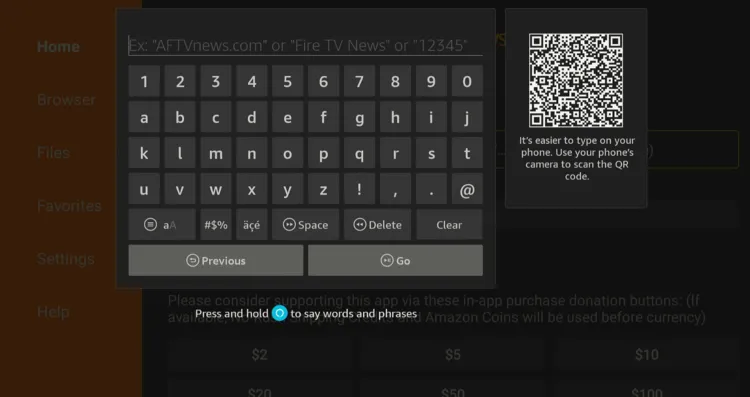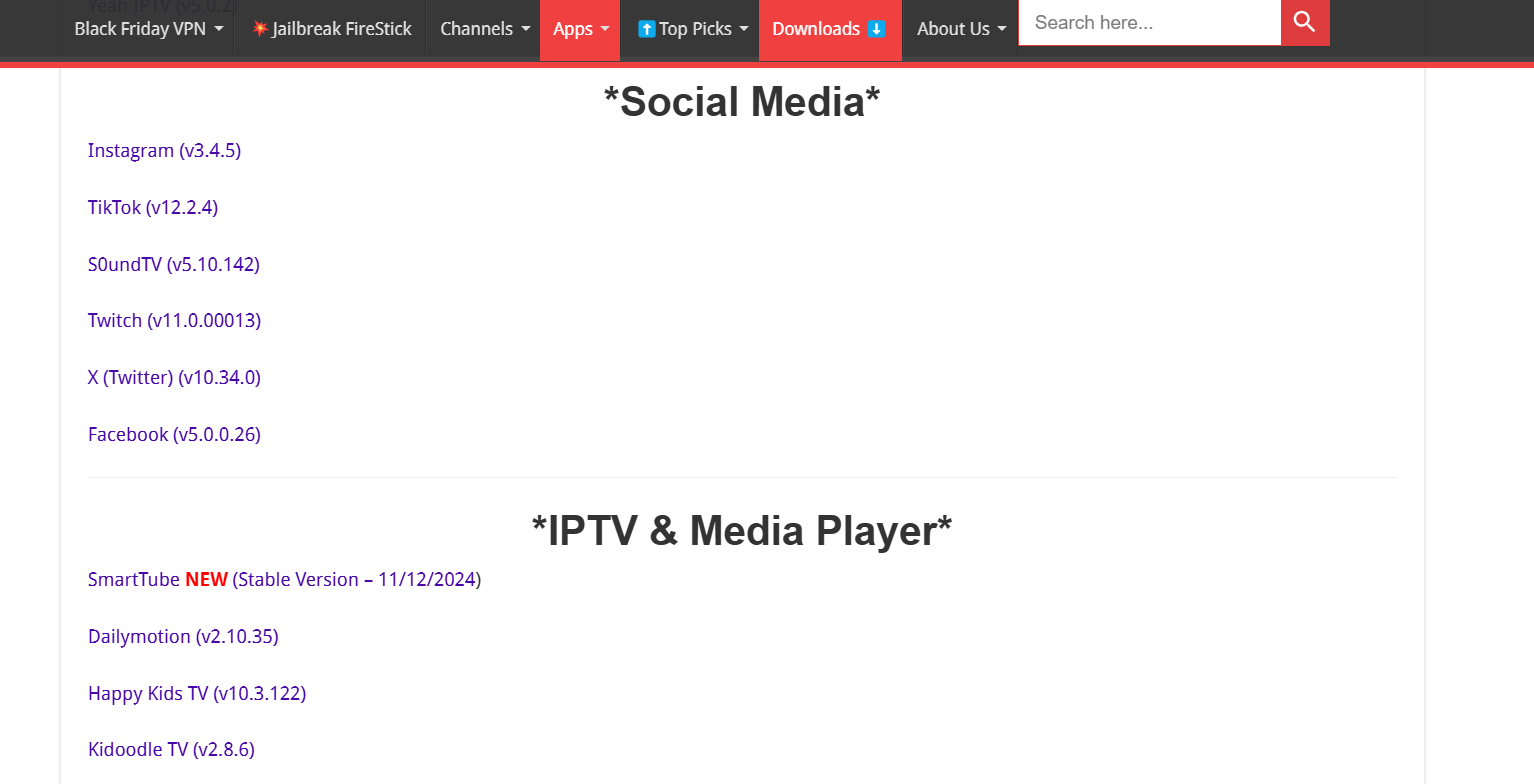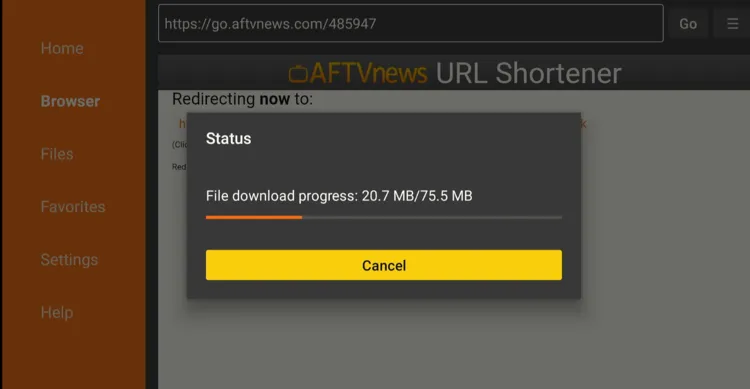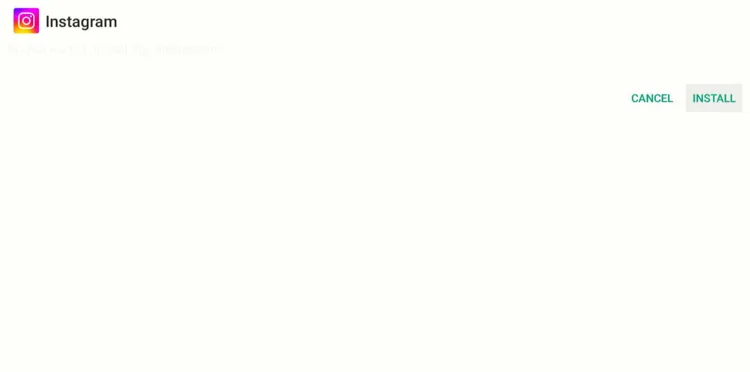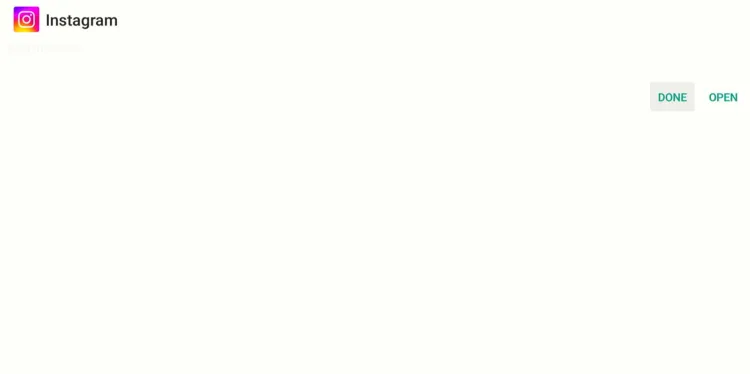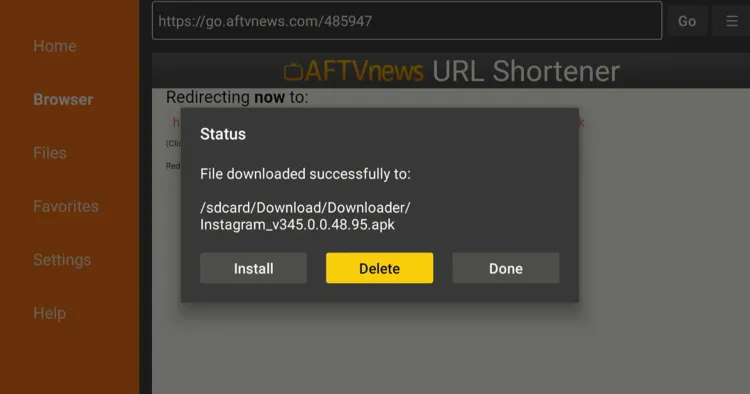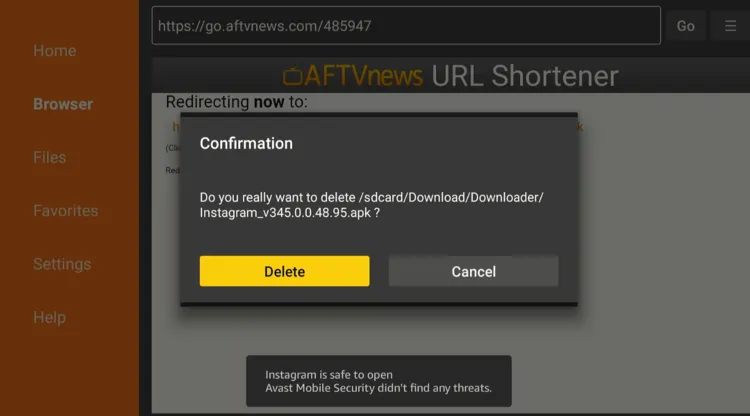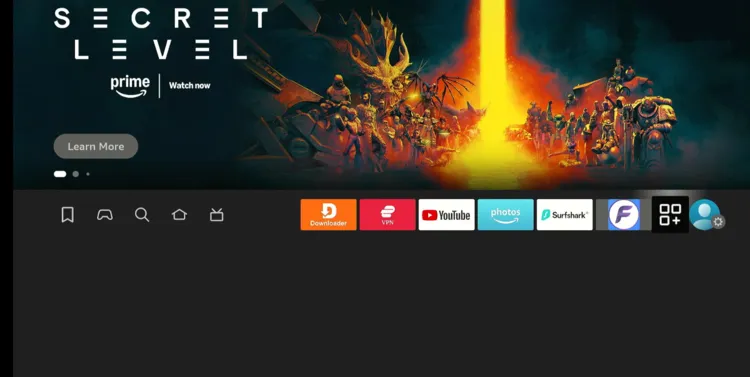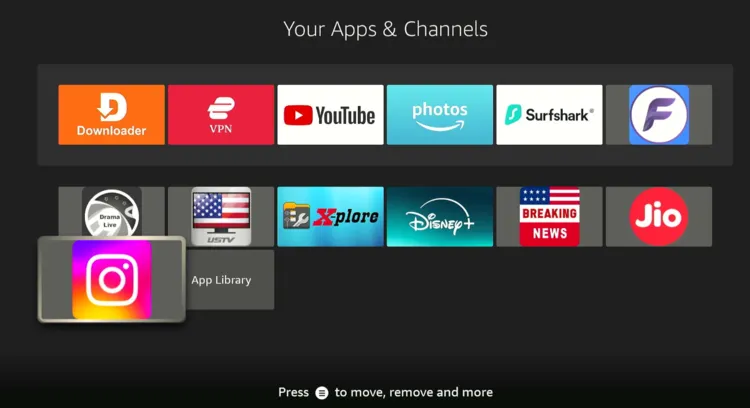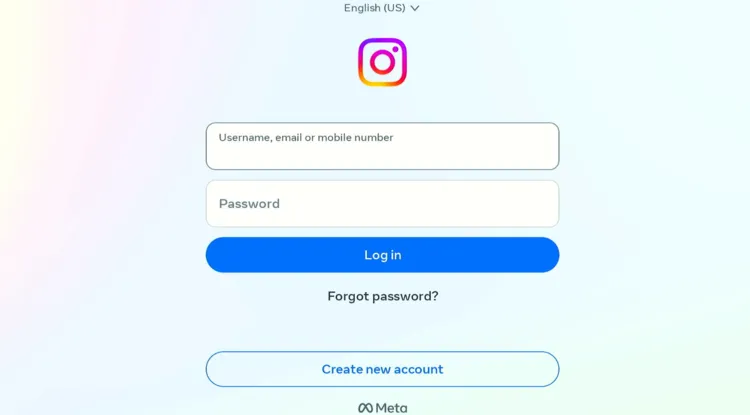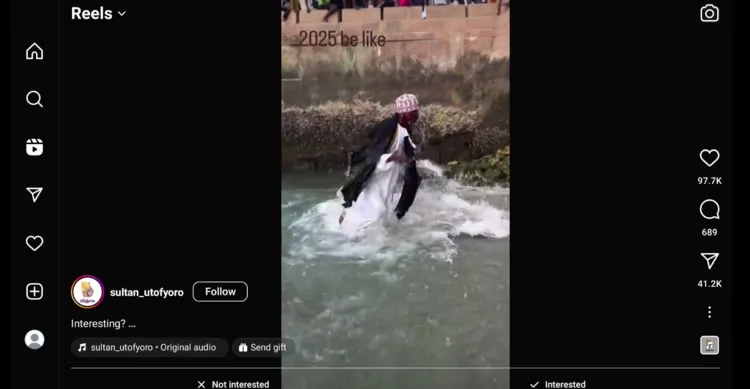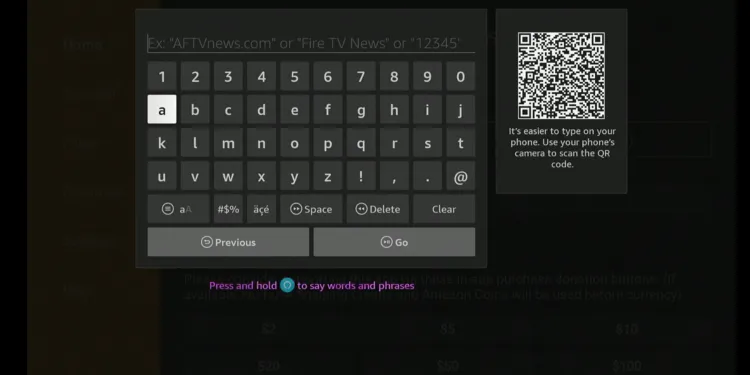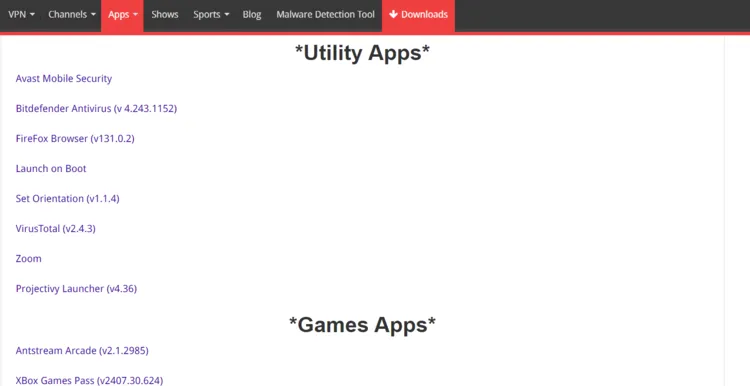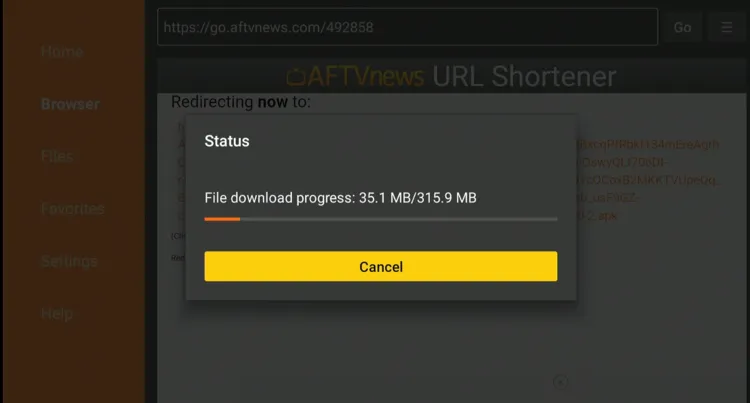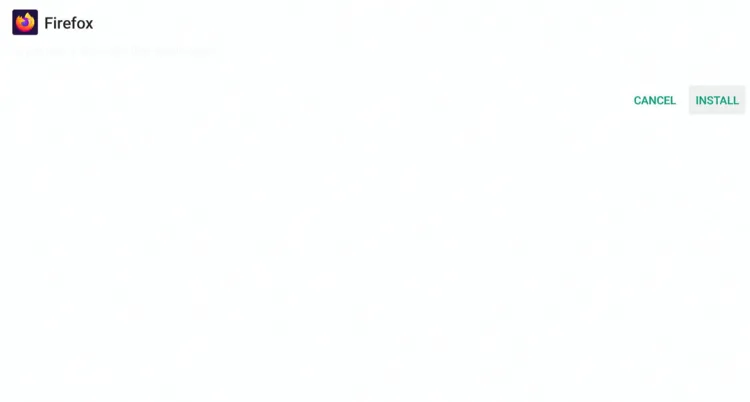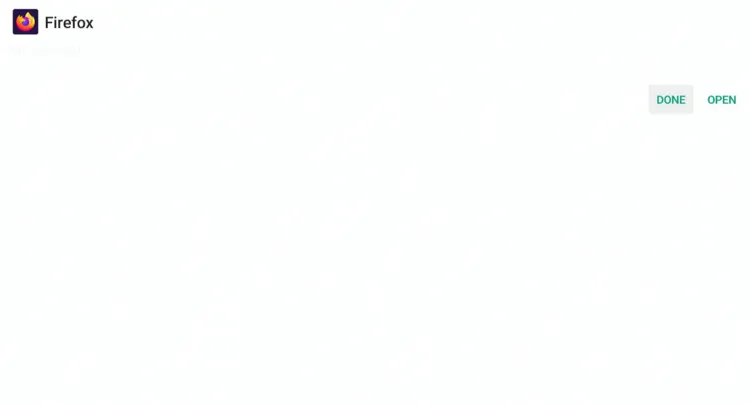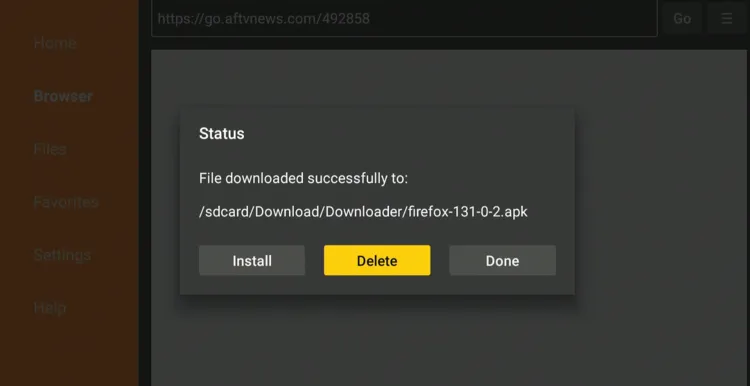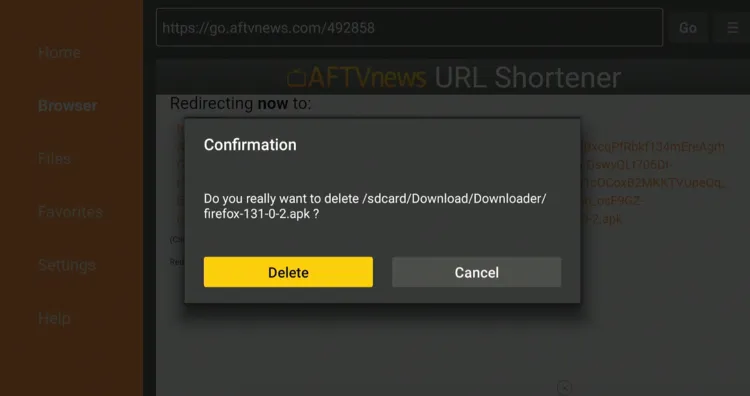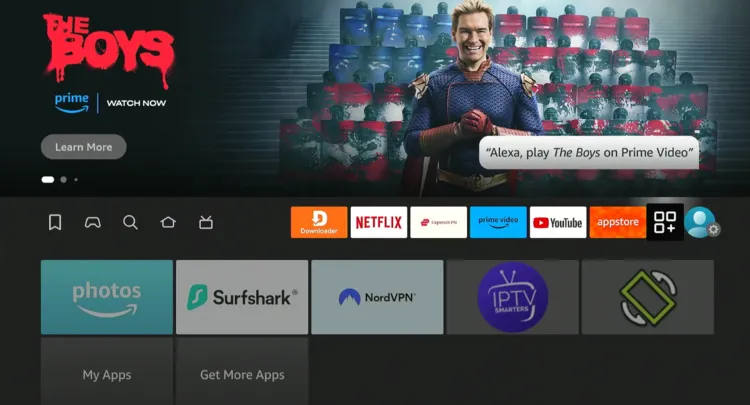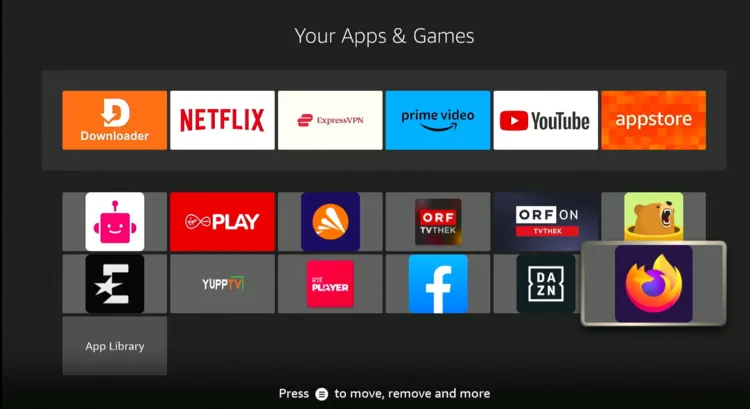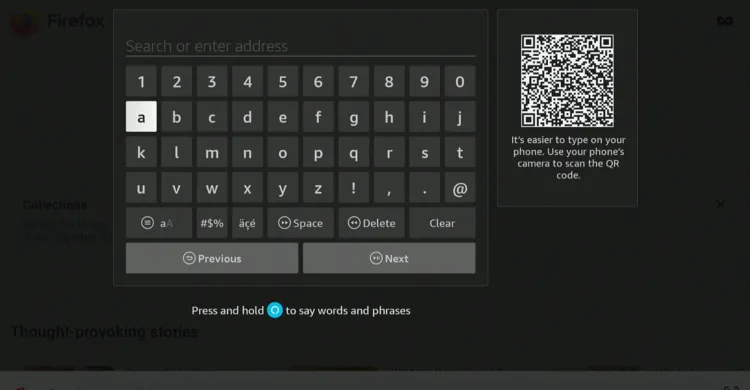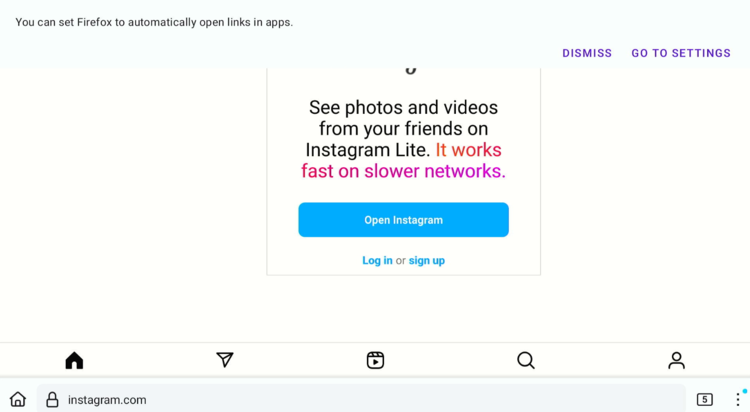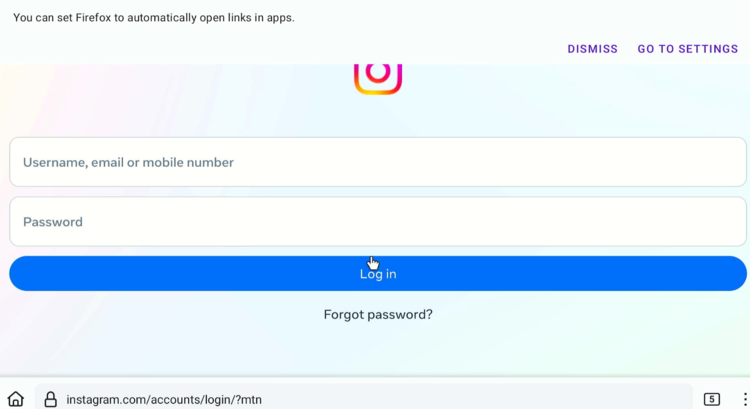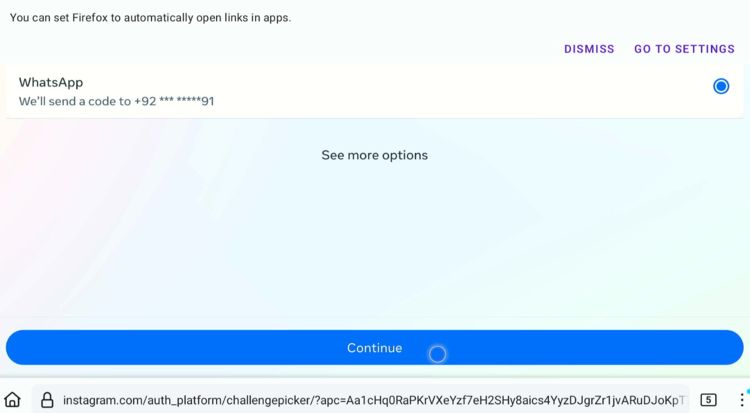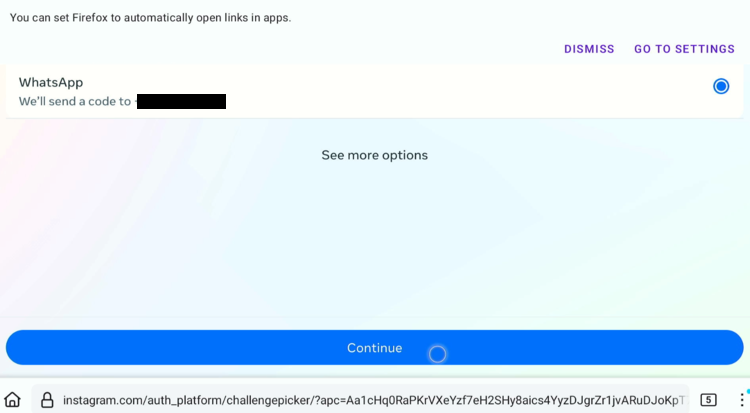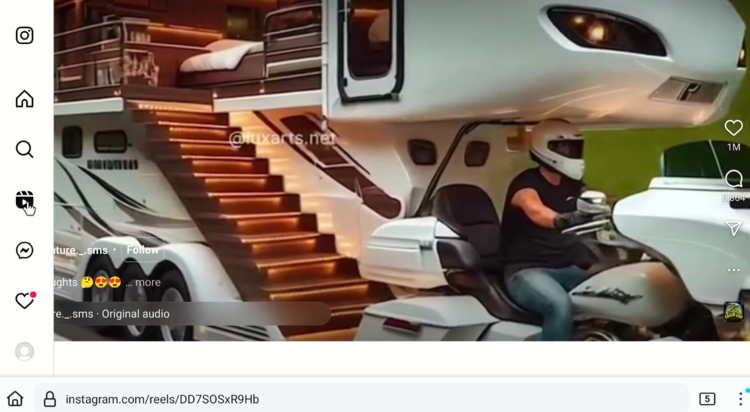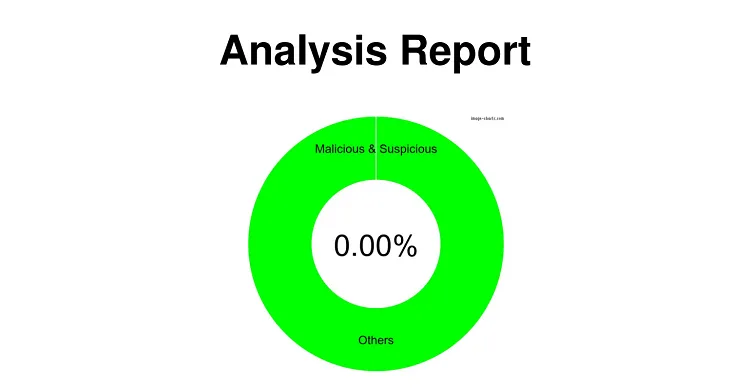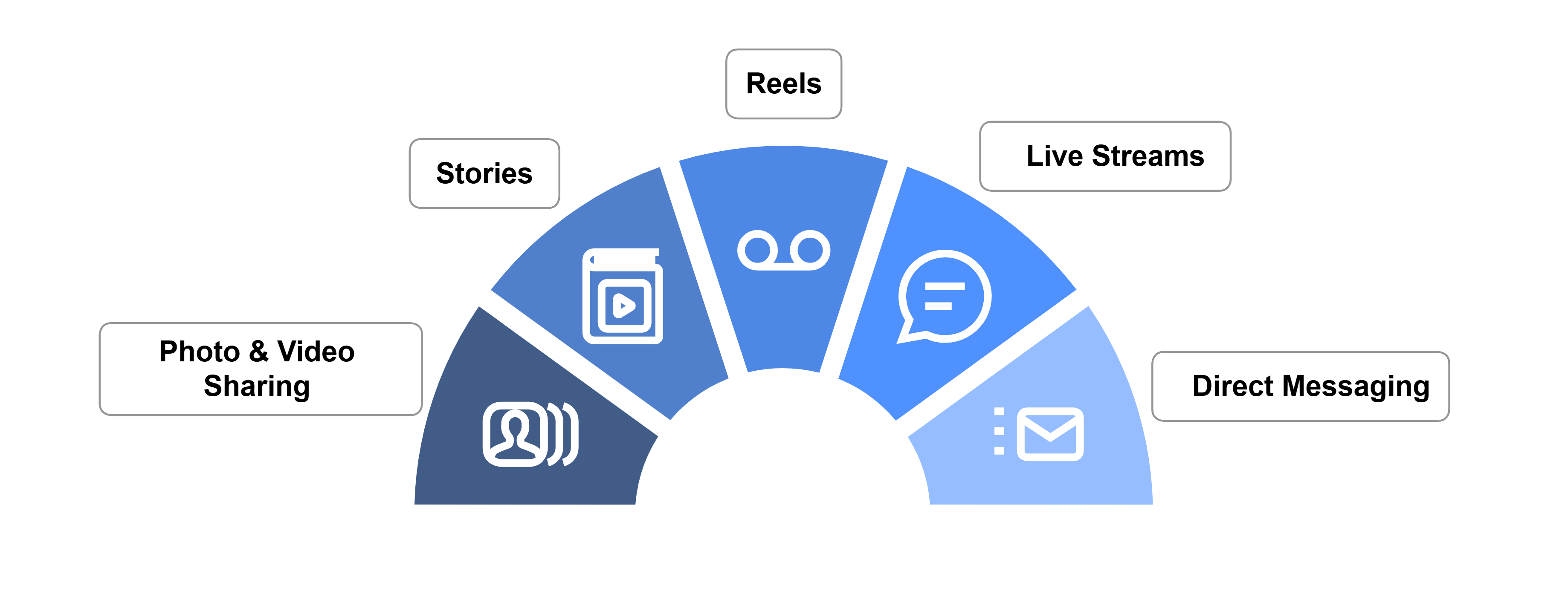Disclosure: Our experts test apps for security before recommending them. If you buy through our links, we may earn a commission. See how it works.
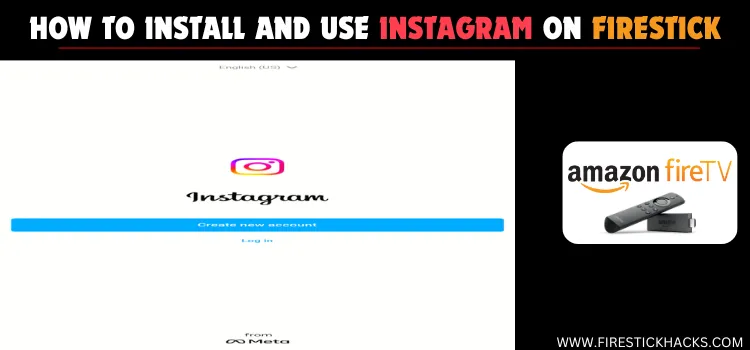
Instagram has grown into one of the most popular social media platforms worldwide. It allows users to share visual content such as photos and videos.
You may also engage with the global community. While traditionally designed for smartphones, Instagram can also be enjoyed on larger screens like FireStick.
Please note that Instagram isn’t fully compatible with the FireStick remote; so you will have to either use a Bluetooth mouse or the mobile app for better navigation.
However, when sideloading the Instagram app on FireStick, make sure to use a VPN to enhance your online security. ExpressVPN is our #1 choice
Our Recommended VPN - ExpressVPN
ExpressVPN is our recommended choice when it comes to unblocking any geo-restricted services OR watching anything for free using unofficial apps/websites as it helps you hide your streaming activities from the ISPs and Government.
This NEW YEAR, enjoy an exclusive offer: 🎉 Get up to 61% OFF + 4 months FREE on ExpressVPN's 30-Month's plan! 🎉 that too with a 30-day money-back guarantee.
Video: How to Install Instagram App on FireStick
Here’s a video tutorial on how to install Instagram app on your FireStick:
2 Ways to Use Instagram on FireStick
Instagram isn’t available on Amazon Appstore for FireStick users. However, you can count on the following two methods to watch use Instagram on FireStick from anywhere in the world:
- Install & Use Instagram on FireStick Using the Downloader App
- Use on Instagram on FireStick Using Amazon Firefox Browser
How to Use Install & Use Instagram on FireStick Using Downloader App
As a FireStick user, you will have to sideload the Instagram app using the downloader app. Since third-party sources aren’t reliable, don’t forget to install and use ExpressVPN on FireStick for security purposes.
Follow the steps below:
Step 1: Turn ON your FireStick device and Go to FireStick Home
Step 2: Click on the Settings icon
Step 3: Select the My Fire TV option
Step 4: To enable the Developer Option, click About.
Note: If you have already enabled the Developer Option, then proceed to Step 10
Step 5: Click on the Fire TV Stick option quickly at least 7 times
Step 6: Now you will see this message at the bottom saying "No need, you are already a developer". So stop clicking then
Step 7: Now the Developer Option will appear in the menu so click on it
Step 8: Choose Apps from Unknown Sources to turn it ON
Step 9: Simply click Turn On
Step 10: Now return to the FireStick Home menu by pressing the "Home" icon on the remote and click on Find
Step 11: Now select the Search icon
Step 12: Type Downloader and press search
Step 13: Select the Downloader App icon from the list available in the Amazon Store
Step 14: Tap Get/Download
Step 15: Wait for a while until the installation process is completed
Step 16: Now click Open
Step 17: Select Allow to give access to the downloader app
Step 18: Click OK here
Step 19: This is the Downloader App interface, Choose the Home tab and click Search Bar
Step 20: Enter Instagram Downloader Code 730116 in the search box OR enter this URL bit.ly/fsh-downloads and click Go.
Note: The referenced link is the official URL of this app/website. FIRESTICKHACKS does not own, operate, or re-sell any app, streaming site, or service and has no affiliation with its developers.
Step 21: Scroll down and click “Instagram” from the “Social Media” category.
Note: If the app does not start downloading, then clear the Downloader App cache using this article.
Step 22: The downloading will start. Wait for it to finish.
Step 23: Once the downloading ends, click “Install”.
Step 24: Tap the “Done” icon.
Step 25: Click “Delete” to remove the Instagram APK file from FireStick.
Note: Deleting APK files will free up space on FireStick.
Step 26: Tap “Delete” again to complete the process.
Step 27: Go to the FireStick home and select the “icon next to the settings” from the top right corner.
Step 28: Choose “Instagram” from the list.
Step 29: Enter credentials.
Step 30: Enjoy using Instagram on your FireStick.
How to Use Instagram on FireStick Using Amazon Silk Browser
Instagram isn’t supported by Amazon Silk Browser. Therefore, you will have to sideload the Firefox browser using the Downloader app to access Instagram.
Follow the steps below:
Step 1: Turn ON your FireStick device and Go to FireStick Home
Step 2: Click on the Settings icon
Step 3: Select the My Fire TV option
Step 4: To enable the Developer Option, click About.
Note: If you have already enabled the Developer Option, then proceed to Step 10
Step 5: Click on the Fire TV Stick option quickly at least 7 times
Step 6: Now you will see this message at the bottom saying "No need, you are already a developer". So stop clicking then
Step 7: Now the Developer Option will appear in the menu so click on it
Step 8: Choose Apps from Unknown Sources to turn it ON
Step 9: Simply click Turn On
Step 10: Now return to the FireStick Home menu by pressing the "Home" icon on the remote and click on Find
Step 11: Now select the Search icon
Step 12: Type Downloader and press search
Step 13: Select the Downloader App icon from the list available in the Amazon Store
Step 14: Tap Get/Download
Step 15: Wait for a while until the installation process is completed
Step 16: Now click Open
Step 17: Select Allow to give access to the downloader app
Step 18: Click OK here
Step 19: This is the Downloader App interface, Choose the Home tab and click Search Bar
Step 20: Enter the Firefox Browser Downloader Code 730116 in the search box OR enter this URL bit.ly/fsh-downloads and click Go.
Note: The referenced link is the official URL of this app/website. FIRESTICKHACKS does not own, operate, or re-sell any app, streaming site, or service and has no affiliation with its developers.
Step 21: Scroll down and click “Firefox Browser” from the “Utility Apps” category.
Note: If the app does not start downloading, then clear the Downloader App cache using this article.
Step 22: The downloading will start. Wait for it to finish.
Step 23: Once the downloading ends, click “Install”.
Step 24: Tap the “Done” icon.
Step 25: Click “Delete” to remove the Firefox Browser APK file from FireStick.
Note: Deleting APK files will free up space on FireStick.
Step 26: Tap “Delete” again to complete the process.
Step 27: Go to the FireStick home and select the “icon next to the settings” from the top right corner.
Step 28: Choose “Firefox browser” from the list.
Step 29: Type “www.Instagram.com” in the search box and click “GO“.
Step 30: Tap “Login”.
Step 31: Enter your credentials.
Step 32: Click “Continue” to receive the OTP code on your Whatsapp from Instagram.
Step 33: Enter code.
Step 34: Now you can enjoy using Instagram on the Firefox browser.
Is Instagram APK Safe/Legal to Use on FireStick?
You can use the Instagram APK (v3.4.5) with confidence. After running it through our malware detection tool, we found it to be completely free of malware or viruses (check the picture above).
However, please note that installing Instagram APK from third-party sources could be risky, so be sure to use ExpressVPN to enhance your privacy.
All You Need to Know About Instagram APK
Here’s a quick sneak peek into Instagram APK:
| App Type | Social Media |
| Price | Free |
| File Size | 75.5 MB |
| Version | v3..4.5 |
| Is It Safe to Use? | Yes, but with a VPN |
| Developers |
Top Instagram Features
Check out some of the best Instagram features:
- Photo and Video Sharing
- Stories
- Reels
- Live Streams
- Direct Messaging (DMs)
- Shopping Integration
- Insights and Analytics (for creators and businesses)
- Filters and AR Effects
- Close Friends List
Instagram Alternatives
If you like Instagram, you would want to try out the following social media platforms:
- Facebook on FireStick
- TikTok on FireStick
- Rumble on FireStick
- Twitter (X) on FireStick
- Twitch on FireStick
- Youtube Without Ads on FireStick
FAQs – Instagram
Can I download Instagram from Amazon Appstore?
No, Instagram is not available on the Amazon App Store; you’ll need to sideload it.
Can I use the Instagram app with a remote control?
Yes, but for better navigation, a Bluetooth mouse or remote app is recommended.
Can I watch Instagram Live on FireStick?
Yes, you can enjoy Instagram Live streams on FireStick.
Can I use Instagram without logging in on FireStick?
No, you need to log in to access Instagram features.
Conclusion
Instagram continues to be a powerhouse platform for sharing life’s moments, discovering inspiring content, and staying connected with friends, family, and the wider world.
With the methods outlined in this guide, you can now bring Instagram to your FireStick. Depending on your convenience, you can either sideload the Instagram app or opt for the browser method.
When sideloading the app, don’t forget to use ExpressVPN to add an additional layer of security.