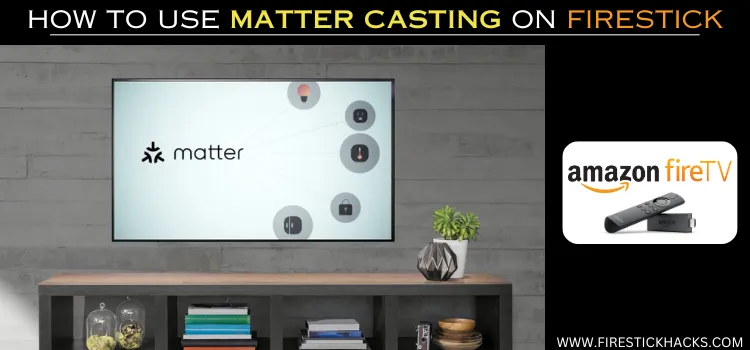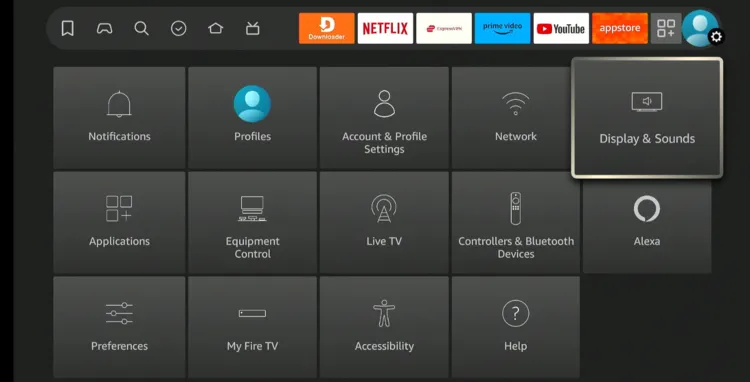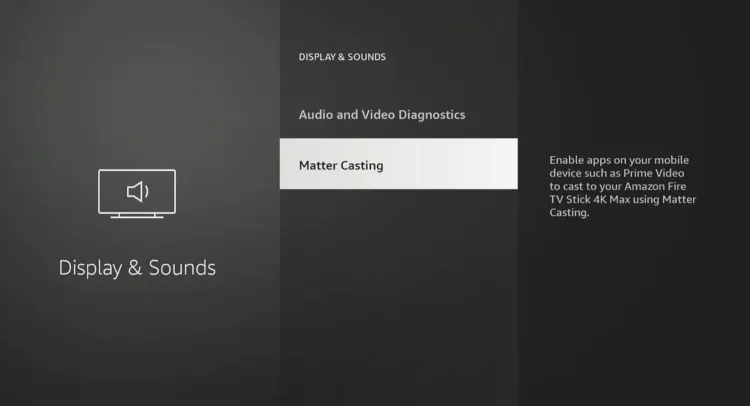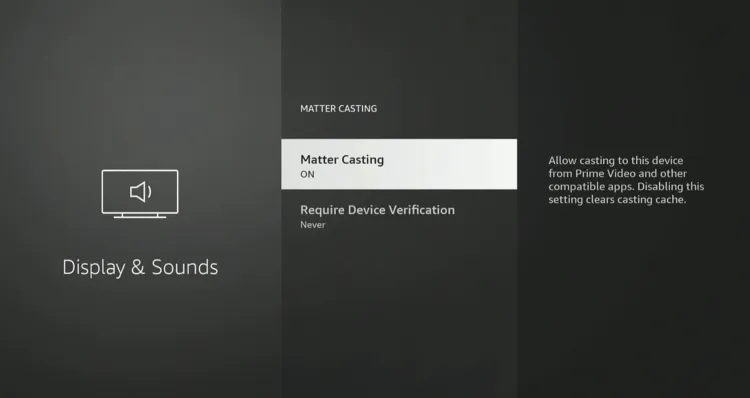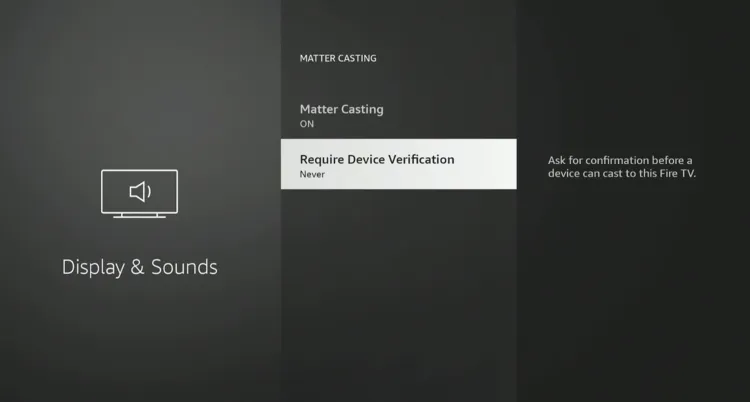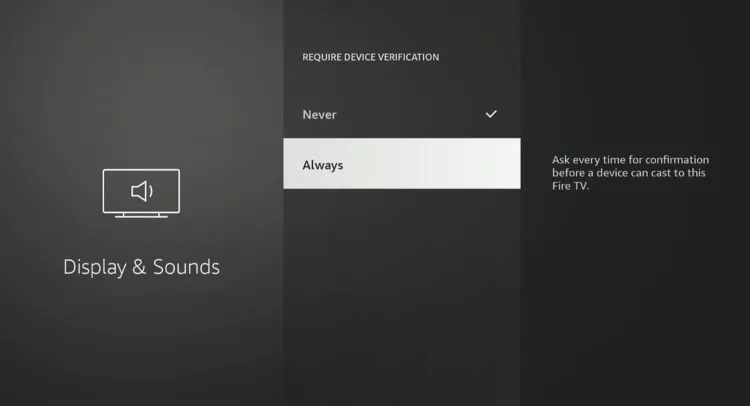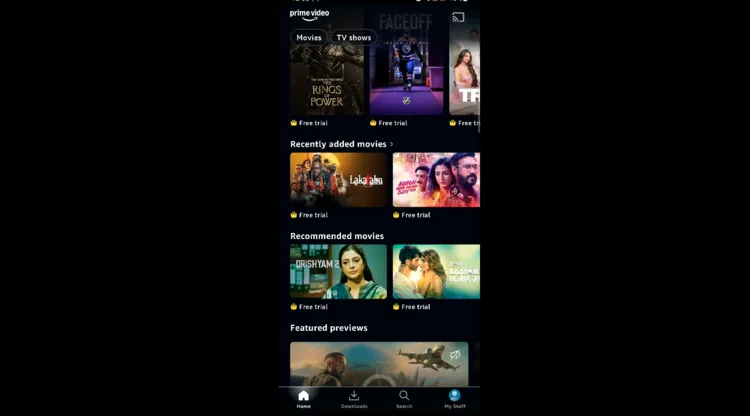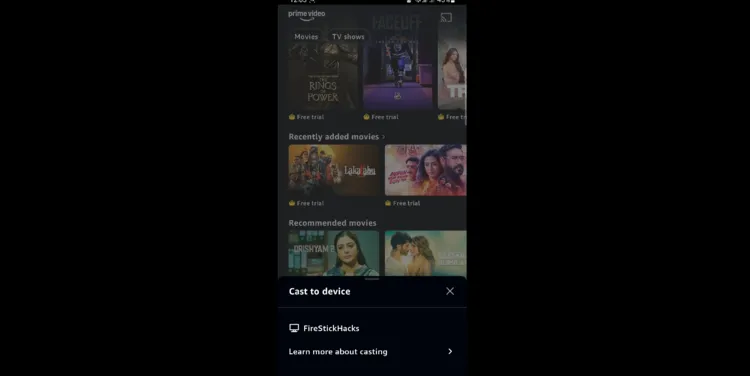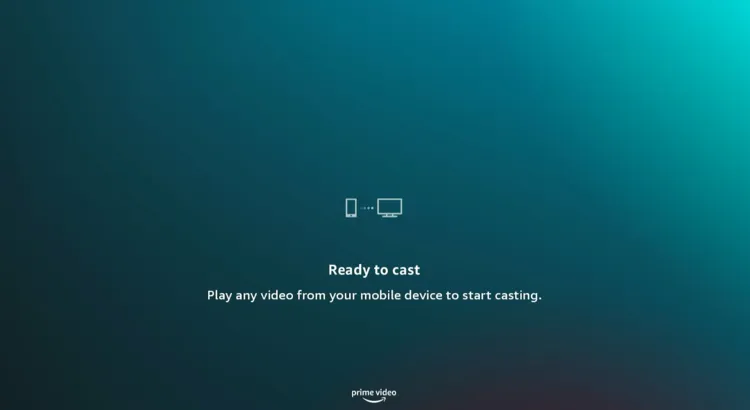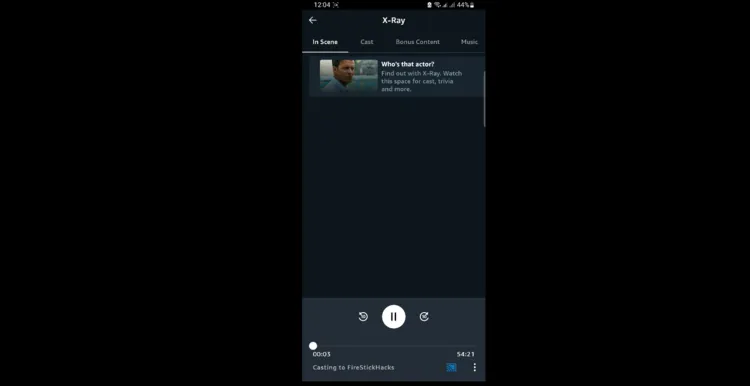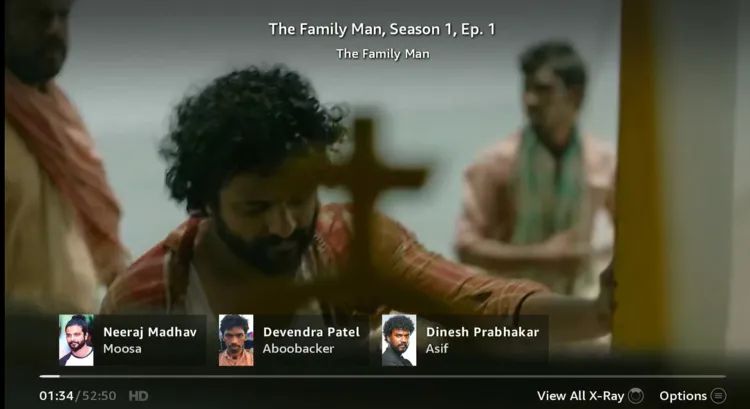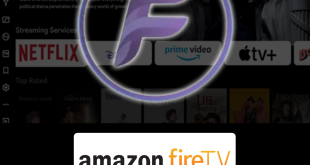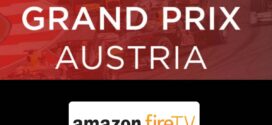Disclosure: Our experts test apps for security before recommending them. If you buy through our links, we may earn a commission. See how it works.
How to Use Matter Casting on FireStick
Using the latest Matter Casting feature on FireStick is extremely simple. Follow the steps below:
Step 1: Choose “Settings” from the top right corner.
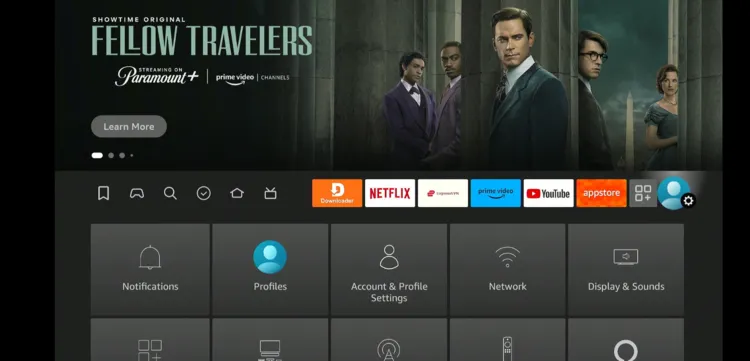
Step 2: Tap “Display & Sounds”.
Step 3: Scroll down to “Matter Casting“.
Step 4: Turn “ON” matter casting.
Step 5: If you want to verify the device before casting it on your FireStick, select “Require Device Verification”.
Step 6: Choose “Always”.
Step 7: Open the Amazon Prime Video app on your mobile and tap the “Cast” icon on the top right corner.
P.S. Amazon Prime Video is available on both the App Store and Google Play Store.
Step 8: Choose your FireStick device.
Step 9: You will see the following pop-up on your FireStick screen; this means you can start casting now!
Step 10: Now select any video on your Amazon Prime Video app.
Step 11: There you go; the video will cast on your FireStick screen.
FAQs – Matter Casting
Conclusion
The Matter Casting feature is indicative of Amazon’s innovative approach to bridging the gap between your mobile devices and your Fire TV.
The core appeal of Matter Casting lies in its simplicity and efficiency. Users can enjoy continuous playback even when their mobile device is locked or they’re using other apps.
Remember, the feature is still new, and updates are likely on the horizon to expand compatibility. Keeping your FireStick updated and checking app compatibility will ensure you get the most out of Matter Casting.