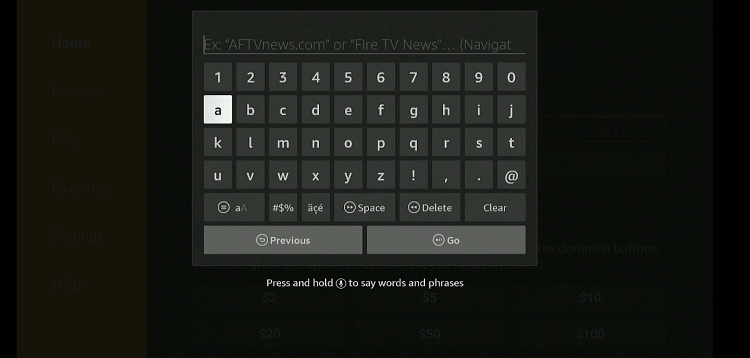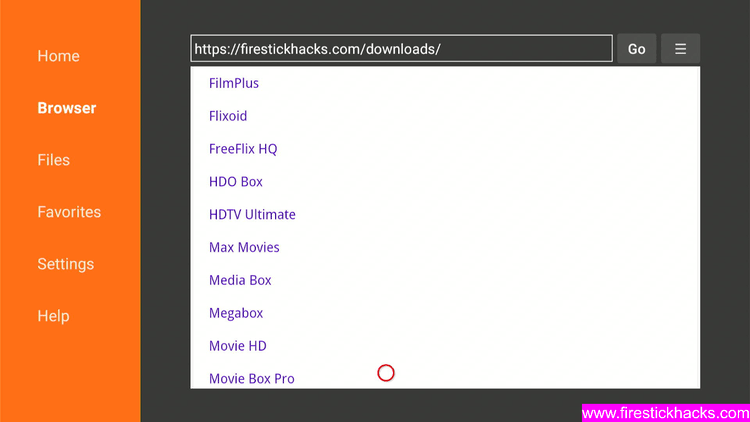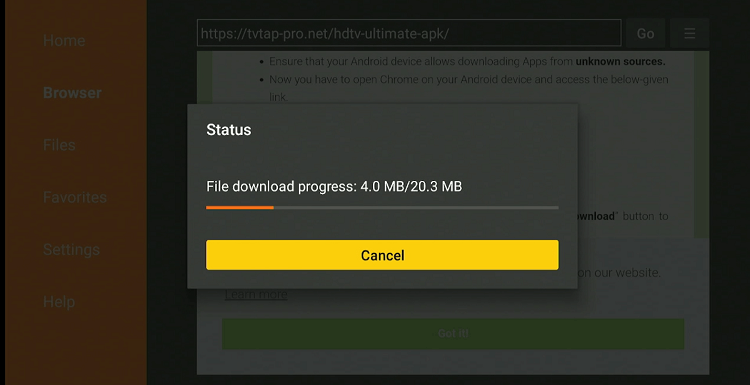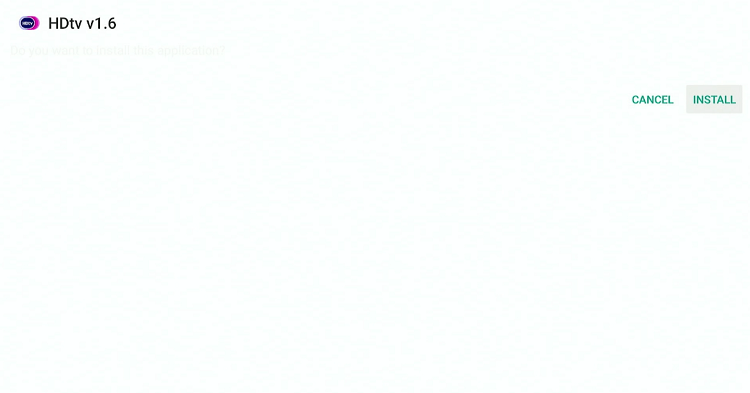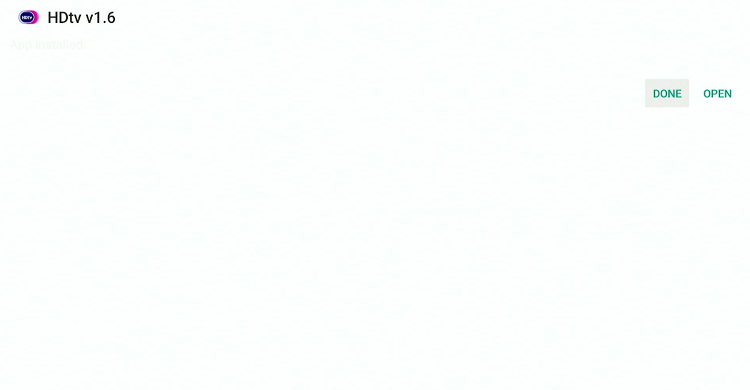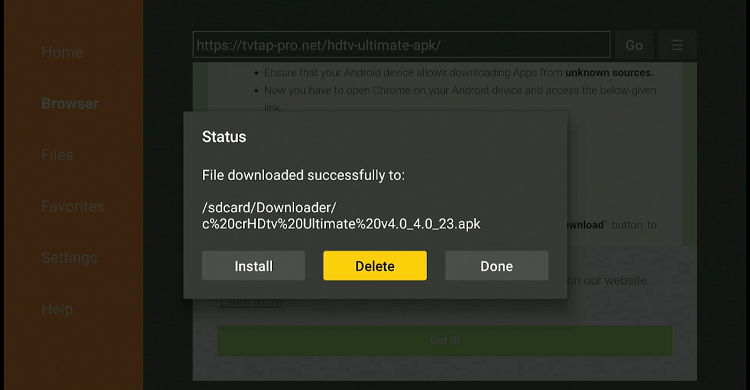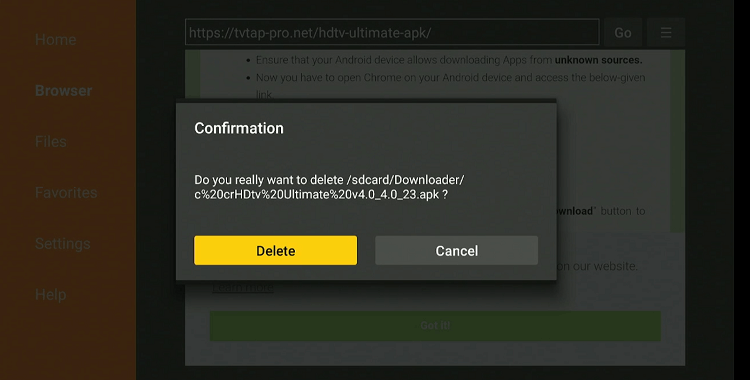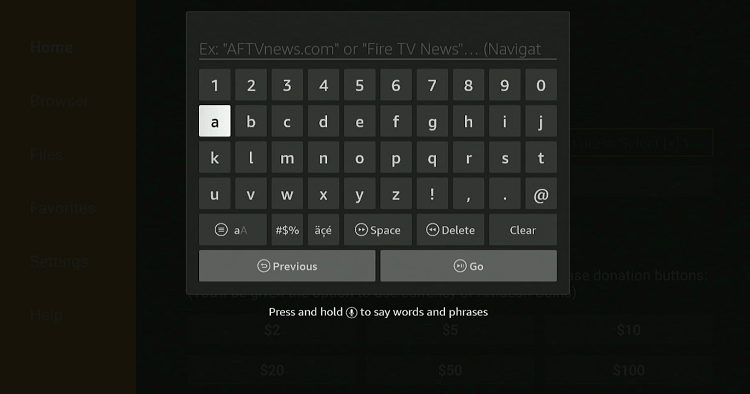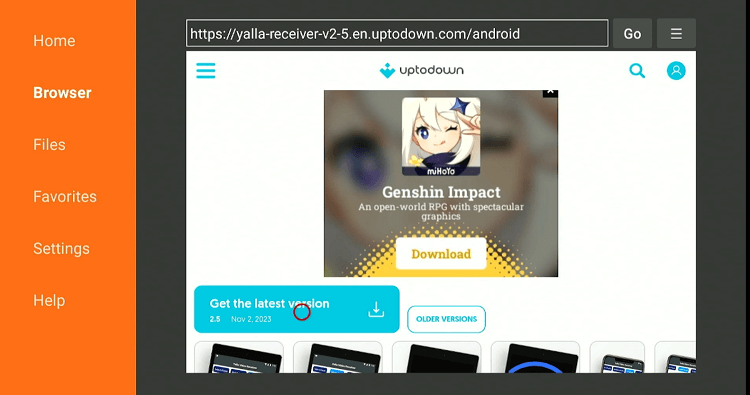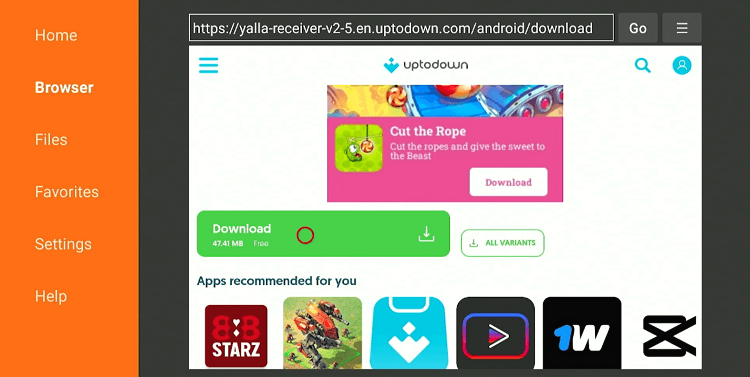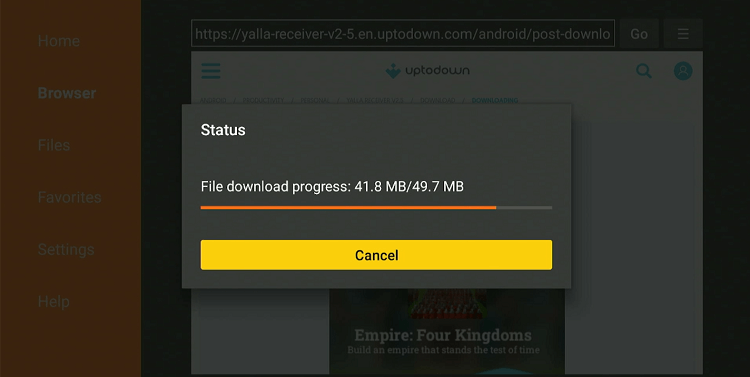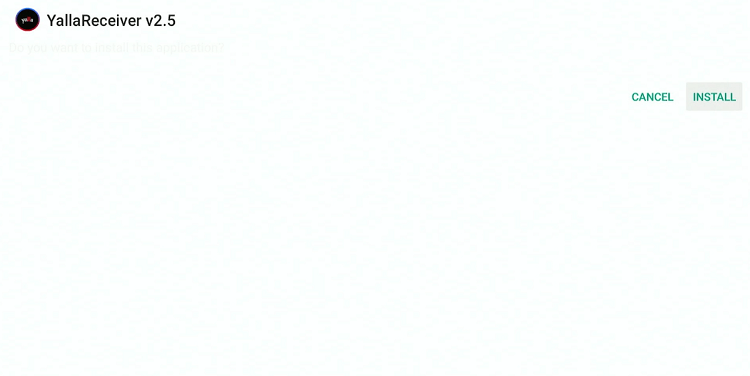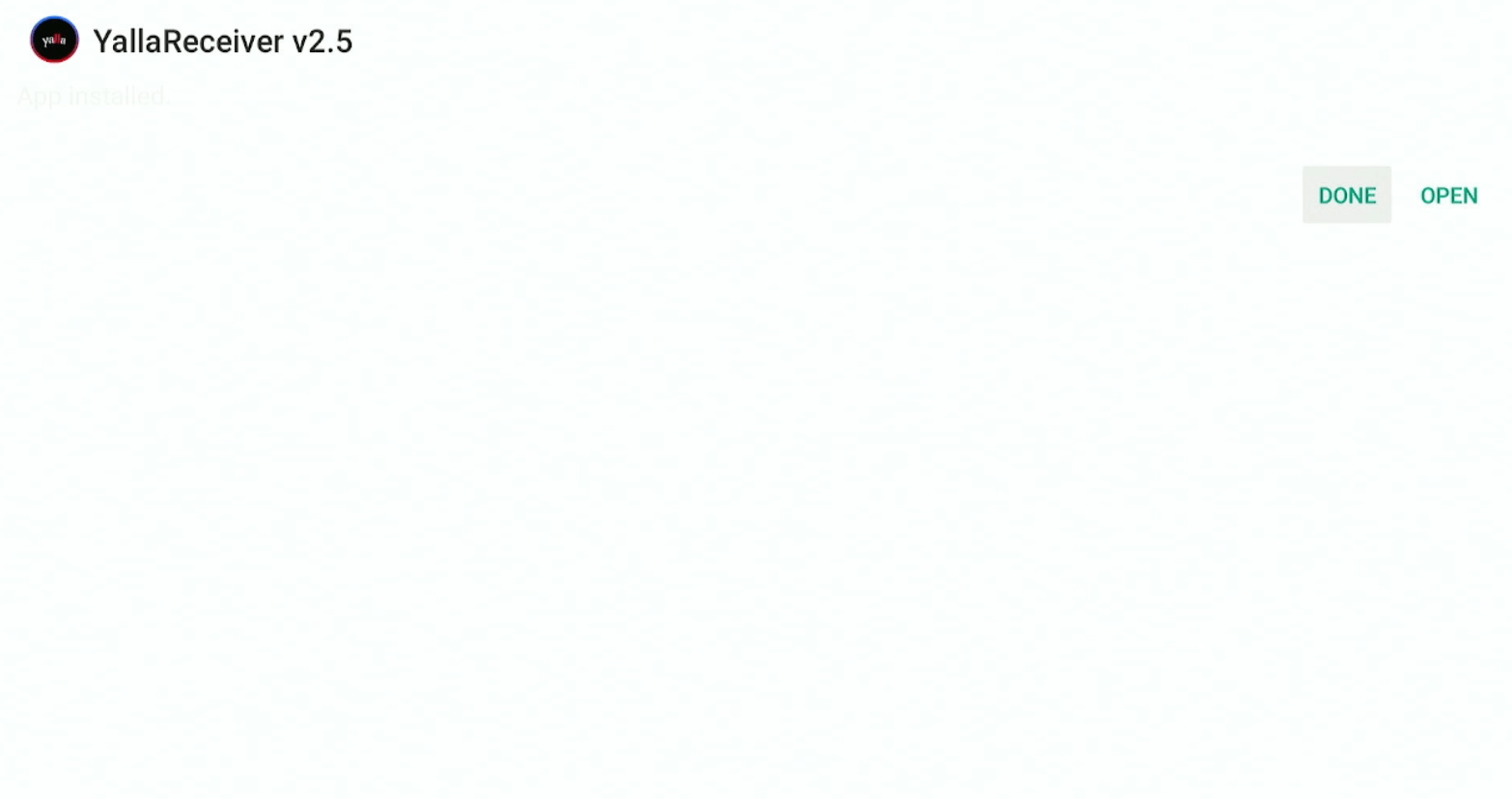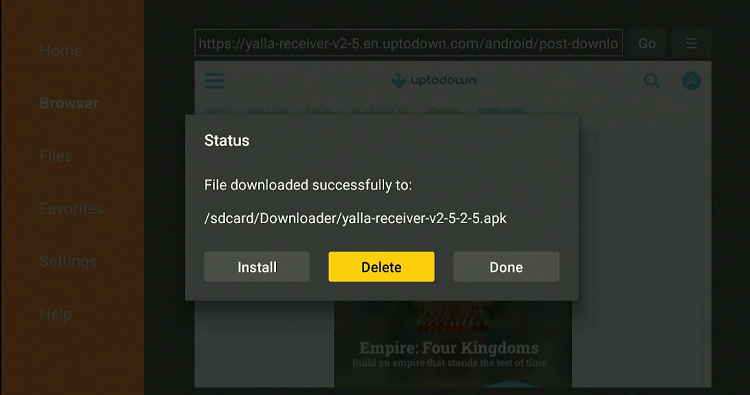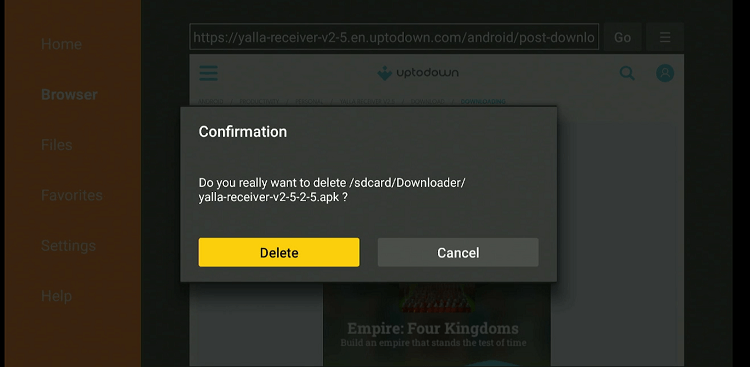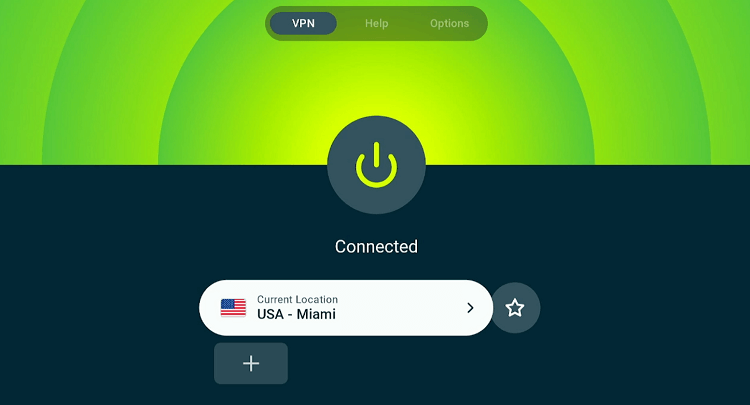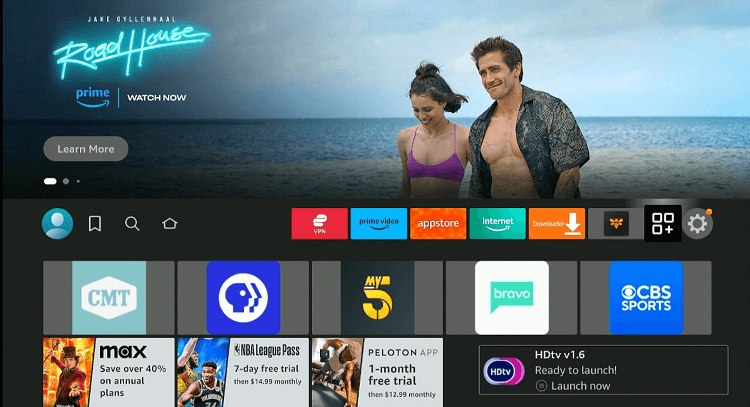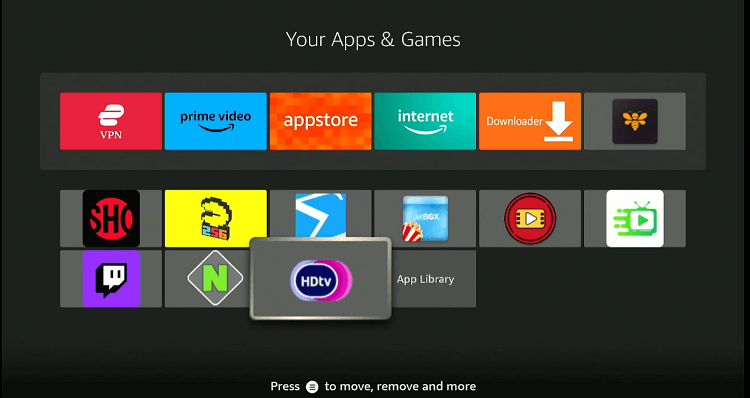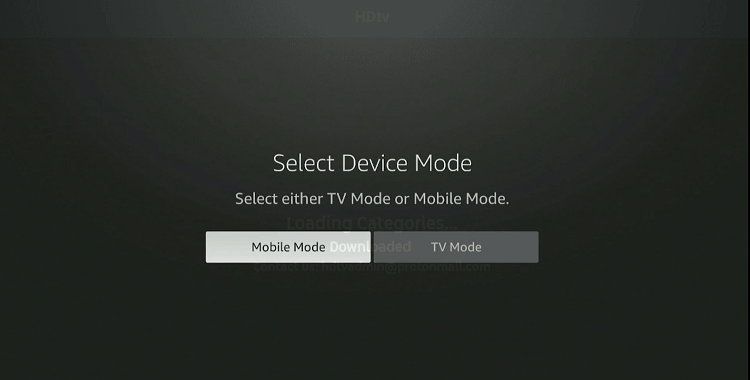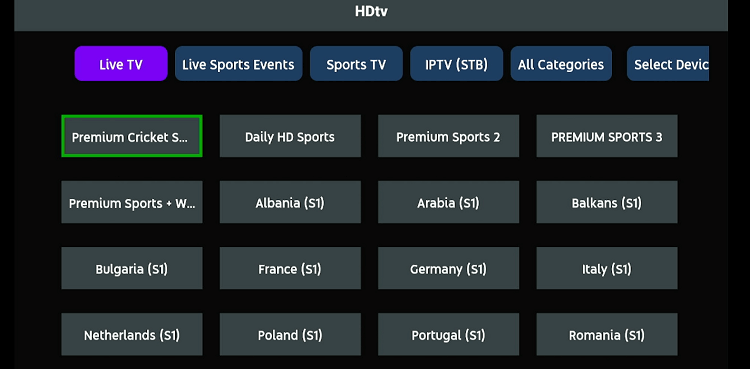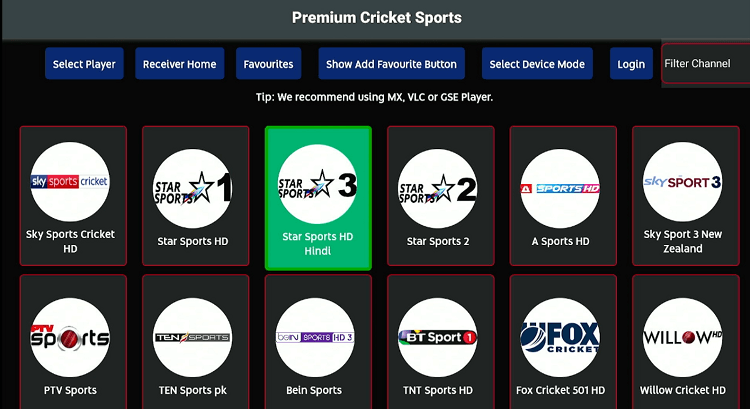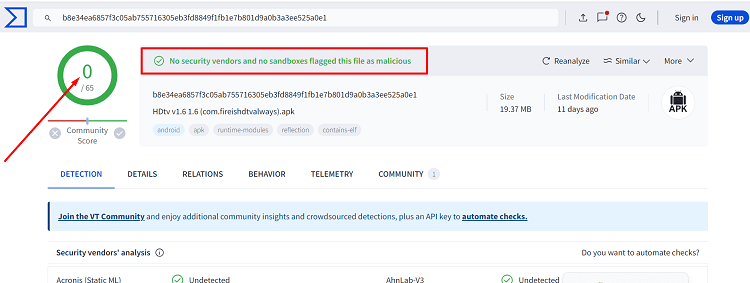Disclosure: Our experts test apps for security before recommending them. If you buy through our links, we may earn a commission. See how it works.
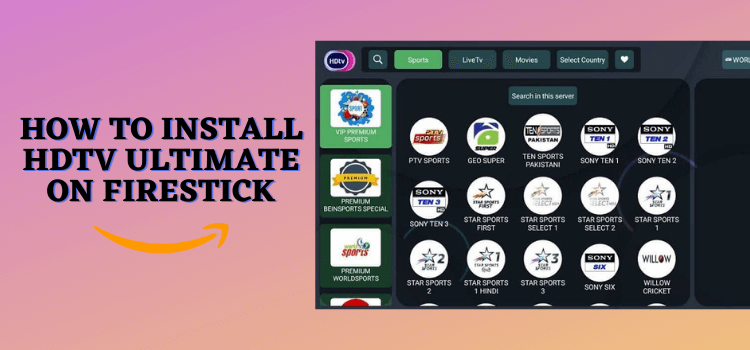
This is a step-by-step guide on how to Install HDtv Ultimate APK on FireStick, Fire TV, and FireStick 4K.
HDtv Ultimate is a free streaming app designed with hundreds of live TV channels from different countries including India, Canada, Bangladesh, the UK, and the US.
Whether you are looking to stream entertainment, news, or sports, features tons of channels from each category.
Though HDtv Ultimate has an in-built video player, it lets you integrate a VLC Player and MX Player.
Please note that this app might be streaming copyrighted content without permission. Therefore, it would be wise to use a VPN to hide your streaming activities. ExpressVPN is our #1 choice.
Our Recommended VPN - ExpressVPN
ExpressVPN is our recommended choice when it comes to unblocking any geo-restricted services OR watching anything for free using unofficial apps/websites as it helps you hide your streaming activities from the ISPs and Government.
This NEW YEAR, enjoy an exclusive offer: 🎉 Get up to 61% OFF + 4 months FREE on ExpressVPN's 30-Month's plan! 🎉 that too with a 30-day money-back guarantee.
How to Install HDtv Ultimate APK on FireStick
Since HDtv Ultimate is not available on the Amazon App Store, you will have to install it from a third-party source.
But before proceeding further, we want to emphasize that third-party sources are not always reliable. So make sure you install and use ExpressVPN on FireStick to improve your online security.
Follow the steps below:
Step 1: Turn ON your FireStick device and Go to FireStick Home
Step 2: Click on the Settings icon
Step 3: Select the My Fire TV option
Step 4: To enable the Developer Option, click About.
Note: If you have already enabled the Developer Option, then proceed to Step 10
Step 5: Click on the Fire TV Stick option quickly at least 7 times
Step 6: Now you will see this message at the bottom saying "No need, you are already a developer". So stop clicking then
Step 7: Now the Developer Option will appear in the menu so click on it
Step 8: Choose Apps from Unknown Sources to turn it ON
Step 9: Simply click Turn On
Step 10: Now return to the FireStick Home menu by pressing the "Home" icon on the remote and click on Find
Step 11: Now select the Search icon
Step 12: Type Downloader and press search
Step 13: Select the Downloader App icon from the list available in the Amazon Store
Step 14: Tap Get/Download
Step 15: Wait for a while until the installation process is completed
Step 16: Now click Open
Step 17: Select Allow to give access to the downloader app
Step 18: Click OK here
Step 19: This is the Downloader App interface, Choose the Home tab and click Search Bar
Step 20: Now enter the HDTV Ultimate Downloader Code 730116 in the search box OR enter this URL bit.ly/fsh-downloads and click Go
Note: The referenced link is the official URL of this app/website. FIRESTICKHACKS does not own, operate, or re-sell any app, streaming site, or service and has no affiliation with its developers.
Step 21: Scroll down and click “HDtv Ultimate APK ”.
Step 22: The downloading will start. Wait for it to complete.
Step 23: Once the downloading finishes, click “Install”.
Step 24: Click “Done”.
Step 25: Click “Delete” to remove the HDtv Ultimate APK file from FireStick.
Note: Deleting APK files will free up space on FireStick.
Step 26: Select “Delete” again for confirmation.
How to Install Yalla Receiver on FireStick
Since HDtv Ultimate requires Yalla Receiver to support its media files, you will have to sideload it from on FireStick.
Again, before starting the jailbreaking process, be sure to install and use Express VPN on FireStick for foolproof online security.
Follow the steps below:
Step 1: Turn ON your FireStick device and Go to FireStick Home
Step 2: Click on the Settings icon
Step 3: Select the My Fire TV option
Step 4: To enable the Developer Option, click About.
Note: If you have already enabled the Developer Option, then proceed to Step 10
Step 5: Click on the Fire TV Stick option quickly at least 7 times
Step 6: Now you will see this message at the bottom saying "No need, you are already a developer". So stop clicking then
Step 7: Now the Developer Option will appear in the menu so click on it
Step 8: Choose Apps from Unknown Sources to turn it ON
Step 9: Simply click Turn On
Step 10: Now return to the FireStick Home menu by pressing the "Home" icon on the remote and click on Find
Step 11: Now select the Search icon
Step 12: Type Downloader and press search
Step 13: Select the Downloader App icon from the list available in the Amazon Store
Step 14: Tap Get/Download
Step 15: Wait for a while until the installation process is completed
Step 16: Now click Open
Step 17: Select Allow to give access to the downloader app
Step 18: Click OK here
Step 19: This is the Downloader App interface, Choose the Home tab and click Search Bar
Step 20: Now enter the URL tinyurl.com/drecvunv OR bit.ly/43RdUKf OR Yalla Receiver Downloader Code 715741 in the search bar and click GO.
Note: The referenced link is the official URL of this app/website. FIRESTICKHACKS does not own, operate, or re-sell any app, streaming site, or service and has no affiliation with its developers.
Step 21: Scroll down and click “Get the Latest Version”.
Step 22: Click “Download”.
Step 23: The downloading will start. Wait for it to complete.
Click 24: Click “Install”.
Step 25: Click “Done”.
Step 26: Click “Delete” to remove the Yalla Receiver APK file from FireStick.
Note: Deleting APK files will free up space on FireStick.
Step 27: Select “Delete” again for confirmation.
How to Use HDtv Ultimate APK on FireStick
Once you have installed Yalla Reciever, you are all set to use HDtv Ultimate on FireStick. It has an easy-on-the-eye interface, which makes navigating the app a breeze.
That said, please be mindful of the fact that HDtv Ultimate does not host anything on the app; it relies on unverified sources to fetch streaming links.
So if you do not want to risk exposing your identity to ISPs and government authorities, we highly recommend you install and use ExpressVPN on FireStick.
Follow the steps below:
Step 1: Open ExpressVPN and connect it to the US server.
Step 2: Go to the FireStick home and select the “icon next to the settings” from the top right corner.
Step 3: Select “HDtv Ultimate” from the list.
Step 4: Choose “TV Mode“.
Step 5: Select a category from the given list.
Step 6: Select a channel.
Step 7: Enjoy streaming!
Is HDTV Ultimate Safe/Legal to Use on FireStick?
After checking the HDtv Ultimate APK file with VirusTotal, we can assure you that it is free from malware and viruses. Hence, the app is safe to use.
However, HDtv Ultimate app fetches content from unknown sources. Therefore, you should install and use ExpressVPN on FireStick to ensure complete privacy and security.
Sneak Peek into HDtv Ultimate APK
For a quick summary of the HDtv Ultimate APK, check out the table below
| Content-Type | Movies & TV Shows |
| File Size | 23.3 MB |
| App Version | 4.0 |
| Is it safe to use on FireStick? | Yes, but with a VPN |
| Developers | HDtv Ultimate |
HDtv Ultimate Features
Here is a sneak peek into some of the stand-out features of HDtv Ultimate:
- Hundreds of live TV channels.
- Free access to content.
- High-definition streaming.
- User-friendly interface.
- No login required.
- Compatibility with external players.
- Regular updates with new channels.
HDtv Ultimate Alternatives
We have put together a list of the most popular alternatives for the HDtv Ultimate:
- Ocean Streamz on FireStick
- TVTap Pro on FireStick
- 1Pix Media on FireStick
- Rapid Streamz on FireStick
- TVMob on FireStick
FAQs – HDtv Ultimate
Does HDtv Ultimate show ads on FireStick?
No, HDtv Ultimate does not show any ads at all.
Can I use an external video player with HDtv Ultimate?
Yes, HDTV Ultimate supports the use of external video players such as VLC Player and MX Player on Fire TV Stick.
Is HDtv Ultimate free to use on FireStick?
Yes, HDTV Ultimate is free to download and use, offering hundreds of live TV channels.
Does HDtv Ultimate offer VOD content on FireStick?
No, HDtv Ultimate does not offer VOD content. However, you can access live TV channels featuring movies and TV shows.
Conclusion
HDtv Ultimate is a versatile streaming application that offers a wealth of live TV channels across a variety of genres, all for free.
With its support for high-definition streaming, compatibility with external video players, and a user-friendly interface, it makes up for an optimal viewing experience for users worldwide.
That said, we cannot say anything with certainty about the app’s legal status. Therefore, you should use ExpressVPN to enjoy safe streaming.