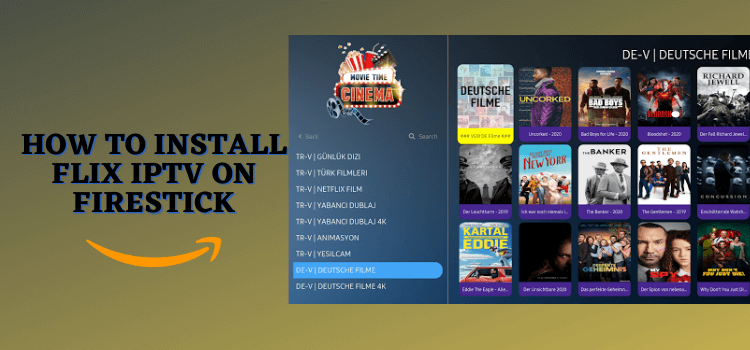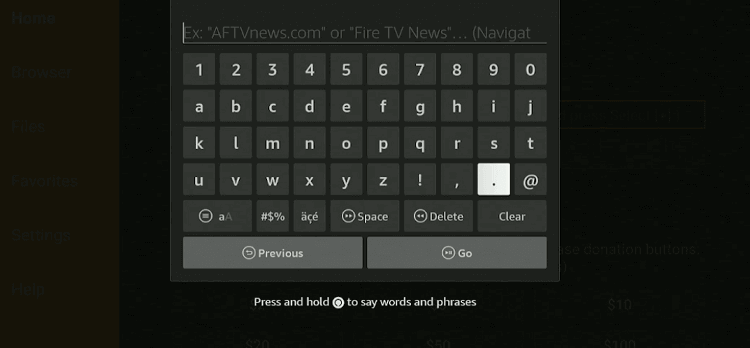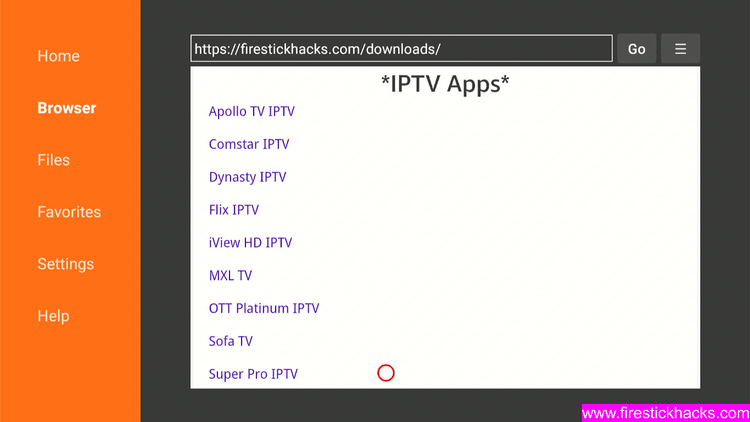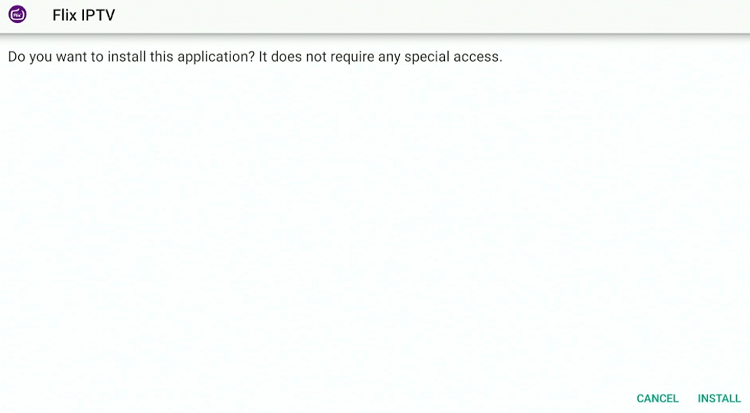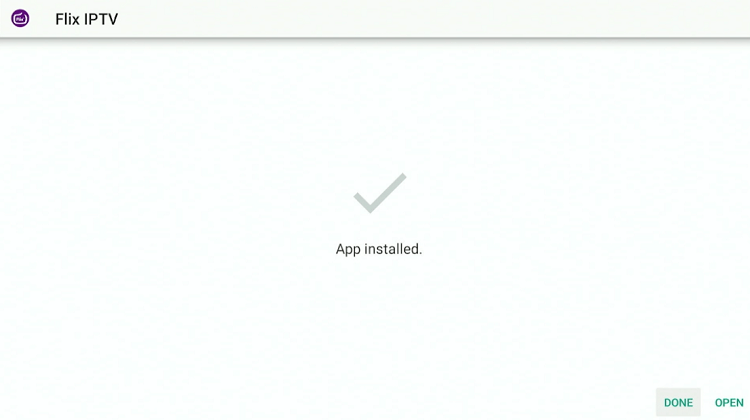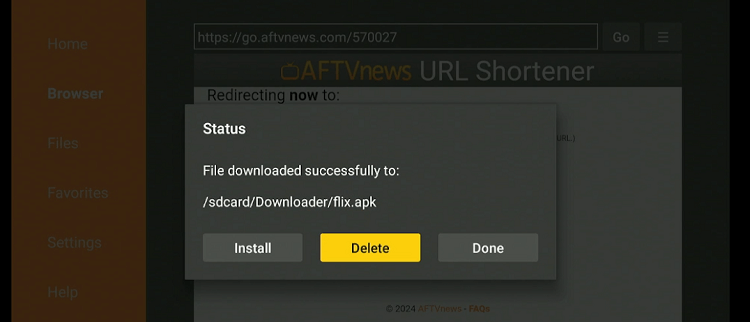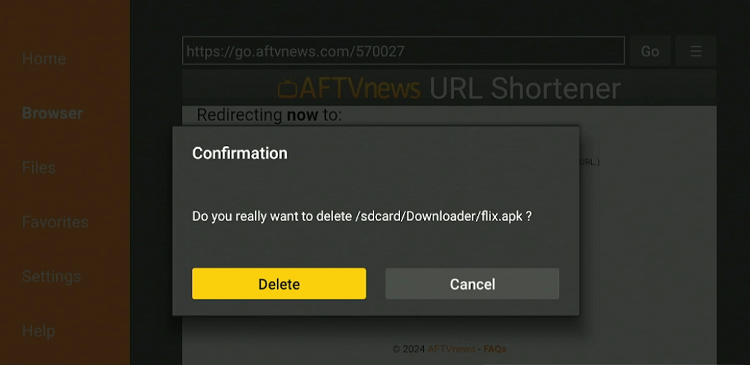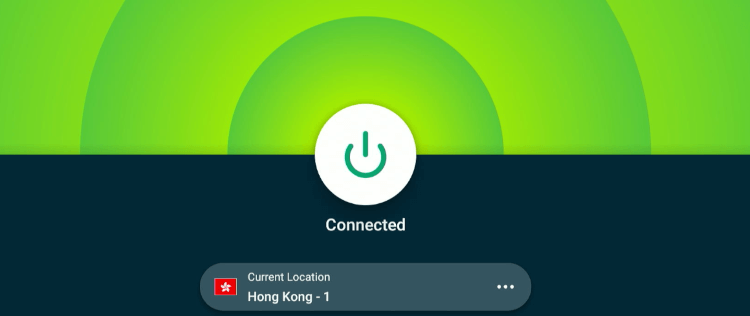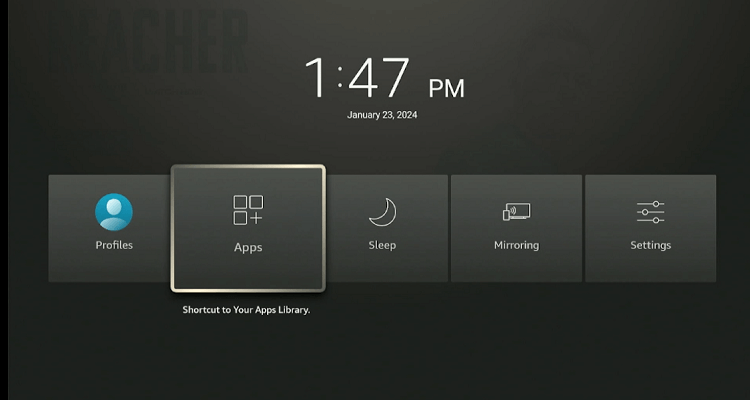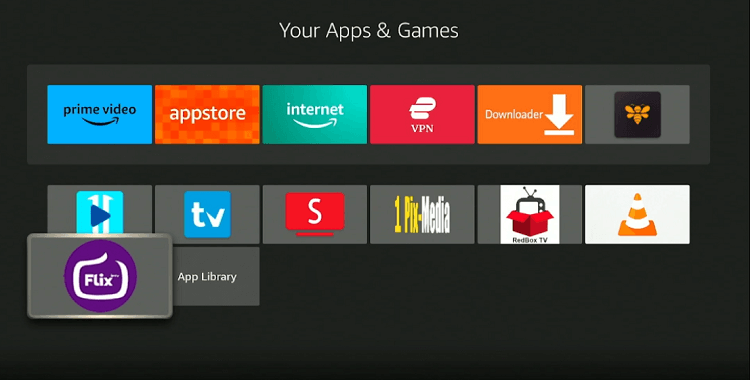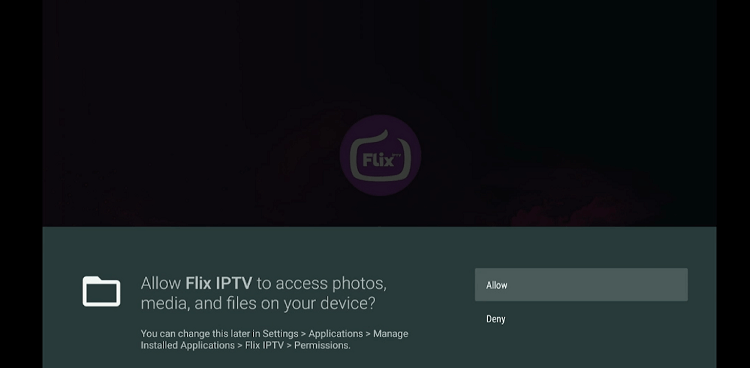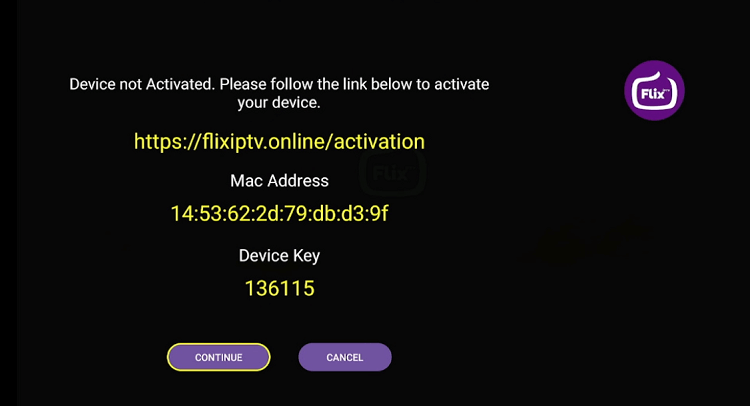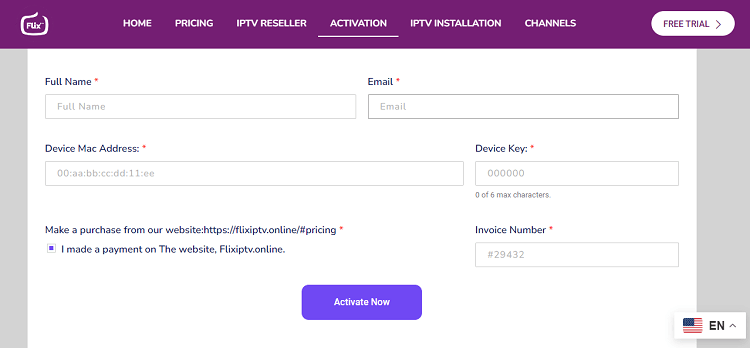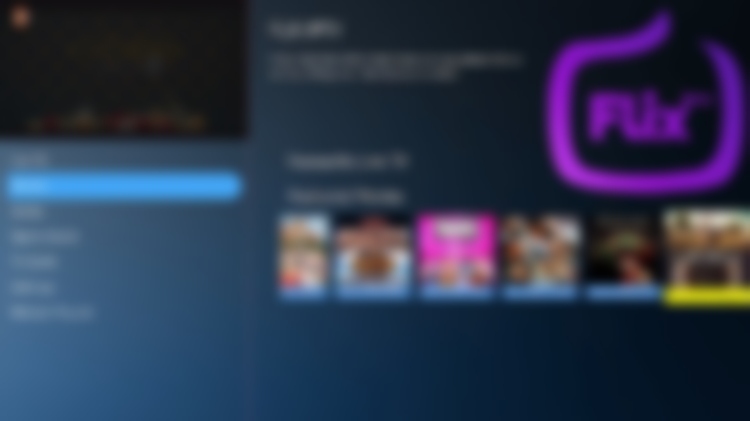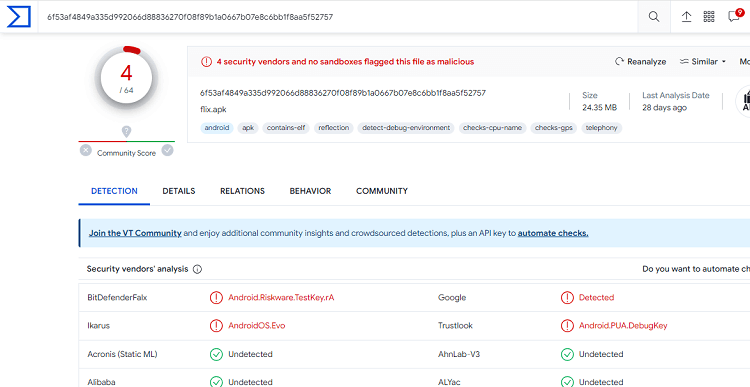Disclosure: Our experts test apps for security before recommending them. If you buy through our links, we may earn a commission. See how it works.
This is a step-by-step guide on how to install and use Flix IPTV on FireStick, Fire TV, and Fire TV Cube.
Flix IPTV is an IPTV player that supports Xtream Codes and M3U URLs from the best IPTV services. The app lets you watch live TV channels and VOD content in up to 4k resolution.
Recently, Flix IPTV has also started offering IPTV services with nearly 18,000 live TV channels and an extensive library of on-demand videos.
Unlike in the past, now you can only access Flix IPTV player if you have a subscription to one of its IPTV service plans, which kick off from as low as $15/month.
Please note that Flix IPTV’s latest APK version has highlighted some security issues. So if you feel somewhat skeptical about your online security, you may consider using TiviMate IPTV Player, XCIPTV Player, or IPTV Smarters Pro.
Given that a fair share of IPTV service providers is unverified, using a VPN is a must when accessing Flix IPTV player. ExpressVPN is our #1 choice.
Our Recommended VPN - ExpressVPN
ExpressVPN is our recommended choice when it comes to unblocking any geo-restricted services OR watching anything for free using unofficial apps/websites as it helps you hide your streaming activities from the ISPs and Government.
This NEW YEAR, enjoy an exclusive offer: 🎉 Get up to 61% OFF + 4 months FREE on ExpressVPN's 30-Month's plan! 🎉 that too with a 30-day money-back guarantee.
How to Install Flix IPTV on FireStick
Unfortunately, Flix IPTV is not available on the Amazon App Store, so you will need to sideload it on your FireStick.
But before you do that tricky sideloading or jailbreaking stuff, make sure to install and use ExpressVPN on your FireStick to improve your online security.
Follow these steps to install Flix IPTV on FireStick:
Step 1: Turn ON your FireStick device and Go to FireStick Home
Step 2: Click on the Settings icon
Step 3: Select the My Fire TV option
Step 4: To enable the Developer Option, click About.
Note: If you have already enabled the Developer Option, then proceed to Step 10
Step 5: Click on the Fire TV Stick option quickly at least 7 times
Step 6: Now you will see this message at the bottom saying "No need, you are already a developer". So stop clicking then
Step 7: Now the Developer Option will appear in the menu so click on it
Step 8: Choose Apps from Unknown Sources to turn it ON
Step 9: Simply click Turn On
Step 10: Now return to the FireStick Home menu by pressing the "Home" icon on the remote and click on Find
Step 11: Now select the Search icon
Step 12: Type Downloader and press search
Step 13: Select the Downloader App icon from the list available in the Amazon Store
Step 14: Tap Get/Download
Step 15: Wait for a while until the installation process is completed
Step 16: Now click Open
Step 17: Select Allow to give access to the downloader app
Step 18: Click OK here
Step 19: This is the Downloader App interface, Choose the Home tab and click Search Bar
Step 20: Now enter the Flix IPTV Downloader Code 730116 in the search box OR enter this URL bit.ly/fsh-downloads and click Go
Note: The referenced link is the official URL of this app/website. FIRESTICKHACKS does not own, operate, or re-sell any app, streaming site, or service and has no affiliation with its developers.
Step 21: The installation process will start. Wait for it to finish.
Note: If the app doesn’t starts download, then clear Downloader App cache using this article.
Step 22: Tap the “Install” icon.
Step 23: Once the installation ends, click “Done”.
Step 24: Step 24: Select “Delete”.
Note: Deleting the Rapid Streamz APK will free up space on the FireStick.
Step 25: Select “Delete” again for confirmation.
How to Use Flix IPTV on FireStick
Using Flix IPTV player is a hassle-free process. However, you will need to purchase one of its paid plans for that.
Once you subscribe, Flix IPTV will also provide an M3U link and Xtream Codes to watch live channels and movies, TV shows, etc.
Again, we would like to emphasize that since IPTV services lack verification, you need to be cautious about your online security. So make it a point to install and use ExpressVPN on FireStick before proceeding any further.
Here is how you can use Flix IPTV on FireStick:
Step 1: Open ExpressVPN and connect it to the Hong Kong server.
Step 2: Long press the “Home” button on the Fire TV Stick remote and navigate to “Apps”.
Step 3: Select “Flix IPTV” from the list.
Step 4: Click “Allow”.
Step 5: The following page will pop up on your FireStick screen. Now open your laptop, PC, or mobile, and enter flixiptv.online/activation
Step 6: Provide your name, email, Device Mac Address, Device Key, and Invoice Number (which you will get after buying a premium plan) and click “Activate Now”.
Step 7: Your FireStick will be activated. You may now enter the M3U link from your IPTV service provider and enjoy streaming live TV channels and VOD content.
Is Flix IPTV APK Safe/Legal to Use?
A few security issues were highlighted while scanning the Flix IPTV APK file on VirusTotal (refer to the above screenshot). Yet, this app is completely safe to use because you will delete the APK file from your FireStick.
Considering the unverified nature of most IPTV services, we recommend using ExpressVPN to add to your privacy and improve online security.
A Brief Breakdown of Flix IPTV APK
Have a look at the following chart to get key insights into the Flix IPTV APK:
| Version | 3.9v |
| File Size | 25.5 MB |
| Is it safe to use? | Yes, but with a VPN |
| Price | Paid (Prices start from $15/mo.) |
| Developers | Flix IPTV |
Flix IPTV Features
Flix IPTV is definitely worth a try, thanks to some of its top-of-the-line features listed below:
- Affordable pricing.
- Compatible with both Xtream Codes and M3U links.
- Supports external players like VLC Player and MX Player.
- Multiple languages.
- Offers Electronic Progam Guide (EPG).
- Several themes.
- Integrates parental controls.
- Subtitle customization.
Flix IPTV APK Not Working Problem
If you are facing problems with the Flix IPTV, we have delved into the potential reasons behind its malfunction and offered possible solutions below:
1. Parsing the Package Error
The Flix IPTV app is installed from an unknown source. However, FireStick’s security protocols may block the installation of such apps.
However, FireStick developers have come up with a solution to address this issue. Follow the guide to get it fixed: How to Fix Parsing the Package Error on FireStick
2. Clear the Cache
If Flix IPTV is keeping up with a sluggish startup post-installation, the first measure you may take is to look into your internet connection.
If the internet is working fine, then your FireStickk device is probably overloaded. Go and clear your FireStick cache from the settings option to see if it solves the problem.
Flix IPTV Alternatives
Knowing that Flix IPTV is a paid app, you may consider exploring some of the following IPTV players that let you access their basic functionalities for free:
- IPTV Smarters Pro on FireStick
- TiviMate IPTV Player on FireStick
- XCIPTV Player on FireStick
- SO Player on FireStick
- STBEmu Pro IPTV on FireStick
FAQs – Flix IPTV
Is Flix IPTV compatible with the Amazon FireStick?
Yes, Flix IPTV is compatible with Amazon FireStick and many other devices such as Windows, Apple TV, and Meg Box.
Does Flix IPTV require a subscription?
Since Flix IPTV is a paid IPTV player, you will have to buy a premium subscription to be able to use it.
Is Flix IPTV officially available on the Amazon App Store for FireStick?
No, Flix IPTV is not available on the official Amazon App Store. You will have to sideload it via the Downloader app.
Does Flix IPTV offer parental controls on FireStick?
Yes, Flix IPTV is equipped with parental controls to ensure age-appropriate content consumption.
Conclusion
Flix IPTV is one of the best IPTV players in the market. Apart from FireStick, the app is also compatible with several other devices such as Apple TV, Android Box, and Meg Box.
While a premium subscription is necessary for using the Flix IPTV player, it comes with the M3U URL and Xtream Codes to offer you a multitude of live TV channels and VOD content.
Depending on your budget, you have the flexibility to choose from the different packages available on your official website.
However, since IPTV services lack verification, you to prioritize your online security by using ExpressVPN.