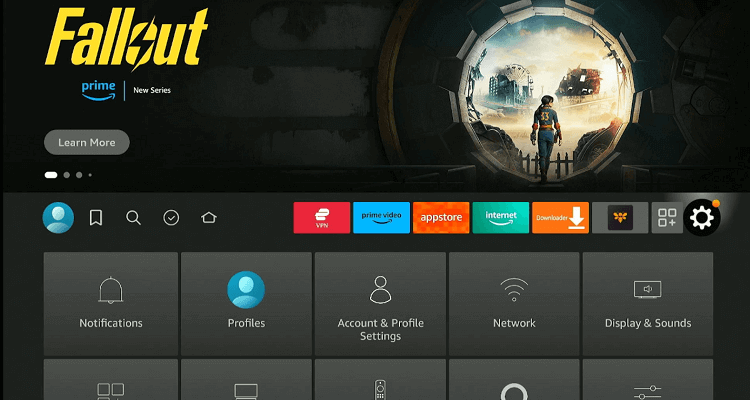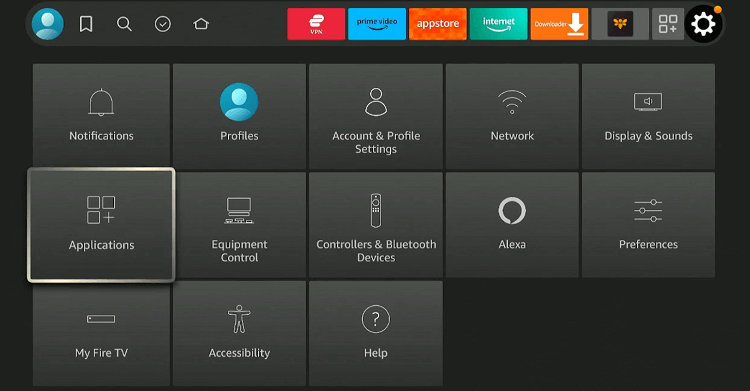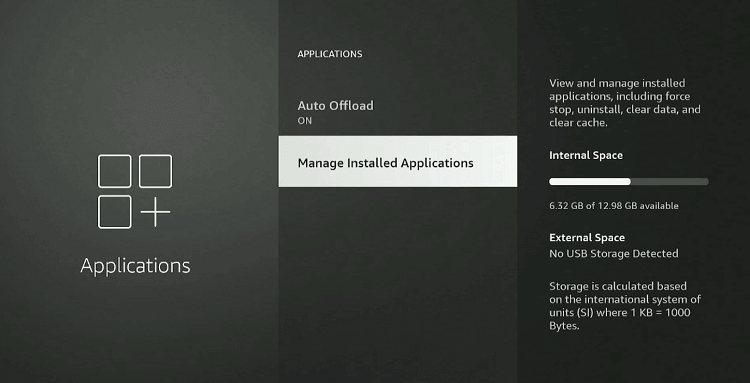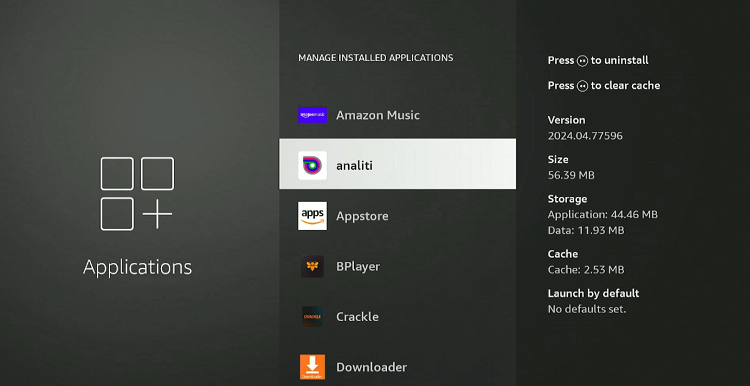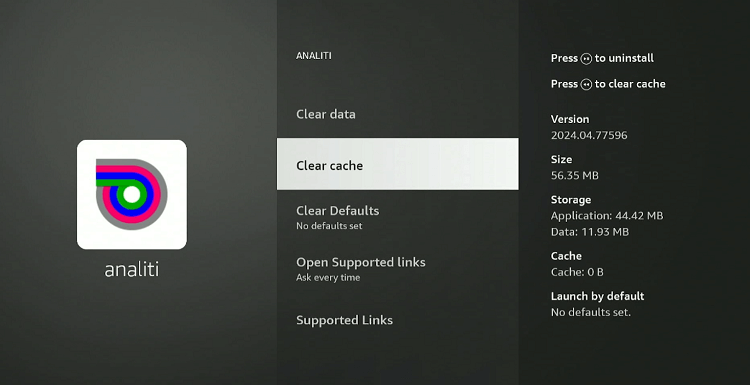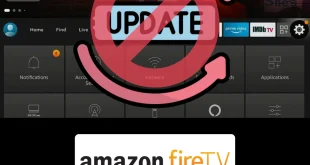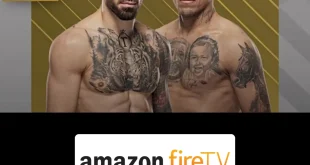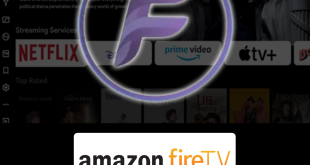Disclosure: Our experts test apps for security before recommending them. If you buy through our links, we may earn a commission. See how it works.
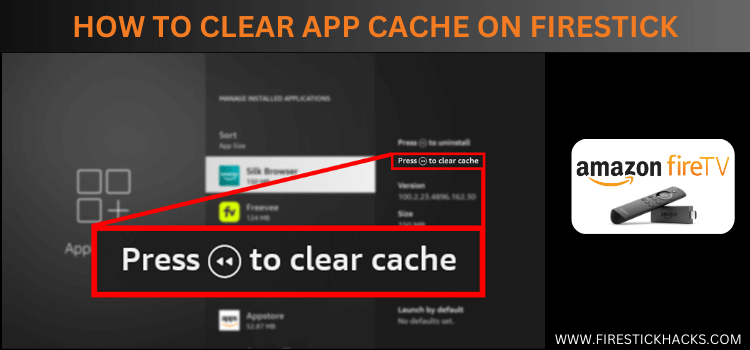
This is a step-by-step guide on how to clear the App Cache on Firestick, Fire TV, Fire TV 4K Max, and Fire TV Cube.
If your FireStick is starting to slow down or apps are not running as smoothly as they used to, it might be time to clear the app cache.
The cache is temporary data stored by apps to improve loading times. However, when this data accumulates, it can have the opposite effect, leading to sluggishness and other performance issues.
Note: The FireStick has a built-in feature that clears the cache from apps not used in the last 30 days or when storage is running low. This feature works in the background and cannot be turned off.
How to Clear App Cache on FireStick
Amazon has been keen to improve the storage capacity of FireStick devices; this is one reason why the latest FireStick 4K Max offers 16GB storage. Unfortunately, FireStick users are still experiencing performance issues.
That is where clearing the cache comes into play. Do not assume clearing the app cache requires technical skills; just following the simple steps below will get the job done:
Follow the steps below:
Step 1: Navigate to “Settings” from the FireStick home screen.
Step 2: Select “Applications”.
Step 3: Click “Manage Installed Applications”.
Step 4: Choose an app
Step 5: Scroll down and click “Clear Cache”.
Signs You Need to Clear App Cache
If your FireStick starts acting up, it might be a signal that your app cache needs a clean-up. Recognizing the signs early can help you take action before performance issues become more severe.
Here are some key indicators to watch out for:
- Slow App Performance and Prolonged Load Times
- Apps Crashing
- Running Out of Storage Space
- Frequent Buffering While Streaming
- Poor Overall Device Performance
- Updates Not Installing
FAQs – Clear App Cache
Will clearing the cache delete my app data or logins?
No, clearing the cache does not affect your app data or logins; it only removes temporary files.
Can I clear the cache for all apps at once on FireStick?
No, FireStick does not support clearing the cache for all apps at once; you must clear the cache individually for each app.
Is it safe to clear the cache on FireStick regularly?
Yes, it is safe and recommended to clear the cache regularly to maintain optimal performance.
Does clearing the cache affect automatic updates for apps?
Clearing the cache does not affect the automatic updates for apps; updates will continue to download and install as usual.
Other FireStick Issues
Consider reading the following articles to troubleshoot some of the most common FireStick issues:
- Parsing the Packing Error on FireStick
- Find Developer Options on FireStick
- Factory Reset FireStick
- Fix WiFi Signal Issues on FireStick
- Home is Currently Unavailable on FireStick
Conclusion
Cache can accumulate rapidly, especially on devices with limited storage capacity like the FireStick. Fortunately, Amazon Fire TV Stick gives you the option to clear the app cache.
Clearing the cache on your FireStick offers several benefits, including improved app performance, minimal buffering, and quicker load times.
As for frequency, it is a good practice to clear the app cache when you notice signs such as stalled app updates, apps freezing or not responding, or failure to launch.