Disclosure: Our experts test apps for security before recommending them. If you buy through our links, we may earn a commission. See how it works.
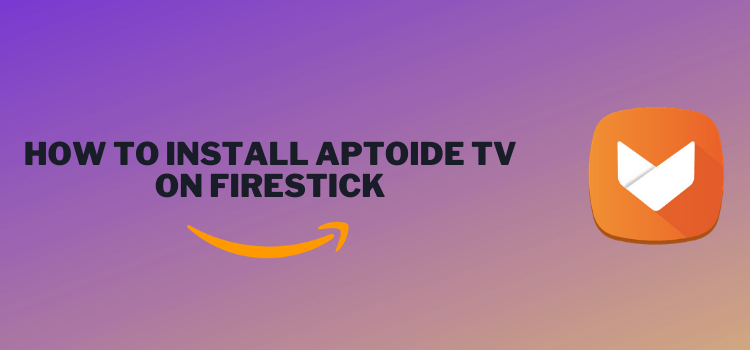
This is a step-by-step guide on how to install Aptoide TV on FireStick, Fire TV, and Fire TV Cube.
Aptoide TV is a popular alternative app store to the Google Play Store, offering thousands of unique apps not available on the Amazon App Store.
You can install & use Aptoide TV APK using your downloader from where you will find tons of video apps, program apps, utility apps, and Live TV apps that you can download within one click.
Our Recommended VPN - ExpressVPN
ExpressVPN is our recommended choice when it comes to unblocking any geo-restricted services OR watching anything for free using unofficial apps/websites as it helps you hide your streaming activities from the ISPs and Government.
This NEW YEAR, enjoy an exclusive offer: 🎉 Get up to 61% OFF + 4 months FREE on ExpressVPN's 30-Month's plan! 🎉 that too with a 30-day money-back guarantee.
How to Install & Use Aptoide TV on FireStick
Since Aptoide TV is not available on the Amazon app store, therefore we need to sideload it using the downloader app.
However, make sure to Install & Use ExpressVPN on Firestick as Aptoide TV contains some free and unofficial apps and you need to hide your identity to install them.
Step 1: Turn ON your FireStick device and Go to FireStick Home
Step 2: Click on the Settings icon
Step 3: Select the My Fire TV option
Step 4: To enable the Developer Option, click About.
Note: If you have already enabled the Developer Option, then proceed to Step 10
Step 5: Click on the Fire TV Stick option quickly at least 7 times
Step 6: Now you will see this message at the bottom saying "No need, you are already a developer". So stop clicking then
Step 7: Now the Developer Option will appear in the menu so click on it
Step 8: Choose Apps from Unknown Sources to turn it ON
Step 9: Simply click Turn On
Step 10: Now return to the FireStick Home menu by pressing the "Home" icon on the remote and click on Find
Step 11: Now select the Search icon
Step 12: Type Downloader and press search
Step 13: Select the Downloader App icon from the list available in the Amazon Store
Step 14: Tap Get/Download
Step 15: Wait for a while until the installation process is completed
Step 16: Now click Open
Step 17: Select Allow to give access to the downloader app
Step 18: Click OK here
Step 19: This is the Downloader App interface, Choose the Home tab and click Search Bar
Step 20: Now enter the Aptoide TV Downloader Code 730116 in the search box OR enter this URL bit.ly/fsh-downloads and click Go
Note: The referenced link is the official URL of this app/website. FIRESTICKHACKS does not own, operate, or re-sell any app, streaming site, or service and has no affiliation with its developers.
Step 21: Scroll down on the page and click ‘Aptoide TV’ from the ‘App Store’ category.
Note: If the app doesn’t start downloading, then clear the Downloader App cache using this article.
Step 22: Click Install when the box appears
Step 23: After installation is completed, click Done
Step 24: Click Delete
Step 25: Once again, click the Delete option.
Step 26: Press the Home button on the FireStick remote for 5 seconds and click on Apps
Step 27: Long-press the Home Button on your FireStick remote and click on Apps
Step 28: Choose the Aptoide TV App.
Step 29: Click OK.
Step 30: You will be able to successfully launch the Aptoide TV app!
How to Install Apps Using Aptoide TV
Step 1: Now open ExpressVPN and connect it to the US – New Jersey server.
Step 2: Go to your Firestick Home screen, click on the Settings icon, then choose My Fire TV
Step 3: Choose Developer Options.
Step 4: Choose Install Unknown Apps
Step 5: Turn the option under Aptoide TV ON.
Step 6: Open the Aptoide TV App and search for the App you want to install.
Step 7: Click Install.
Step 8: The app will start downloading.
Step 9: Click Install.
Step 10: Click Done.
Step 11: Click Done.
Step 12: Click Allow.
Step 13: The app has been successfully installed!
Is Aptoide TV Safe To Use?
Aptoide TV APK (v5.1.2) is safe to use. We scanned its APK file on our malware detection tool and did not find any security red flag in it (see the picture above).
However, since Aptoide TV is a third-party app platform that includes many third-party apps, using ExpressVPN is crucial before installation to address legal copyright or geo-restrictions.
Aptoide TV Features
Here are some of the most promising features of Aptoide TV
- Top app store with over 2500 apps.
- Compatible with Android devices like Firestick 4K, Fire TV, and NVIDIA SHIELD.
- Free installation, user-friendly interface, and quick setup.
- Offers unique apps not found on Amazon App Store or Google Play.
- Provides updates of already installed apps on your Firestick.
Most Popular Apps on Aptoide TV
Here are some of the most used and installed apps availble on Aptoide TV that you can install for free:
- Netflix
- YouTube TV
- Chrome
- TikTok
- SmartTubeNext
- Disney Plus
- Puffin TV Browser
- VLC
- Stremio
- XCIPTV
- Tubi TV
- HBO Max
Aptoide TV APK Not Working
If you face any issue regarding the working of the Aptoide TV App on Firestick, here we have major issues and their solution for you.
1. Parsing the Package Error
Aptoide TV is a third-party app that is downloaded from a source that is unknown to Firestick devices. For this reason, Firestick developers have been given the option to fix such problems by installing the apps.
Follow the guide: How to Fix Parsing the Package error on Firestick
2. Clear the Cache
When the app is installed now you may face issues like lagging and buffering or after launching the app it takes a lot of time to open.
First of all, check if your internet connection is stable and the signals are good. If everything is good there now your device cache is overloaded, go clear your Firestick Cache from the settings option.
Alternatives App Stores
If you are looking for the best apps on Firestick that are not available on the Official App Store Firestick offers some alternative app stores from which you can install thousands of Apps for free.
FAQs- Aptoide TV
Are all Apps free to install from Aptoide TV?
Yes all apps from Aptoide TV are free to install. However, some premium apps require you to purchase a subscription afterward.
Is it legal to use Aptoide TV APK?
What devices Aptoide TV is available on?
Aptoide TV is available for almost every streaming device including Fire TV Stick, MI TV Stick, and other operating systems like Windows, macOS, Android, iOS, etc
Conclusion
Aptoide TV stands out as a great alternative to the Google Play Store, offering apps not found on the Amazon App Store.
You can install & use the Aptoide TV APK using your downloader and then proceed with the easy installation process of apps.
However, while Aptoide itself is secure, caution is advised when downloading apps due to potential malware risks. Using a trusted VPN like ExpressVPN is recommended to protect your identity.






















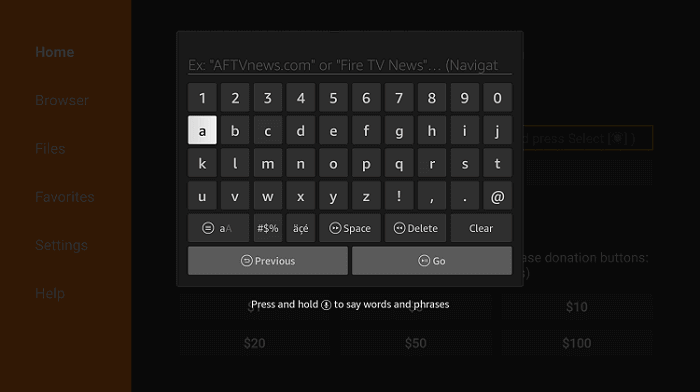
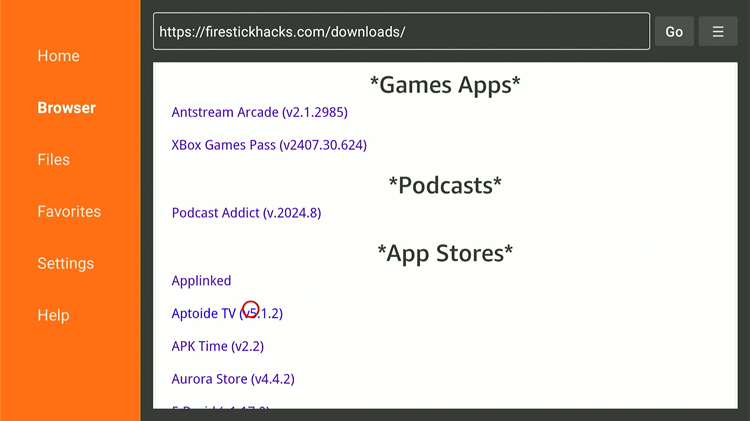
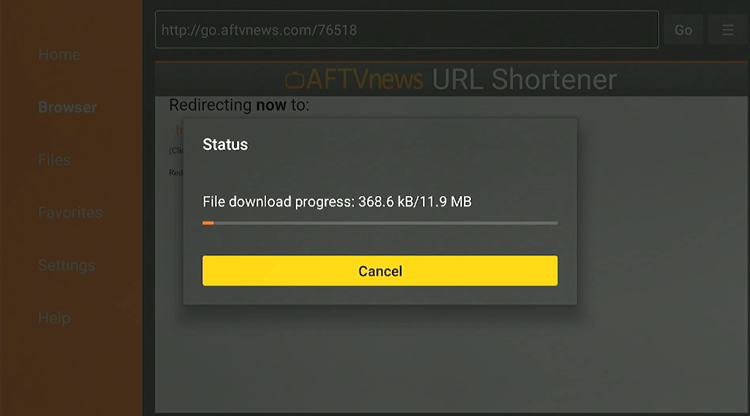
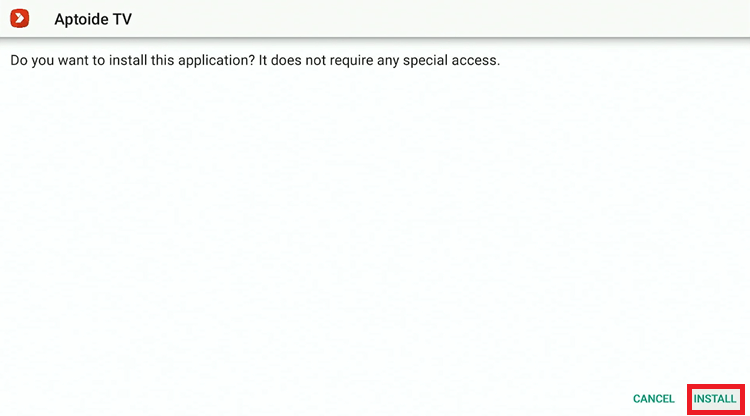
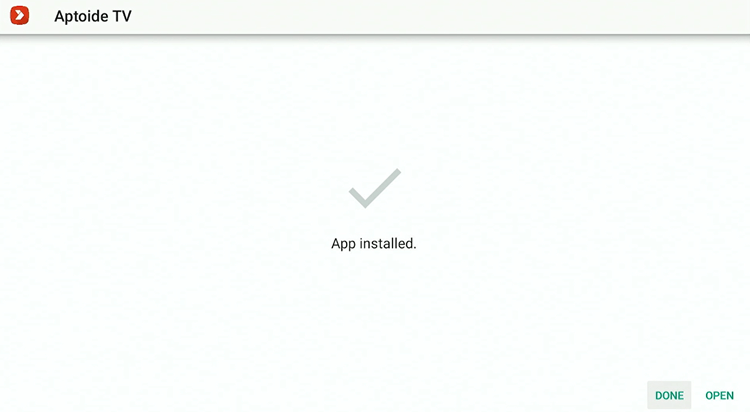
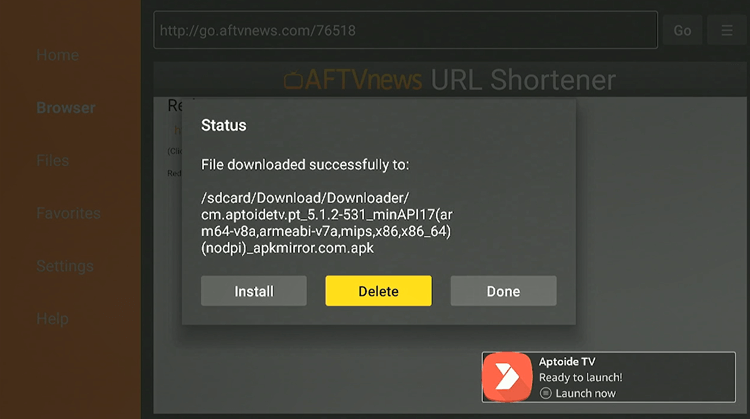
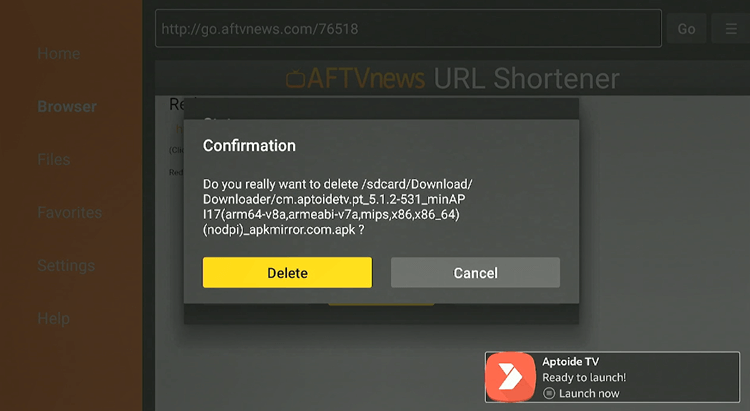
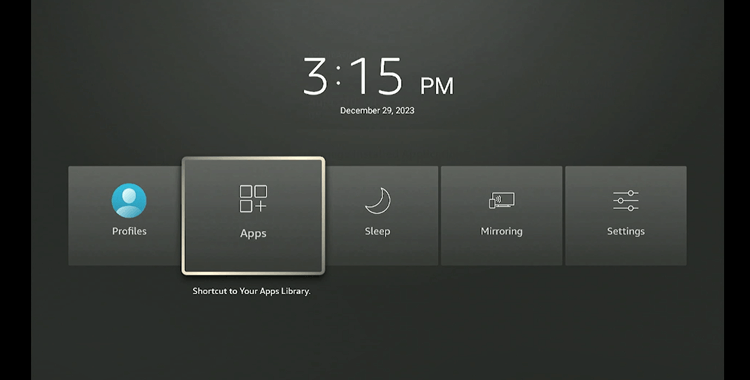
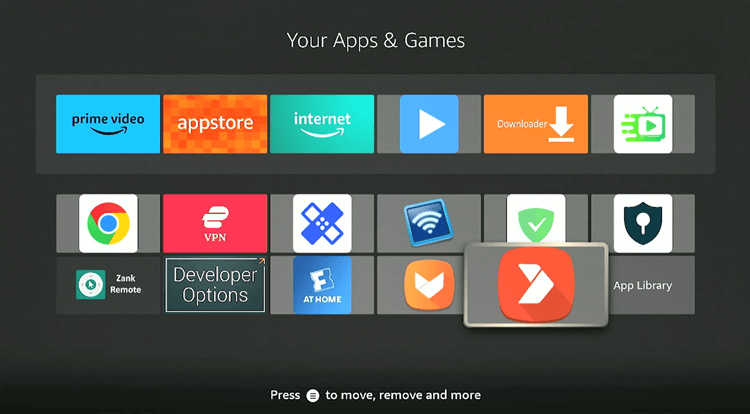
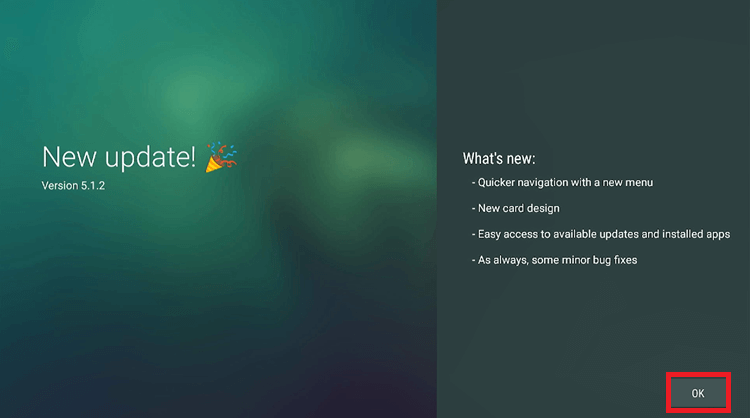
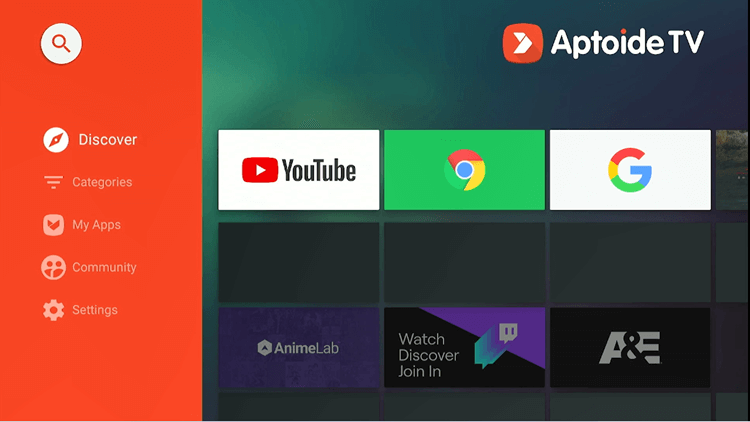
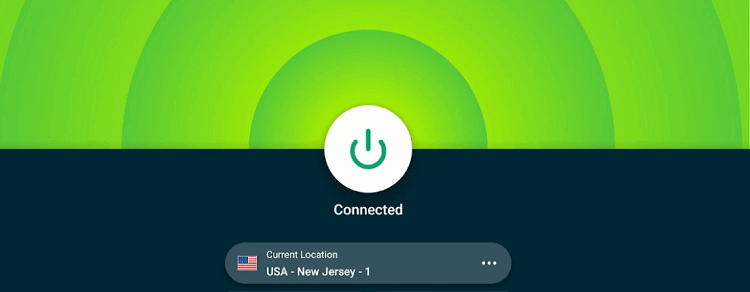
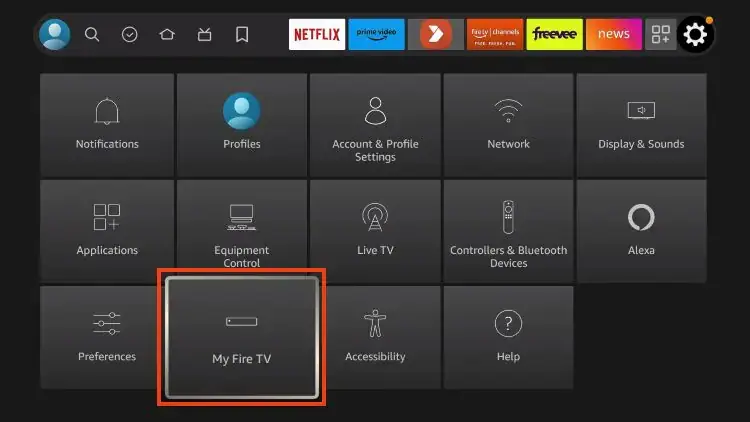
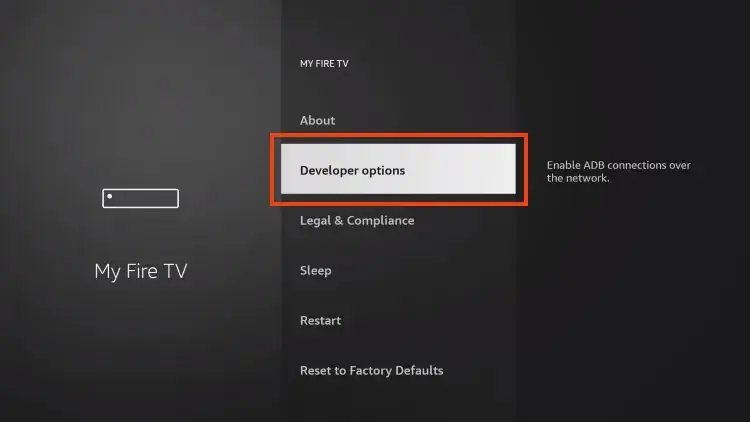

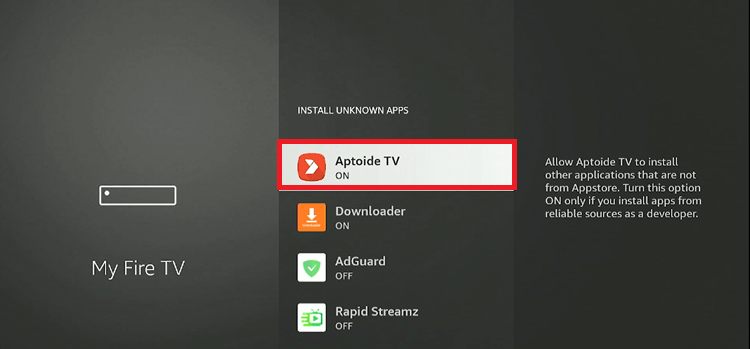
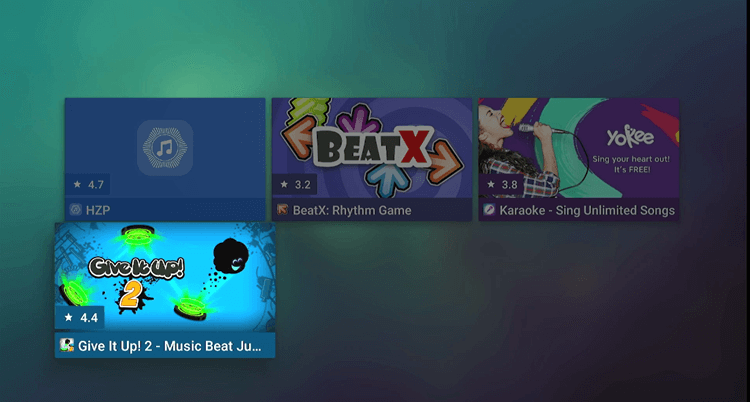
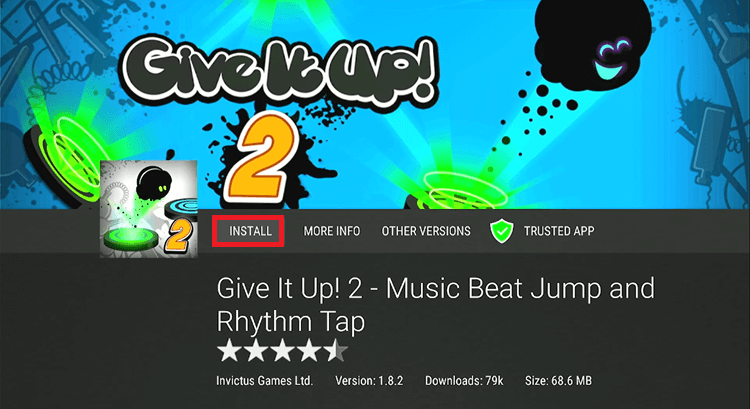
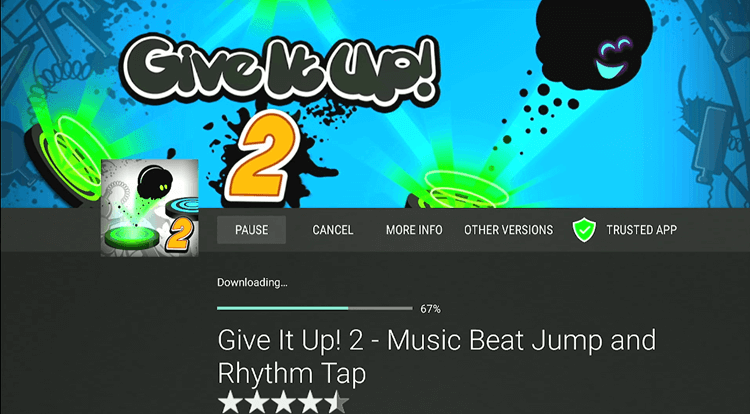
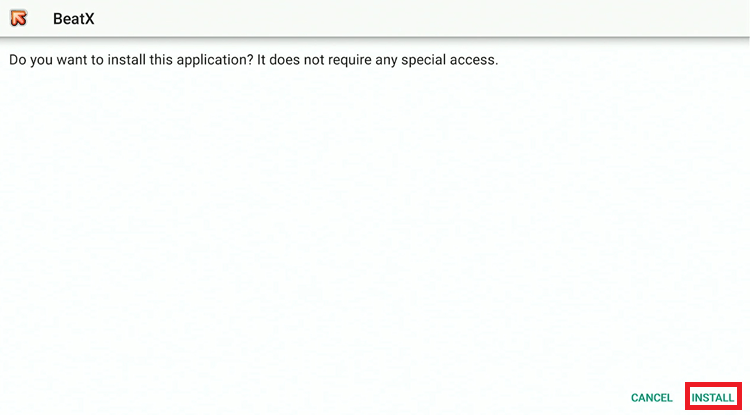
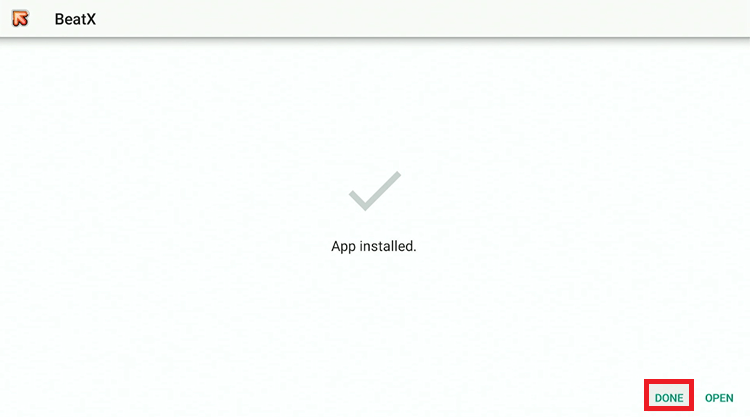
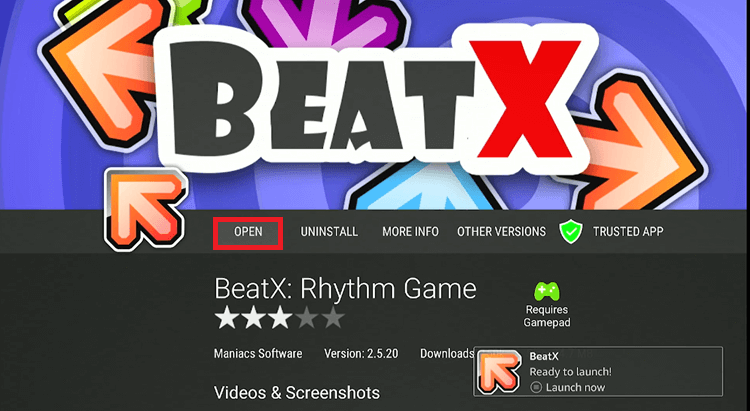
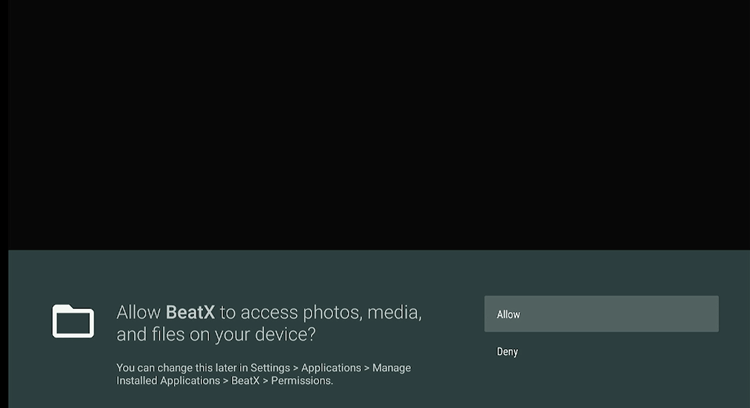
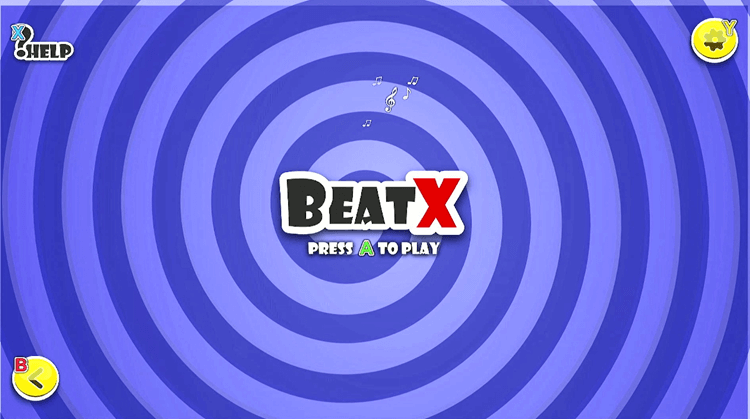
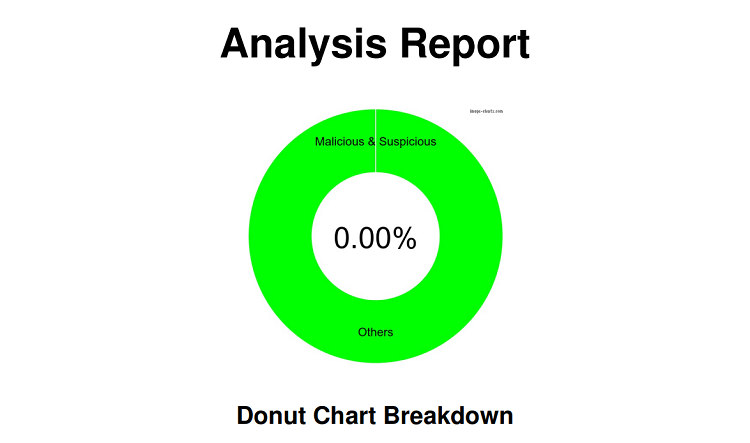

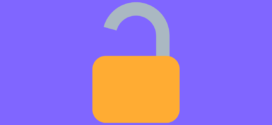




URL for aptoide doesn’t work.
Error forbidden.
We have updated the app. It works now.
Followed instructions for download and when the download for aptoide started it was interrupted by a “500 internal error nginx”
We have updated the URL.. you will have no problems installing it now and there would be no error.
I can do everything except install an app. Ots like after i double clock for moise toggle i cant move except side to side
Hey Carl, try restarting and apply again. Let us know if it works or we’ll send you other solution.
app just hangs at what i wouild presume is the loading screen, (its orange with the icon in the center), this is with the newest firestick ui
Hey Stephen, the app will work using the Mouse Toggle, are you sure you have installed mouse toggle?
i downloaded “Shahid” app from aptoide but after opening the shahid app it gave me a screen telling me it needs google services to work? do i need to install more apps for Shahid app to work
Yes, some of the app requires you to install Google Play, unfortunately. So that app won’t work until we have the fix to install Google Play.
It’s saying 500 internal server error
I’ve tried it now and its currently working. Are you sure you’re entering the correct URL? No capslock.
its the best hack ever i tried everything but this website is working
Thanks
Mouse toggle doesn’t come on and I can’t navigate to the INSTALL button when I’ve found the app via search
I do have a Firestick Lite, will that make a difference?
You will have to double click the Play/Pause button to enable Mouse Toggle. Try that and let us know if it works.
Resolved – I didn’t have mouse-firetv installed. After doing that works perfect
Great
Thanks but checking today june 5 2025 it show Aptiode tv v 9.21.0.1 after clicking it returned file not found
please fix it Joseph
Thanks in advance
Hey Alvin, I have updated the Aptoide TV apk (v5.1.2) on 10 June, 2025.