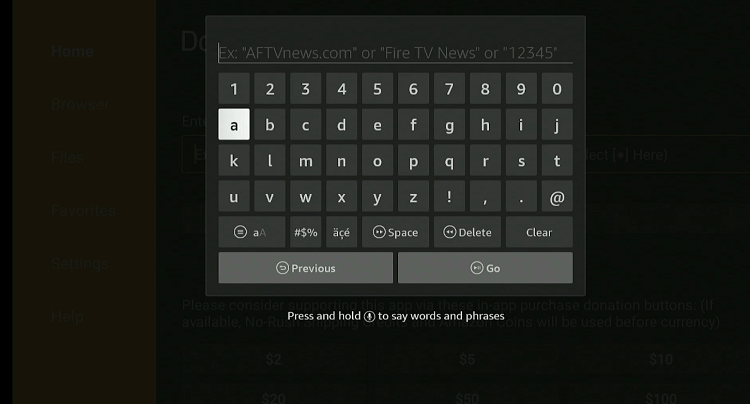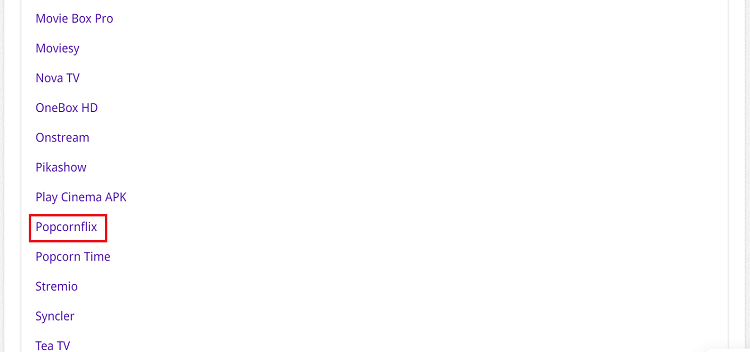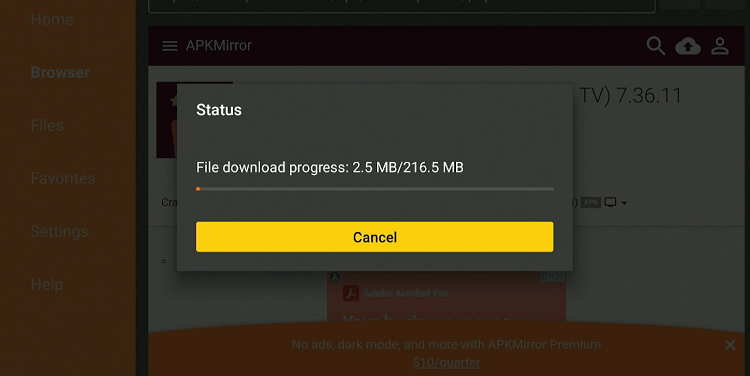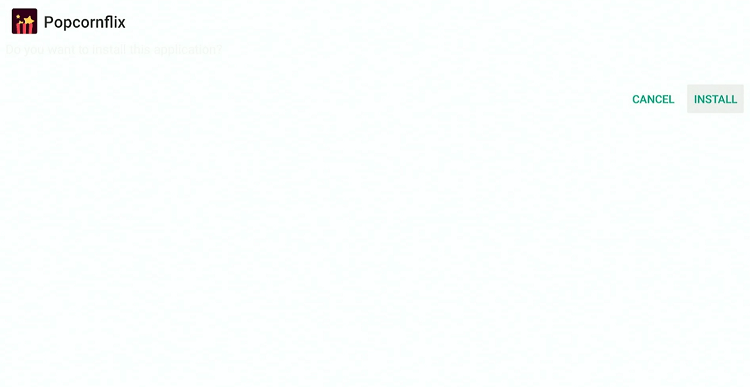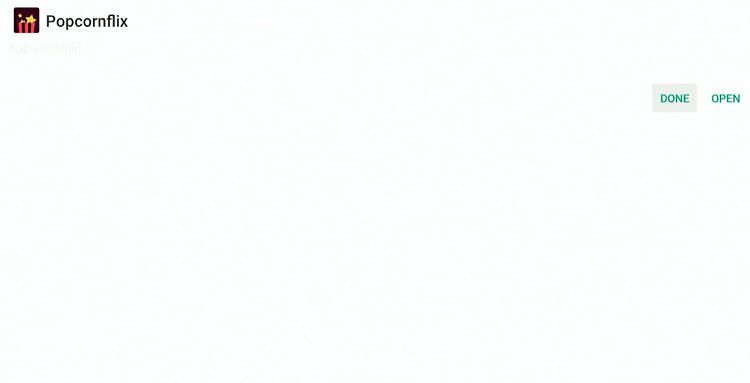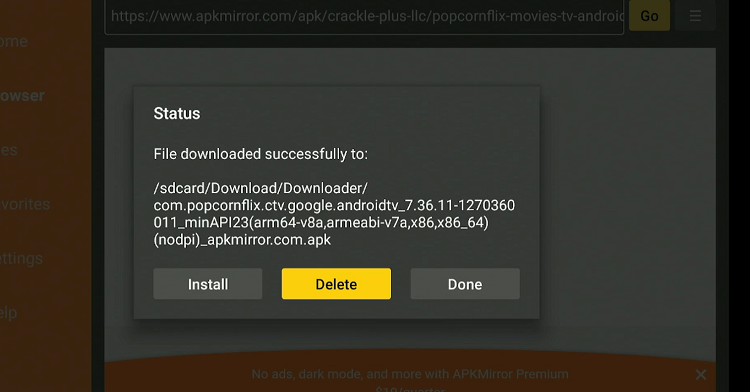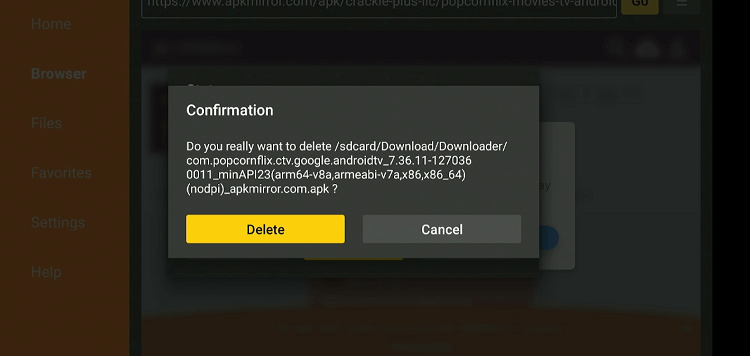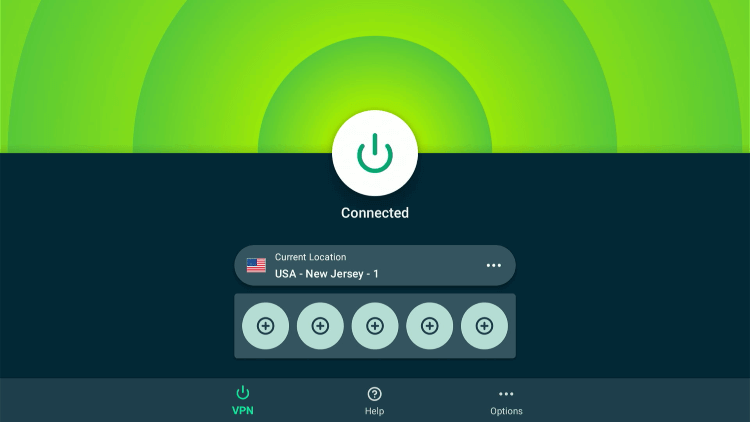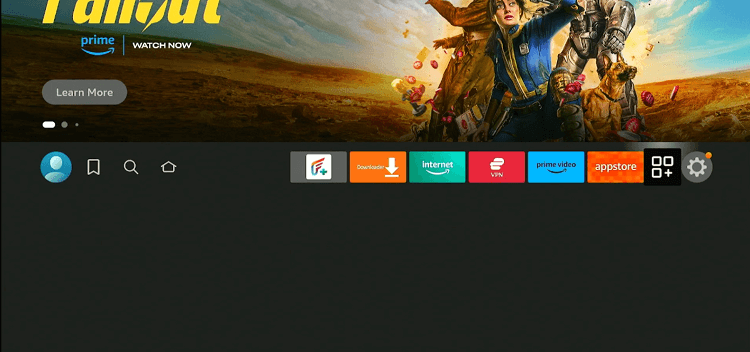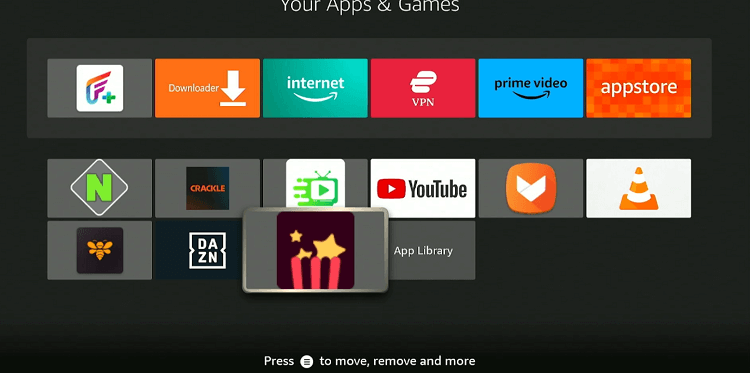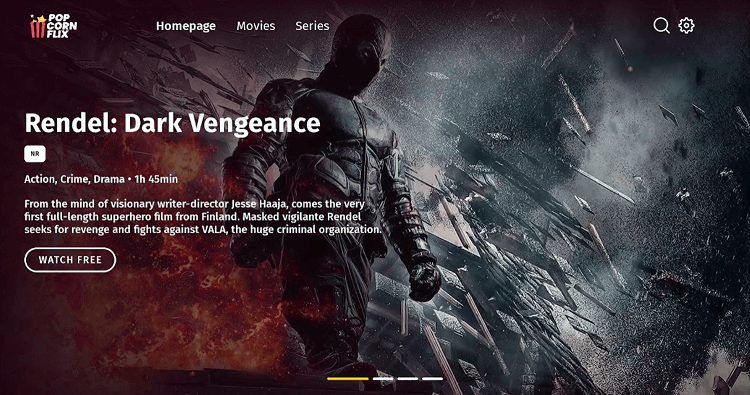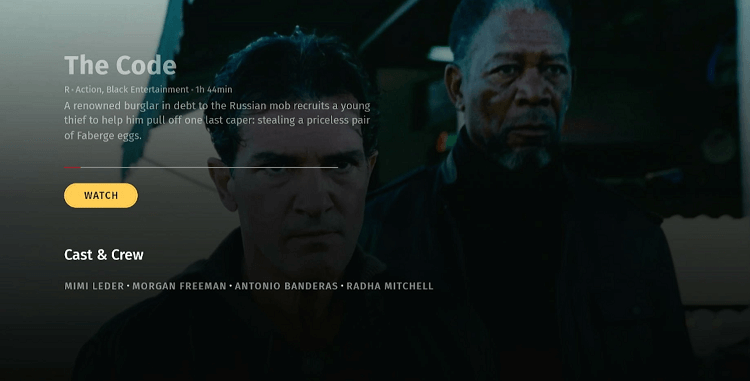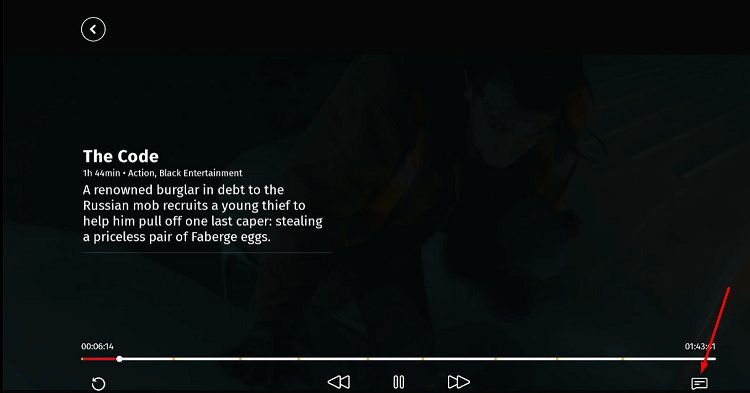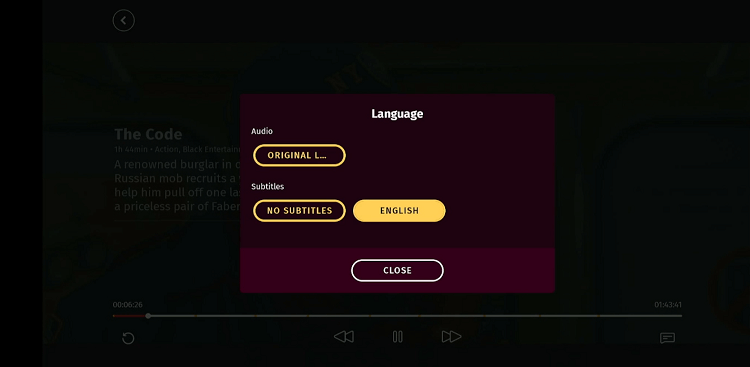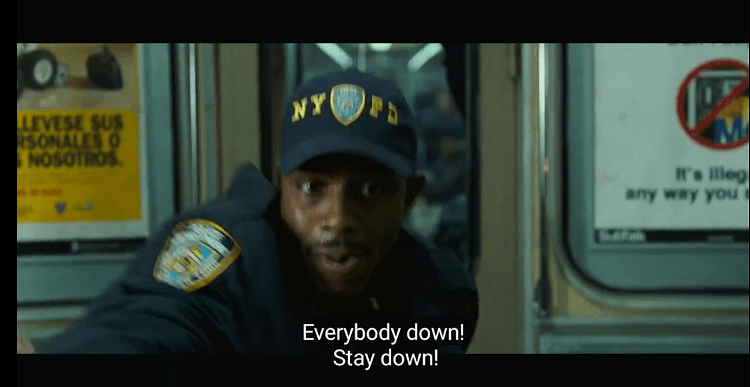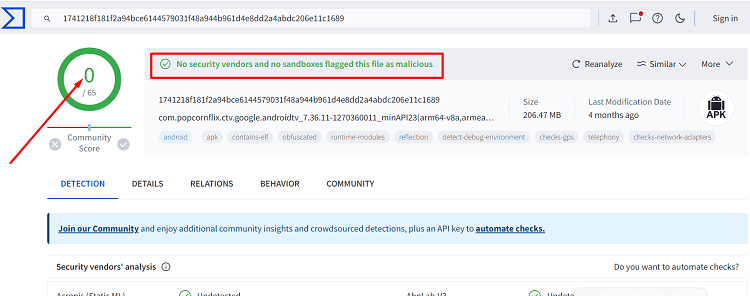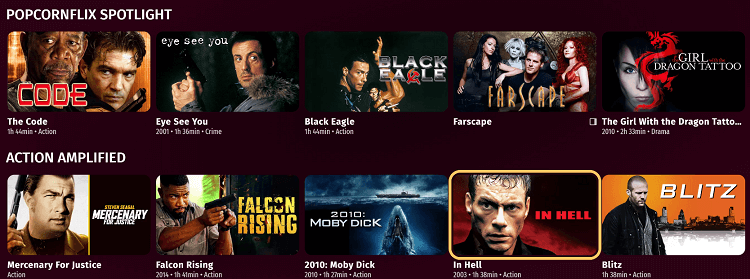Disclosure: Our experts test apps for security before recommending them. If you buy through our links, we may earn a commission. See how it works.
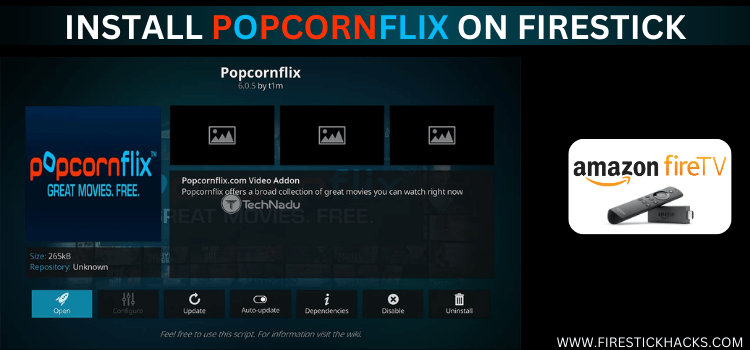
This is a step-by-step guide on how to install & watch Popcornflix on FireStick, Fire TV, FireStick 4K, and FireStick 4K Max.
How to Install & Watch Popcornflix on FireStick Using Downloader App
Though Popcornflix is listed on the Amazon App Store, only people from the US and Canada download the app due to its geo-restricted nature.
To access it worldwide, you must sideload it from a third-party source. Please note that Popcornflix APK (v7.36.11) occupies 216 MBs. So you might want to free up space on FireStick before installing this file.
Also, do not forget to install ExpressVPN on FireStick and connect it to the US or Canada server before starting the jailbreaking process.
Follow the steps below:
Step 1: Turn ON your FireStick device and Go to FireStick Home Step 2: Click on the Settings icon Step 3: Select the My Fire TV option Step 4: To enable the Developer Option, click About. Note: If you have already enabled the Developer Option, then proceed to Step 10 Step 5: Click on the Fire TV Stick option quickly at least 7 times Step 6: Now you will see this message at the bottom saying "No need, you are already a developer". So stop clicking then Step 7: Now the Developer Option will appear in the menu so click on it Step 8: Choose Apps from Unknown Sources to turn it ON Step 9: Simply click Turn On Step 10: Now return to the FireStick Home menu by pressing the "Home" icon on the remote and click on Find Step 11: Now select the Search icon Step 12: Type Downloader and press search Step 13: Select the Downloader App icon from the list available in the Amazon Store Step 14: Tap Get/Download Step 15: Wait for a while until the installation process is completed Step 16: Now click Open Step 17: Select Allow to give access to the downloader app Step 18: Click OK here Step 19: This is the Downloader App interface, Choose the Home tab and click Search Bar
Step 20: Enter Popcornflix Downloader code 730116 in the search box OR enter this URL bit.ly/fsh-downloads and click Go.
Note: The referenced link is the official URL of this app/website. FIRESTICKHACKS does not own, operate, or re-sell any app, streaming site, or service and has no affiliation with its developers.
Step 21: Scroll down and click “Popcornflix” from the “Movies/TV Shows” category
Note: If the app does not start downloading, then clear the Downloader App cache using this article.
Step 22: The downloading will start. Wait for it to finish.
Step 23: Once the downloading ends, click “Install”.
Step 25: Click “Delete” to remove the Popcornflix APK file from FireStick.
Step 26: Select “Delete” again for confirmation.
Step 26: Select “Delete” again for confirmation.
Step 27: Open ExpressVPN and connect it to the US server.
Step 28: Go to the FireStick home and select the “icon next to the settings” from the top right corner.
Step 29: Navigate to the “Popcornflix” app.
Step 30: Click on the “Movies” or “Series” categories.
Step 31: Choose the desired video.
Step 32: Click “Watch”.
Step 33: Enjoy streaming!
How to Activate Subtitles on Popcornflix
Popcornflix offers subtitles in English to improve your viewing experience. It is pretty easy to activate subtitles on Popcornflix.
Follow the steps below:
Step 1: Play your favorite movie/show and press the “Up” navigation key on the FireStick remote. Now click the icon from the bottom right corner.
Step 2: Tab “English” and press “Close”.
Step 3: Enjoy content with subtitles!
Is Popcornflix APK Safe/Legal to Use on FireStick?
We scanned the Popcornflix APK file (v7.36.11) on VirusTotal and found no malware or viruses (as illustrated in the image above). So, it is safe to conclude you the app is not harmful at all.
However, Popcornflix is available only within the US and Canada. So users outside of these countries will have to install ExpressVPN on FireStick and connect to the US or Canada server to get away from geo-restrictions.
All You Need to Know About Popcornflix APK
Check out the following table for a brief rundown of Popcornflix APK:
| Content-Type | Movies & TV Shows |
| File Size | 216 MB |
| App Version | 7.36.11 |
| Is it safe to use on FireStick? | Yes, but with a VPN |
| Developers | Popcornflix |
Popcornflix Features
Check out some of the top features of Popcornflix:
- Free streaming service.
- Large library of movies and TV shows.
- Variety of genres.
- Option to create an account for personalized recommendations.
- English subtitles.
- HD video quality.
- Create watchlist.
- User-friendly interface.
What Movies/Shows You Can Watch on Popcornflix
Here is the list of some popular titles that you should consider watching on Popcornflix right away:
Movies:
- The Girl with the Dragon Tattoo
- Heist
- Kill Switch
- Son of Rambow
- The Exorcist III
- Beach House
- Any Day
- Sightseers
- The Giver
- Greetings from Tim Buckley
Shows:
- Forensic Files
- 21 Jump Street
- The Paper Chase
- Wild Things with Dominic Monaghan
- Women Behind Bars
- The Lucy Show
- The Addams Family
- The Beverly Hillbillies
- Alfred Hitchcock Presents
- The Andy Griffith Show
Popcornflix Alternatives
If you like Popcornflix, you might also want to look at some of its alternatives to expand your content options:
- Crackle on Firestick
- Tubi TV on FireStick
- BBC iPlayer on FireStick
- ITVX on FireStick
- Plex on FireStick
FAQs – Popcornflix
Is Popcornflix free to use on FireStick?
Yes, Popcornflix is completely free to use on FireStick.
Can I download movies from Popcornflix on FireStick?
Unfortunately, Popcornflix does not currently offer the option to download content for offline viewing on FireStick.
Does Popcornflix show ads on FireStick?
Yes, Popcornflix is an ad-supported platform.
Is Popcornflix available in all regions for FireStick users?
Does Popcornflix require an account to access content on FireStick?
No, Popcornflix does not require users to create an account. You can start watching movies and shows immediately after installation.
Conclusion
Be it a classic film, a thrilling series, or something in between, Popcornflix has you covered. The platform offers an enjoyable streaming experience without the hassle of subscription fees or account sign-ups.
On top of that, you can activate subtitles to make the streaming sessions all the more immersive. The only downside of Popcornflix is that it creates content for only Canadian and US audiences.
So if you want to access it outside of these regions, you will have to use ExpressVPN to bypass geo-blocking and enjoy all its offerings!