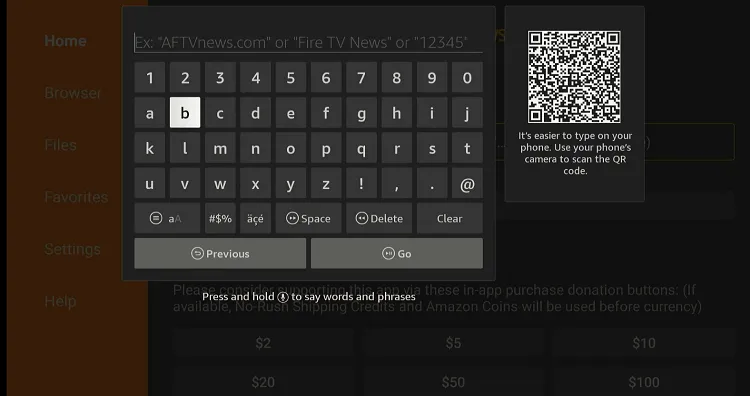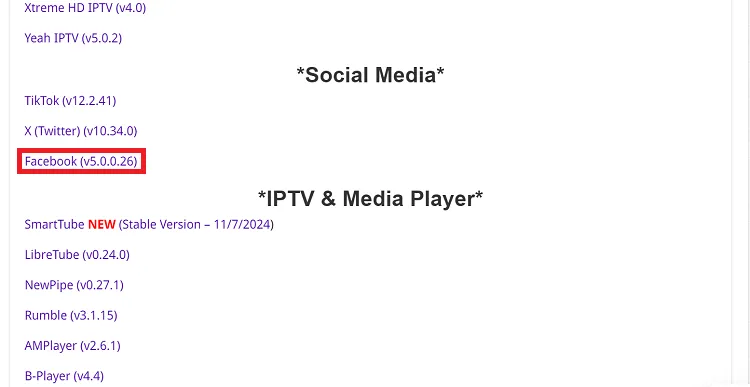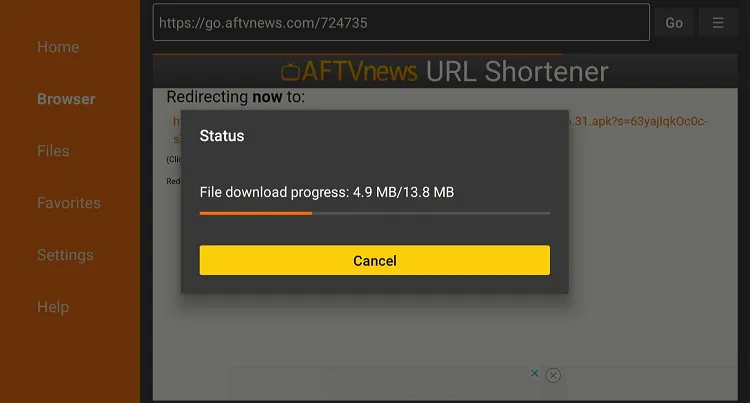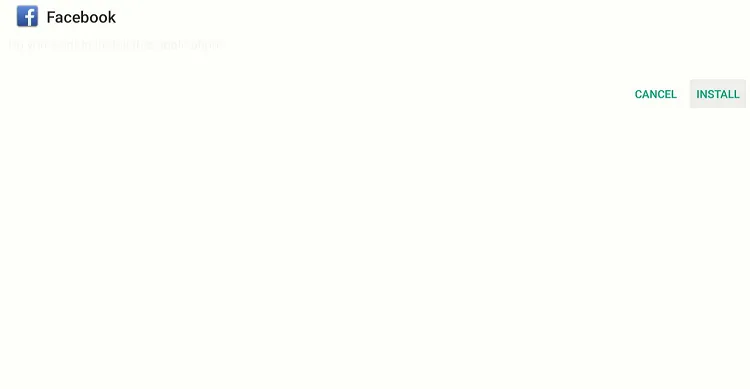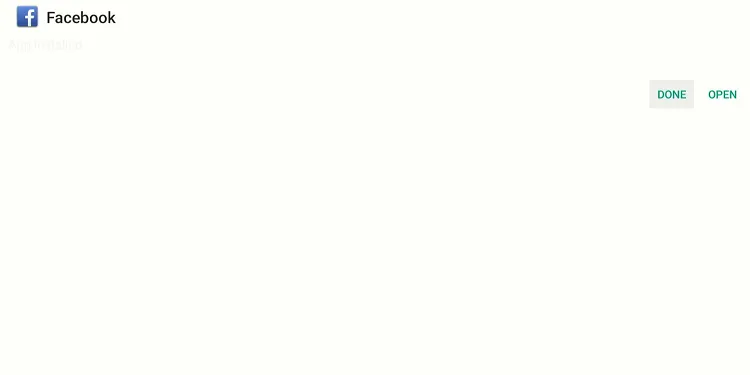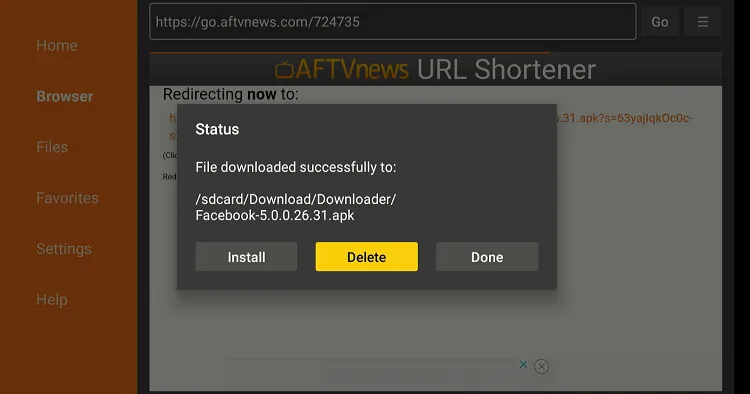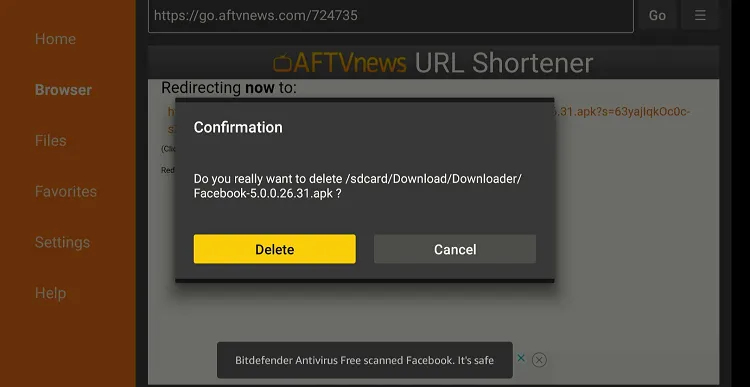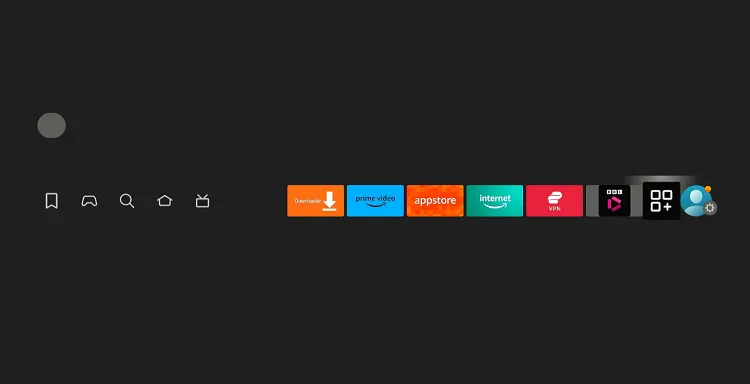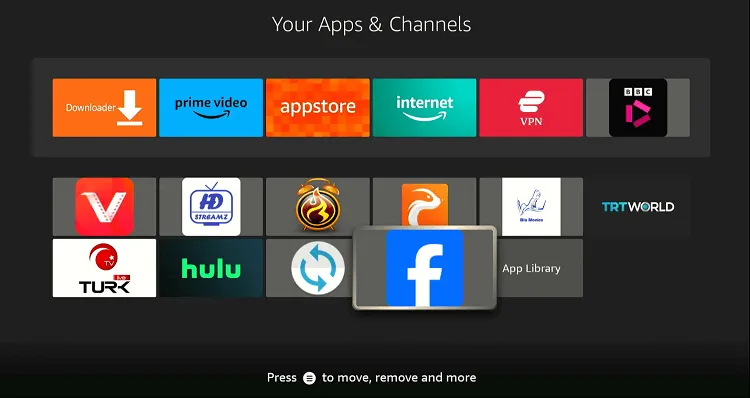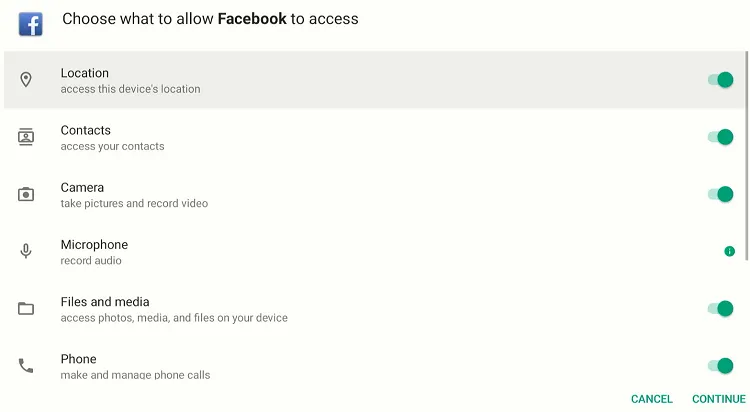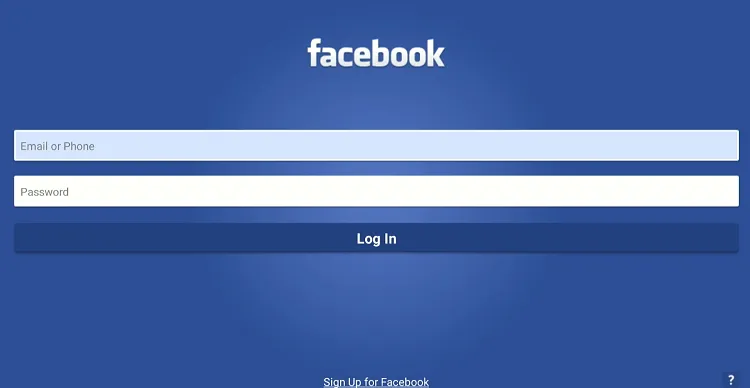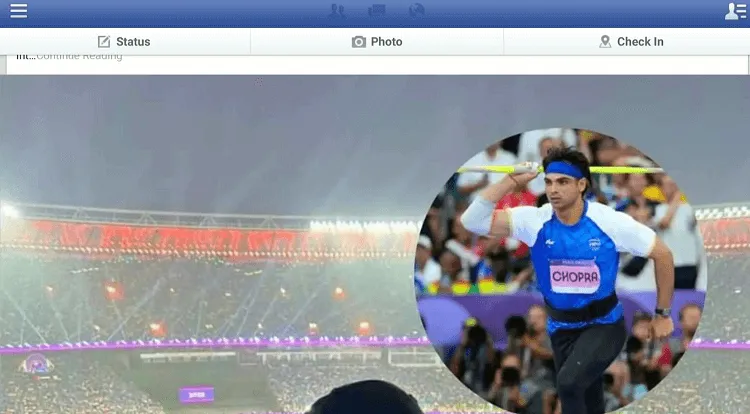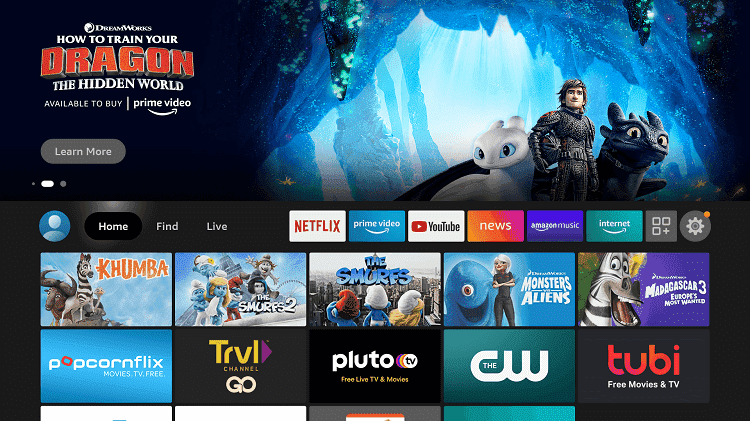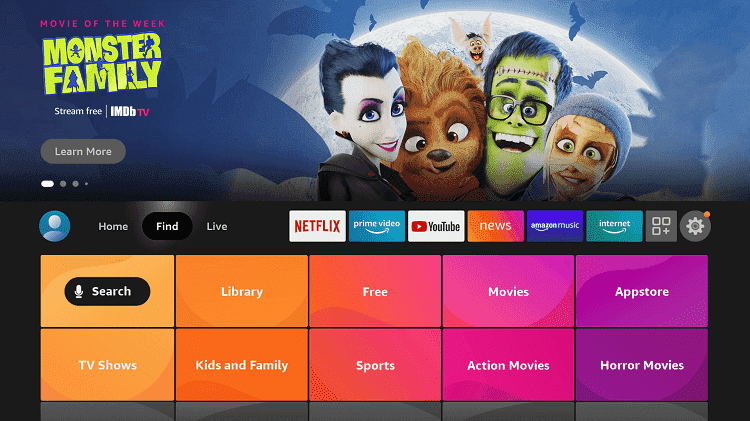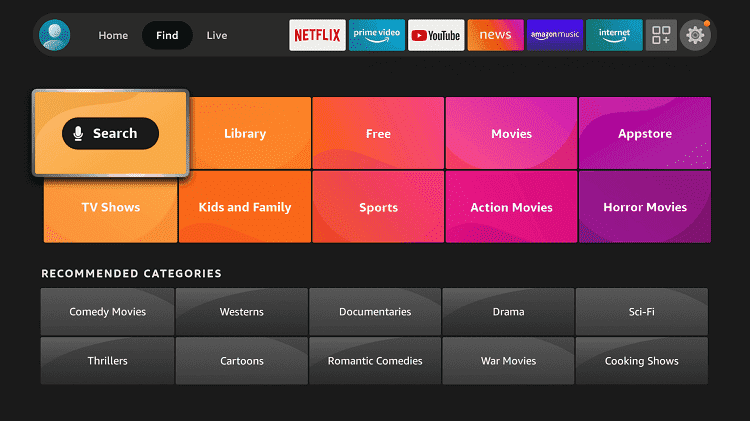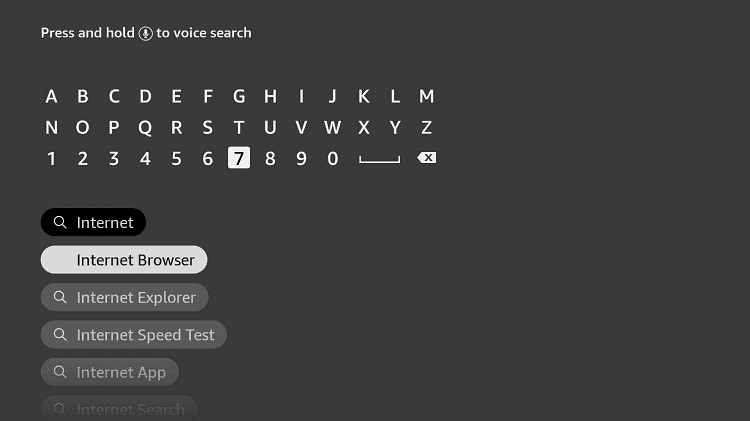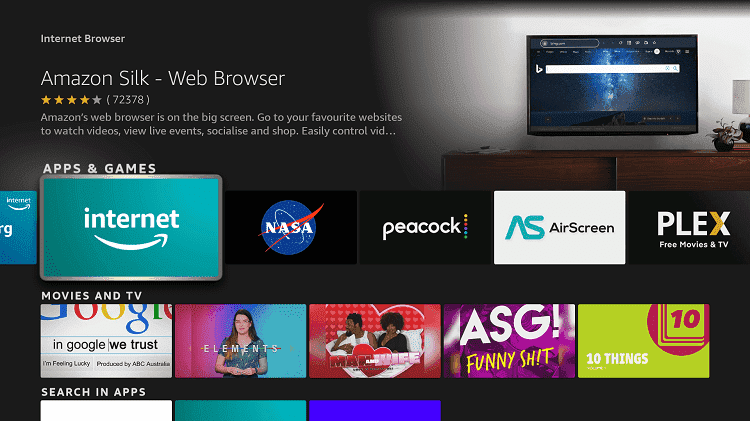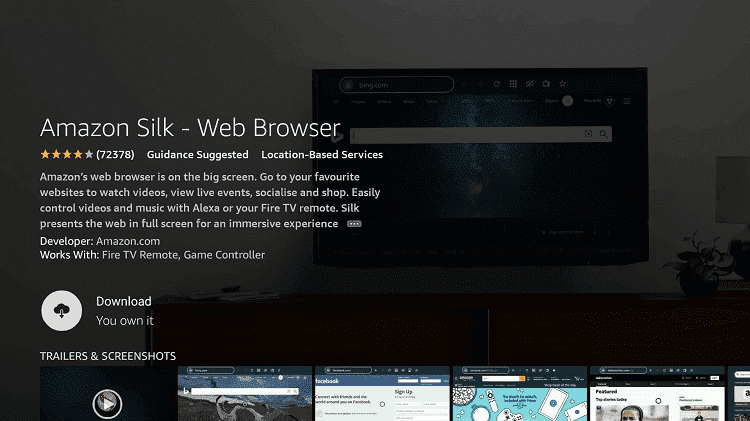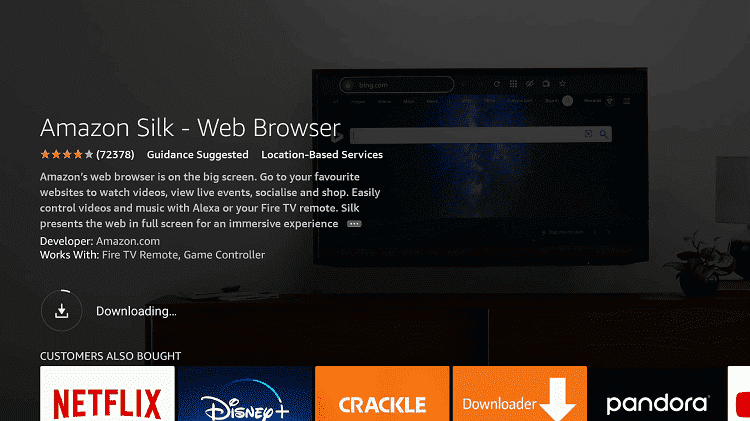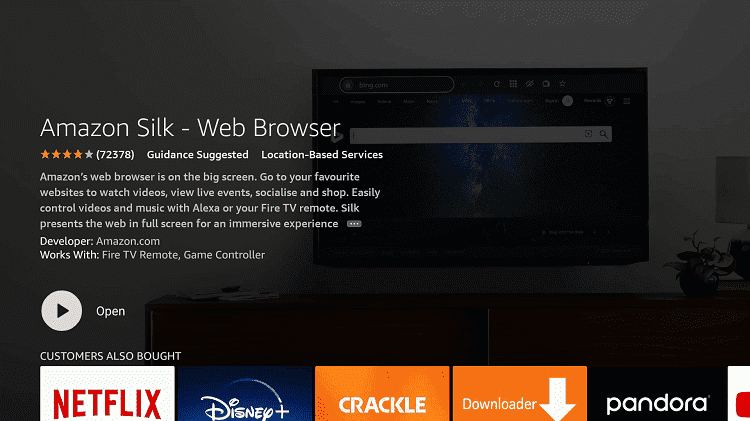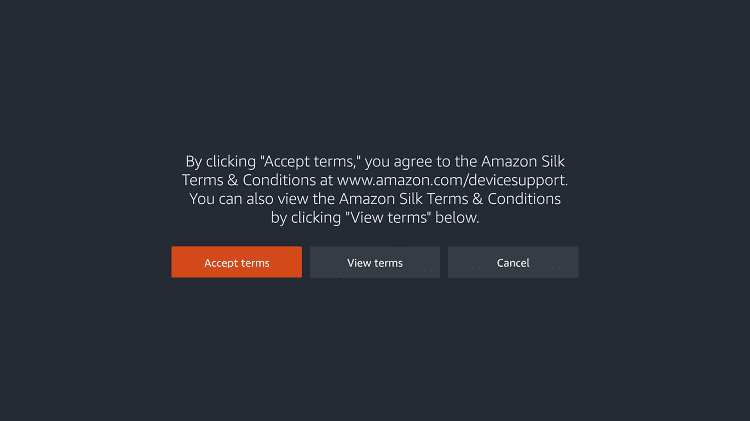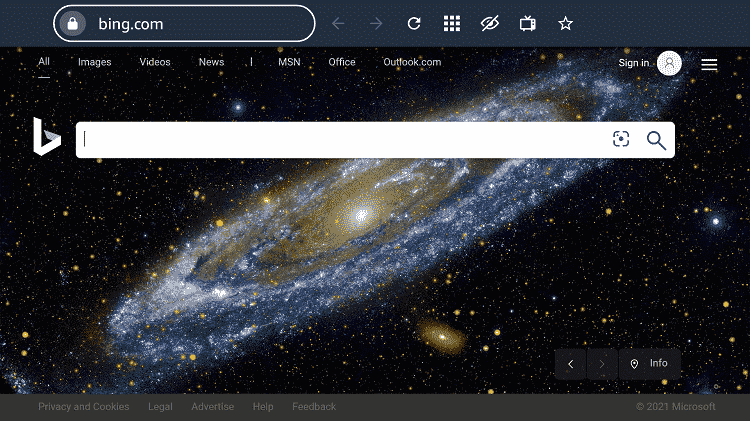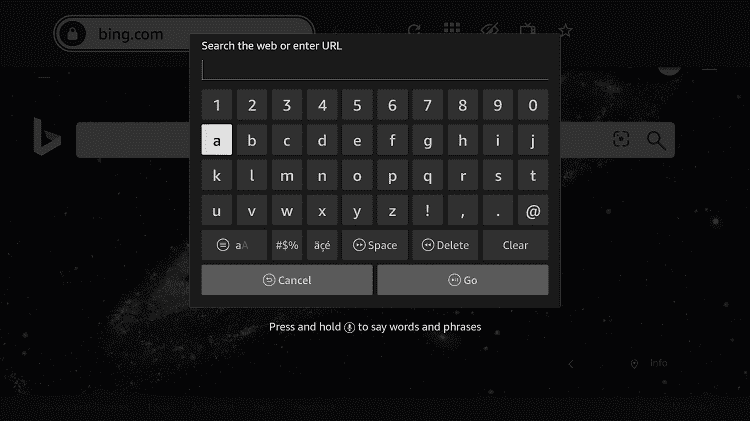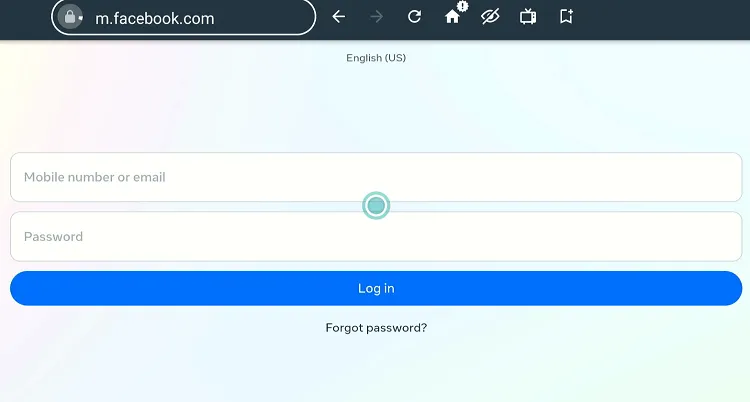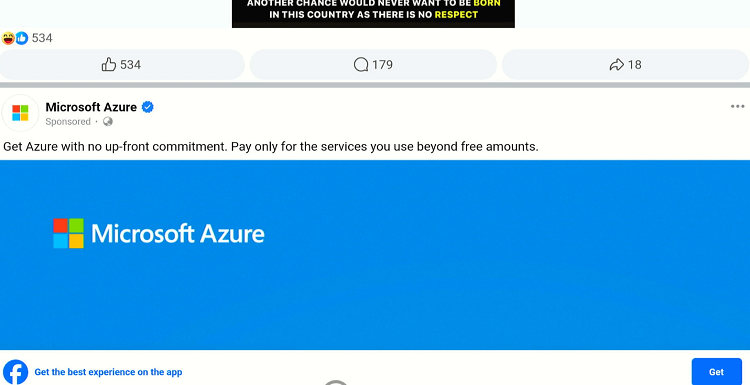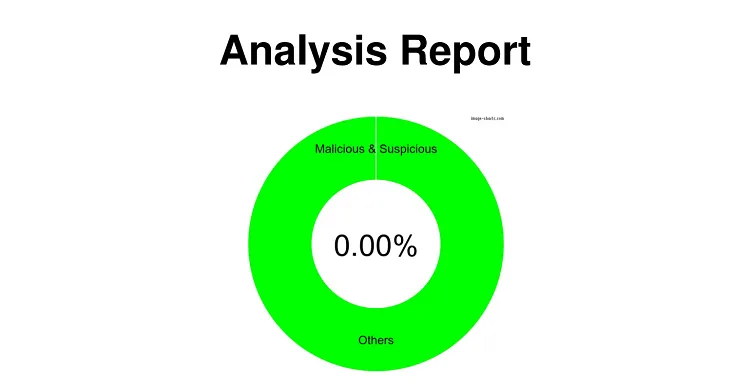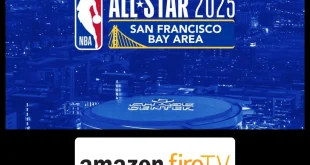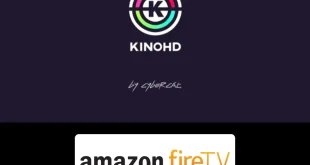Disclosure: Our experts test apps for security before recommending them. If you buy through our links, we may earn a commission. See how it works.
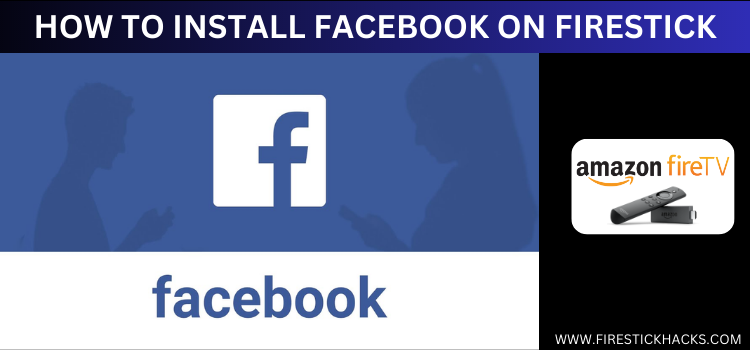
Facebook is a widely popular social media platform that allows users to share updates, photos, and videos, and also interact with friends and communities.
Facebook is free to download and use, although some features (e.g. boosting posts for broader reach) require payment.
In terms of accessibility, Facebook is not geo-restricted except in a few countries like China, Russia, Iran, and North Korea.
Unfortunately, the Facebook app is unavailable on Amazon Appstore, so you will have to sideload it using a third-party source. So be sure to use a VPN to enhance your online security. ExpressVPN is our #1 choice.
2 Ways to Install & Use Facebook on FireStick
The following methods will enable you to install and use Facebook on FireStick:
- Install & Use Facebook on FireStick Using the Downloader App
- Use Facebook on FireStick Using the Silk Browser
How to Install & Use Facebook on FireStick Using Downloader App
As a FireStick user, you will have to sideload the Facebook app using the downloader app.
Follow the steps below:
Step 1: Turn ON your FireStick device and Go to FireStick Home
Step 2: Click on the Settings icon
Step 3: Select the My Fire TV option
Step 4: To enable the Developer Option, click About.
Note: If you have already enabled the Developer Option, then proceed to Step 10
Step 5: Click on the Fire TV Stick option quickly at least 7 times
Step 6: Now you will see this message at the bottom saying "No need, you are already a developer". So stop clicking then
Step 7: Now the Developer Option will appear in the menu so click on it
Step 8: Choose Apps from Unknown Sources to turn it ON
Step 9: Simply click Turn On
Step 10: Now return to the FireStick Home menu by pressing the "Home" icon on the remote and click on Find
Step 11: Now select the Search icon
Step 12: Type Downloader and press search
Step 13: Select the Downloader App icon from the list available in the Amazon Store
Step 14: Tap Get/Download
Step 15: Wait for a while until the installation process is completed
Step 16: Now click Open
Step 17: Select Allow to give access to the downloader app
Step 18: Click OK here
Step 19: This is the Downloader App interface, Choose the Home tab and click Search Bar
Step 20: Enter Facebook Downloader Code 730116 in the search box OR enter this URL bit.ly/fsh-downloads and click Go.
Note: The referenced link is the official URL of this app/website. FIRESTICKHACKS does not own, operate, or re-sell any app, streaming site, or service and has no affiliation with its developers.
Step 21: Scroll down and click “Facebook” from the “Social Media” category.
Note: If the app does not start downloading, then clear the Downloader App cache using this article.
Step 22: The downloading will start. Wait for it to finish.
Step 23: Once the downloading ends, click “Install”.
Step 24: Tap the “Done” icon.
Step 25: Click “Delete” to remove the Facebook APK file from FireStick.
Note: Deleting APK files will free up space on FireStick.
Step 26: Tap “Delete” again to complete the process.
Step 27: Go to the FireStick home and select the “icon next to the settings” from the top right corner.
Step 28: Choose “Facebook” from the list.
Step 29: Tap “Continue”.
Step 30: Enter your credentials and click “Log In”.
Step 31: Enjoy using Facebook on FireStick!
How to Use Facebook on FireStick Using Amazon Silk Browser
If you do not want to download the Facebook app, you can opt for the browser method to use Facebook.
Follow the steps below:
Step 1: Open Firestick Home
Step 2: Select the Find menu
Step 3: Click on the Search option
Step 4: Type Internet Browser and select it from the list
Step 5: Select the Internet icon when the below screen appears
Step 6: Click on Download and wait for the app to install
Step 7: Wait until the download is completed
Step 8: The browser is installed, click Open
Step 9: Click on Accept Terms
Step 10: By default, the Bing.com tab would be open
Step 11: Type www.facebook.com in the search bar and click “GO”.
Note: The referenced link is the official URL of this app/website. FIRESTICKHACKS does not own, operate, or re-sell any app, streaming site, or service and has no affiliation with its developers.
Step 12: Enter login credentials.
Step 13: Enjoy using Facebook!
Is Facebook APK/Safe Legal to Use on FireStick?
You can use the Facebook APK (v5.0.0.26) with confidence. After running it through our malware detection tool, we found it to be completely free of malware or viruses (check the picture above).
However, please note that installing Facebook APK from third-party sources can be risky, so be sure to use ExpressVPN to enhance your privacy.
Top Facebook Features
Here’s a list of top Facebook features:
- News Feed
- Live streaming
- Sharing
- Events
- Marketplace
- Stories
- Facebook Ads
- Polls
- Check-ins
Facebook Alternatives
If you like Facebook, you would want to try some of other social media platforms:
- TikTok on FireStick
- Twitter (X) on FireStick
- Twitch on FireStick
- Rumble on FireStick
- YouTube on FireStick
FAQs – Facebook
Does Facebook offer live streaming feature on FireStick?
Yes, the facebook app offers a live streaming feature on FireStick.
Is Facebook available on Amazon Appstore?
No, Facebook is not available on Amazon Appstore.
Can I play Facebook games on FireStick?
No, Facebook games are not compatible with FireStick.
Is Facebook geo-restricted on FireStick?
No, Facebook is available worldwide except for a few countries like China, Iran, and North Korea.