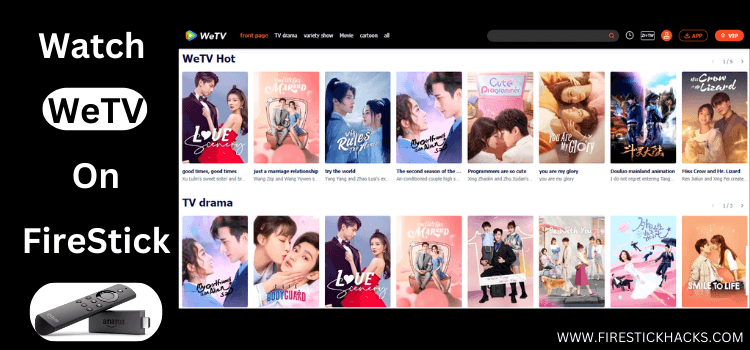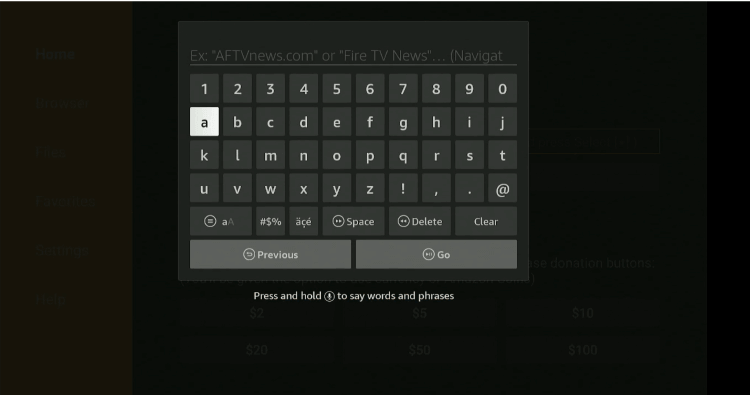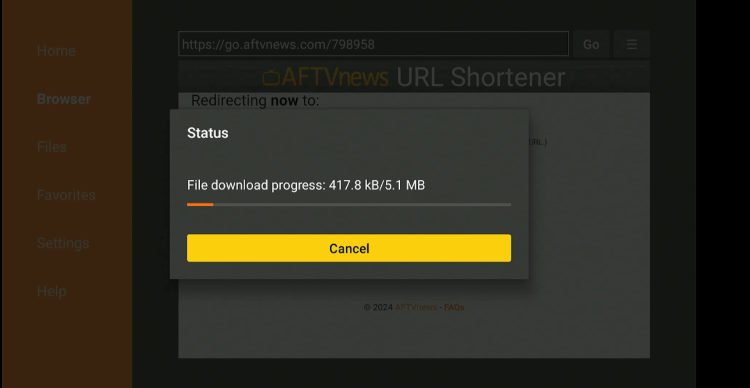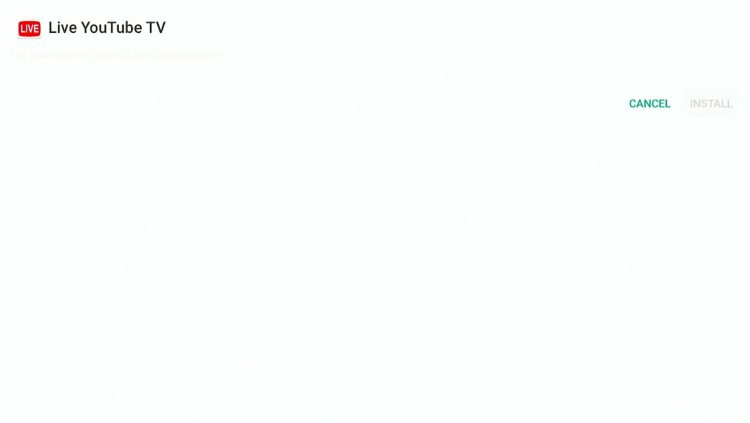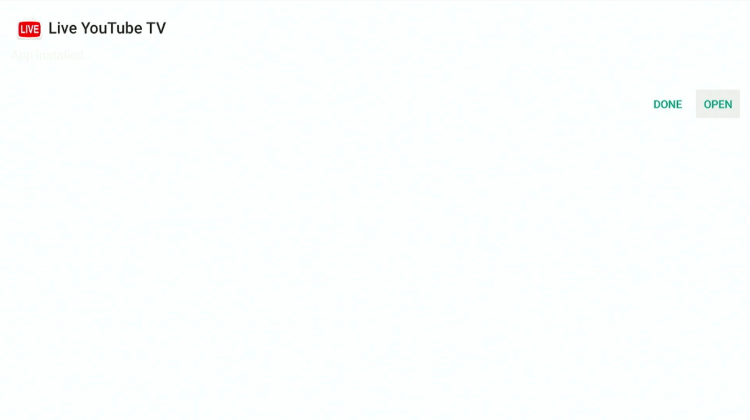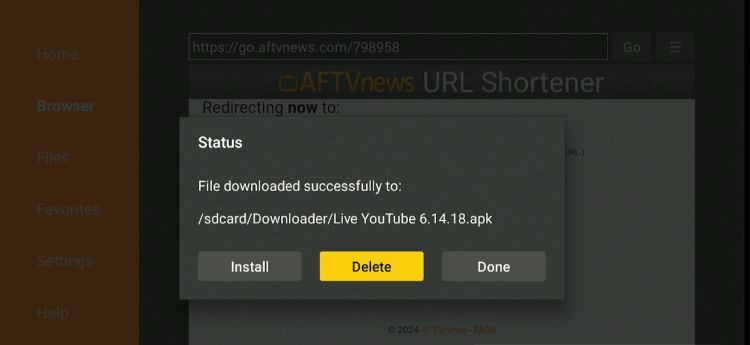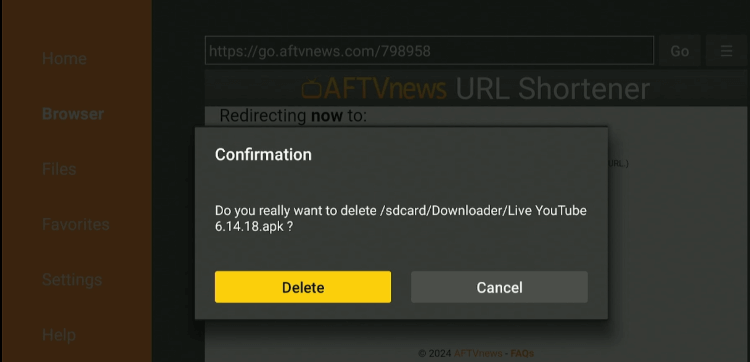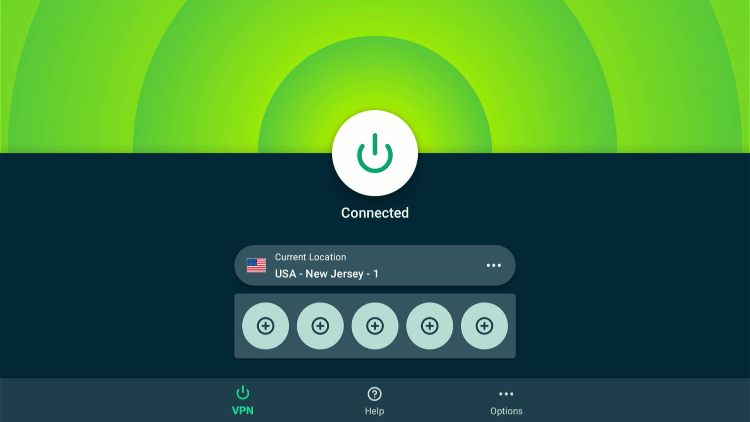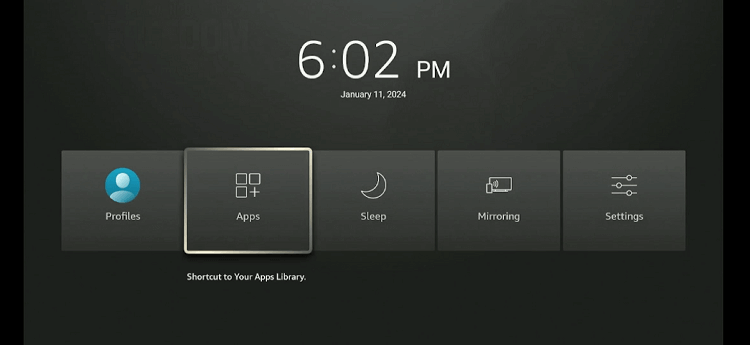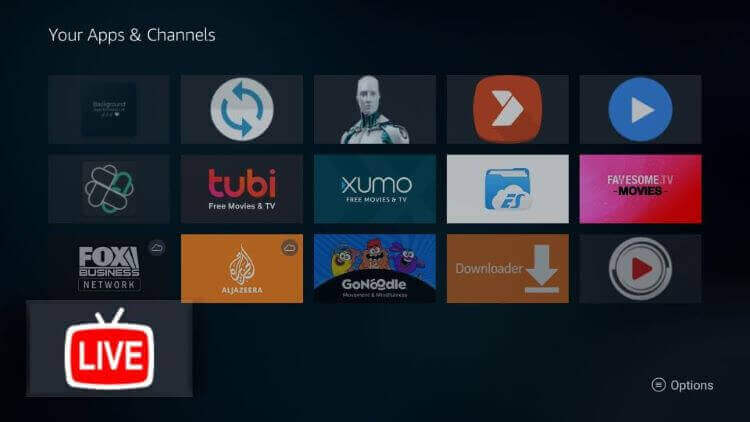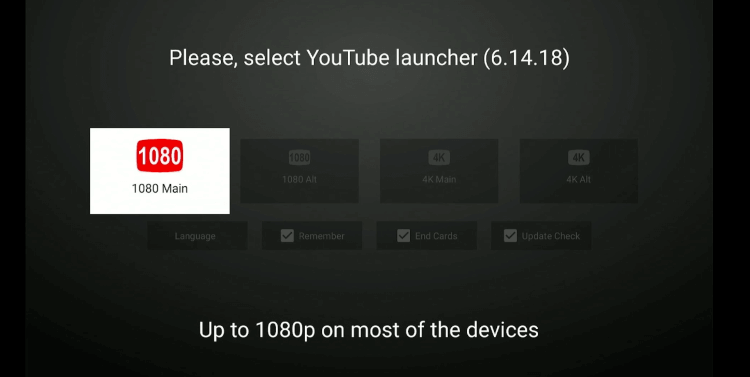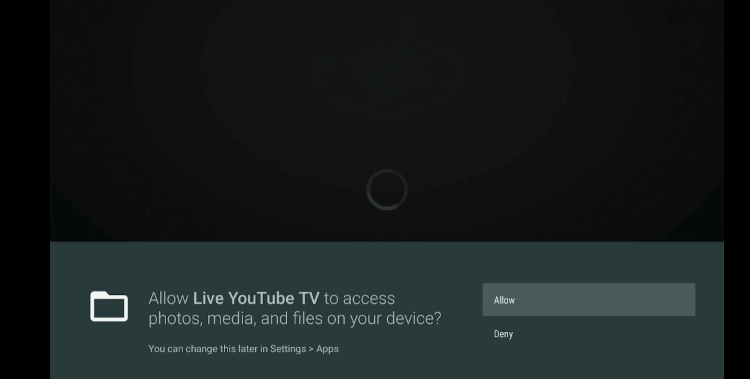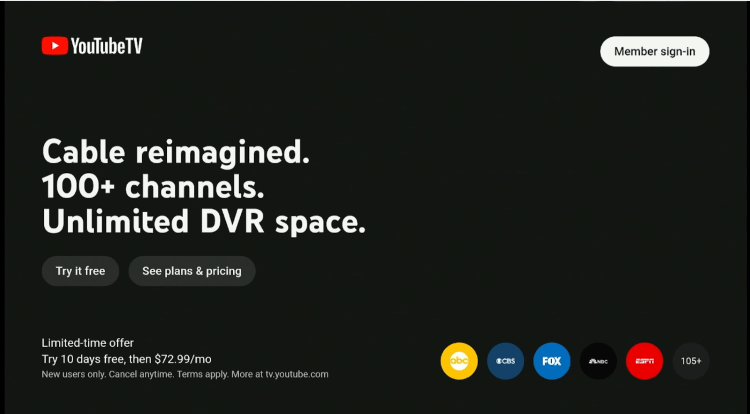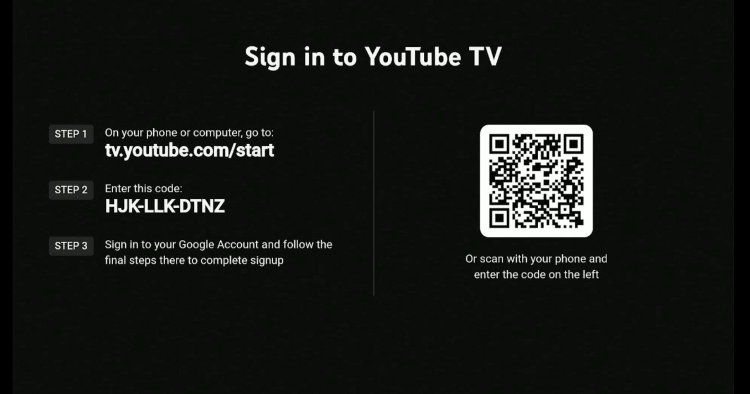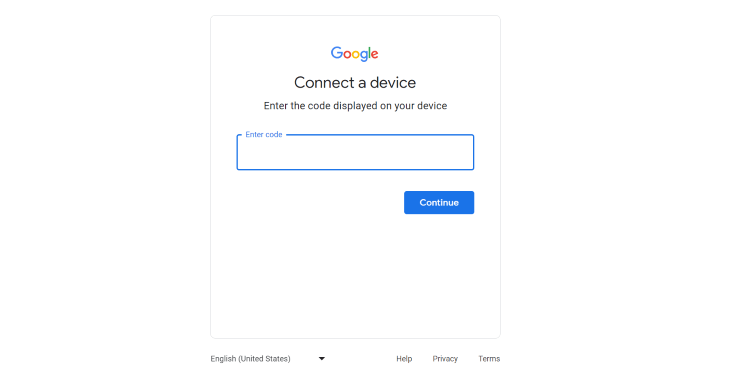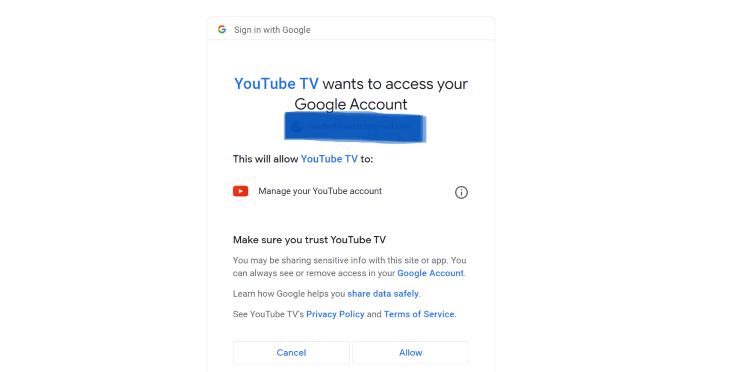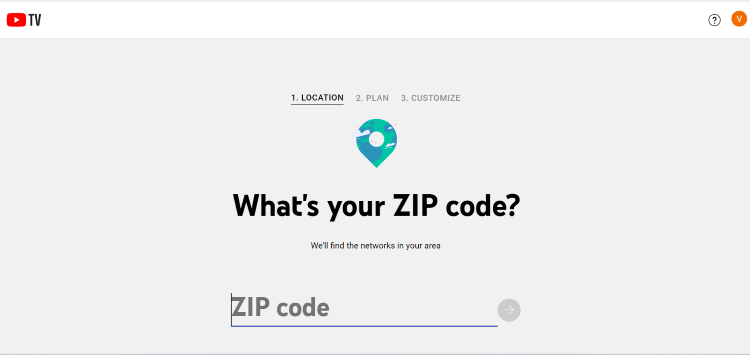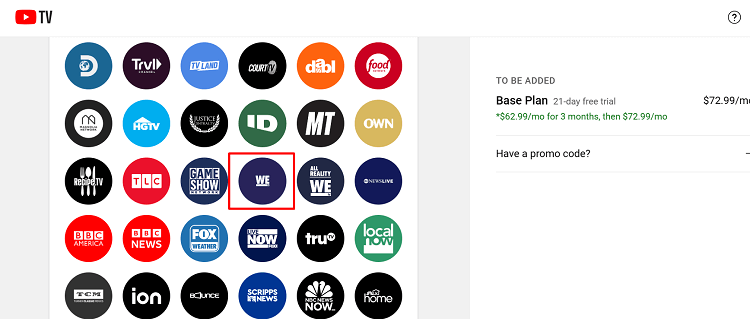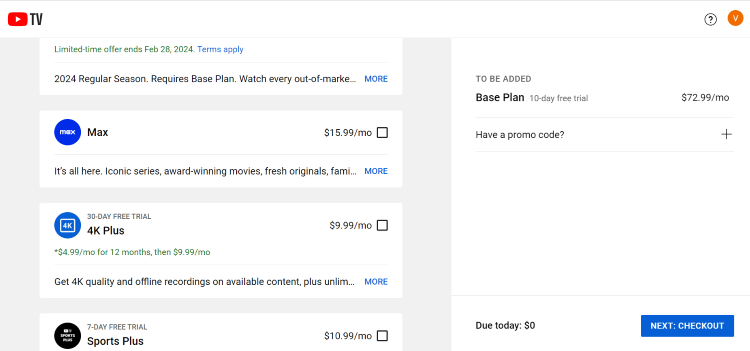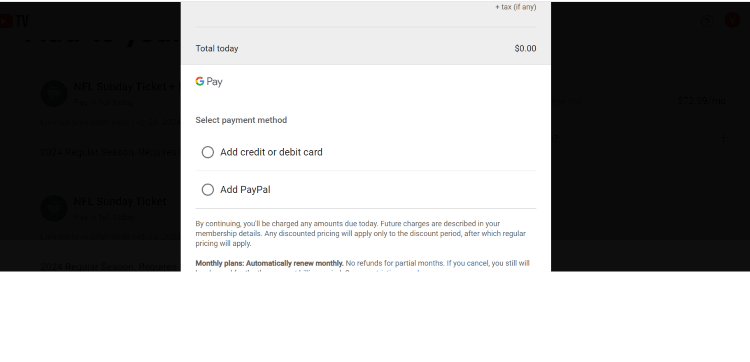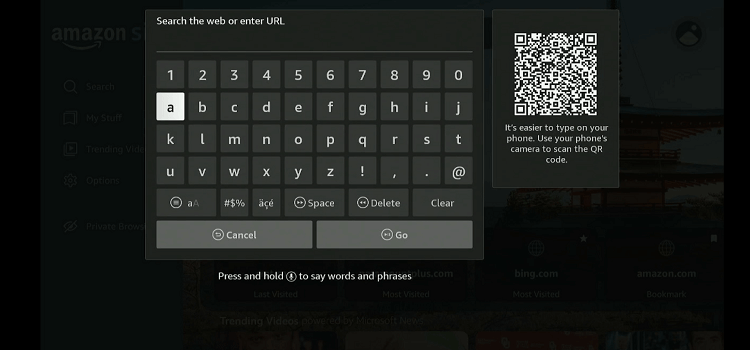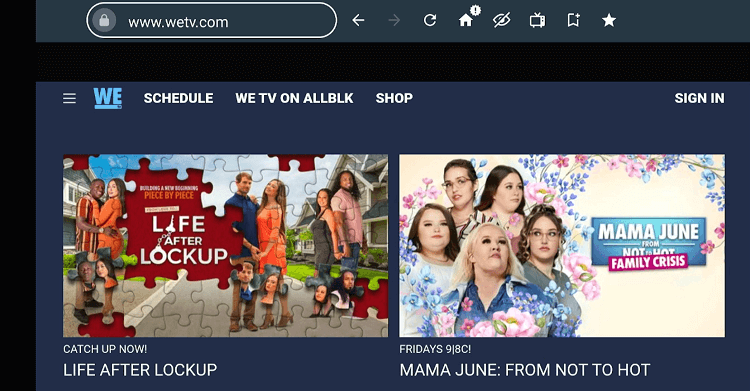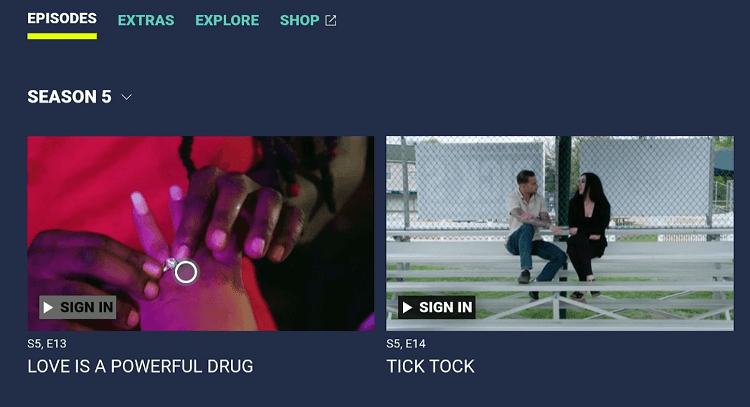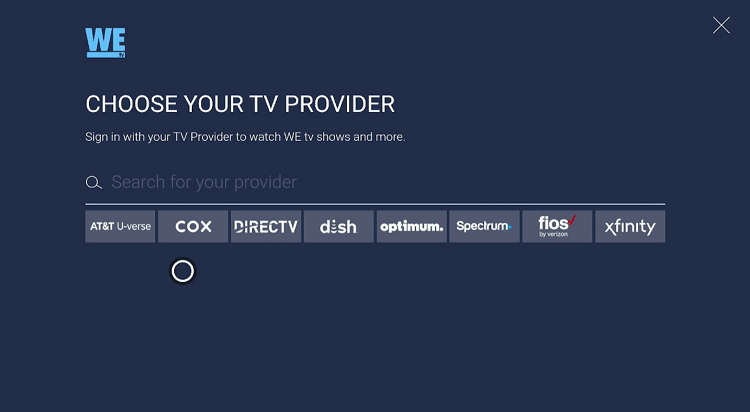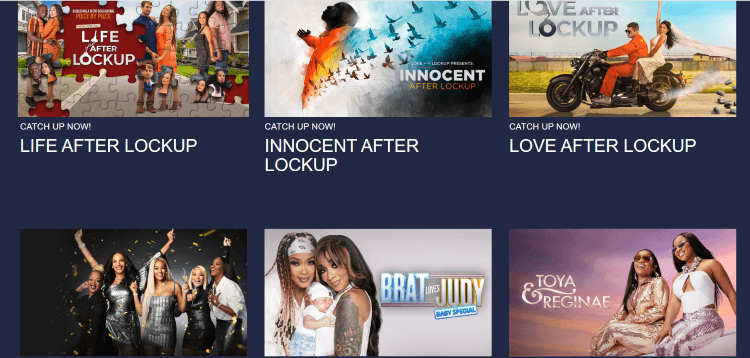Disclosure: Our experts test apps for security before recommending them. If you buy through our links, we may earn a commission. See how it works.
This is a step-by-step guide on how to install WE TV on FireStick, Fire TV, and Fire TV Cube.
WE TV is an American cable channel that features lifestyle and entertainment VOD content. It was originally launched as Romance Classics in 1997 but rebranded as WE TV in 2001.
The channel offers a mix of celebrity-focused series, documentaries, and family dramas. FireStick users can access WE TV as long as they have an active cable subscription.
Besides, some of the live TV services such as YouTube TV, Philo, and Sling TV also have WE TV in their channel lineup.
That said, since WE TV creates content for the US audience, it is subject to geo-restrictions. This means you will have to use a VPN and connect it to the US server to access it outside of the US. ExpressVPN is our #1 choice.
Our Recommended VPN - ExpressVPN
ExpressVPN is our recommended choice when it comes to unblocking any geo-restricted services OR watching anything for free using unofficial apps/websites as it helps you hide your streaming activities from the ISPs and Government.
This NEW YEAR, enjoy an exclusive offer: 🎉 Get up to 61% OFF + 4 months FREE on ExpressVPN's 30-Month's plan! 🎉 that too with a 30-day money-back guarantee.
2 Ways to Watch WE TV on FireStick
Those living in the US can simply head to the Amazon App Store and install WE TV on their FireStick device.
However, if you are located outside the US, the following 2 methods will let you install and enjoy WE TV on FireStick:
- Install and Watch WE TV on FireStick Using YouTube TV APK
- Watch WE TV on FireStick Using the Amazon Silk Browser
How to Watch WE TV on FireStick Using YouTube TV APK
Currently, there is no working WE TV APK for FireStick. Therefore, you will have to install YouTube TV on FireStick to be able to access this channel.
Again, we want to give you a heads-up that since YouTube TV is restricted to the US, do not forget to install ExpressVPN on FireStick and connect it to the US to unblock geo-restrictions.
Follow the steps below:
Step 1: Turn ON your FireStick device and Go to FireStick Home
Step 2: Click on the Settings icon
Step 3: Select the My Fire TV option
Step 4: To enable the Developer Option, click About.
Note: If you have already enabled the Developer Option, then proceed to Step 10
Step 5: Click on the Fire TV Stick option quickly at least 7 times
Step 6: Now you will see this message at the bottom saying "No need, you are already a developer". So stop clicking then
Step 7: Now the Developer Option will appear in the menu so click on it
Step 8: Choose Apps from Unknown Sources to turn it ON
Step 9: Simply click Turn On
Step 10: Now return to the FireStick Home menu by pressing the "Home" icon on the remote and click on Find
Step 11: Now select the Search icon
Step 12: Type Downloader and press search
Step 13: Select the Downloader App icon from the list available in the Amazon Store
Step 14: Tap Get/Download
Step 15: Wait for a while until the installation process is completed
Step 16: Now click Open
Step 17: Select Allow to give access to the downloader app
Step 18: Click OK here
Step 19: This is the Downloader App interface, Choose the Home tab and click Search Bar
Step 20: Now enter the URL bit.ly/3SS5Vc7 OR tinyurl.com/42usv9tn OR YouTube TV Downloader Code 798958 in the search bar and click GO.
Note: The referenced link is the official URL of this app/website. FIRESTICKHACKS does not own, operate, or re-sell any app, streaming site, or service and has no affiliation with its developers.
Step 21: The installation will start. Wait for it to complete.
Step 22: Once the installation finishes, click “Install”.
Step 23: Tap the “Done” icon.
Step 24: Click “Delete” to remove the APK file from FireStick.
Note: Deleting APK files will free up space on FireStick.
Step 25: Select “Delete” again for confirmation.
Step 26: Open ExpressVPN and connect it to the USA – New Jersey server.
Step 27: Long press the “Home” button on the FireStick remote and navigate to apps.
Step 28: Choose “YouTube TV” from the list.
Step 29: Select the “1080 Main” tab.
Step 30: Click “Allow”.
Step 31: If you have not yet signed in for YouTube, click the “Try it free” icon.
Step 32: You will see the following details on your FireStick screen.
Step 33: Go to your PC or laptop, type tv.youtube.com/start in the search engine, and enter the above code in the box.
P.S. Make sure you are logged into your Google account on the browser.
Step 34: Select “Allow”.
Step 35: Provide the zip code of your area and press the “Arrow” icon.
Step 36: Choose the plan.
Note: You will not be charged until the duration of your free trial ends.
Step 37: You may include the “Addon” in your plan and tap the “Checkout” icon.
Step 38: Choose the desired payment method and you will get access to YouTube on your FireStick.
Watch WE TV on FireStick Using the Amazon Silk Browser
Many FireStick users find it difficult to install apps or APKs on their devices. In that case, they have the option to turn to the Amazon Silk browser to watch WE TV on FireStick.
However, if you are accessing WE TV outside of the US, make sure you install ExpressVPN on FireStick and connect it to the US server.
Follow the steps below:
Step 1: Open ExpressVPN and connect it to the USA – New Jersey server.
Step 2: Go to FireStick Home
Step 3: Click on the Find tab
Step 4: Now select the Search option
Step 5: Type Internet in the search bar and select from the list
Step 6: Choose the Internet App (Silk Browser) from the given options
Step 7: Tap the Get/Download button
Step 8: Wait until the installation of the browser completes
Step 9: Click Open, once the browser is installed.
Step 10: Click on Accept Terms to access the browser
Step 11: When the browser launches, the Bing.com tab will open at first.
Step 12: Enter WeTV.com in the search box and click GO.
Step 13: This is the official WE TV website. Now choose your favorite show.
Step 14: Click an episode.
Step 15: Select your TV provider, enter the credentials, and enjoy streaming!
Other Live TV Services That Offer WE TV on FireStick
In addition to traditional cable providers, We TV is accessible on FireStick via some of the best live TV services such as:
WE TV Features
Following are some of the WE TV’s distinct features that make it one of the top picks for FireStick users:
- Diverse VOD content like reality TV shows, docuseries, etc.
- Live TV pause and rewind feature.
- Availability across multiple cable providers.
- User-friendly interface.
- HD streaming.
- Compatibility with various streaming devices.
- Parental control options.
- Multi-user profiles.
- 24/7 customer support.
- Customizable watchlists.
What TV Shows You Can Watch on WE TV?
If you are new to WE TV, here are some of its must-watch shows to get you started:
- Braxton Family Values
- Marriage Boot Camp: Reality Stars
- Growing Up Hip Hop
- Love After Lockup
- Mama June: From Not to Hot
- The Real Blac Chyna
- Life After Lockup
- Bridezillas
WE TV Alternatives
Here is a list of WE TV alternative apps that you can install to watch the latest and classical movies and shows.
FAQs – WE TV
Does WE TV offer free content on FireStick?
No, WE TV does not offer free content. You will require an active subscription from a cable provider or live TV service.
What streaming services offer WE TV on FireStick?
Philo, Sling TV, and DirecTV are some of the live TV services offering WE TV.
Can I watch WE TV on FireStick outside the US?
Yes, but you will need a VPN to access WE TV on FireStick outside the US.
Can I install WE TV from the Amazon App Store on FireStick?
While US residents can install WE TV from the Amazon App Store, its availability may vary based on your region.
Wrapping Up
WE TV initially focused on content for women. However, over the years, it expanded its programming slate to include reality TV shows, documentaries, and original series that cater to a broader audience.
Depending on your choice, you can watch WE TV on FireStick with a subscription from a cable TV provider or purchase plans from live TV services such as Philo, Sling TV, and DirecTV.
In both cases, make sure you use the ExpressVPN to unlock geo-restrictions while accessing the platform outside of the US.