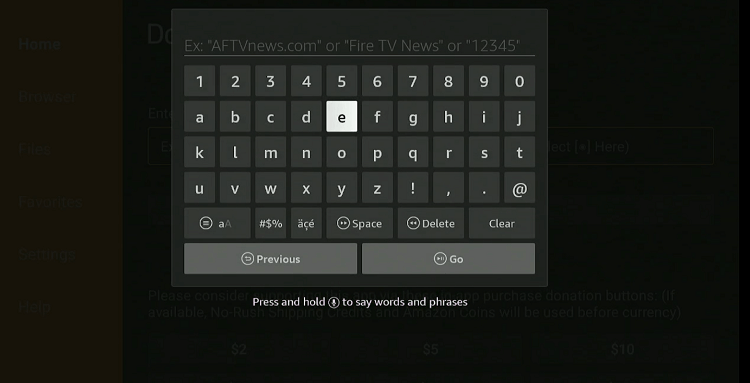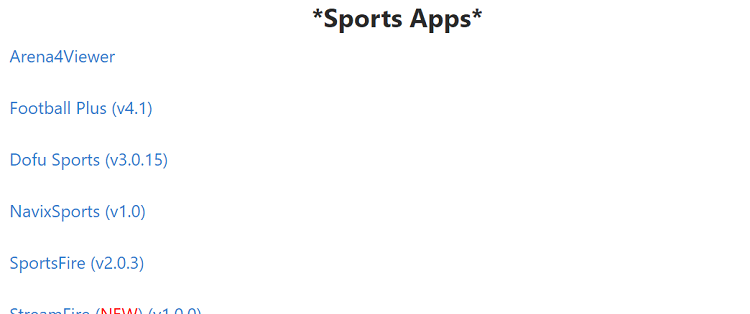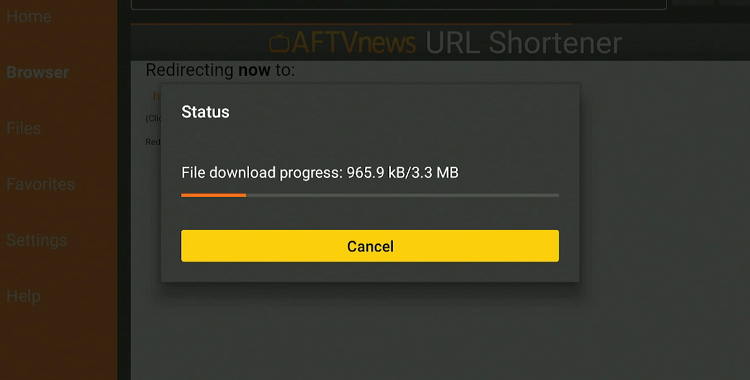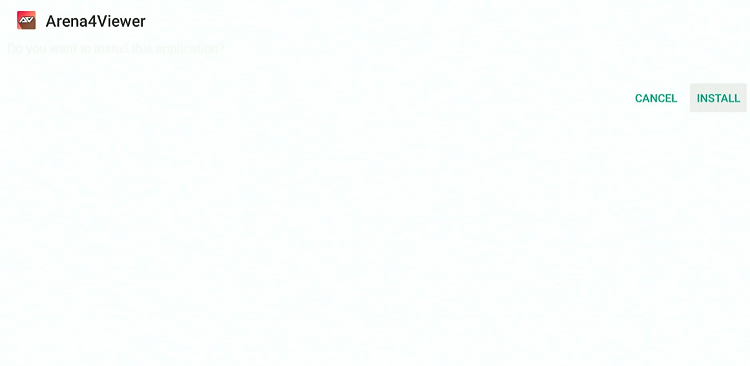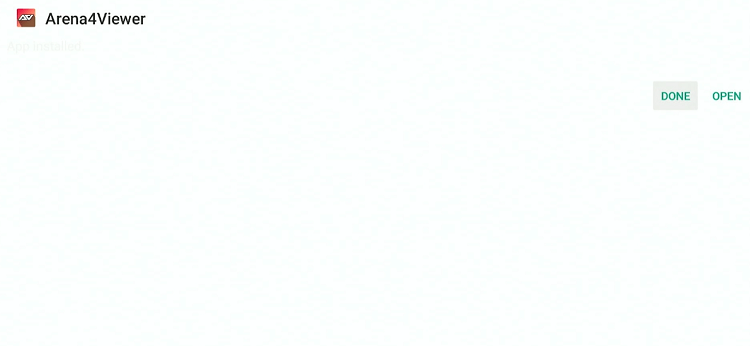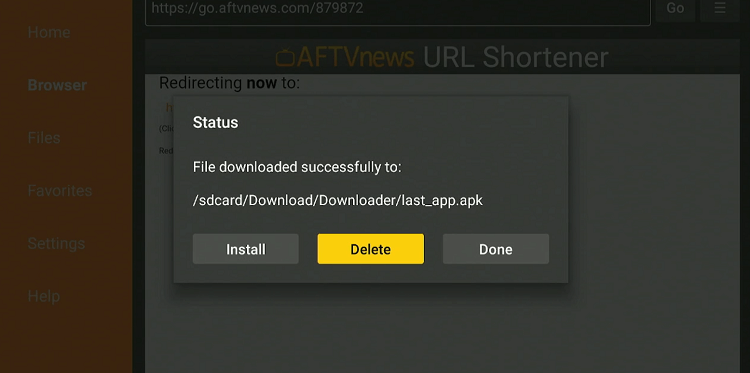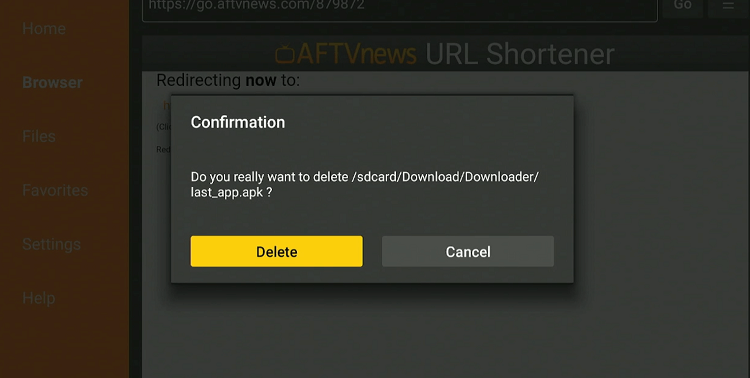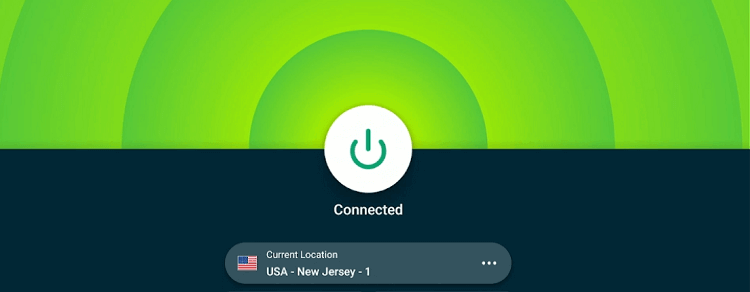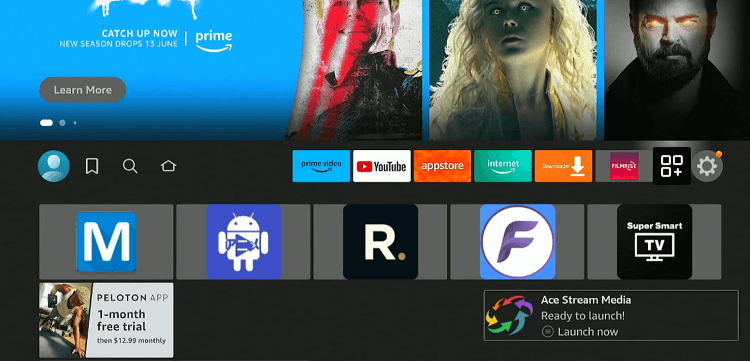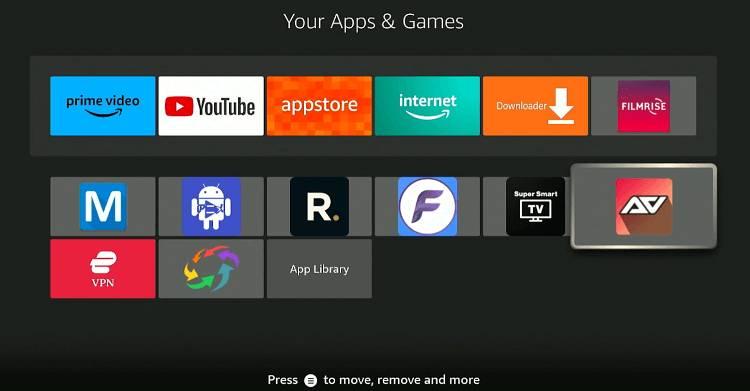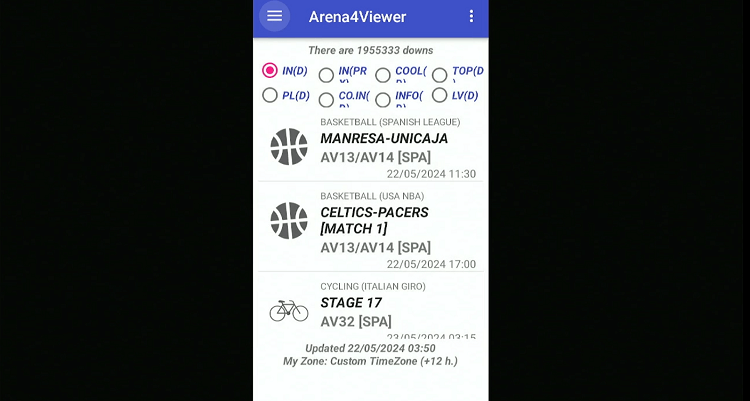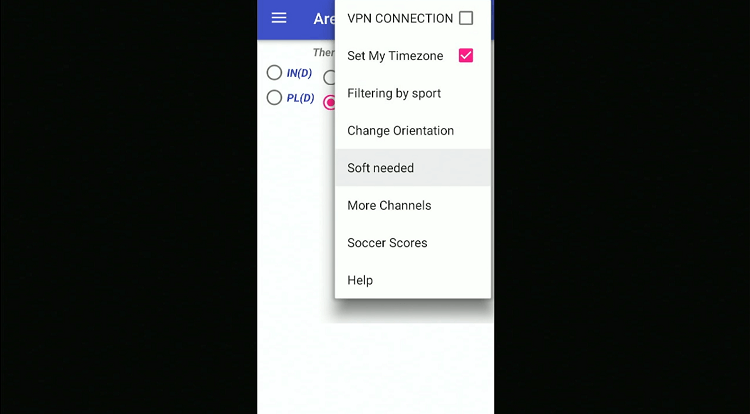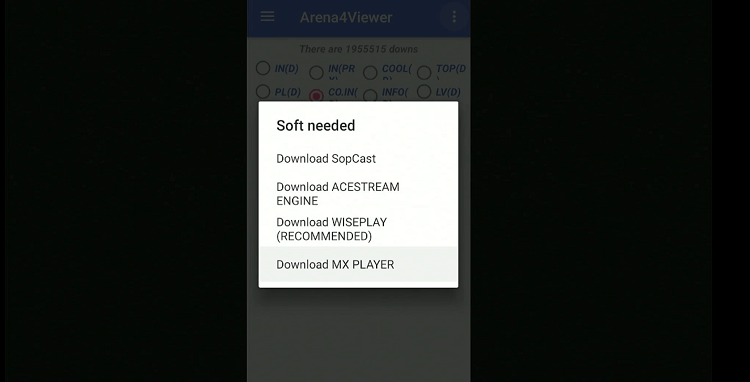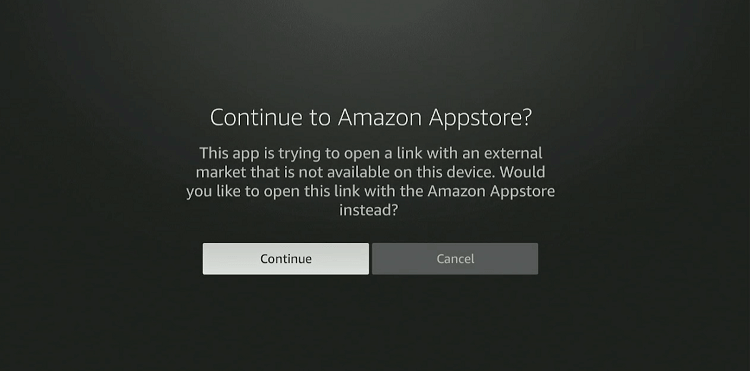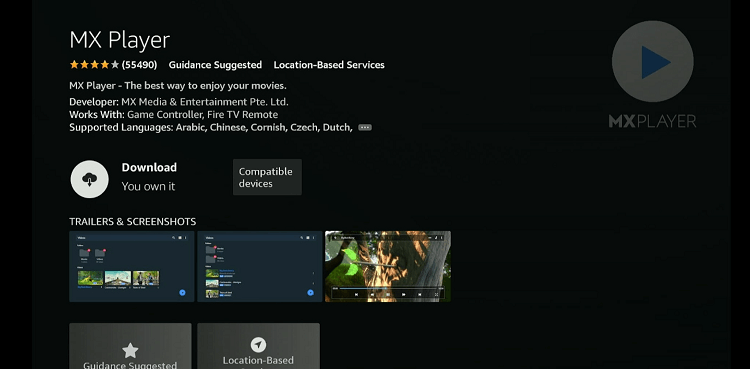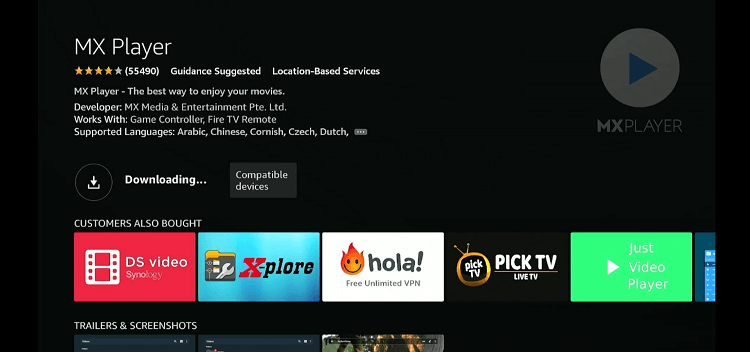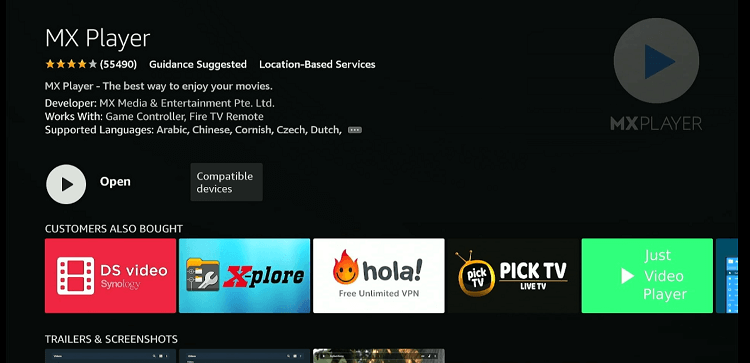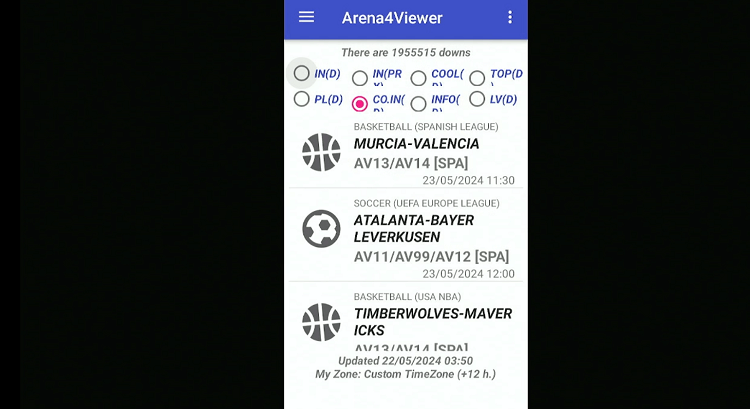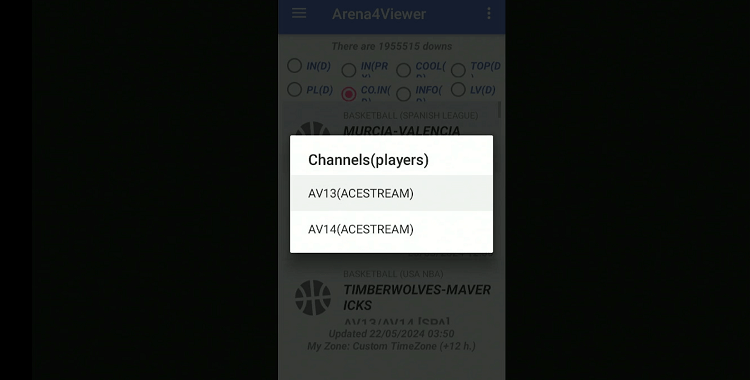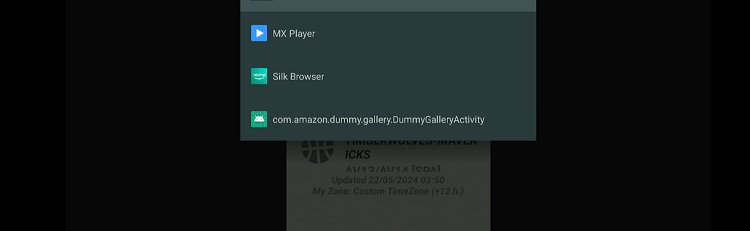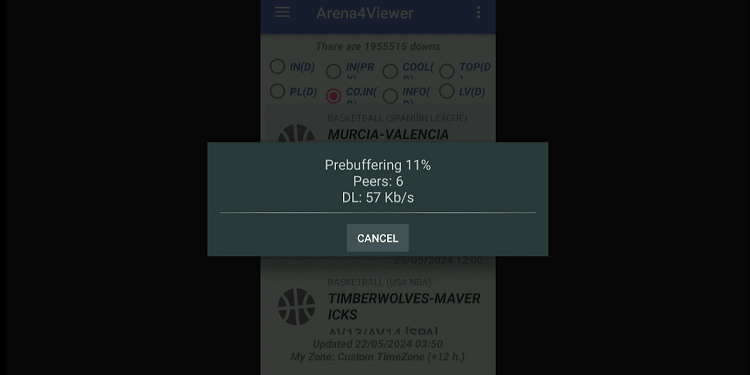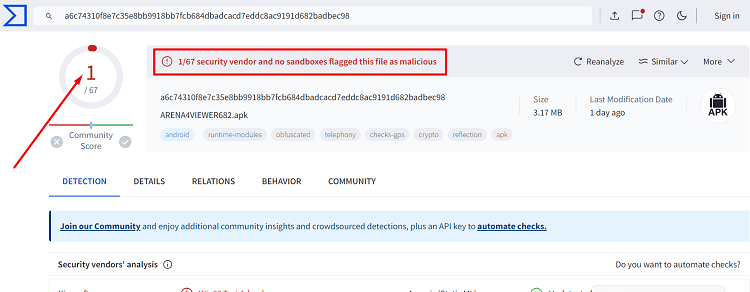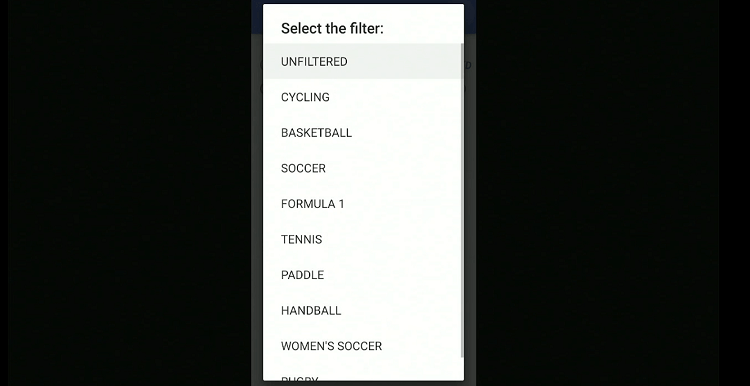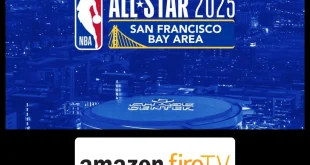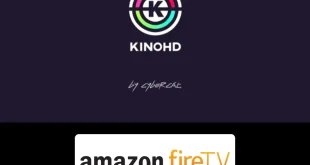Disclosure: Our experts test apps for security before recommending them. If you buy through our links, we may earn a commission. See how it works.
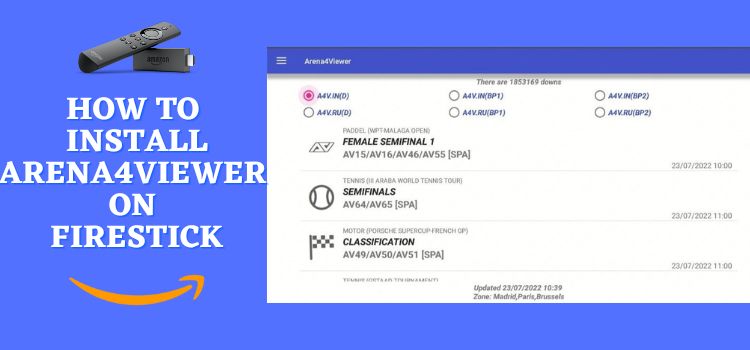
This is a step-by-step guide on how to install Arena4Viewer on FireStick, Fire TV, FireStick 4K, FireStick 4K Max, and Fire TV Cube.
Arena4Viewer is an unofficial app designed for streaming live sports. It provides free coverage to various sports including basketball, tennis, Formula 1, and rugby.
The app does not have an inbuilt video player, so you will have to install it separately. The good news is that Arene4Viewer gives you an option to install MX Player from inside the app.
Please note that Arena4Viewer aggregates links from unknown sources, which may not have the rights to distribute the content legally. So be sure to use a VPN to hide your IP address. ExpressVPN is our #1 choice.
Our Recommended VPN - ExpressVPN
ExpressVPN is our recommended choice when it comes to unblocking any geo-restricted services OR watching anything for free using unofficial apps/websites as it helps you hide your streaming activities from the ISPs and Government.
This NEW YEAR, enjoy an exclusive offer: 🎉 Get up to 61% OFF + 4 months FREE on ExpressVPN's 30-Month's plan! 🎉 that too with a 30-day money-back guarantee.
How to Install Arena4Viewer on FireStick
Rokkr is not listed in the Amazon App Store, but you can sideload it from third-party sources.
However, to enhance your online security, it is highly recommended to install and use ExpressVPN on FireStick before starting the jailbreaking process.
Follow the steps below:
Step 1: Turn ON your FireStick device and Go to FireStick Home
Step 2: Click on the Settings icon
Step 3: Select the My Fire TV option
Step 4: To enable the Developer Option, click About.
Note: If you have already enabled the Developer Option, then proceed to Step 10
Step 5: Click on the Fire TV Stick option quickly at least 7 times
Step 6: Now you will see this message at the bottom saying "No need, you are already a developer". So stop clicking then
Step 7: Now the Developer Option will appear in the menu so click on it
Step 8: Choose Apps from Unknown Sources to turn it ON
Step 9: Simply click Turn On
Step 10: Now return to the FireStick Home menu by pressing the "Home" icon on the remote and click on Find
Step 11: Now select the Search icon
Step 12: Type Downloader and press search
Step 13: Select the Downloader App icon from the list available in the Amazon Store
Step 14: Tap Get/Download
Step 15: Wait for a while until the installation process is completed
Step 16: Now click Open
Step 17: Select Allow to give access to the downloader app
Step 18: Click OK here
Step 19: This is the Downloader App interface, Choose the Home tab and click Search Bar
Step 20: Now enter the Arena4Viewer Downloader Code 730116 in the search box OR enter this URL bit.ly/fsh-downloads and click Go.
Note: The referenced link is the official URL of this app/website. FIRESTICKHACKS does not own, operate, or re-sell any app, streaming site, or service and has no affiliation with its developers.
Step 21: Scroll down and select “Arena4Viewer” from the “Sports Apps” category.
Note: If the app does not start downloading, then clear the Downloader App cache using this article.
Step 22: The download will start automatically. Wait for it to finish.
Step 23: Once the download ends, choose “Install”.
Step 24: Click “Done”.
Step 25: Select “Delete”.
Note: You have to delete the Arena4Viewer APK due to the limited storage of the Firestick device.
Step 26: Confirm by clicking “Delete” again.
How to Use Arena4Viewer on FireStick
Once you are done installing Arena4Viewer on FireStick, you will need an external player to be able to stream it. Fortunately, it is not a complicated process as Arena4Viewer lets you install the MX Player from the app.
So if you do not want to risk exposing your identity to ISPs and government authorities, we highly recommend you install and use ExpressVPN on FireStick.
Follow the steps below:
Step 1: Open the ExpressVPN app on your FireStick and connect it to the USA – New Jersey server.
Step 2: Go to the FireStick home and select the “icon next to the settings” from the top right corner.
Step 3: Choose “Arena4Viewer” from the list.
Step 4: Once the app launches, click the “Three Dots” from the top right corner.
Step 4: Navigate to “Soft Needed“.
Step 5: Choose “Download MX Player”.
Step 6: Tap the “Continue” icon.
Step 7: Click “Download“.
Step 8: Wait for the downloading process to end.
Step 9: When you see the “Open” icon, this means the app is ready to use. Now relaunch the Arena4Viewer app.
Step 10: Choose the live match you want to stream.
Step 11: Pick the desired stream.
Step 12: Choose “MX Player“.
Step 13: The buffering will start.
P.S. The buffering might take a little longer than usual; so you will have to be patient.
Step 14: Enjoy streaming for free!
Is Arena4Viewer App Safe/Legal on FireStick?
The VirusTotal scan of the Arena4Viewer APK (refer to the picture above). You can eliminate these risks by removing the APK file after the app is installed.
However, Arena4Viewer has an ambiguous legal standing. Therefore, you should install and use ExpressVPN on FireStick to hide your IP address.
Arena4Viewer App Features
Following are some of the tell-tale Arena4Viewer app features:
- Live sports streaming for several sports.
- It is free.
- Compatible with external media players.
- User-friendly interface.
- HD streaming.
- Minimal ads.
- No login required.
- Regular updates with new links.
What Sports You Can Watch on Arena4Viewer
Following are the sports that Arena4Viewer lets you stream on FireStick:
Arena4Viewer Alternatives
Check out some of the stand out Arena4Viewer Alternatives on FireStick:
- SportsFire on FireStick
- Live Net TV on FireStick
- HD Streamz on FireStick
- Rapid Streamz on FireStick
- Live Sports Pro on FireStick
FAQs – Arena4Viewer
Is Arena4Viewer free on FireStick?
Yes, Arena4Viewer is absolutely free on FireStick.
What can I watch on Arena4Viewer on FireStick?
You can watch live matches of all major sports such as tennis, Basketball, and Formula 1 on Arena4Viewer.
Does Arena4Viewer show ads on FireStick?
Yes, Arena4Viewer shows ads on FireStick.
What to do if Arena4Viewer stops working on my FireStick?
Check for updates, ensure your internet connection is stable, or reinstall the app if necessary.