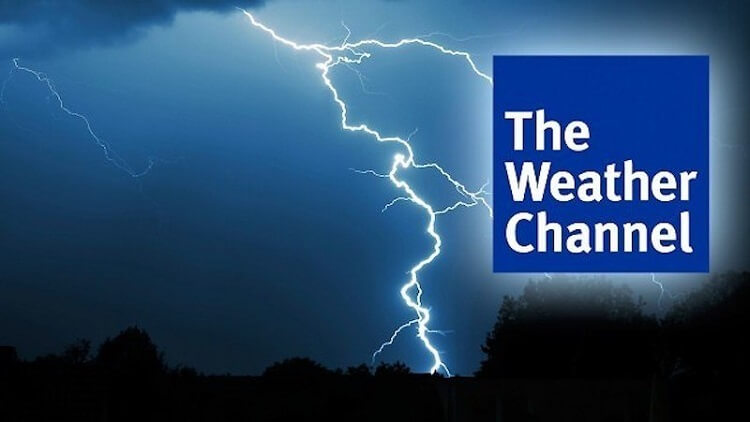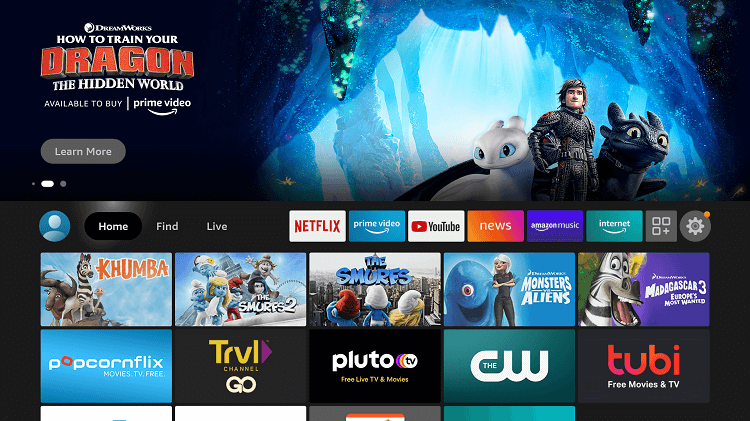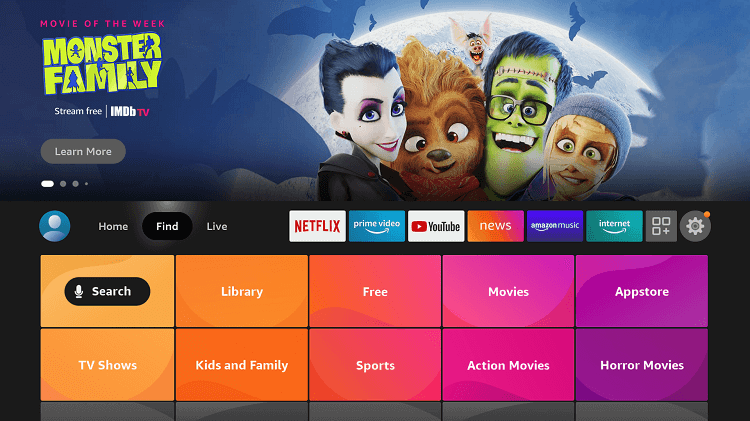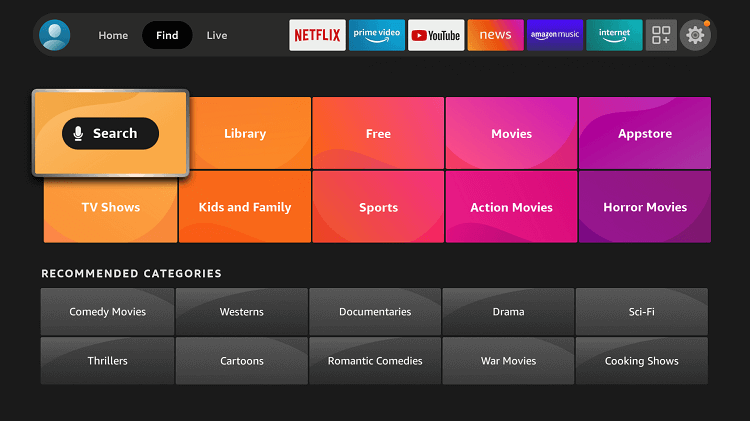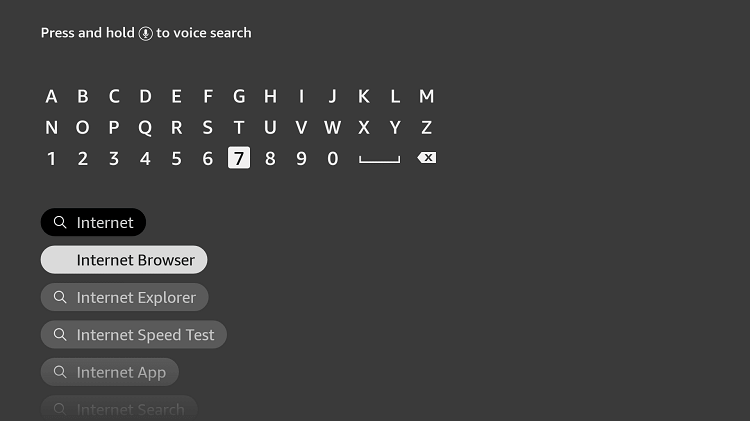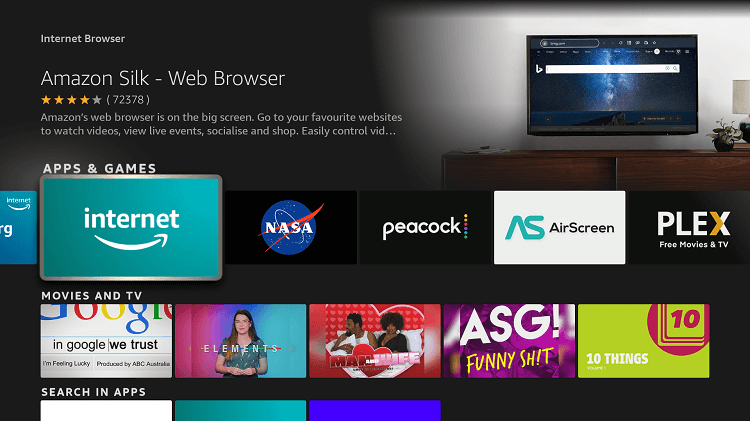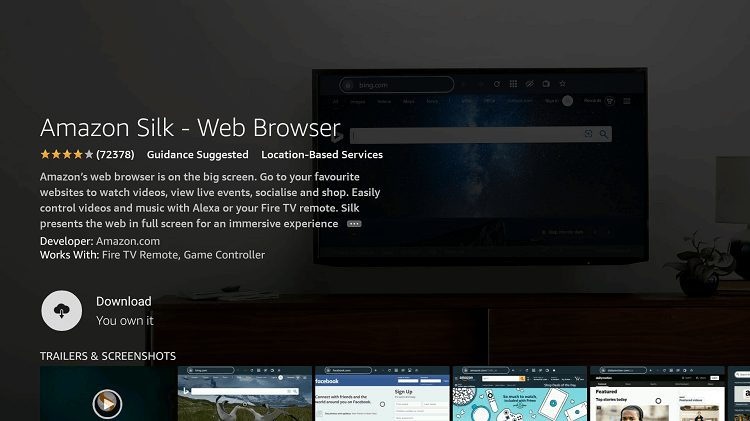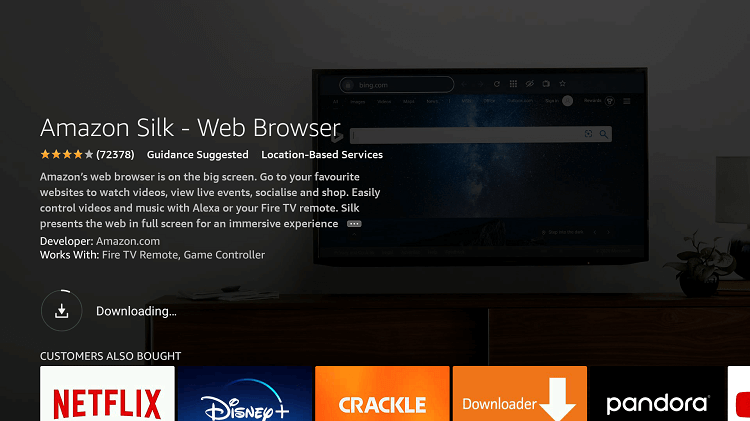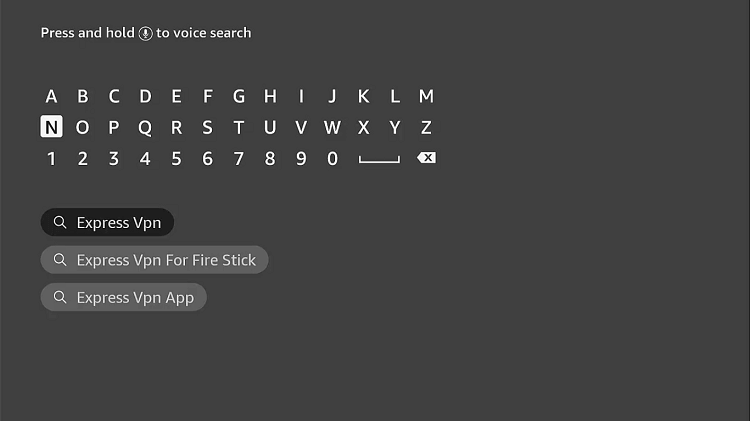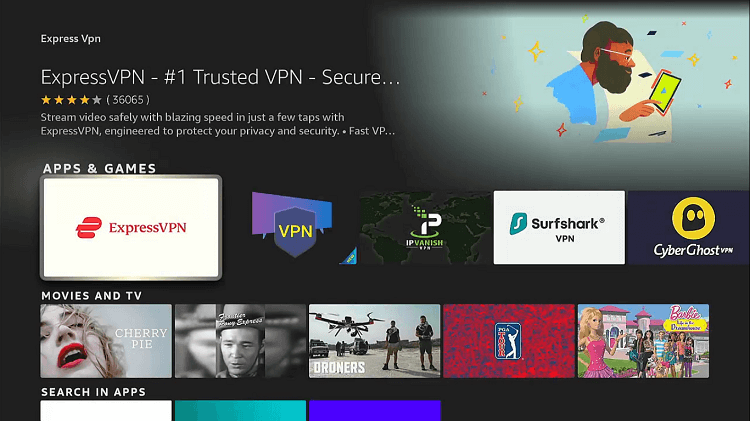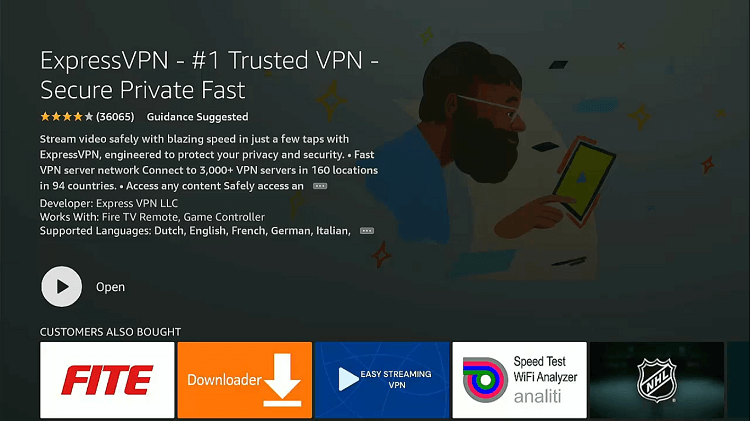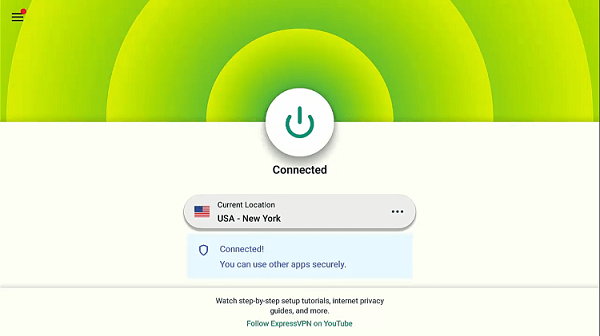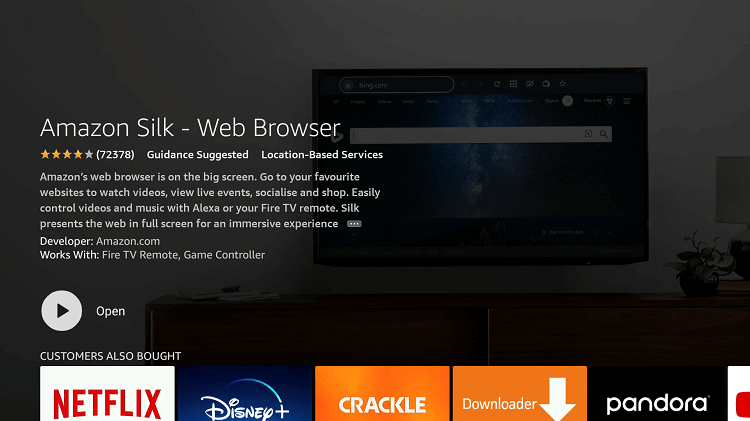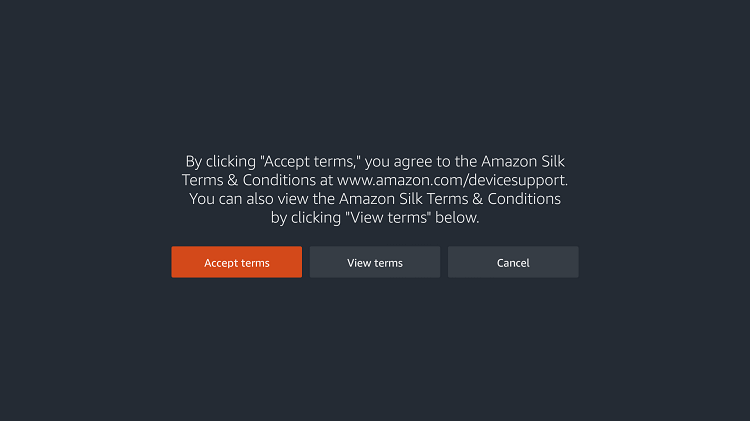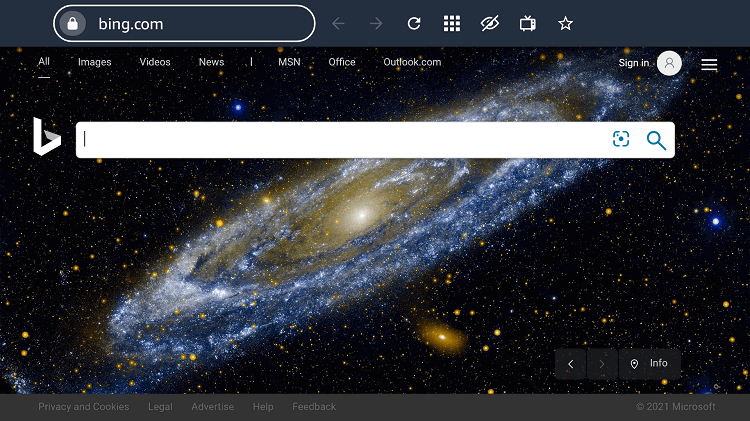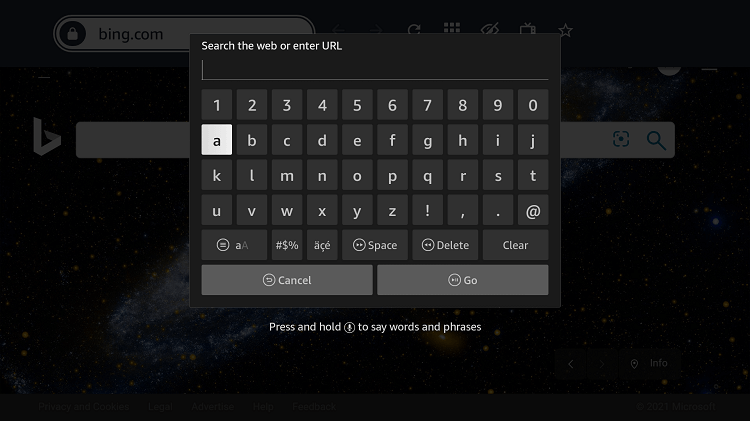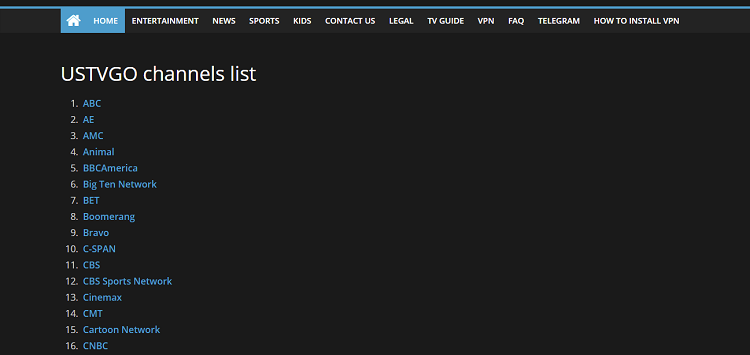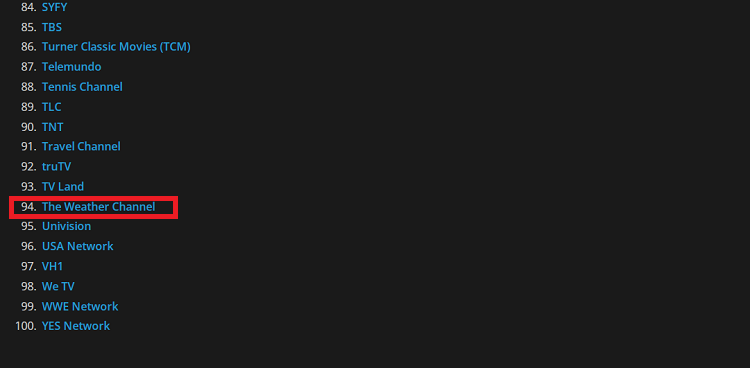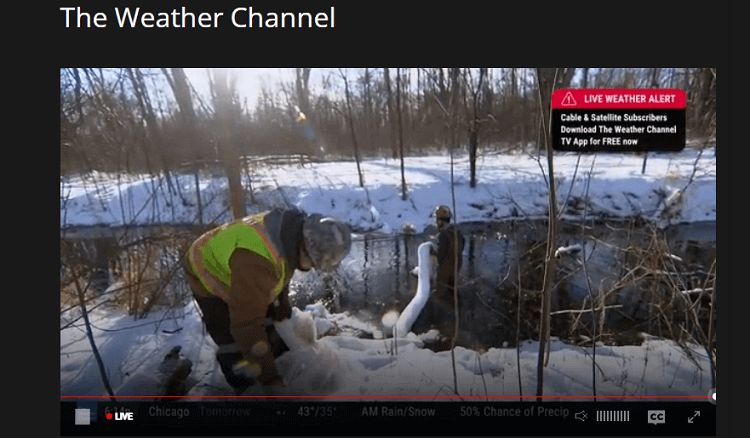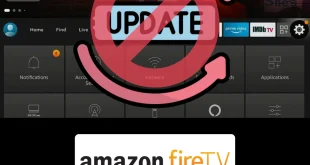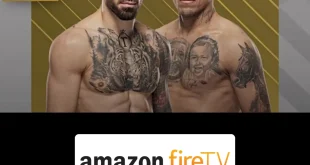Disclosure: Our experts test apps for security before recommending them. If you buy through our links, we may earn a commission. See how it works.
This is the step-by-step guide on how to watch The Weather Channel on FireStick, Fire TV, & Fire TV Cube.
The Weather Channel (TWC) is an American Television network that broadcast weather forecasts, weather news & analysis, real-time story, and entertainment program related to weather.
The Weather Channel is owned by the Weather group, a subsidiary of Allen media group. The service broadcast the weather reports or updates according to your location.
2 Ways to Watch The Weather Channel on FireStick
I have discussed two methods to watch The Weather Channel on FireStick. These methods are:
- Watch The Weather Channel using the Internet Browser
- Watch The Weather Channel using the Official App
Since the browser method is free and the service is an American Television network so it is advised that you use a VPN on your FireStick device and connect to the US server to bypass its geo-restrictions.
Our Recommended VPN - ExpressVPN
ExpressVPN is our recommended choice when it comes to unblocking any geo-restricted services OR watching anything for free using unofficial apps/websites as it helps you hide your streaming activities from the ISPs and Government.
This NEW YEAR, enjoy an exclusive offer: 🎉 Get up to 61% OFF + 4 months FREE on ExpressVPN's 30-Month's plan! 🎉 that too with a 30-day money-back guarantee.
How to Watch The Weather Channel Using a Browser
To watch the live weather channel on your firestick for free you will need an internet browser to visit the website. I will be using the Amazon Silk Browser but you can use whatever suits you best.
Before streaming, make sure to install and use ExpressVPN on FireStick and connect to US service as the channel is a US television network, and also the website allows free streaming which might cause legal issues.
Follow the steps below:
Step 1: Open Firestick Home
Step 2: Select the Find menu
Step 3: Click on the Search option
Step 4: Type “Internet Browser” and select it from the list
Step 5: Select the Internet icon when the below screen appears
Step 6: Click on “Download” and wait for the app to install
Step 7: Wait until the download is completed
Step 8: If you’re from outside the US, you need to install ExpressVPN and connect to the US server to bypass geo-restrictions.
Step 9: Select ExpressVPN from the suggestions bellow
Step 10: Open Express VPN once installed
Step 11: You must connect the server to USA-New York to access Weather Channel as it is restricted to the USA only
Step 12: Select Open to access the installed browser
Step 13: Once the browser opens, click on Accept Terms
Step 14: The Bing.com tab would be open at first
Step 15: Now type dlhd.sx and click Go
Note: The referenced link is the official URL of this app/website. FIRESTICKHACKS does not own, operate, or re-sell any app, streaming site, or service and has no affiliation with its developers.
Step 16: This is the interface of the website
Step 17: Scroll down and click the Weather Channel
Step 18: This is your The Weather Channel is Streaming Live
Enjoy…!
Watch The Weather Channel using the Official App
The service has announced its official app to be installed and launched on your Firestick easily with Amazon App Store.
All you need is to log in with your TV provider credentials to access the content of the Weather Channel. It means no extra or hidden charges will be costed.
Follow the steps below:
Step 1. From the FireStick home, go to the Find menu
Step 2. Select Search and a virtual keyboard will appear
Step 3. Type in The Weather Channel and select it from the list
Step 4. Click on the Weather Channel icon
Step 5. Click the Get or Download button
Step 6. Wait for the app to be installed
Step 7. Click the Open button to launch
Step 8. After the app is launched, click on Sign In.
Step 9. The activation code will appear. Note down the code.
Step 10. Now on your PC or Mobile, visit weathergroup.com/activate-device
Step 11. Choose your TV Provider connection
Step 12. Enter the activation code here
Step 13. Now on the next page enter the TV provider credentials to sign In.
Step 14. After Sign In, go back to the FireStick device. Here you will see the content of “The Weather Channel”
The Weather Channel Official app is installed on your FireStick device. Enjoy steaming…!
Features of The Weather Channel
The Weather Channel is a weather forecasting Channel that updates you with daily, weekly, and monthly forecasts of weather all around the world that is helpful for travelers, Business personnel, concerts, farmers, and almost every person.
Some more amazing features of the Weather Channels are listed below:
- Weather Forecasts all around the world
- Documentaries and true stories related to weather issues
- The official app requires only a TV provider login
- Weather Radar Feature
Alternatives to Weather Channel
There are a few more apps/ service that also keeps you updated with weather conditions and provides subject-related programs. These alternatives are:
Final Thoughts
The Weather Channel is an American Pay Television Network that broadcasts weather updates, news, and analysis, and reports the weather forecast.
In Addition, it also provides documentaries and real stories that are weather-related and also provides weather radar features from all around the world.
Just make sure to use ExpressVPN and connect to the US Server as the channel is a US television network and some of its content might be geo-blocked. However, it provides weather updates for every region.