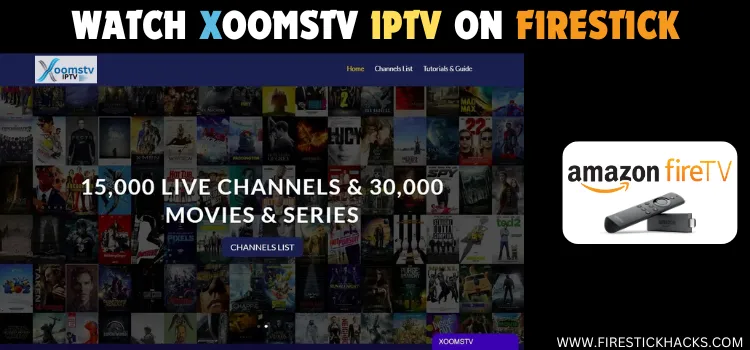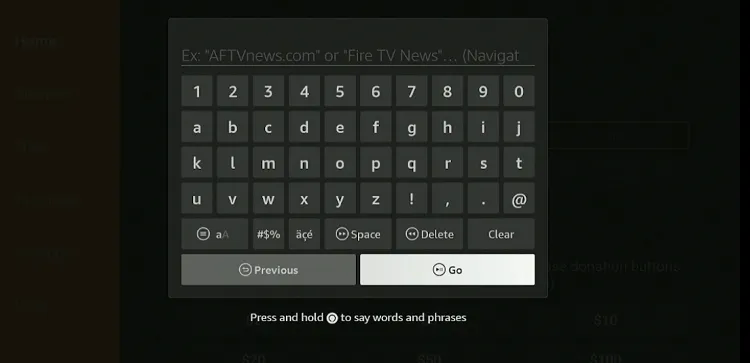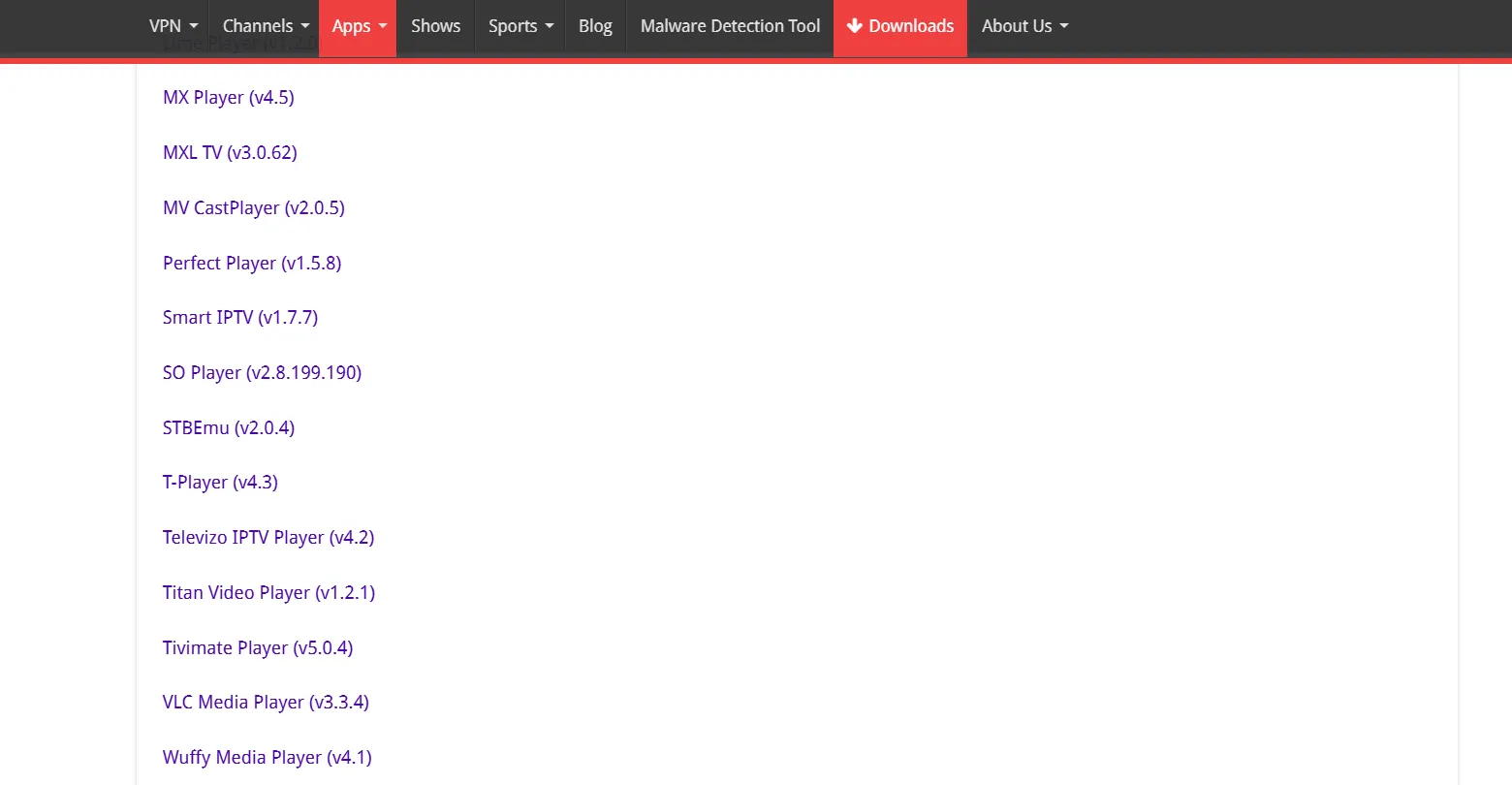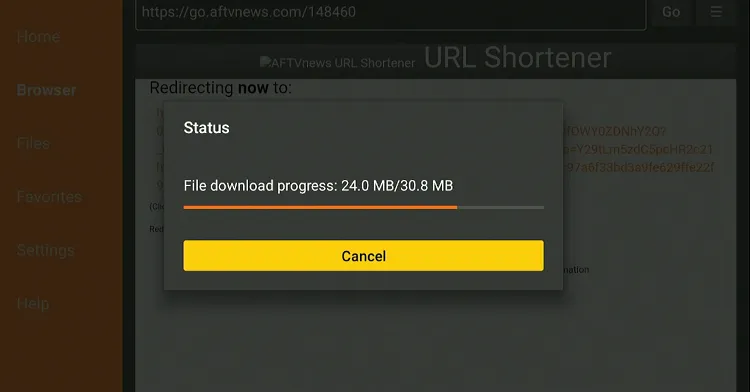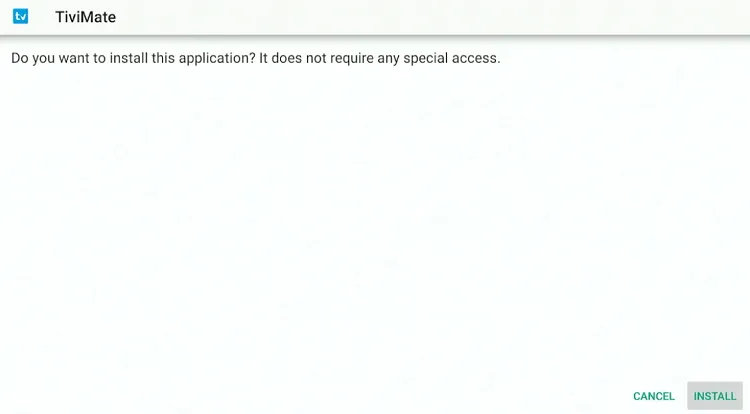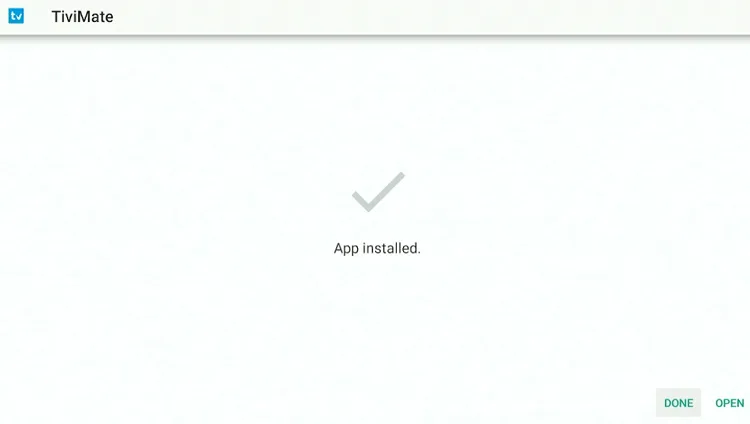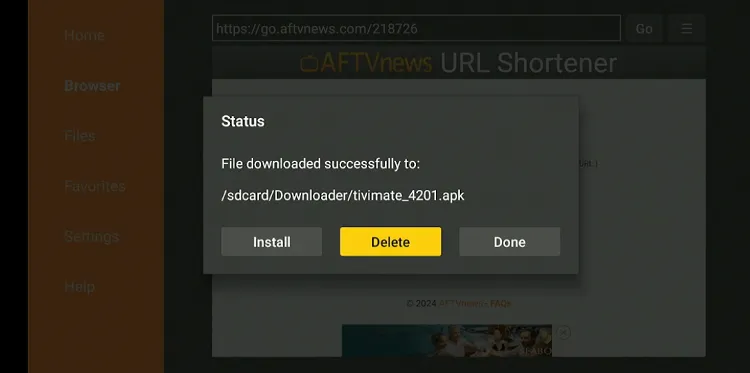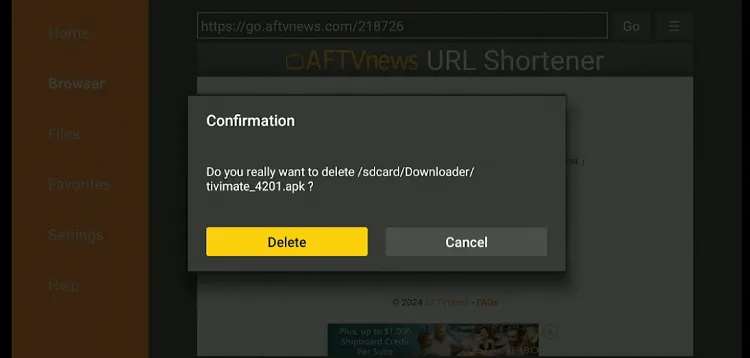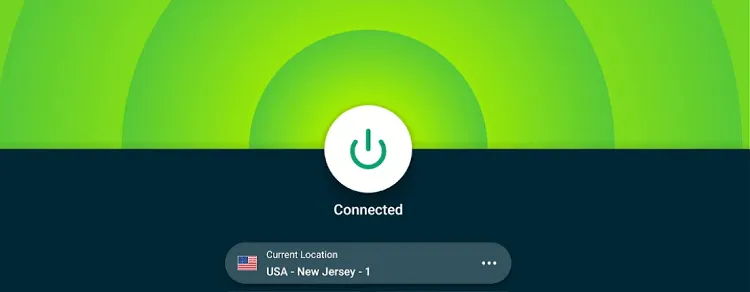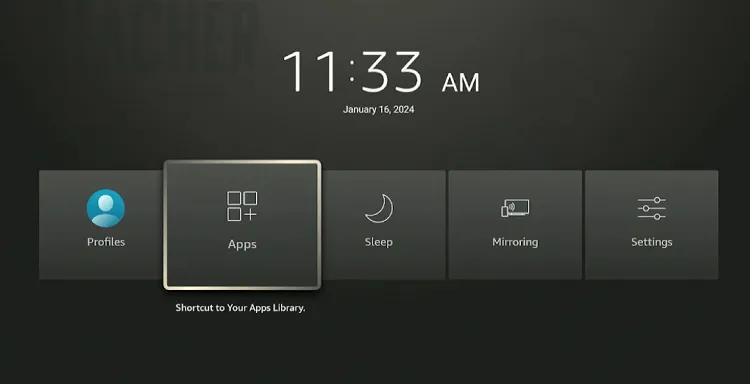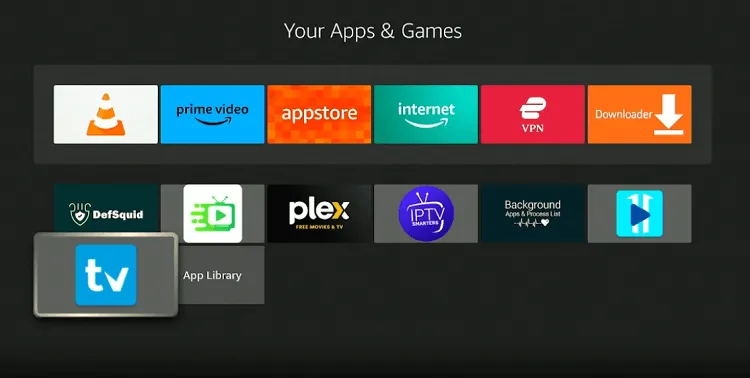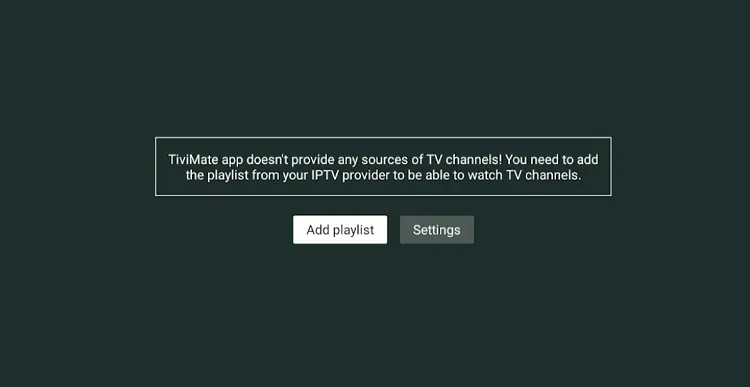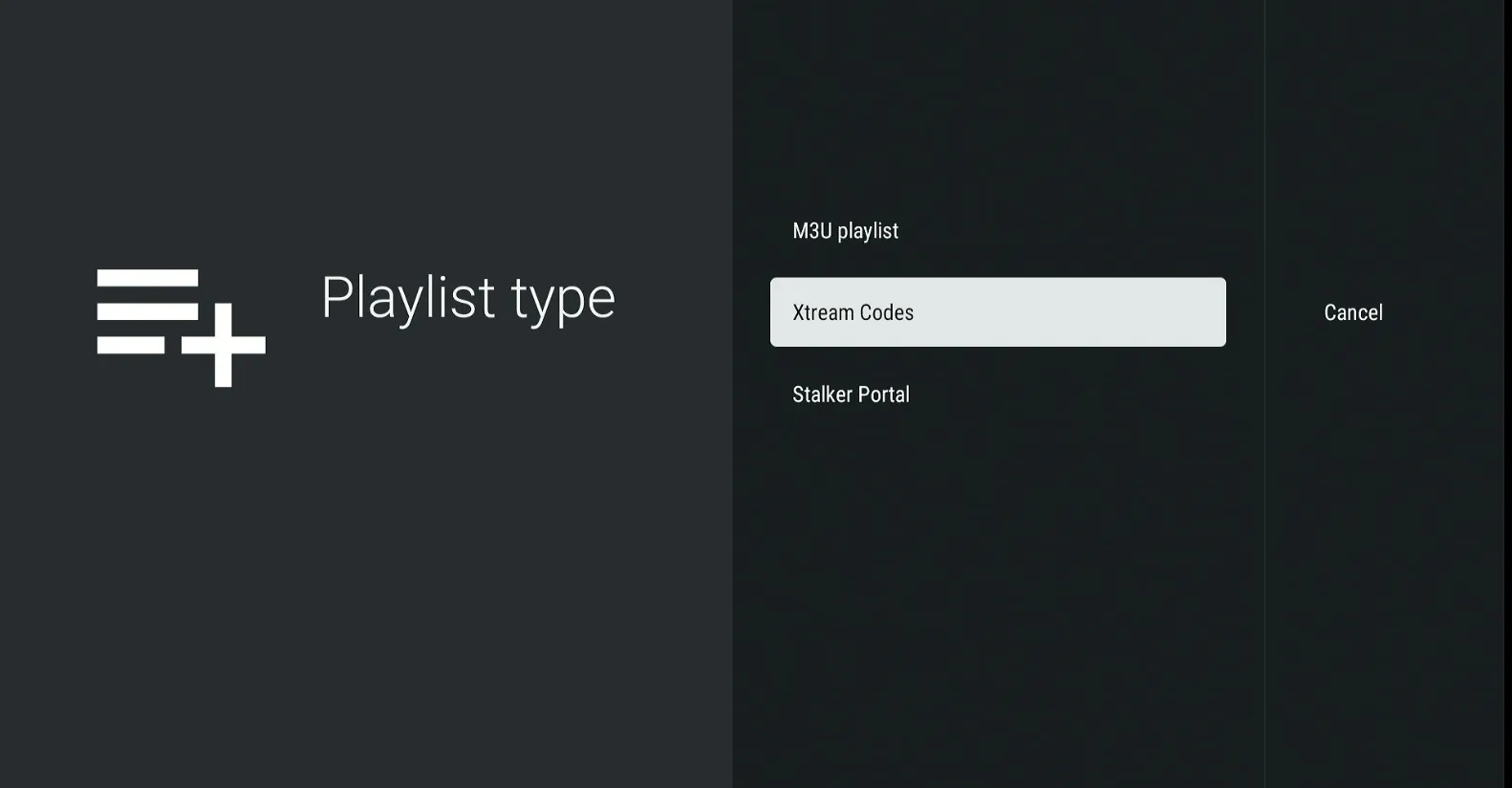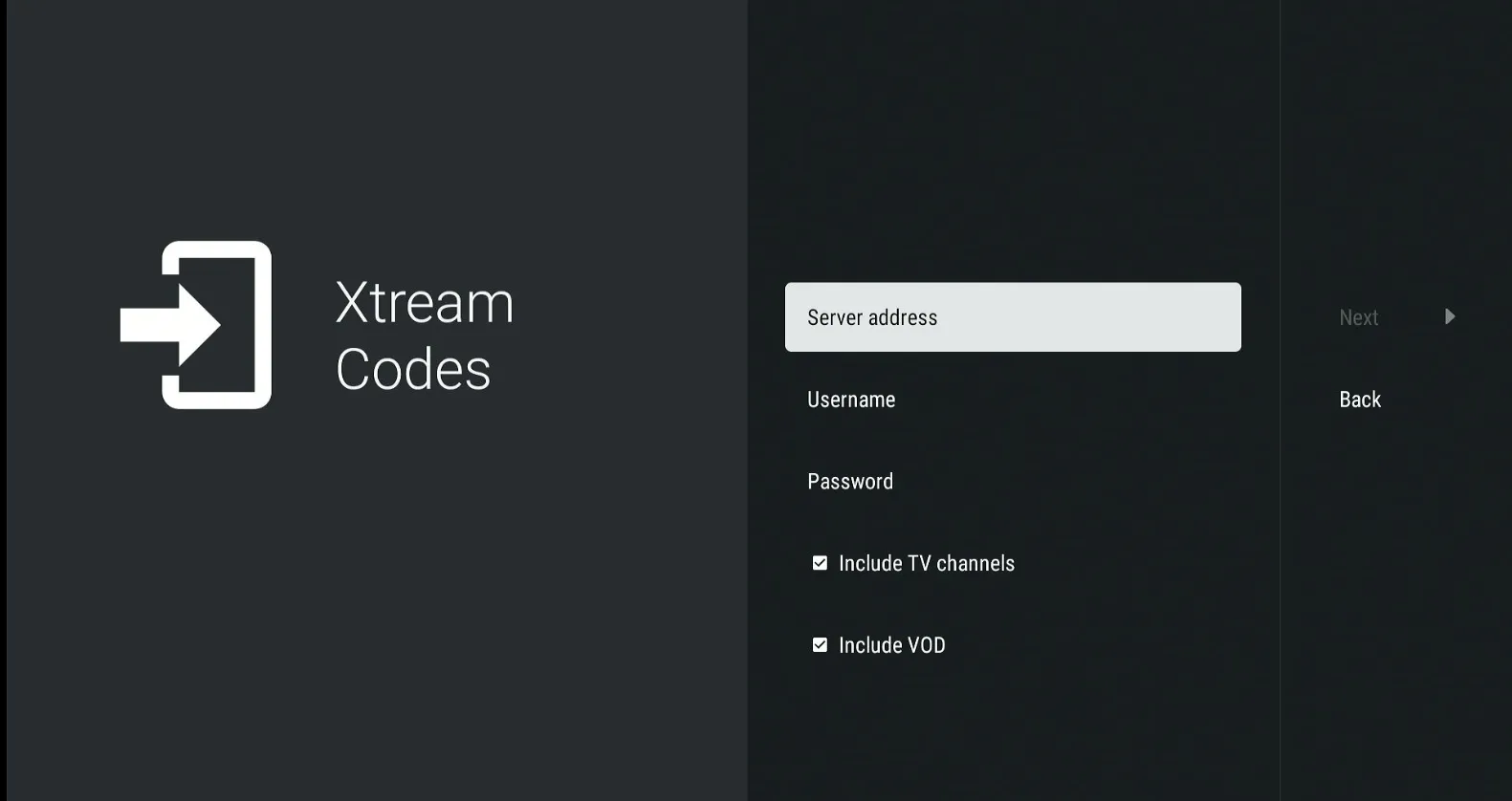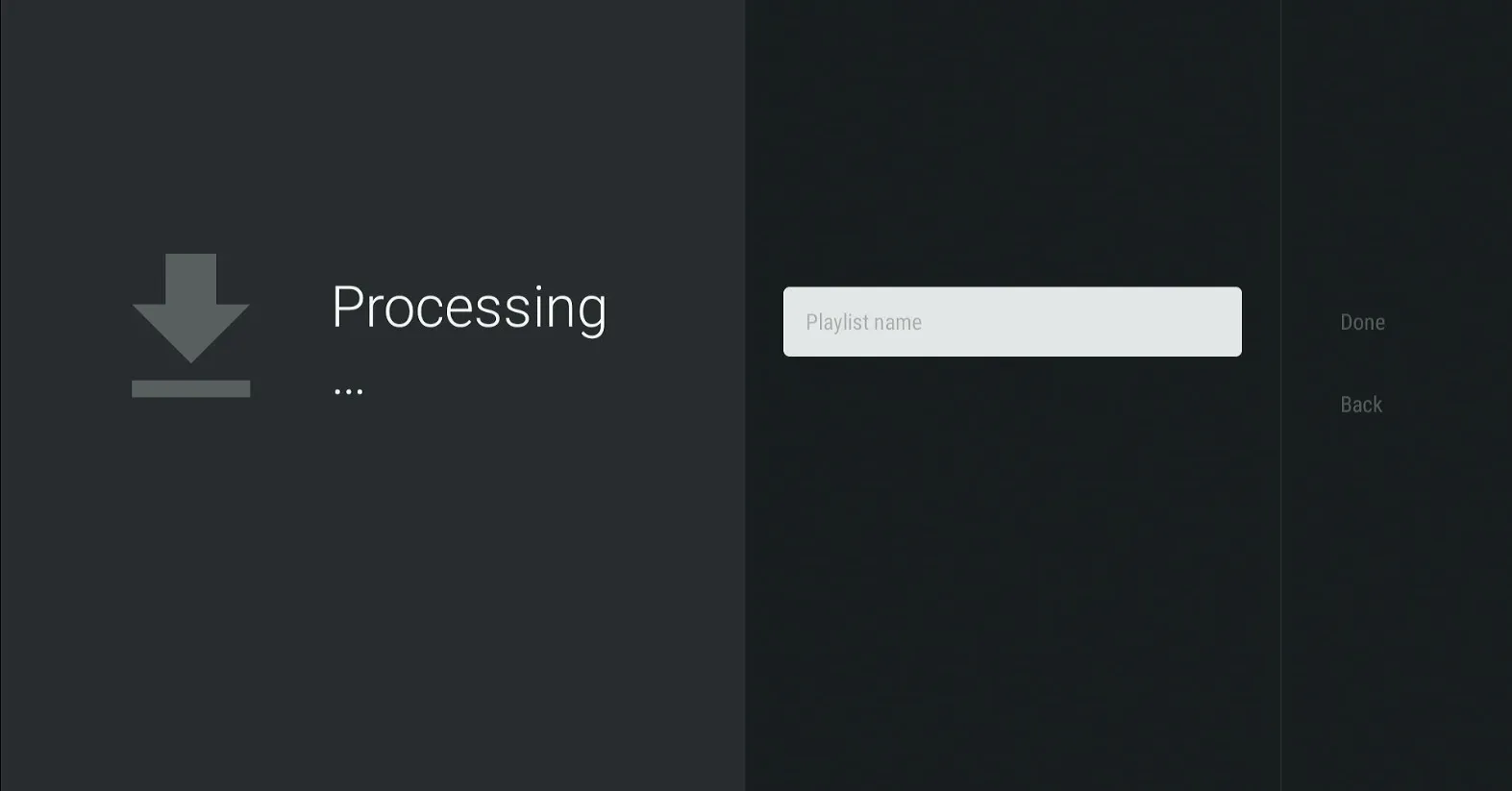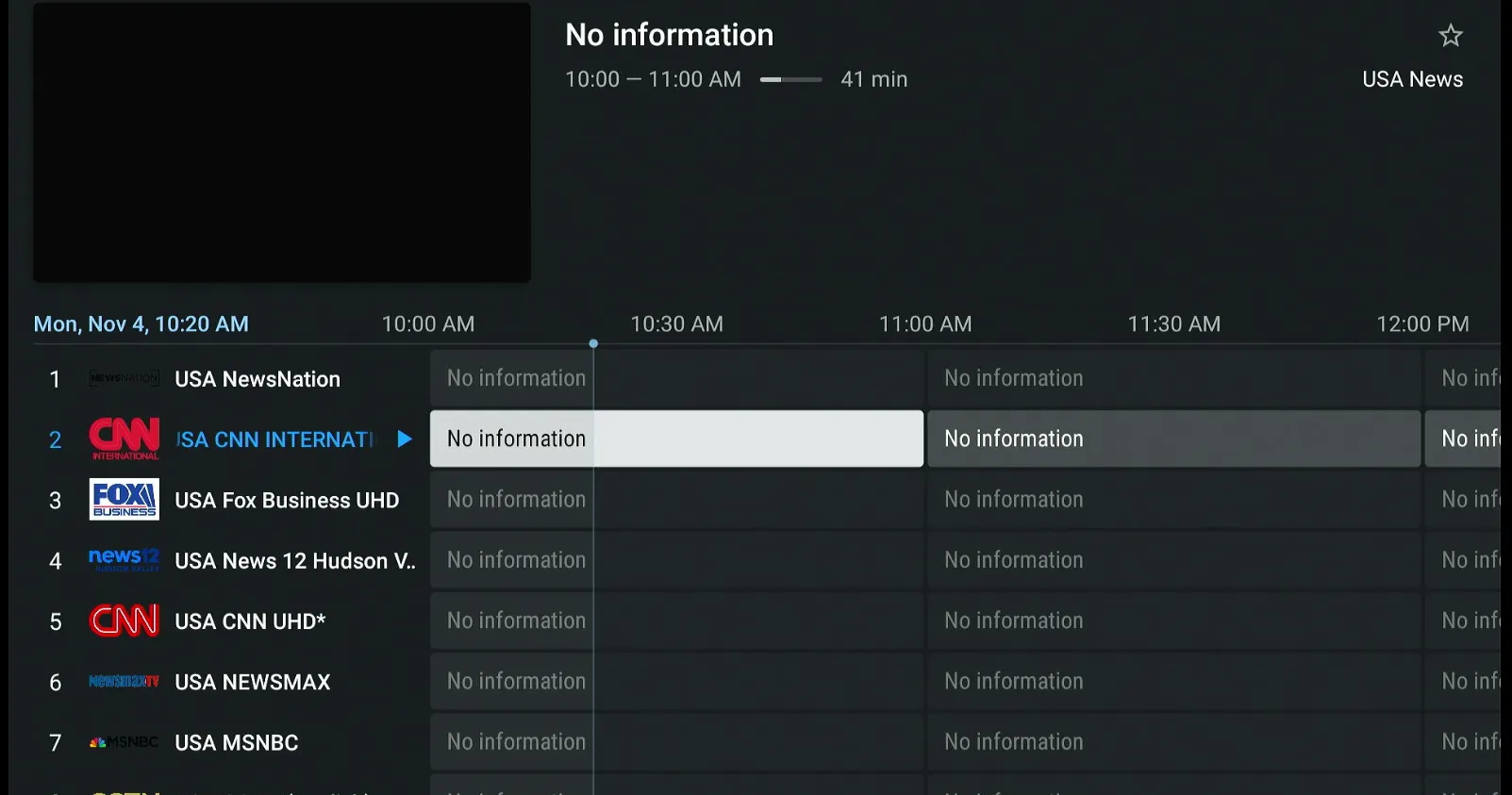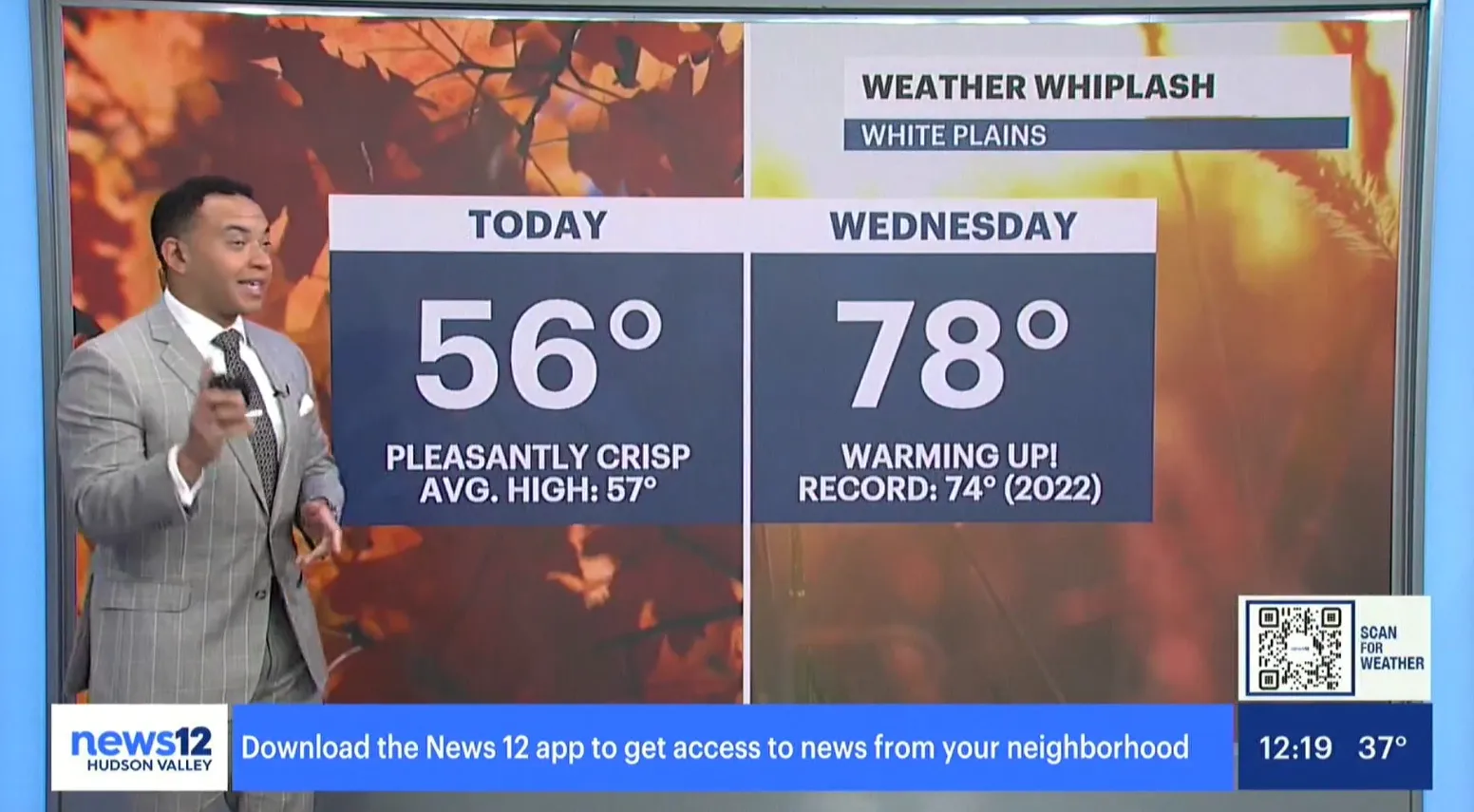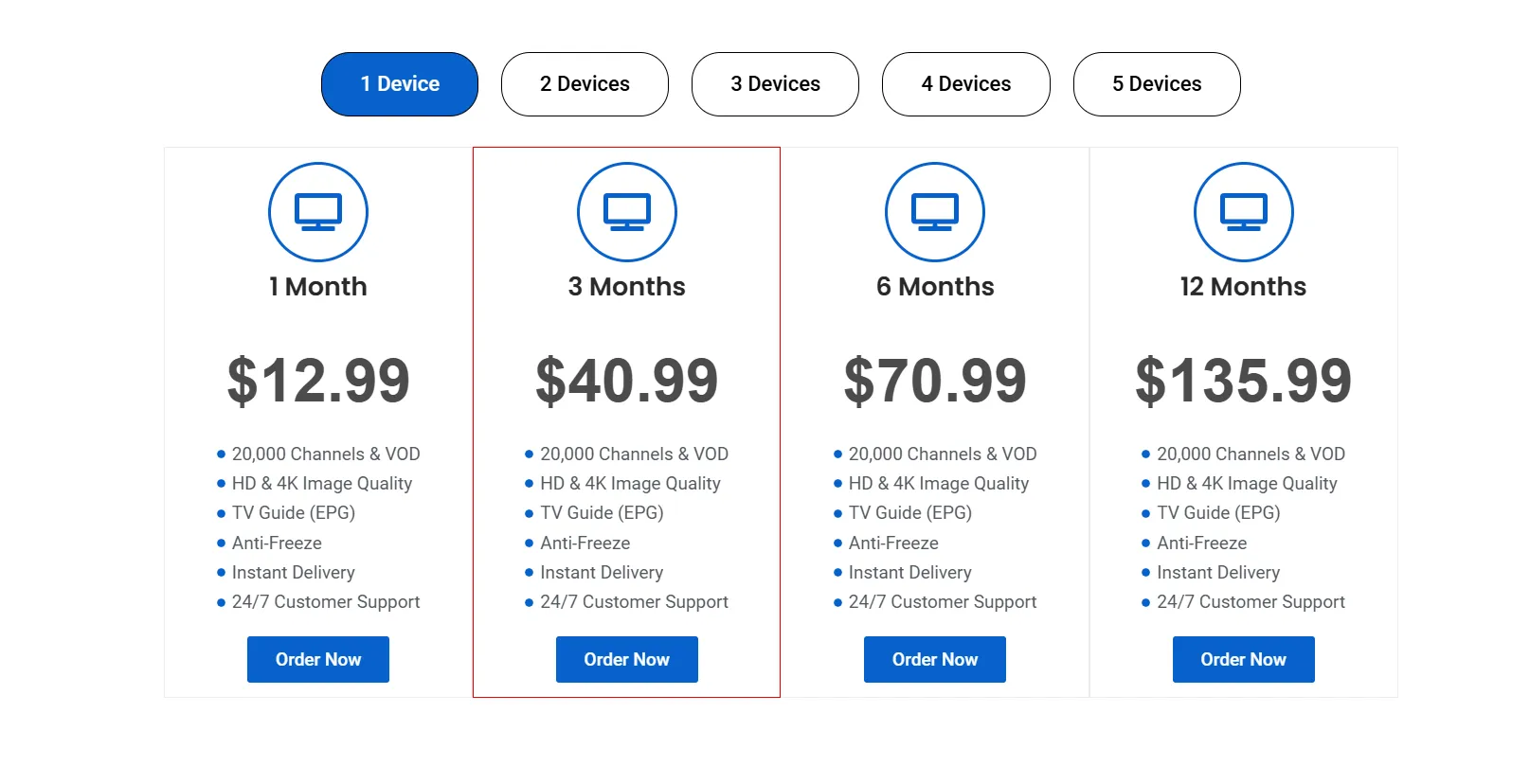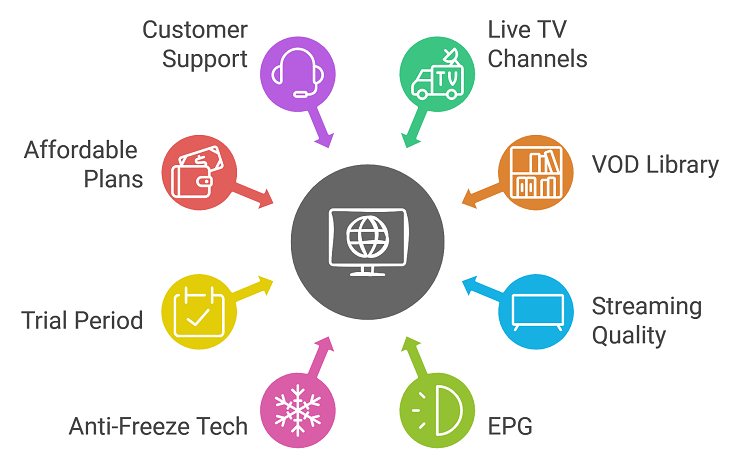Disclosure: Our experts test apps for security before recommending them. If you buy through our links, we may earn a commission. See how it works.
XoomsTV IPTV offers 21,000+ live TV channels from multiple countries including the US, UK, and Australia.
It also features thousands of popular movies and TV show titles in genres like action, comedy, drama, horror, and Romance.
You can get a 36-hour trial of XoomsTV IPTV for only $2. If it meets your expectations, you can choose from subscription plans starting from $12.99/month.
XoomsTV IPTV is accessible via popular IPTV players, including IPTV Smarters Pro, Tivimate, Smart IPTV, Perfect Player, and XIPTV; some of these players are even available on iOS along with FireStick and Android devices.
Please note that we can’t verify whether or not XoomsTV IPTV streams content from verified sources, so be sure to use a VPN to hide your streaming activities. ExpressVPN is our #1 choice.
Our Recommended VPN - ExpressVPN
ExpressVPN is our recommended choice when it comes to unblocking any geo-restricted services OR watching anything for free using unofficial apps/websites as it helps you hide your streaming activities from the ISPs and Government.
This NEW YEAR, enjoy an exclusive offer: 🎉 Get up to 61% OFF + 4 months FREE on ExpressVPN's 30-Month's plan! 🎉 that too with a 30-day money-back guarantee.
How to Watch XoomsTV IPTV on FireStick
XoomsTV IPTV doesn’t have its own IPTV player. Fortunately, it is compatible with some of the best IPTV players such as IPTV Smarters Pro, Tivimate, Smart IPTV, Perfect Player, and XIPTV.
The best part? Some of these players are even available on iOS along with FireStick and Android devices.
Since these IPTV players aren’t listed on the Amazon Appstore, you will have to sideload them on FireStick using the Downloader app.
Before starting the jailbreaking process, be sure to install and use ExpresssVPN on FireStick to hide your streaming activities.
Follow the steps below:
Step 1: Turn ON your FireStick device and Go to FireStick Home
Step 2: Click on the Settings icon
Step 3: Select the My Fire TV option
Step 4: To enable the Developer Option, click About.
Note: If you have already enabled the Developer Option, then proceed to Step 10
Step 5: Click on the Fire TV Stick option quickly at least 7 times
Step 6: Now you will see this message at the bottom saying "No need, you are already a developer". So stop clicking then
Step 7: Now the Developer Option will appear in the menu so click on it
Step 8: Choose Apps from Unknown Sources to turn it ON
Step 9: Simply click Turn On
Step 10: Now return to the FireStick Home menu by pressing the "Home" icon on the remote and click on Find
Step 11: Now select the Search icon
Step 12: Type Downloader and press search
Step 13: Select the Downloader App icon from the list available in the Amazon Store
Step 14: Tap Get/Download
Step 15: Wait for a while until the installation process is completed
Step 16: Now click Open
Step 17: Select Allow to give access to the downloader app
Step 18: Click OK here
Step 19: This is the Downloader App interface, Choose the Home tab and click Search Bar
Step 20: Now enter the TiviMate IPTV Player Downloader Code 730116 in the search box OR enter this URL bit.ly/fsh-downloads and click Go.
Note: The referenced link is the official URL of this app/website. FIRESTICKHACKS does not own, operate, or re-sell any app, streaming site, or service and has no affiliation with its developers.
Step 21: Scroll down and click “TiviMate Player” from the “IPTV & Media Players” category.
Note: If the app doesn’t start downloading, then clear the Downloader App cache using this article.
Step 22: The downloading process will start.
Step 23: Click “Install”.
Step 24: Once the app is installed, press “Done”.
Step 25: Click “Delete” to remove the APK file from FireStick.
Note: Deleting APK files will free up space on FireStick.
Step 26: Tap “Delete” again for confirmation.
Step 27: Open the ExpressVPN app on your FireStick and connect it to the USA – New Jersey server.
Step 28: Long press the “Home” button on the FireStick remote and navigate to apps.
Step 29: Choose “TiviMate IPTV Player” from the list.
Step 30: Select “Add Playlist”.
Step 31: Navigate to “Xtream Codes“.
Step 32: Enter your credentials and click “Next”.
Step 33: Wait for the playlist to load.
Step 34: Name your playlist and then click “Done”.
Step 35: Select a channel.
Step 36: Enjoy streaming!
XoomsTV IPTV Pricing
Here’s the breakdown of XoomsTV IPTV pricing:
One Device Connection
- 1 Month: $12.99
- 3 Months: $40.99
- 6 Months: $70.99
- 12 Months: $135.99
Two Device Connections
- 1 Month: $25.99
- 3 Months: $60.99
- 6 Months: $90.99
- 12 Months: $170.99
Three Device Connections
- 1 Month: $35.99
- 3 Months: $70.99
- 6 Months: $105.99
- 12 Months: $185.99
Four Device Connections
- 1 Month: $60.99
- 3 Months: $80.99
- 6 Months: $120.99
- 12 Months: $200.00
Five Device Connections
- 1 Month: $70.99
- 3 Months: $95.99
- 6 Months: $140.99
- 12 Months: $225.99
P.S. XoomsTV IPTV also offers a 36-hour trial for $2.
XoomsTV IPTV Features
Check out some of the best XoomsTV IPTV features:
- Over 20,000 live TV channels
- Extensive Video On Demand (VOD) library
- HD and 4K streaming quality
- Electronic Program Guide (EPG)
- Compatible with several IPTV players (IPTV Smarters Pro, TiviMate, Perfect Player)
- Anti-freeze technology
- 36-hour trial period
- Affordable subscription plans
- 24/7 customer support
XoomsTV IPTV Alternatives
If you like XoomsTV IPTV service, you would want to try some of its following alternatives:
- Delux IPTV on FireStick
- Yeah IPTV on FireStick
- XCodes IPTV on FireStick
- iView HD on FireStick
- IPTV Extreme on FireStick
FAQs – XoomsTV IPTV
What can I watch on Xooms TV IPTV?
Xooms TV IPTV gives you access to 20K plus live TV channels and an extensive library of movies and shows.
Is XoomsTV IPTV free to use on FireStick?
No, XoomsTV IPTV requires a paid subscription.
Does XoomsTV IPTV offer a short trial on FireStick?
Yes, XoomsTV IPTV offers a 36-hour trial for $2.
Which IPTV player supports XoomsTV IPTV on FireStick?
You can access XoomsTV IPTV on FireStick with IPTV Smarters Pro, TiviMate, and Perfect Player.
Wrapping Up
XoomsTV IPTV is a go-to option for those looking to stream a massive selection of live channels and on-demand content from all over the world.
With over 20,000 channels and a rich library of VOD content, it’s hard to run out of things to watch. XoomsTV IPTV also offers a user-friendly TV Guide (EPG) and HD streaming quality to enhance your streaming experience.
Please note that since XoomsTV IPTV might be streaming content from unverified/unknown sources, be sure to use ExpressVPN to ensure secure streaming!