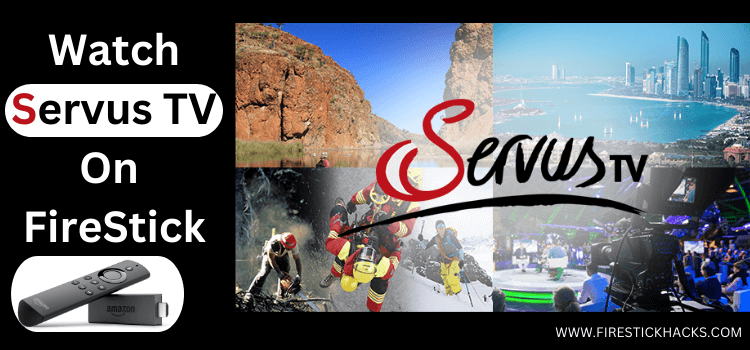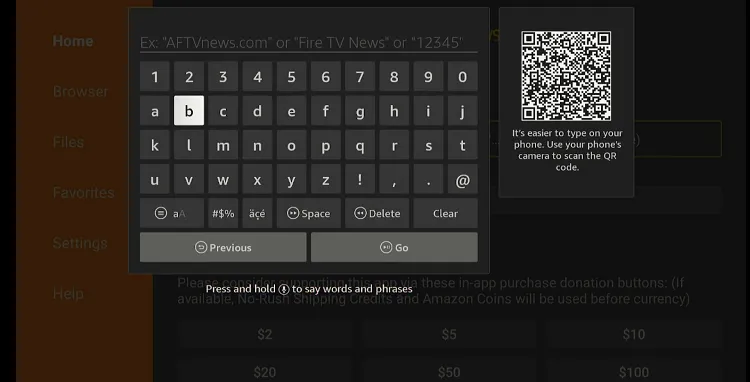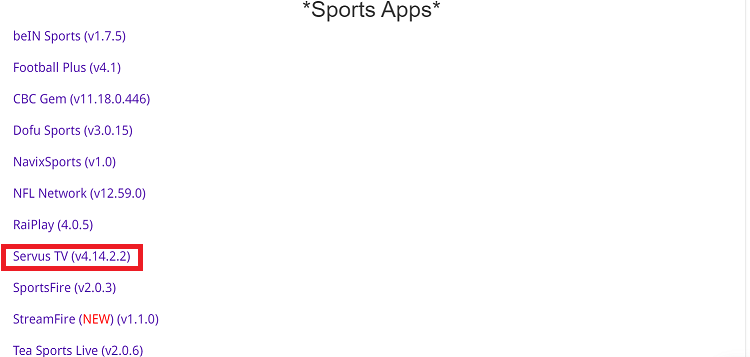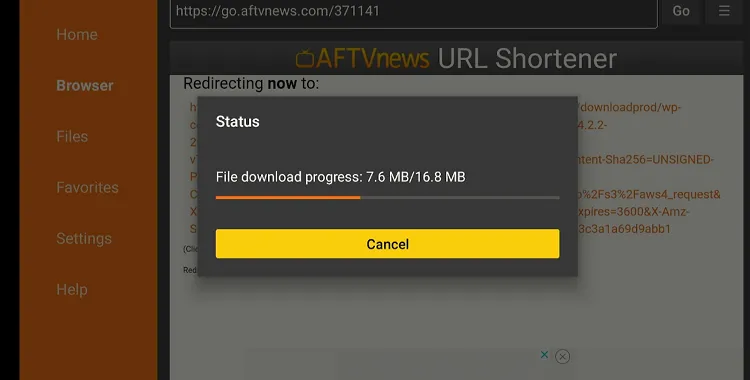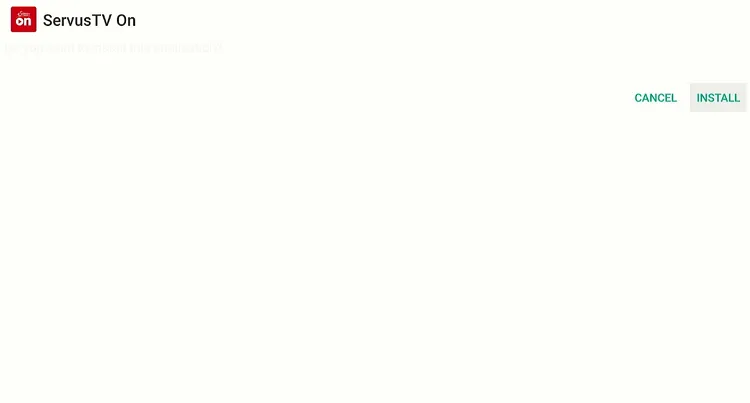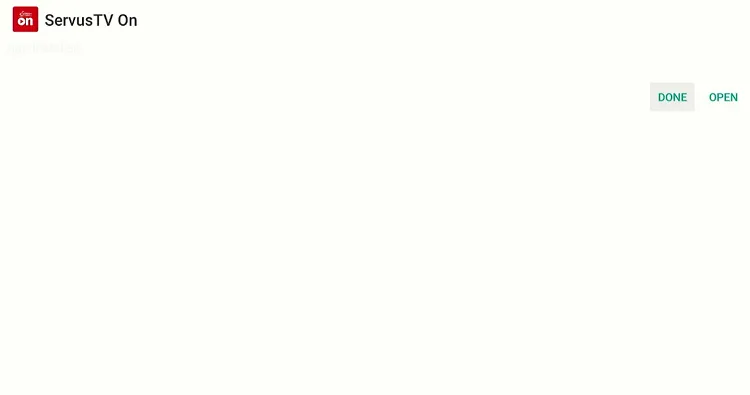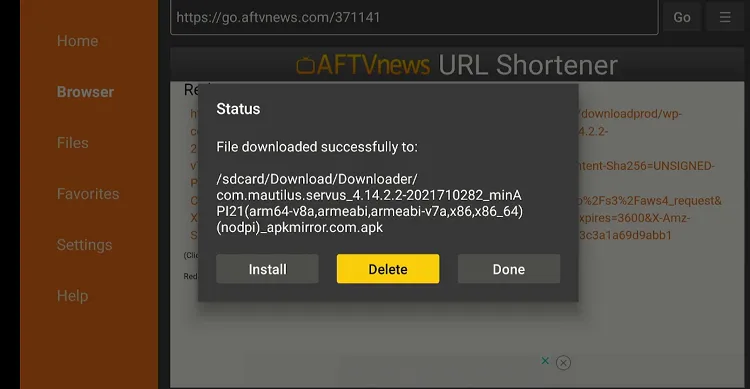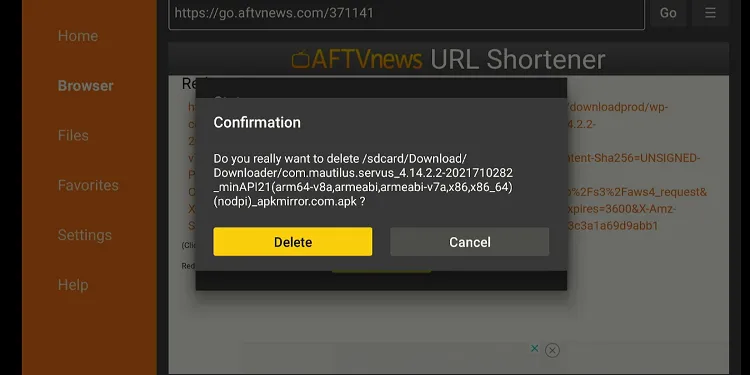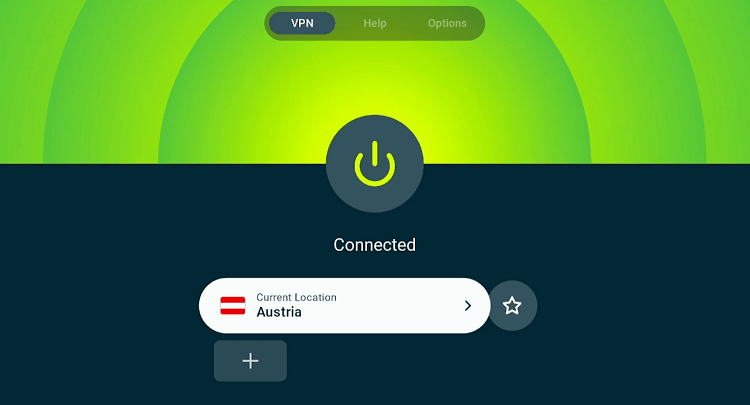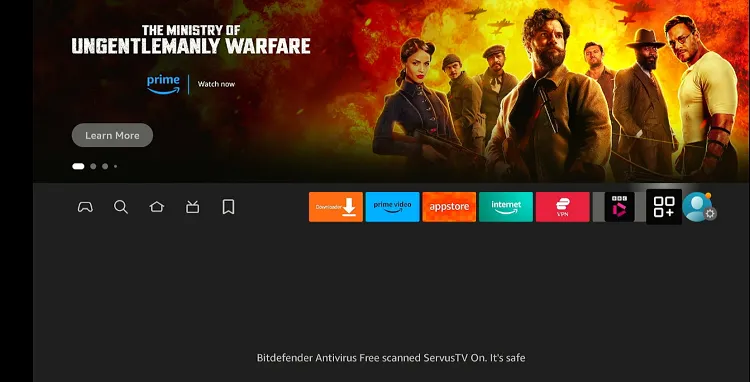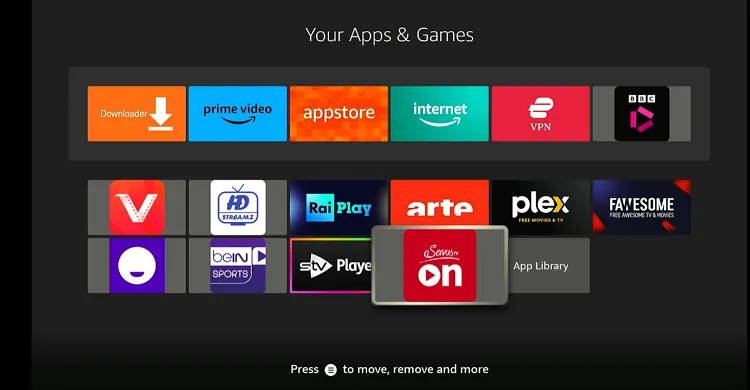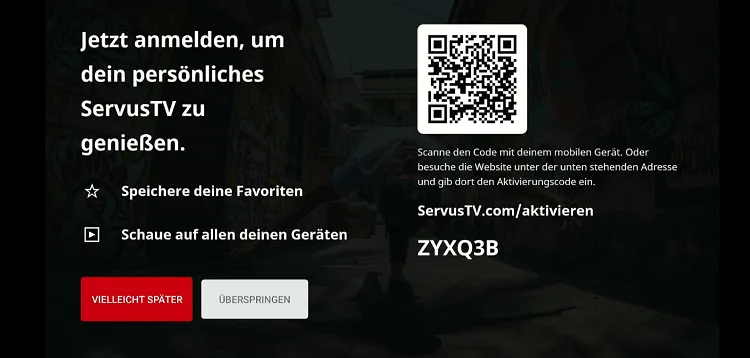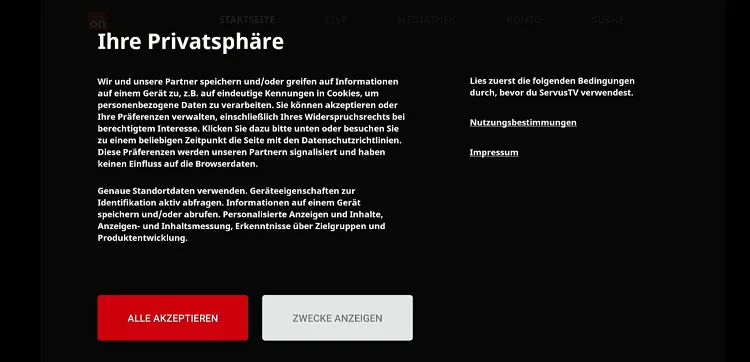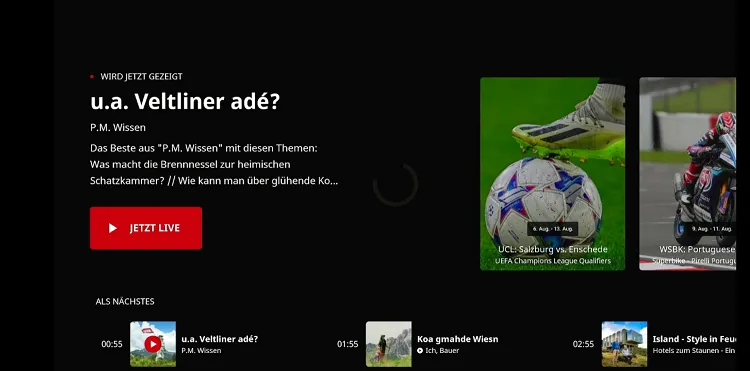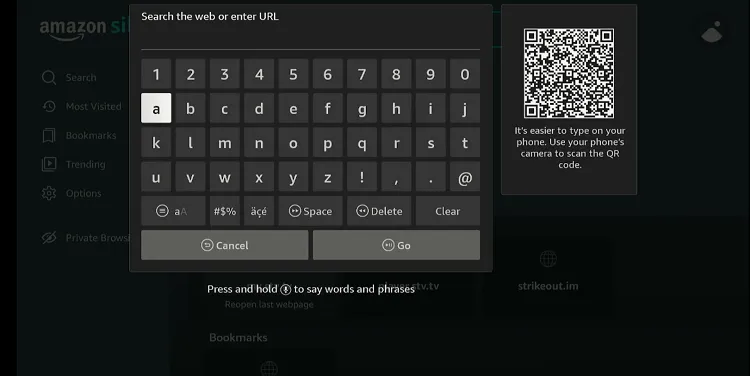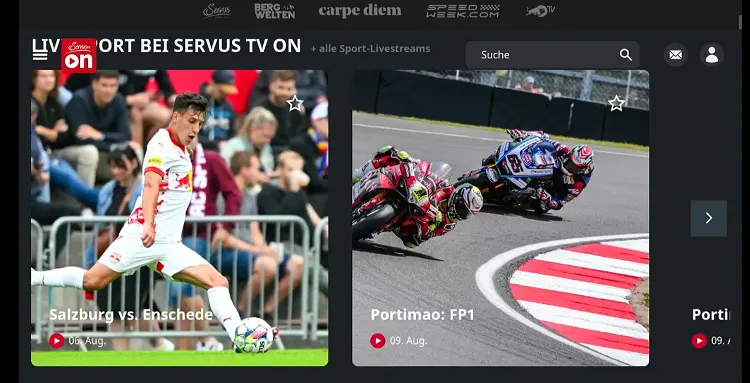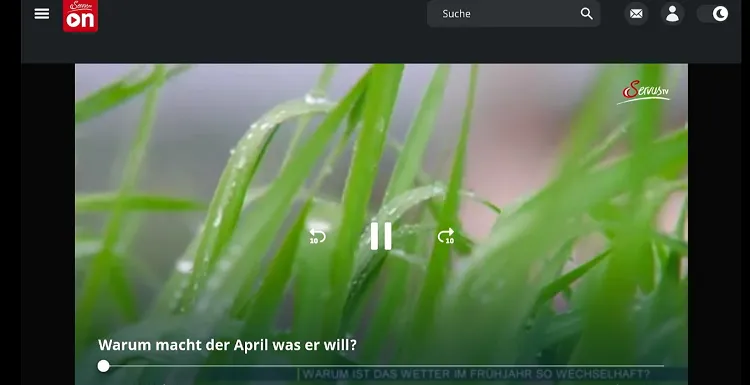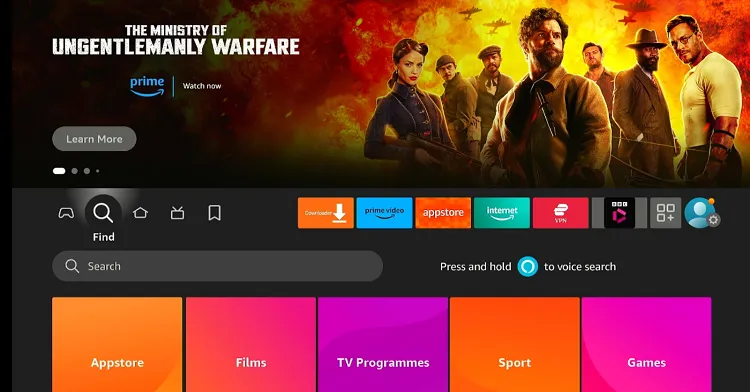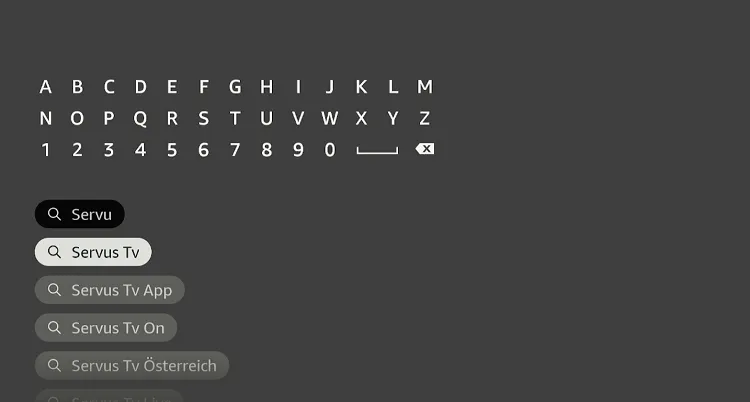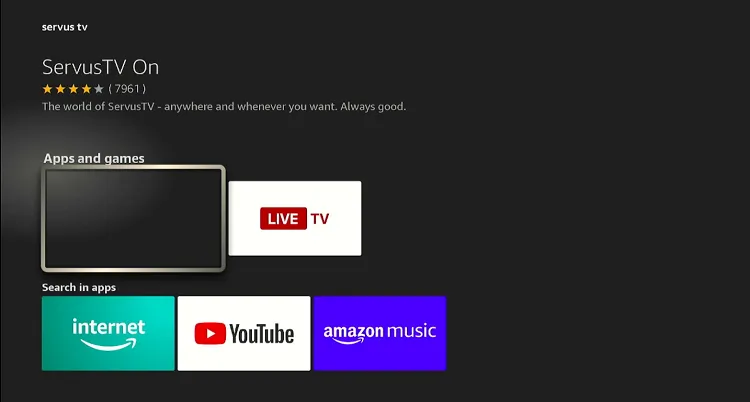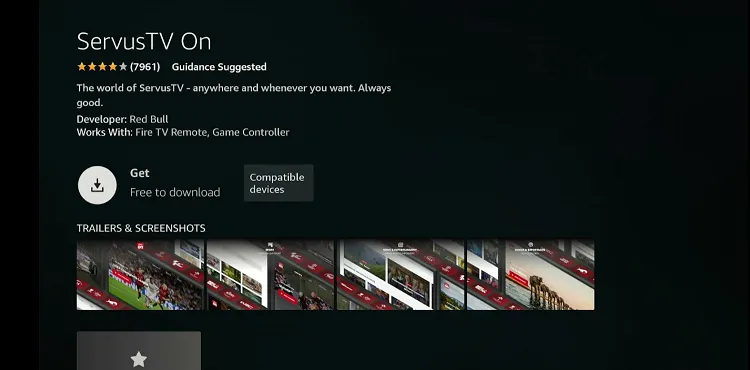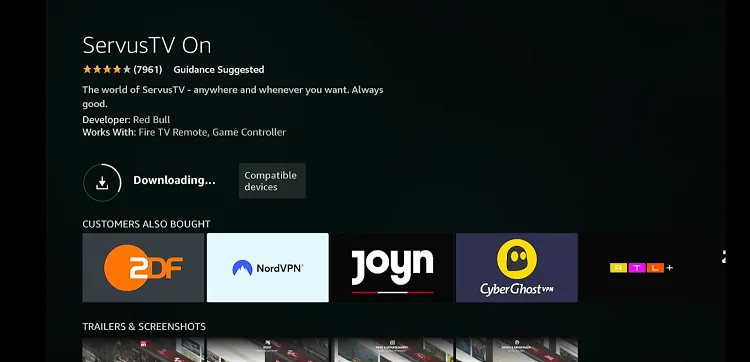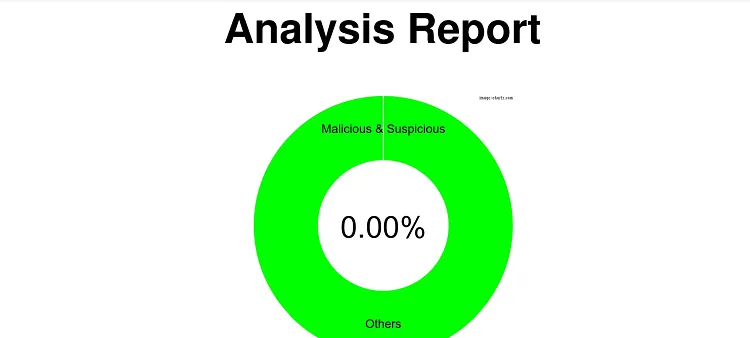Disclosure: Our experts test apps for security before recommending them. If you buy through our links, we may earn a commission. See how it works.
Servus TV is a free-to-air Austrian television channel that began broadcasting in 2009. It features in-depth news coverage with a particular emphasis on Austrian and European issues.
Sports coverage is a significant part of its programming, and it includes events like the MotoGP, ATP Tour, Golf, and Red Bull Air Race, reflecting the channel’s ownership by Red Bull.
Unfortunately, Servus TV is only restricted to Austria. This means accessing it from other parts of the world will require you to install a VPN and connect it to the Austria server. ExpressVPN is our #1 choice.
Our Recommended VPN - ExpressVPN
ExpressVPN is our recommended choice when it comes to unblocking any geo-restricted services OR watching anything for free using unofficial apps/websites as it helps you hide your streaming activities from the ISPs and Government.
This NEW YEAR, enjoy an exclusive offer: 🎉 Get up to 61% OFF + 4 months FREE on ExpressVPN's 30-Month's plan! 🎉 that too with a 30-day money-back guarantee.
Video: How to Install Servus TV App on Fire TV Stick
Here’s a video tutorial on how to install Servus TV app on FireStick with the help of the downloader app:
3 Ways to Watch Servus TV on FireStick
The following methods will enable you to watch Servus TV on FireStick from anywhere in the world:
- Install & Watch Servus TV on FireStick Using the Downloader App
- Watch Servus TV on FireStick Using Silk Browser
- Install & Watch Servus TV on FireStick Using the Amazon Appstore
How to Install & Watch Servus TV on FireStick Using Downloader App
If you are outside Austria, the easiest way to get Servus TV is by sideloading it using the Downloader app.
However, you must install ExpressVPN on your FireStick and connect to the Austria server to proceed with the sideloading.
Follow the steps below:
Step 1: Turn ON your FireStick device and Go to FireStick Home
Step 2: Click on the Settings icon
Step 3: Select the My Fire TV option
Step 4: To enable the Developer Option, click About.
Note: If you have already enabled the Developer Option, then proceed to Step 10
Step 5: Click on the Fire TV Stick option quickly at least 7 times
Step 6: Now you will see this message at the bottom saying "No need, you are already a developer". So stop clicking then
Step 7: Now the Developer Option will appear in the menu so click on it
Step 8: Choose Apps from Unknown Sources to turn it ON
Step 9: Simply click Turn On
Step 10: Now return to the FireStick Home menu by pressing the "Home" icon on the remote and click on Find
Step 11: Now select the Search icon
Step 12: Type Downloader and press search
Step 13: Select the Downloader App icon from the list available in the Amazon Store
Step 14: Tap Get/Download
Step 15: Wait for a while until the installation process is completed
Step 16: Now click Open
Step 17: Select Allow to give access to the downloader app
Step 18: Click OK here
Step 19: This is the Downloader App interface, Choose the Home tab and click Search Bar
Step 20: Enter Servus TV downloader code 730116 in the search box OR enter this URL bit.ly/fsh-downloads and click Go.
Note: The referenced link is the official URL of this app/website. FIRESTICKHACKS does not own, operate, or re-sell any app, streaming site, or service and has no affiliation with its developers.
Step 21: Scroll down and click “Servus TV” from the “Sports Apps” category.
Note: If the app does not start downloading, then clear the Downloader App cache using this article.
Step 22: The downloading will start. Wait for it to finish.
Step 23: Once the downloading ends, click “Install”.
Step 24: Tap the “Done” icon.
Step 25: Click “Delete” to remove the Servus TV APK file from FireStick.
Note: Deleting APK files will free up space on FireStick.
Step 26: Tap “Delete” again to complete the process.
Step 27: Open ExpressVPN and connect it to the Austria server.
Step 28: Go to the FireStick home and select the “icon next to the settings” from the top right corner.
Step 29: Choose “Servus TV” from the list.
Step 30: Click the icon in red.
Step 31: Again tap the red icon on the left.
Step 32: Now choose any video.
Step 33: Enjoy streaming!
How to Watch Servus TV on FireStick Using Amazon Silk Browser
With this method, there is no need for extra downloads or installations. You can watch your favorite Servus TV content directly using the Amazon Silk Browser.
However, if you live in the USA or any other part of the world apart from Austria, do not forget to install ExpressVPN on FireStick and connect it to the Austria server.
Follow the steps below:
Step 1: Open ExpressVPN and connect it to the Austria server.
Step 2: Go to FireStick Home
Step 3: Click on the Find tab
Step 4: Now select the Search option
Step 5: Type Internet in the search bar and select from the list
Step 6: Choose the Internet App (Silk Browser) from the given options
Step 7: Tap the Get/Download button
Step 8: Wait until the installation of the browser completes
Step 9: Click Open, once the browser is installed.
Step 10: Click on Accept Terms to access the browser
Step 11: When the browser launches, the Bing.com tab will open at first.
Step 12: Enter www.servustv.com in the search box and click “GO”.
Step 13: Choose any on-demand video or live broadcasting.
Step 14: Enjoy streaming!
How to Install & Watch Servus TV on FireStick Using Amazon Appstore
You can also install Servus TV on FireStick from the Amazon Appstore, but it will require you to change Amazon account address. Since this app is based in Austria, make sure you enter a relevant address.
Please note that despite changing the address, you will still need to install ExpressVPN on FireStick and connect it to the Austria server to be able to use Servus TV.
Once you have changed the address, follow the steps below:
Step 1: Open ExpressVPN and connect it to the Austria server.
Step 2: Click the “Find” icon on the FireStick home screen.
Step 3: Type “Servus TV” and select it from the results.
Step 4: Choose the Servus TV app.
Step 5: Tap “Get”.
Step 6: The downloading will start; wait for it to finish.
Step 7: Click “Open”.
Step 8: Click the icon in red.
Step 9: Again tap the red icon on the left.
Step 10: Now choose any video.
Step 11: Enjoy streaming!
Is Servus TV APK/Safe to Use on FireStick?
Servus TV APK (v4.14.2.2) is completely safe to use. We scanned its APK file on our malware detection tool and found no malware or viruses (see the picture above to verify our claim).
However, using Servus TV outside of Austria is not legal due to content rights and regional restrictions. Therefore, you will have to use ExpressVPN to access it.
Servus TV Features
Check out some of the top Servus TV features:
Servus TV Alternatives
If you like Servus TV, you may also want to try the following apps too:
- BBC iPlayer on FireStick
- 7Plus on FireStick
- 9Now on FireStick
- ITVX on FireStick
- Freeview on FireStick
FAQs – Servus TV
Can I watch Servus TV on FireStick for free?
Yes, you can watch Servus TV on FireStick for free, as it is a free-to-air channel in Austria.
What can I watch on Servus TV?
Servus TV offers news, documentaries, cultural programs, sports, and entertainment.
How can I stream Servus TV outside Austria on FireStick?
To stream Servus TV outside Austria on FireStick, use a VPN and connect to an Austrian server.
Do I need to sign up to watch Servus TV on FireStick?
No, you do not need to create an account to watch Servus TV on FireStick.