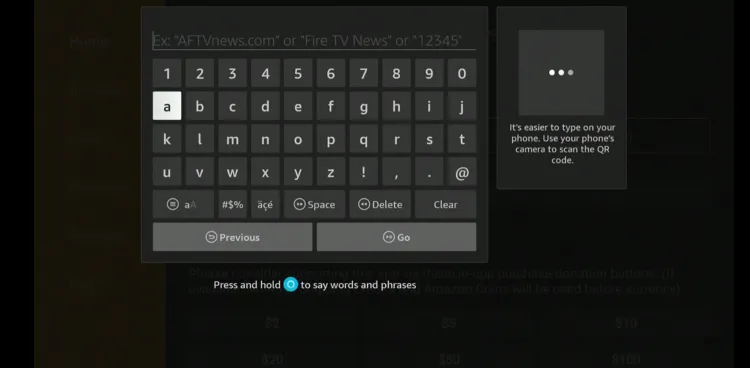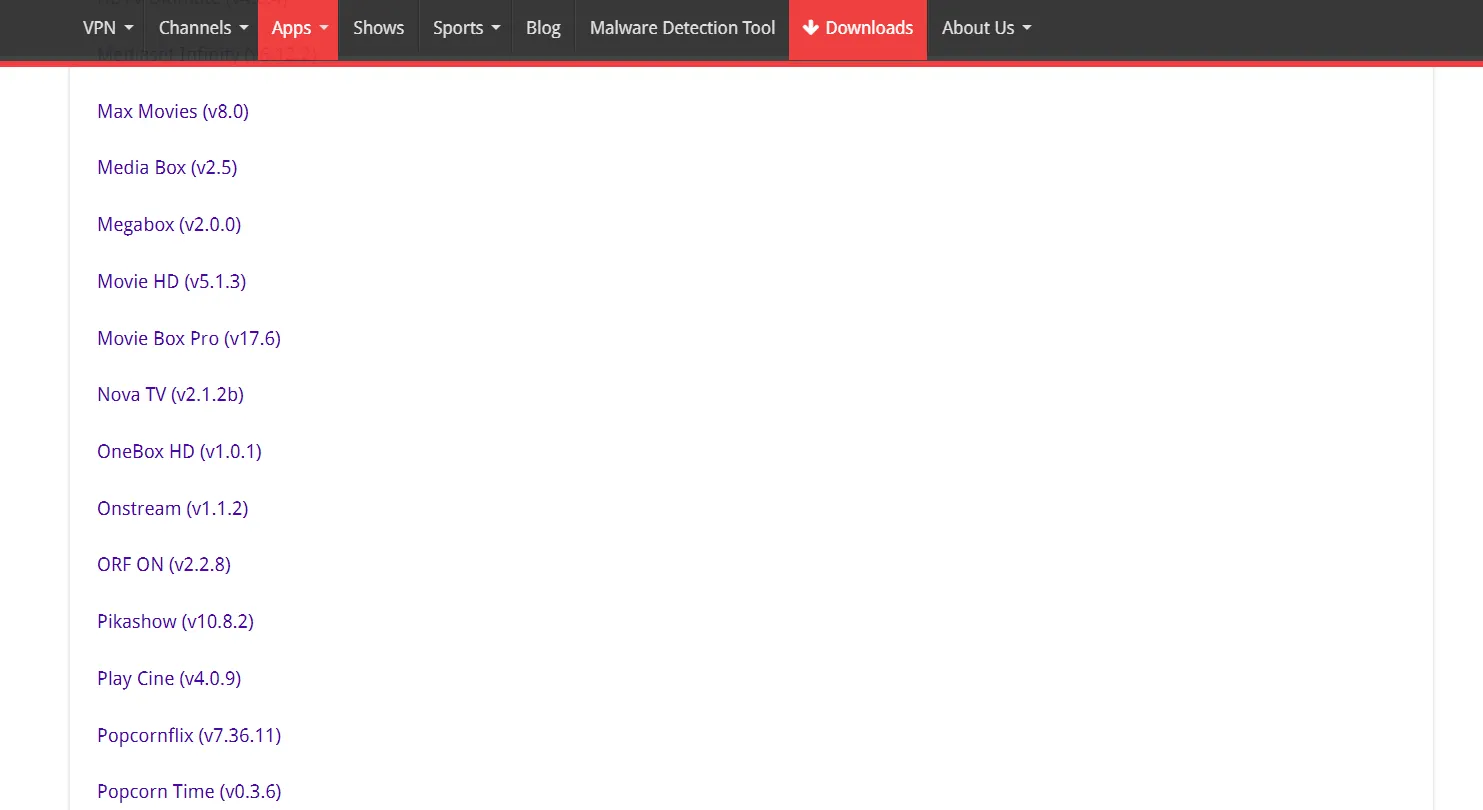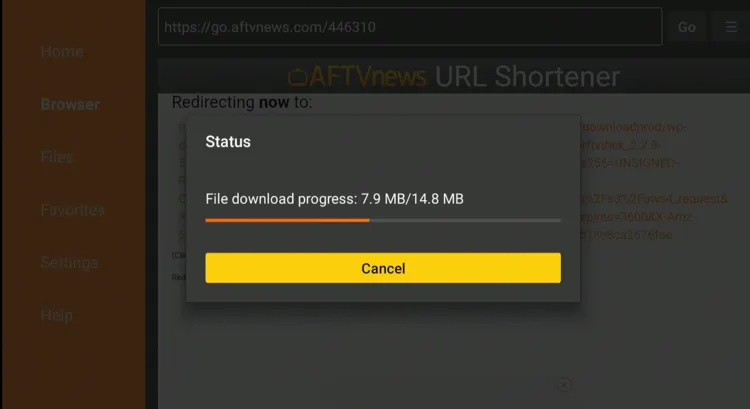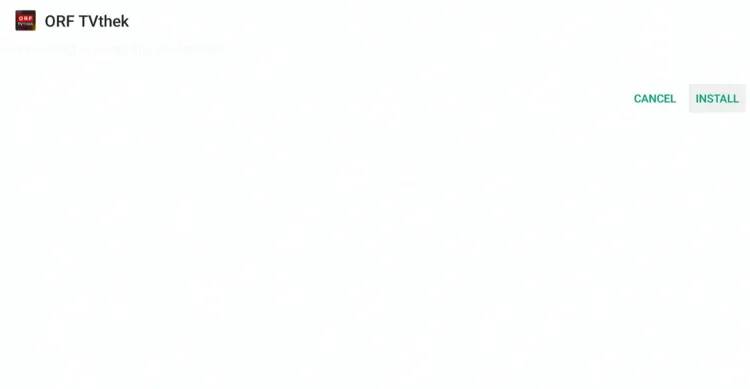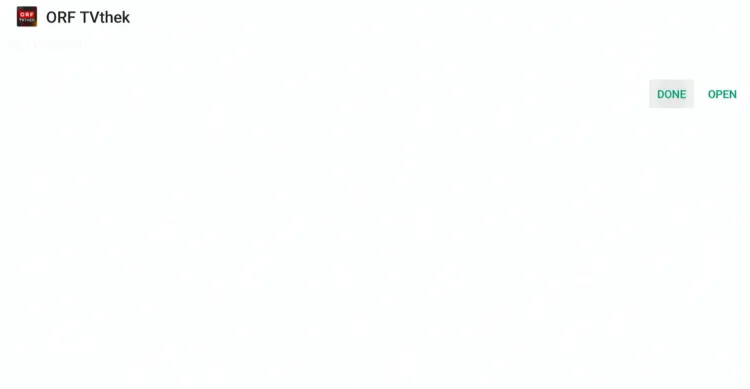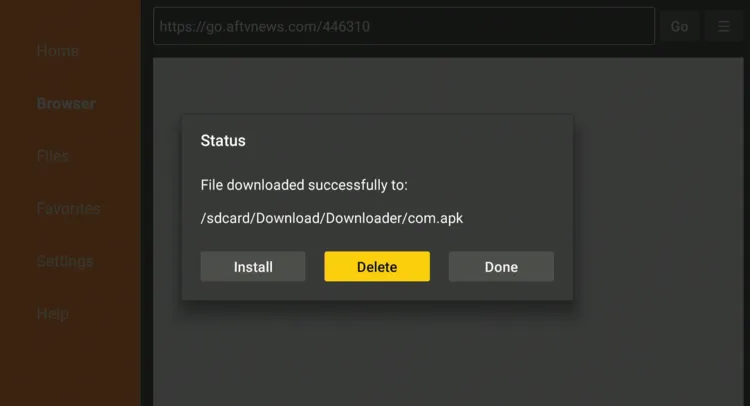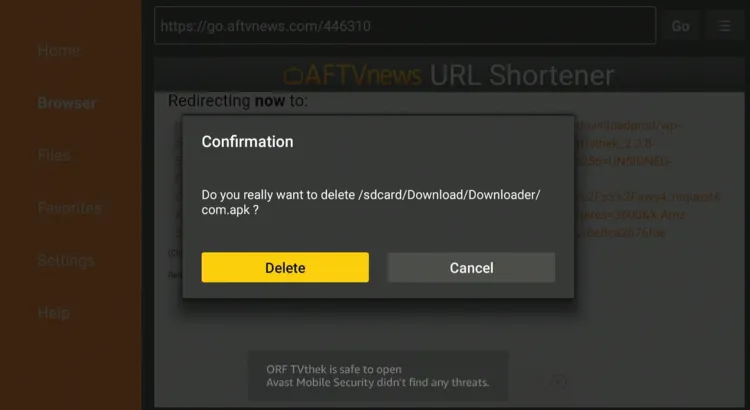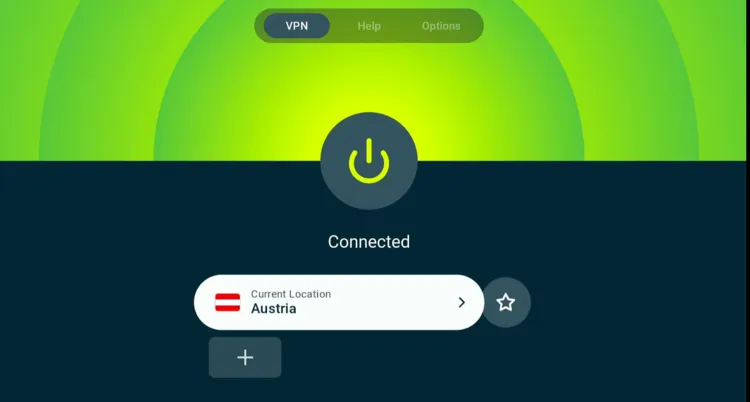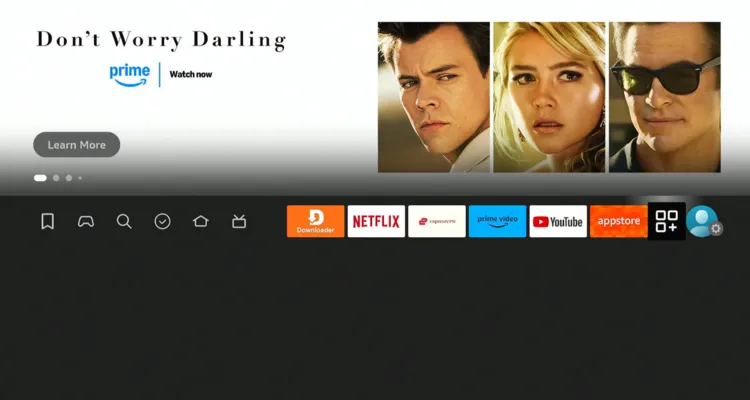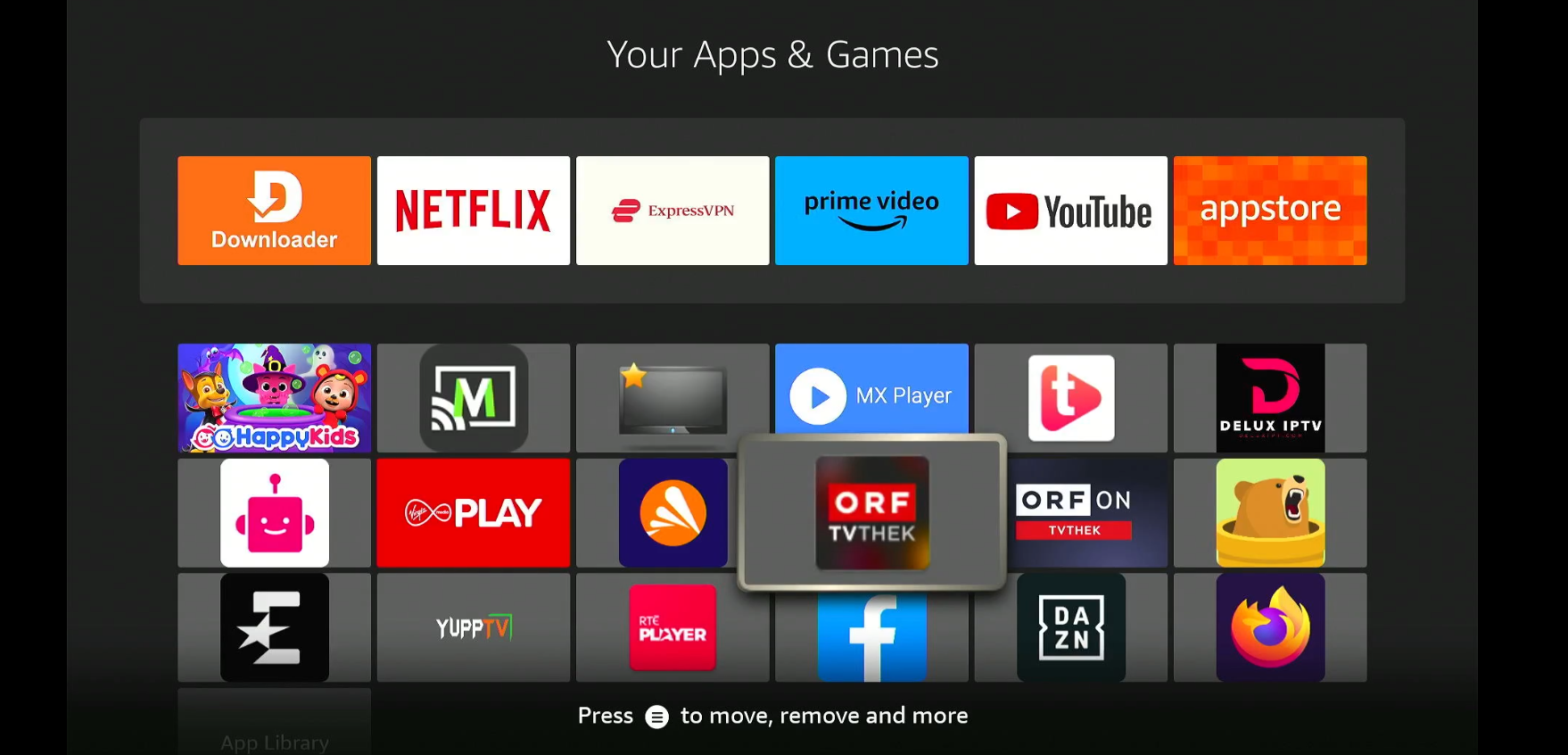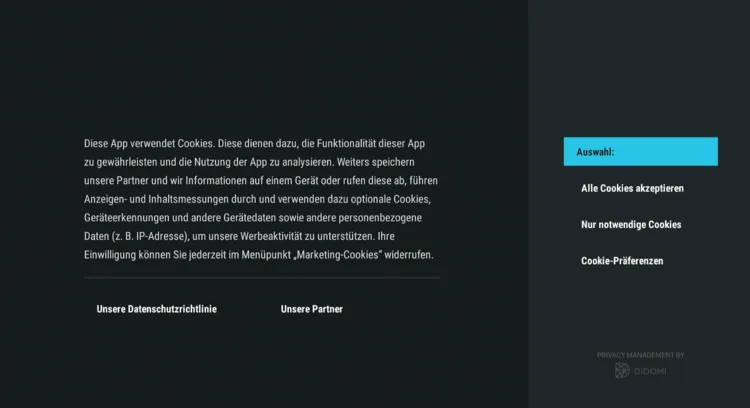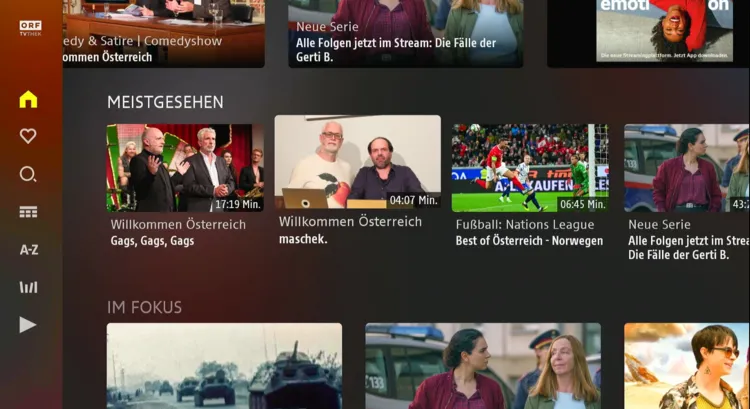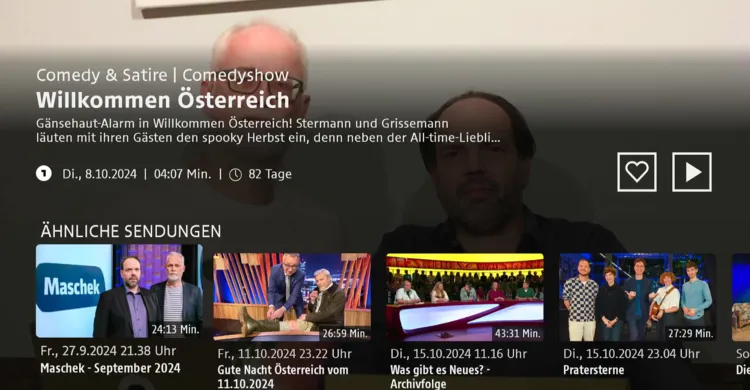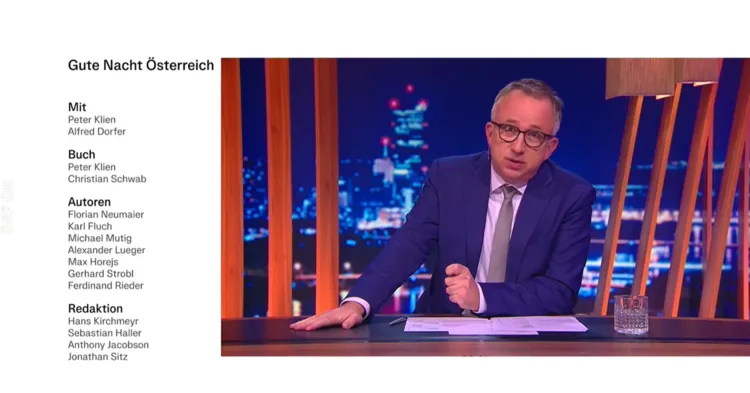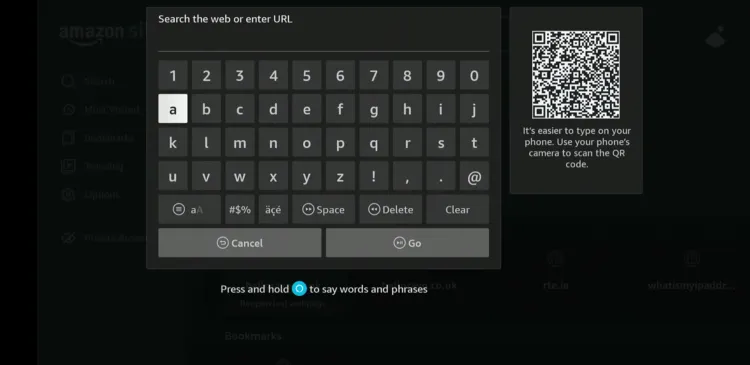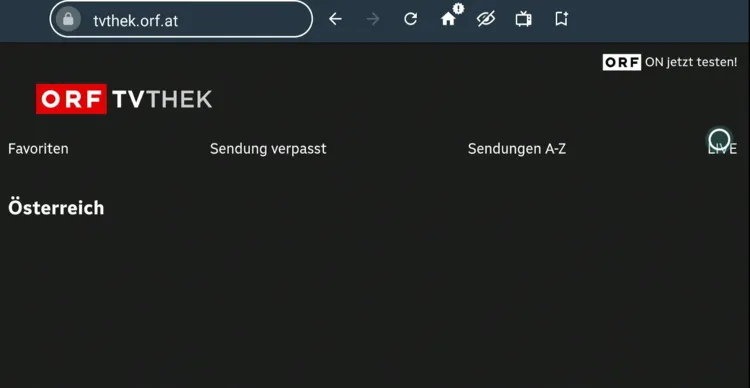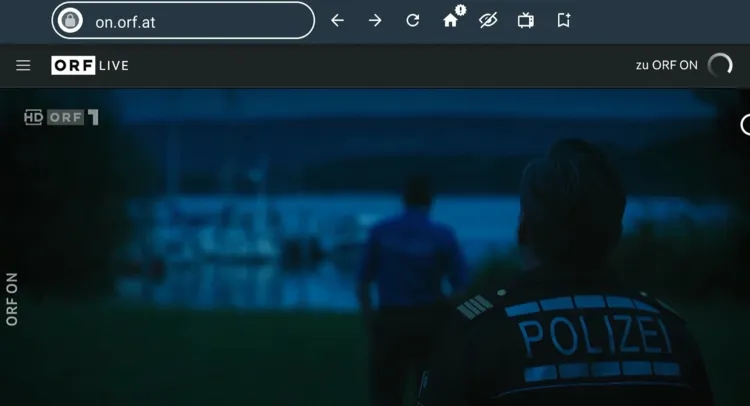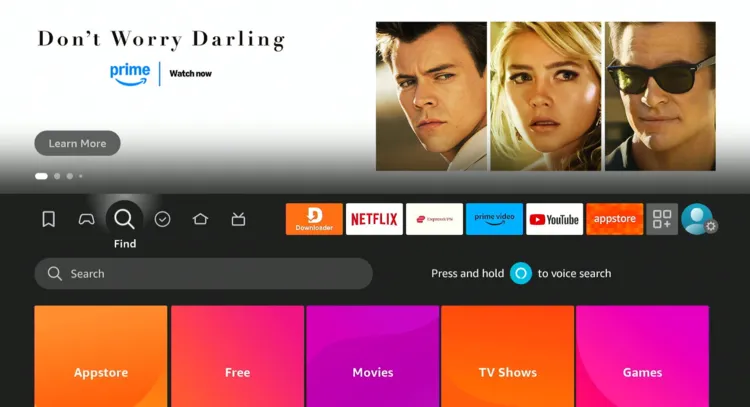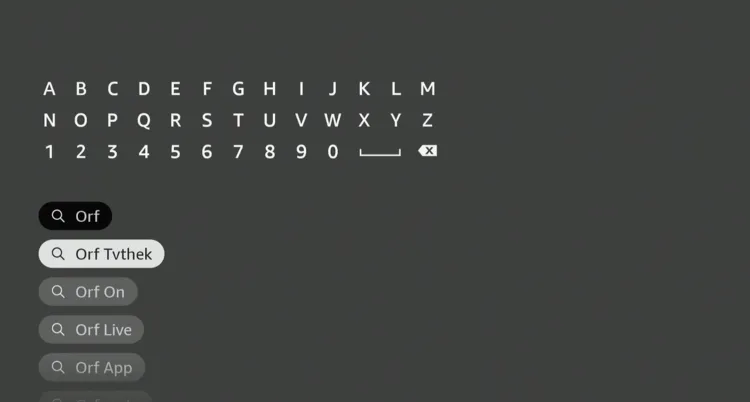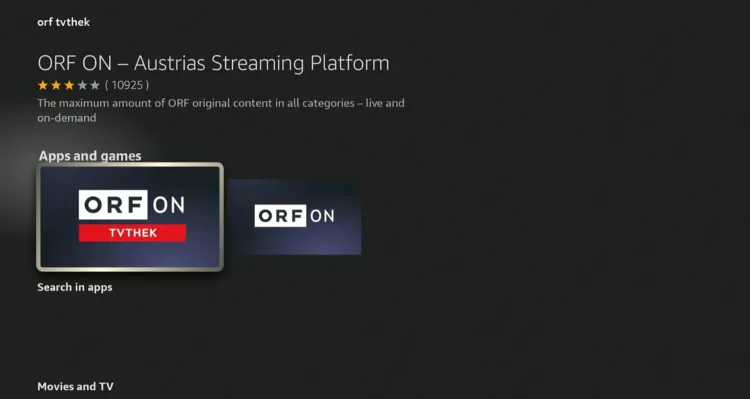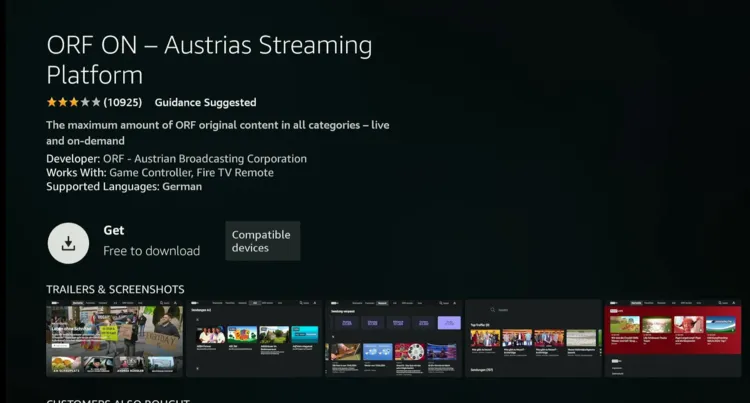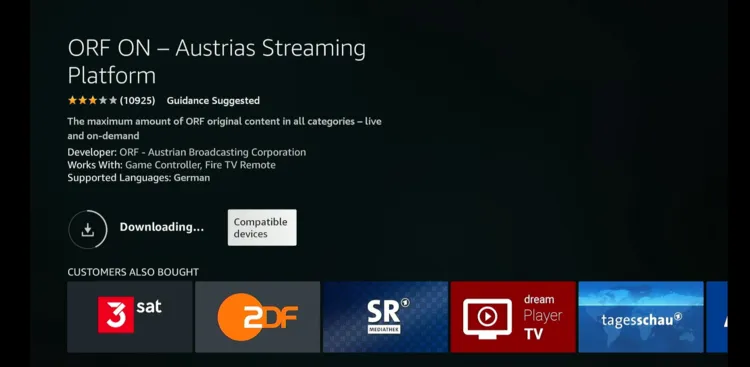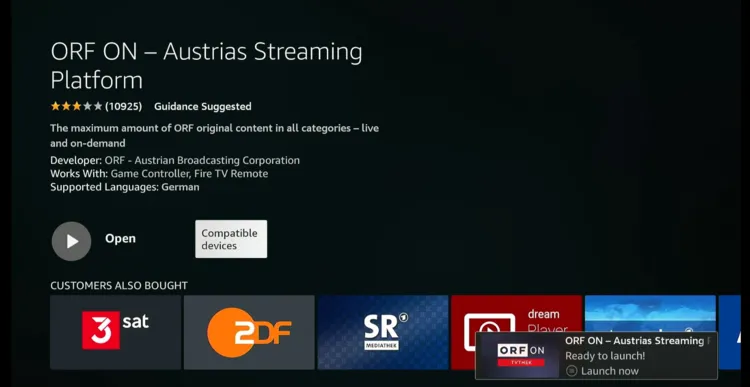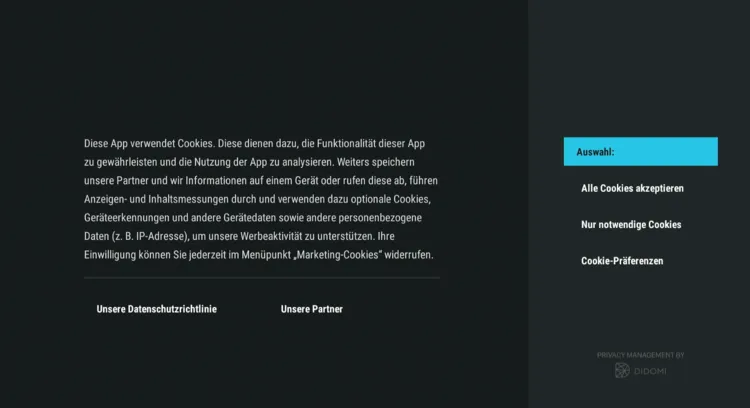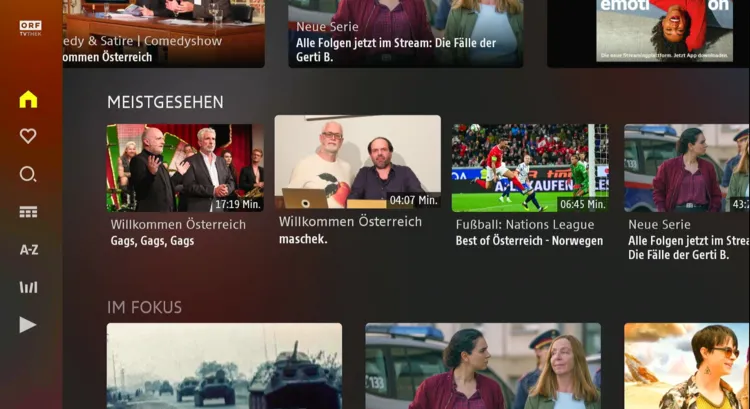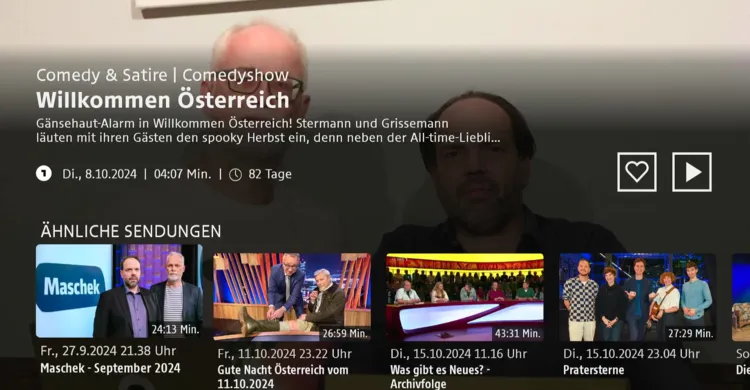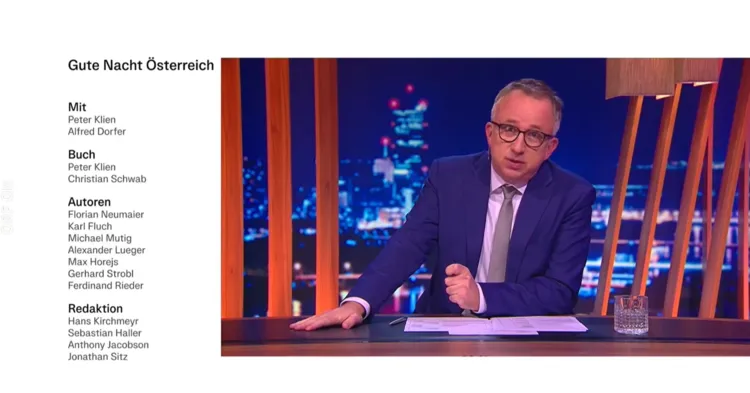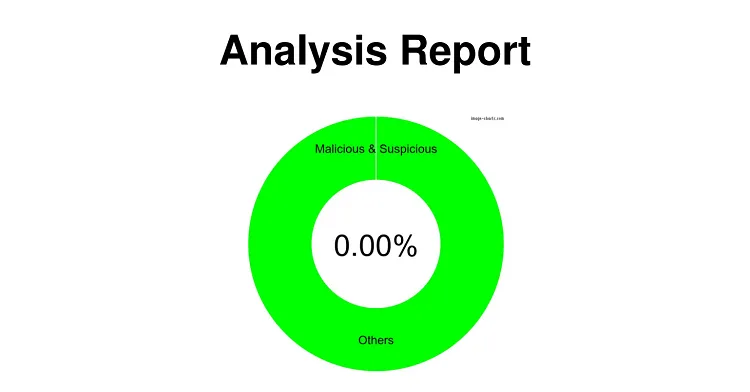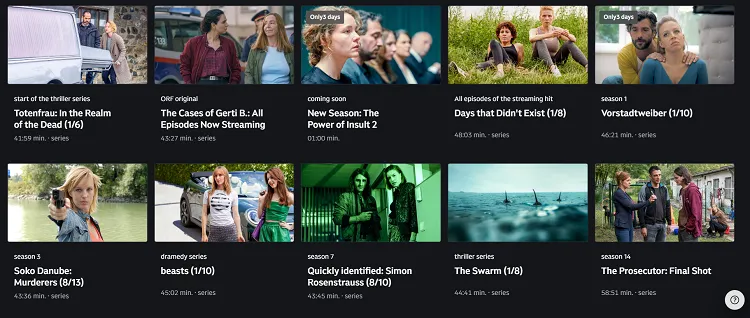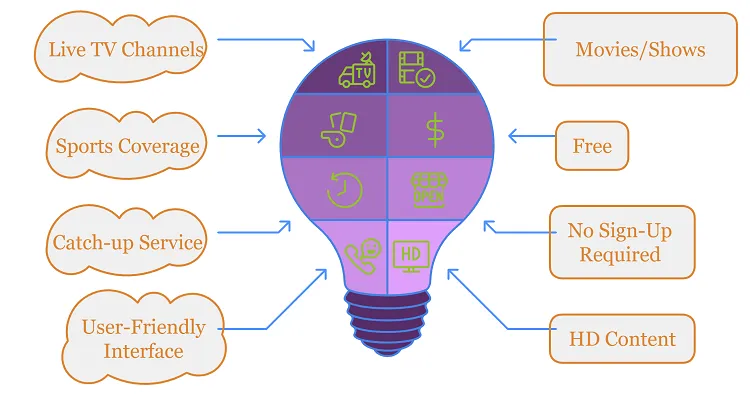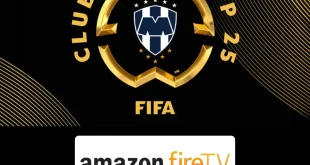Disclosure: Our experts test apps for security before recommending them. If you buy through our links, we may earn a commission. See how it works.
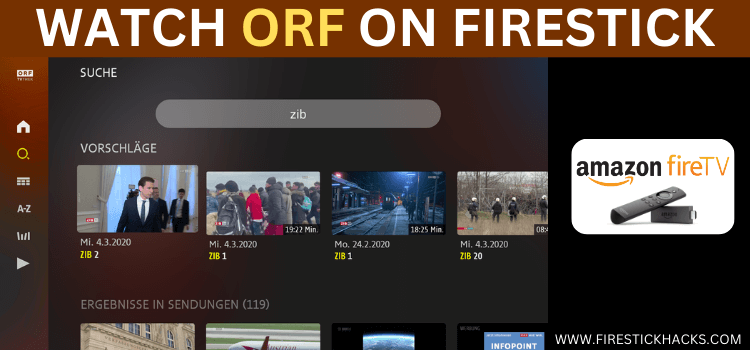
ORF ON is a free and official streaming platform launched by the Austrian public broadcaster, ORF (Österreichischer Rundfunk).
It streams diverse VOD content, including Austrian films, TV series, documentaries, and talk shows. While everything is largely in German, it includes some international content too.
The platform provides access to ORF’s live TV channels such as ORF 1, ORF 2, and ORF 3. For sports fans, ORF Sport+ broadcasts Austrian Bundesliga football matches and other sports events like Formula 1 & cycling.
However, the ORF ON is geo-restricted to Austria, meaning users outside the country must use a VPN and connect it to the Austra server to bypass the restriction. ExpressVPN is our #1 choice.
Our Recommended VPN - ExpressVPN
ExpressVPN is our recommended choice when it comes to unblocking any geo-restricted services OR watching anything for free using unofficial apps/websites as it helps you hide your streaming activities from the ISPs and Government.
This NEW YEAR, enjoy an exclusive offer: 🎉 Get up to 61% OFF + 4 months FREE on ExpressVPN's 30-Month's plan! 🎉 that too with a 30-day money-back guarantee.
3 Ways to Watch ORF ON on FireStick
The following methods will enable you to Watch ORF ON on FireStick from anywhere in the world:
- Install & Watch ORF ON on FireStick Using the Downloader App
- Watch ORF ON on FireStick Using Silk Browser
- Install & Watch ORF ON on FireStick Using the Amazon Appstore
How to Install & Watch ORF ON on FireStick Using Downloader App
If you are outside Austria, the easiest way to get ORF ON is by sideloading it using the Downloader app.
However, you must install ExpressVPN on your FireStick and connect to the Austria server to proceed with the sideloading.
Follow the steps below:
Step 1: Turn ON your FireStick device and Go to FireStick Home
Step 2: Click on the Settings icon
Step 3: Select the My Fire TV option
Step 4: To enable the Developer Option, click About.
Note: If you have already enabled the Developer Option, then proceed to Step 10
Step 5: Click on the Fire TV Stick option quickly at least 7 times
Step 6: Now you will see this message at the bottom saying "No need, you are already a developer". So stop clicking then
Step 7: Now the Developer Option will appear in the menu so click on it
Step 8: Choose Apps from Unknown Sources to turn it ON
Step 9: Simply click Turn On
Step 10: Now return to the FireStick Home menu by pressing the "Home" icon on the remote and click on Find
Step 11: Now select the Search icon
Step 12: Type Downloader and press search
Step 13: Select the Downloader App icon from the list available in the Amazon Store
Step 14: Tap Get/Download
Step 15: Wait for a while until the installation process is completed
Step 16: Now click Open
Step 17: Select Allow to give access to the downloader app
Step 18: Click OK here
Step 19: This is the Downloader App interface, Choose the Home tab and click Search Bar
Step 20: Enter ORF ON Downloader code 730116 in the search box OR enter this URL bit.ly/fsh-downloads and click Go.
Note: The referenced link is the official URL of this app/website. FIRESTICKHACKS does not own, operate, or re-sell any app, streaming site, or service and has no affiliation with its developers.
Step 21: Scroll down and click “ORF ON” from the “Movies & Shows Apps” category.
Note: If the app does not start downloading, then clear the Downloader App cache using this article.
Step 22: The downloading will start. Wait for it to finish.
Step 23: Once the downloading ends, click “Install”.
Step 24: Tap the “Done” icon.
Step 25: Click “Delete” to remove the ORF ON APK file from FireStick.
Note: Deleting APK files will free up space on FireStick.
Step 26: Tap “Delete” again to complete the process.
Step 27: Open ExpressVPN and connect it to the Austria server.
Step 28: Go to the FireStick home and select the “icon next to the settings” from the top right corner.
Step 29: Choose “ORF ON” from the list.
Step 30: Tap “Alle Cookies”
Step 31: Choose a video.
Step 32: Click the “Play” icon.
Step 33: Enjoy streaming!
How to Install & Watch ORF ON on FireStick Using Amazon Silk Browser
This method saves you from extra downloads. Just open the Amazon Silk Browser and enjoy ORF ON content straight away.
However, if you live in the USA or any other part of the world apart from Austria, do not forget to install ExpressVPN on FireStick and connect it to the Austria server.
Follow the steps below:
Step 1: Open ExpressVPN and connect it to the Austria server.
Step 2: Go to FireStick Home
Step 3: Click on the Find tab
Step 4: Now select the Search option
Step 5: Type Internet in the search bar and select from the list
Step 6: Choose the Internet App (Silk Browser) from the given options
Step 7: Tap the Get/Download button
Step 8: Wait until the installation of the browser completes
Step 9: Click Open, once the browser is installed.
Step 10: Click on Accept Terms to access the browser
Step 11: When the browser launches, the Bing.com tab will open at first.
Step 12: Type on.orf.at in the search box and click “GO”.
Step 13: The website will load; select any category.
Step 14: Choose a video.
Step 15: Enjoy streaming!
How to Install & Watch ORF ON on FireStick Using Amazon Appstore
You can also install ORF ON on FireStick from the Amazon Appstore, but it will require you to change Amazon account address. Since this app is based in Austria, make sure you enter a relevant address.
Please note that despite changing the address, you will still need to install ExpressVPN on FireStick and connect it to the Austria server.
Once you have changed the address, follow the steps below:
Step 1: Open ExpressVPN and connect it to the Austria server.
Step 2: Click the “Find” icon on the FireStick home screen and type the “Search” bar.
Step 3: Type “ORF ON” and select it from the results.
Step 4: Choose “ORF ON“.
Step 5: Tap the “Get/Download” button.
Step 6: The downloading will start; wait for it to complete.
Step 7: Once the downloading ends, tap “Open”.
Step 8: Tap “Alle Cookies”
Step 9: Choose a video.
Step 10: Click the “Play” icon.
Step 11: Enjoy streaming!
Is ORF ON APK Safe/Legal to Use on FireStick?
ORF ON (v2.2.8) is completely safe to use. We scanned its APK file on our malware detection tool and found no malware or viruses (see the picture above to verify our claim).
However, using ORF ON outside of Austria is not legal due to content rights and regional restrictions. Therefore, you will have to use ExpressVPN and connect it to the Austria server to bypass geo-restrictions.
Best Movies/Shows You Can Watch on ORF ON
Here’s a list of the best movies and shows you must watch on ORF ON:
Best Shows on ORF ON:
- Tatort
- Vorstadtweiber
- Soko Donau
- Universum
- Schlosshotel Orth
- Cops
- Soko Kitzbühel
- Braunschlag
- Schnell ermittelt
- Der Bergdoktor
Best Movies on ORF ON:
- Landkrimi
- Maria Theresia
- Das Glück dieser Erde
- Die Stille danach
- Die Auslöschung
- Der Tote am Teich
- Das finstere Tal
- Maikäfer flieg
- Ein Geheimnis im Dorf – Schwester und Bruder
- Kaviar
ORF ON Features
Check out some of the tell-tale features of ORF ON:
- Live TV channels
- Movies/shows/documentaries
- Sports coverage
- Free
- Catch-up service
- No sign up required
- User-friendly interface
- HD content
- Push Notifications for live events
ORF ON Alternatives
If you like ORF ON, you may also want to try the following apps too:
- 9Now on FireStick
- RTVE Player on FireStick
- ARTE TV on FireStick
- BBC iPlayer on FireStick
- 7Plus on FireStick
FAQs – ORF ON
Final Words
ORF ON is your go-to platform for all things Austrian TV – whether it’s gripping crime dramas, fascinating documentaries, or live sports, they’ve got it all.
And the best part? You don’t have to spend a dime. The platform doesn’t require you to go through a sign up process.
So, if you’re itching to dive into some Austrian content, this is the perfect platform. For those outside Austria, don’t forget to install ExpressVPN and connect it to the Austria server.