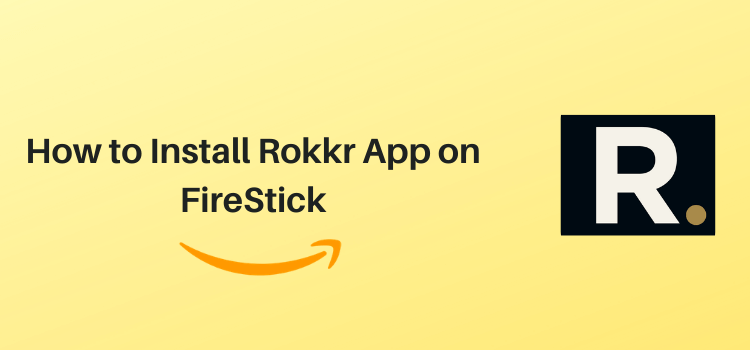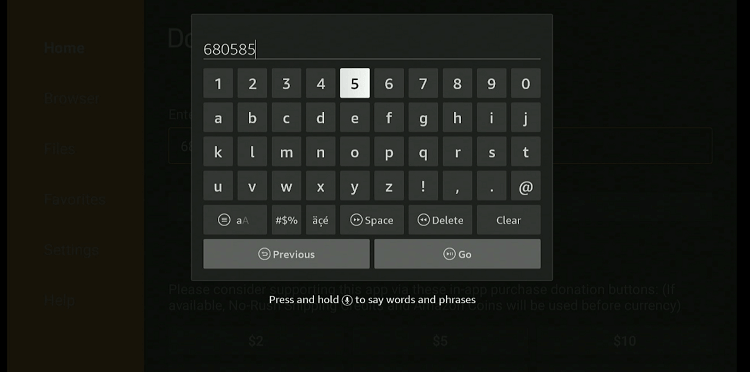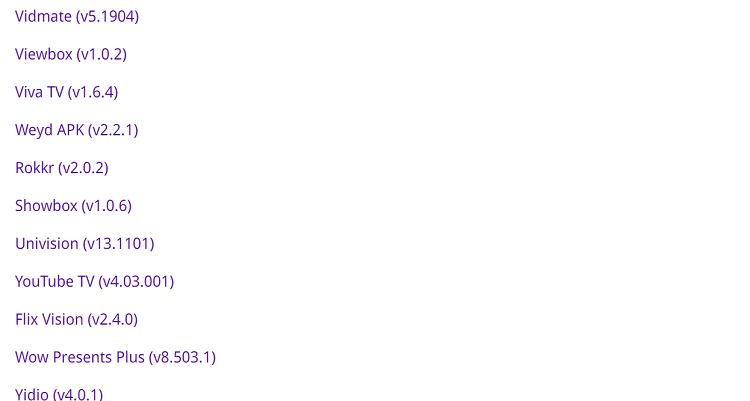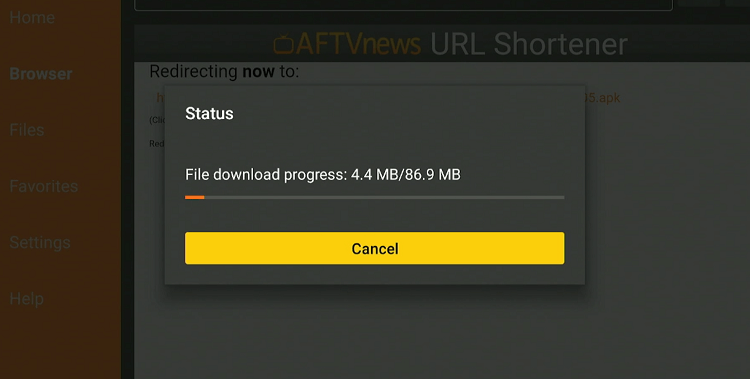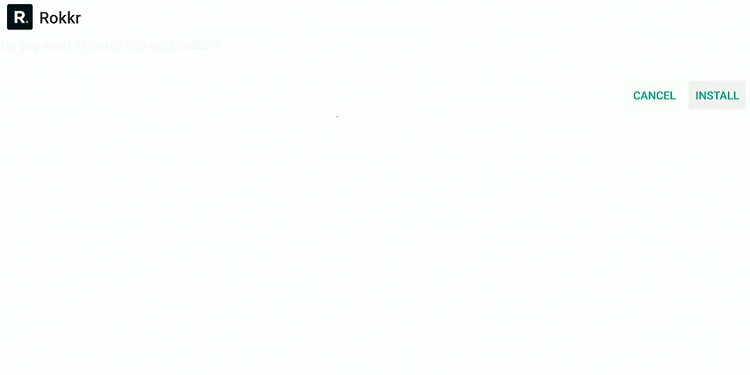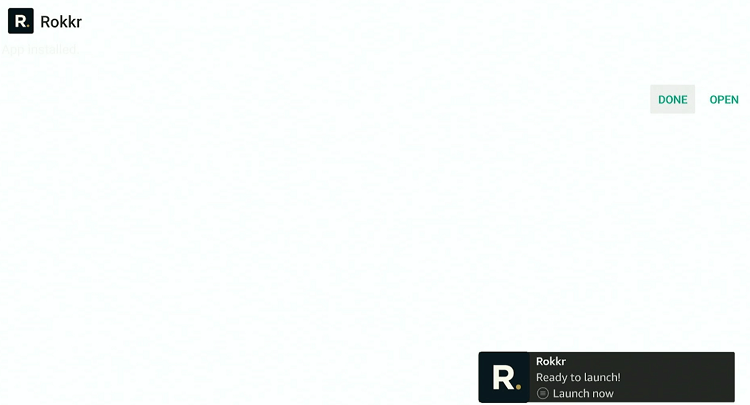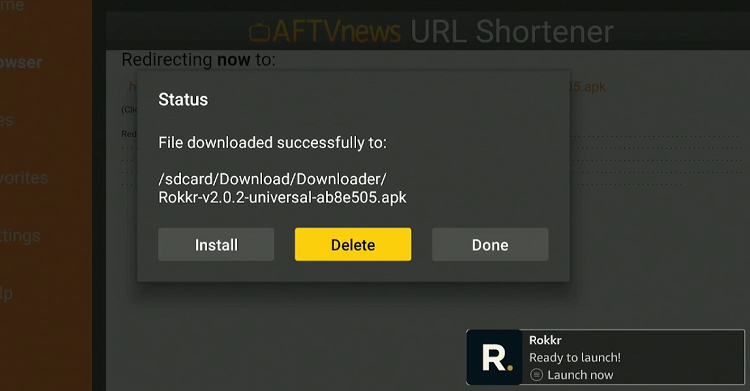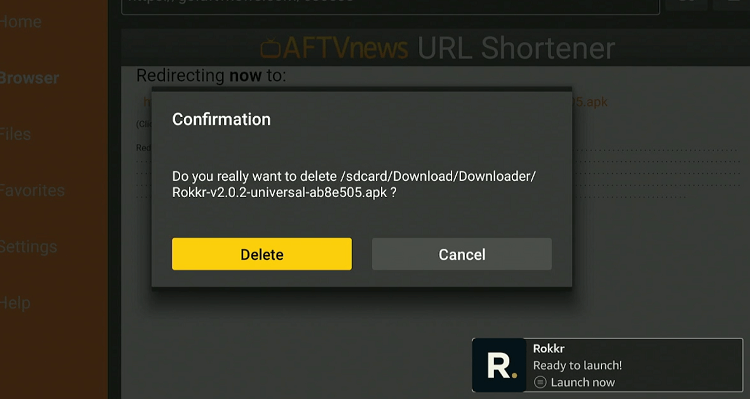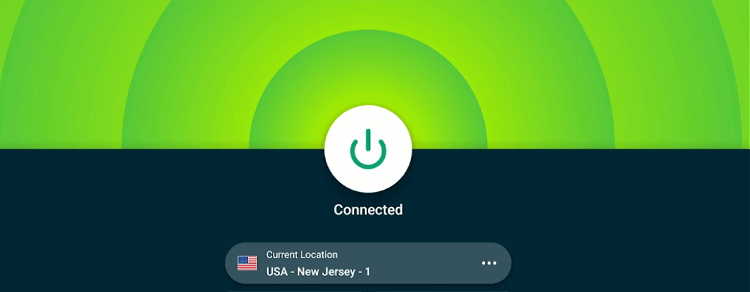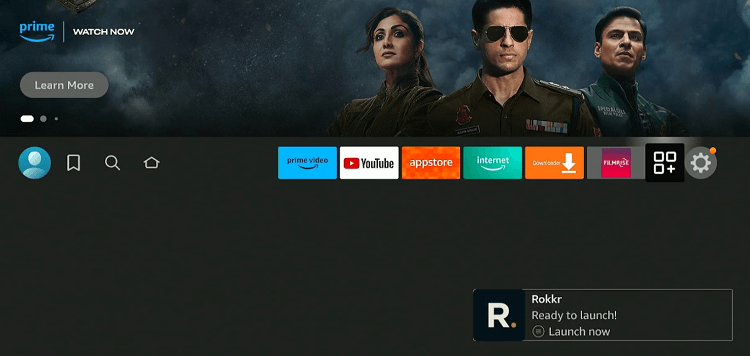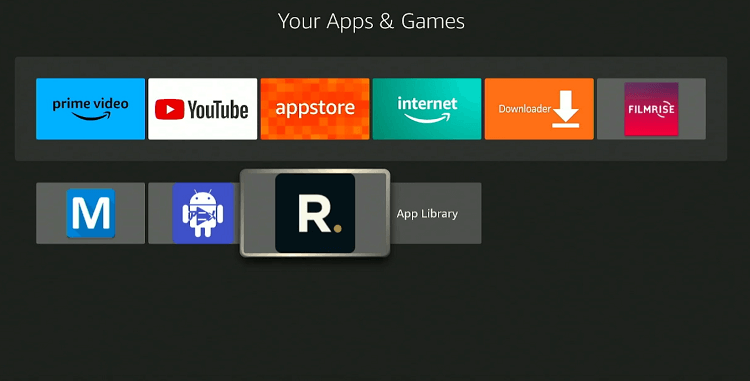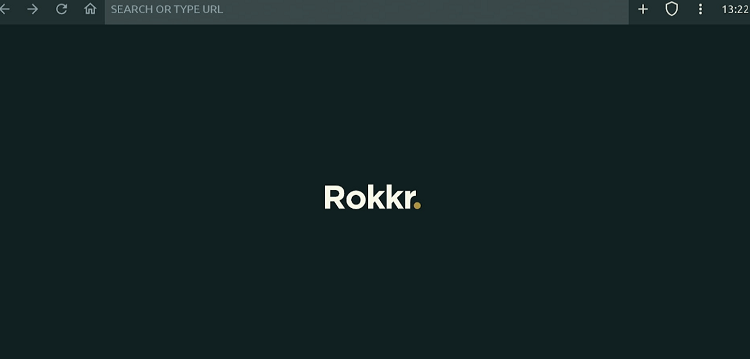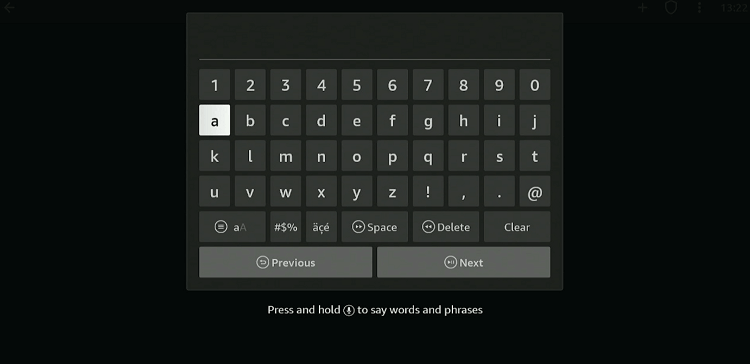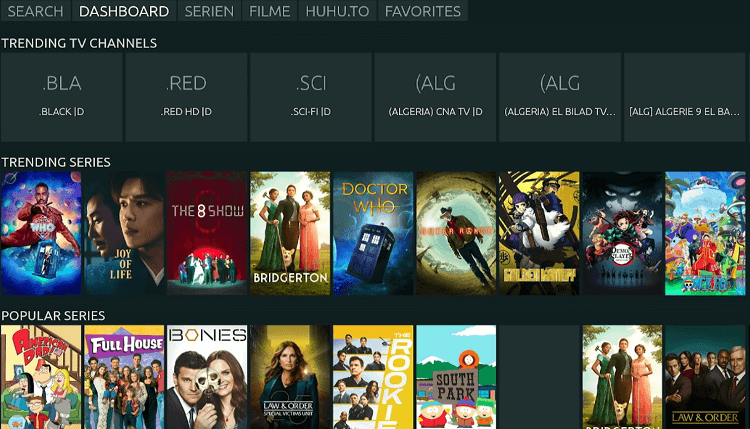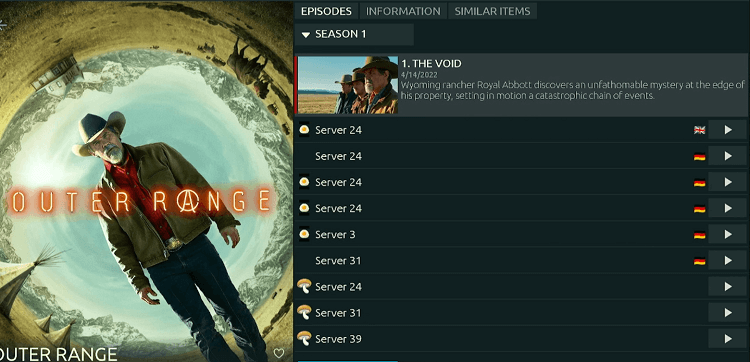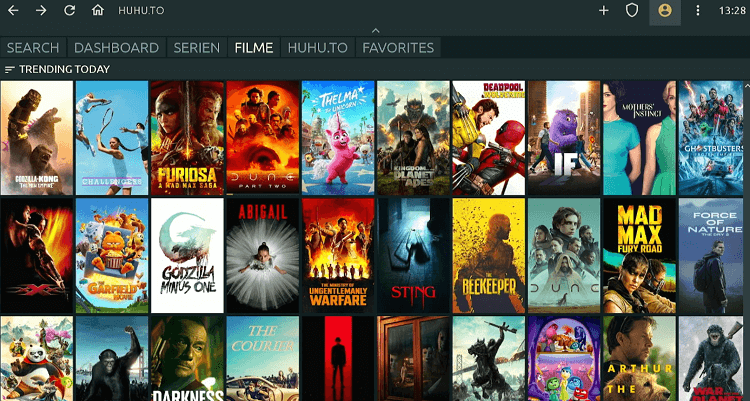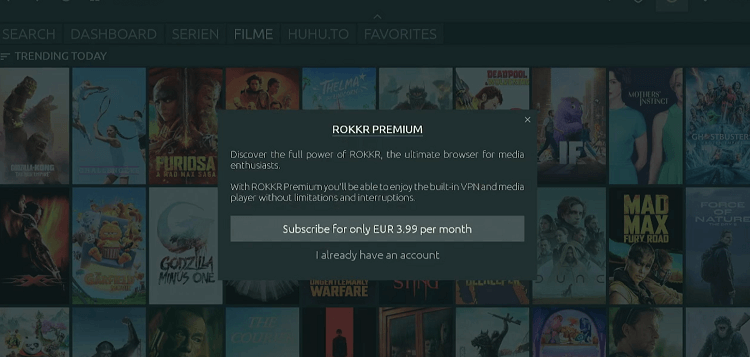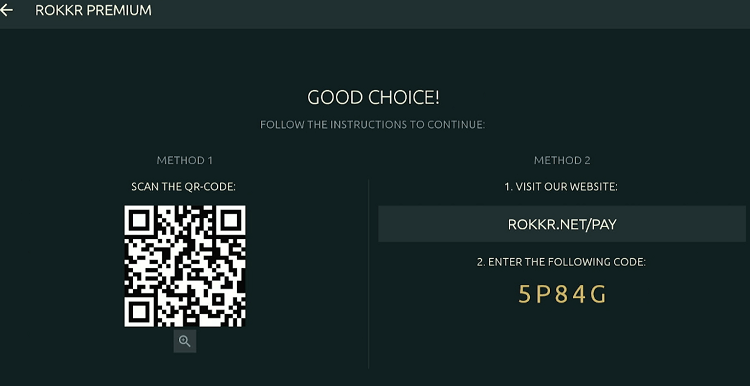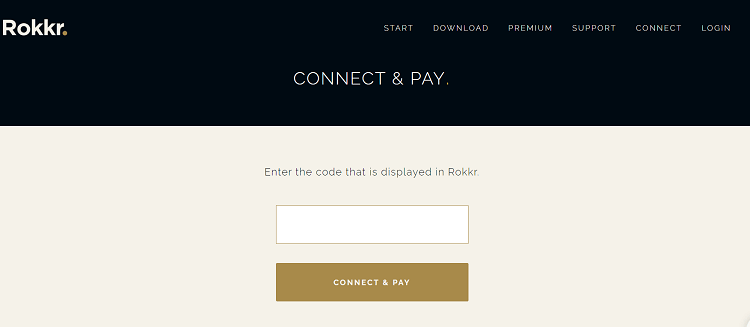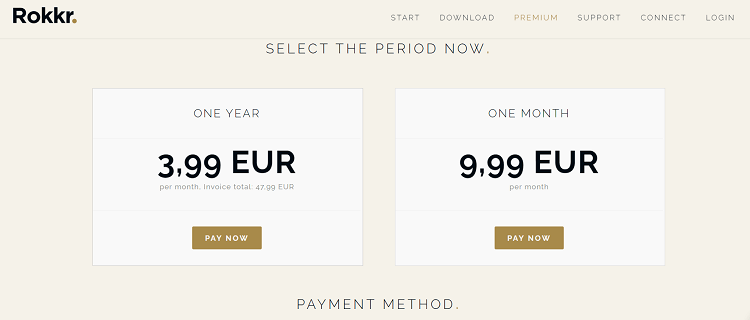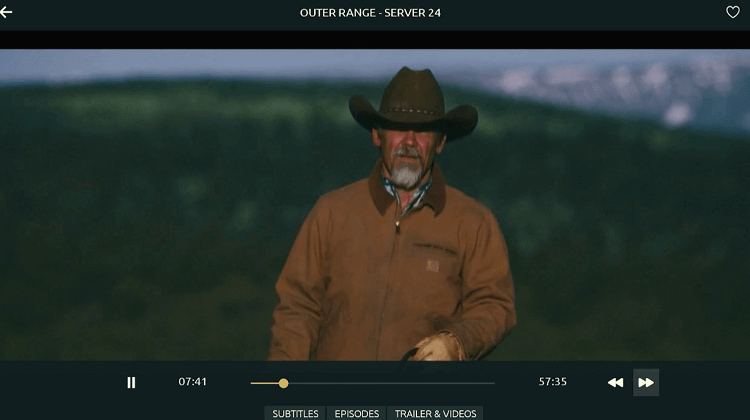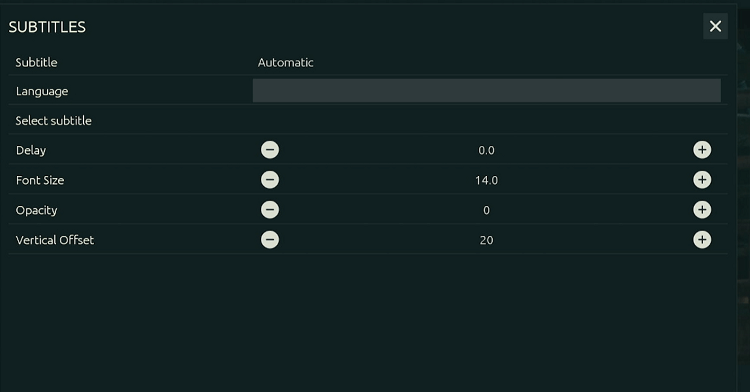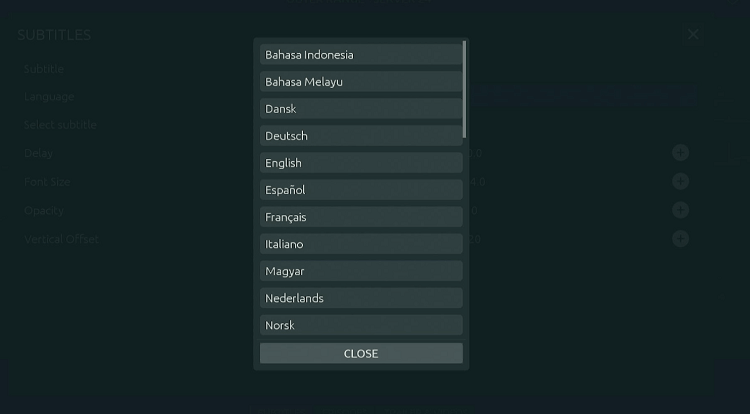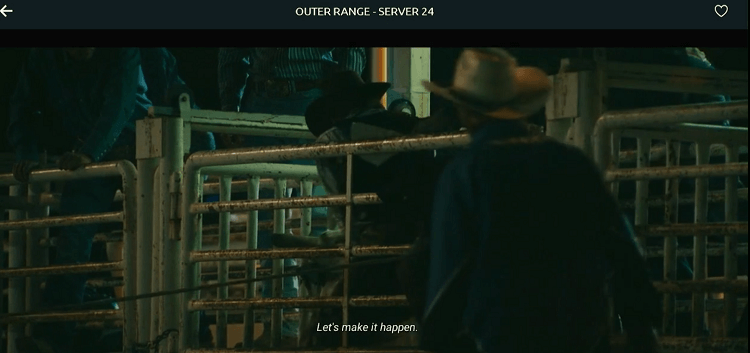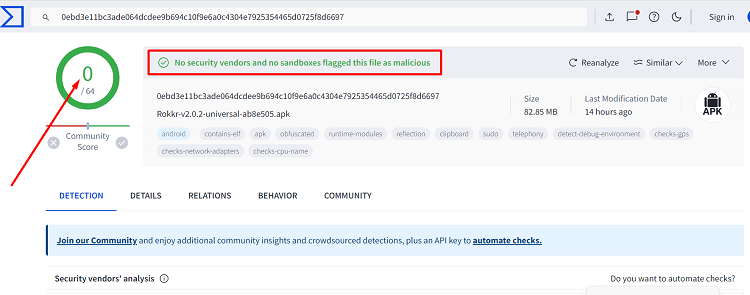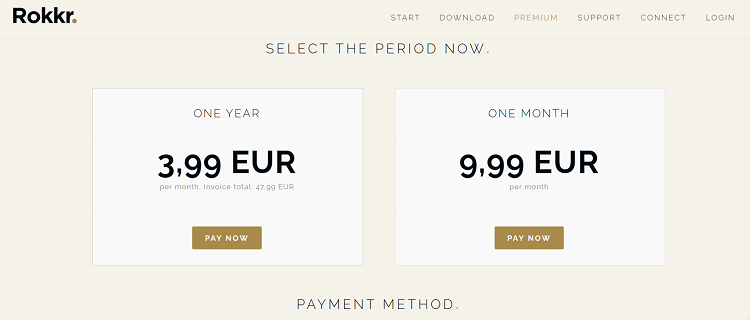Disclosure: Our experts test apps for security before recommending them. If you buy through our links, we may earn a commission. See how it works.
This is a step-by-step guide on how to install and use Rokkr APK on FireStick, Fire TV, FireStick 4K, FireStick 4K Max, and Fire TV Cube.
Rokkr streams movies, TV shows, and live TV channels from all around the world i.e. Spain, France, Australia, and Canada.
It also gives you access to subtitles in multiple languages. While you can watch a fair proportion of content on Rokkr for free, the app offers paid plans – €9.99/mo. & €47.99/yr.
With a premium subscription, you will be able to unlock more VOD content as well as live TV channels worldwide.
Please note that Rokkr pulls content through unknown sources, so be sure to use a VPN to hide your IP address and ensure secure streaming. ExpressVPN is our #1 choice.
Our Recommended VPN - ExpressVPN
ExpressVPN is our recommended choice when it comes to unblocking any geo-restricted services OR watching anything for free using unofficial apps/websites as it helps you hide your streaming activities from the ISPs and Government.
This NEW YEAR, enjoy an exclusive offer: 🎉 Get up to 61% OFF + 4 months FREE on ExpressVPN's 30-Month's plan! 🎉 that too with a 30-day money-back guarantee.
How to Install Rokkr APK on FireStick
Rokkr is not available on the Amazon App Store, but you can sideload it from third-party sources.
However, keep in mind that these sources might not always be secure. Therefore, it is strongly recommended to install and use ExpressVPN on FireStick to improve your online safety.
Follow the steps below:
Step 1: Turn ON your FireStick device and Go to FireStick Home
Step 2: Click on the Settings icon
Step 3: Select the My Fire TV option
Step 4: To enable the Developer Option, click About.
Note: If you have already enabled the Developer Option, then proceed to Step 10
Step 5: Click on the Fire TV Stick option quickly at least 7 times
Step 6: Now you will see this message at the bottom saying "No need, you are already a developer". So stop clicking then
Step 7: Now the Developer Option will appear in the menu so click on it
Step 8: Choose Apps from Unknown Sources to turn it ON
Step 9: Simply click Turn On
Step 10: Now return to the FireStick Home menu by pressing the "Home" icon on the remote and click on Find
Step 11: Now select the Search icon
Step 12: Type Downloader and press search
Step 13: Select the Downloader App icon from the list available in the Amazon Store
Step 14: Tap Get/Download
Step 15: Wait for a while until the installation process is completed
Step 16: Now click Open
Step 17: Select Allow to give access to the downloader app
Step 18: Click OK here
Step 19: This is the Downloader App interface, Choose the Home tab and click Search Bar
Step 20: Now enter the Rokkr Downloader Code 730116 in the search box OR enter this URL bit.ly/fsh-downloads and click Go.
Note: The referenced link is the official URL of this app/website. FIRESTICKHACKS does not own, operate, or re-sell any app, streaming site, or service and has no affiliation with its developers.
Step 21: Scroll down and select “Rokkr” from the “Movies/TV Shows Apps” category.
Note: If the app does not start downloading, then clear the Downloader App cache using this article.
Step 22: The download will start automatically. Wait for it to finish.
Step 23: Once the download ends, choose “Install”.
Step 24: Click “Done”.
Step 25: Select “Delete”.
Note: You have to delete the Rokkr APK due to the limited storage of the Firestick device.
Step 26: Confirm by clicking “Delete” again.
How to Use Rokkr APK on FireStick
Once the installation process ends, it is time to explore all the available content on Rokkr. However, Rokkr does not host anything on the app; it relies on unverified sources to fetch streaming links.
So if you do not want to risk exposing your identity to ISPs and government authorities, we highly recommend you install and use ExpressVPN on FireStick.
Follow these steps to use Rokkr on FireStick:
Step 1: Open the ExpressVPN app on your FireStick and connect it to the USA – New Jersey server.
Step 2: Go to the FireStick home and select the “icon next to the settings” from the top right corner.
Step 3: Choose “Rokkr” from the list.
Step 4: Once the app launches, click on the URL box from the top.
Step 5: Type “huhu.to” and click “GO”.
Step 6: Now choose any of the videos from the list.
Step 7: Click on an episode and preferred server.
Step 8: Enjoy streaming Rokkr for free!
Step 9: To access the premium version, go back to the app’s home screen and select the “Profile” icon from the top right corner.
Step 10: Choose “Subscribe for only EUR 3.99 per month“.
Step 10: Now type Rokkr.net/pay on your mobile, PC, or laptop’s internet browser.
Step 11: Copy the code from the last step and enter it in the following box.
Step 12: Choose the desired plan, enter payment details, and enjoy streaming the premium Rokkr version.
How to Activate Subtitles on Rokkr
Rokkr lets you enable subtitles in both free and paid versions in multiple languages including English, Spanish, and Italian.
Here is how you can activate subtitles on Rokkr:
Step 1: Play your desired video and then select “Subtitles” from the bottom.
Step 2: Tap “Langauge“.
Step 3: Pick your favorite language.
Step 4: Enjoy streaming with subtitles.
Is the Rokkr App Safe/Legal to Use on FireStick?
Rokkr APK (v2.0.2) is virus-free; we verified it through VirusTotal (see the screenshot above for proof). So this app is completely safe to use.
However, there is no way to determine if Rokkr has permission for the content it streams. Therefore, you must install and use ExpressVPN on FireStick for secure browsing.
Rokkr Pricing
Check out Rokkr’s premium plans:
Monthly Subscription: €9.99/mo. ($10.89/mo.)
Annual Subscription: €47.99/yr. ($52.23/yr)
Get a Quick Rundown on the Rokkr
Check out the key details of Rokkr in the table below:
| Content-Type | VOD and Live TV |
| Price Model | Freemium |
| Is it safe to use on FireStick? | Yes, but with a VPN |
| Version | 2.0.2 |
| Size | 86.9 |
| Developers | Rokkr |
Rokkr App Features
Following are some of the tell-tale Rokkr app features:
Rokkr Alternatives
If you like Rokkr, you would love to try out its following alternatives:
- Flix Vision on FireStick
- Ocean Streamz on FireStick
- TeaTV on FireStick
- Live Net TV on FireStick
- OneBox HD on FireStick
FAQs – Rokkr
Do I need to pay for Rokkr on FireStick?
While you can use Rokkr for free, there is a paid version of the app with more features and premium content.
Can I install Rokkr directly from the Amazon App Store?
No, Rokkr is not available on the Amazon App Store. You will have to sideload it from a third-party source.
Do I need to sign up to use Rokkr on FireStick?
No, Rokkr does not require any signup on FireStick.
Can I watch subtitles on Rokkr?
Yes, Rokkr supports subtitles in multiple languages such as English, Spanish, and Italian for both free and paid versions.
Conclusion
Rokkr is not just another streaming app; it is a versatile tool that lets users explore a wide array of on-demand movies/shows and live TV channels from different countries.
By using the Downloader app, users can safely download and install Rokkr from third-party sources. While the installation might require a few extra steps, the breadth of content available makes it well worth the effort.
Please note that Rokkr might scrape content through unknown/unverified sources. So be sure to use ExpressVPN to make up for secure streaming!