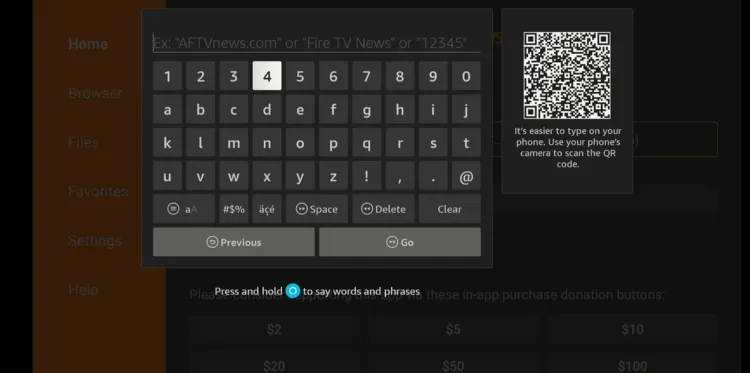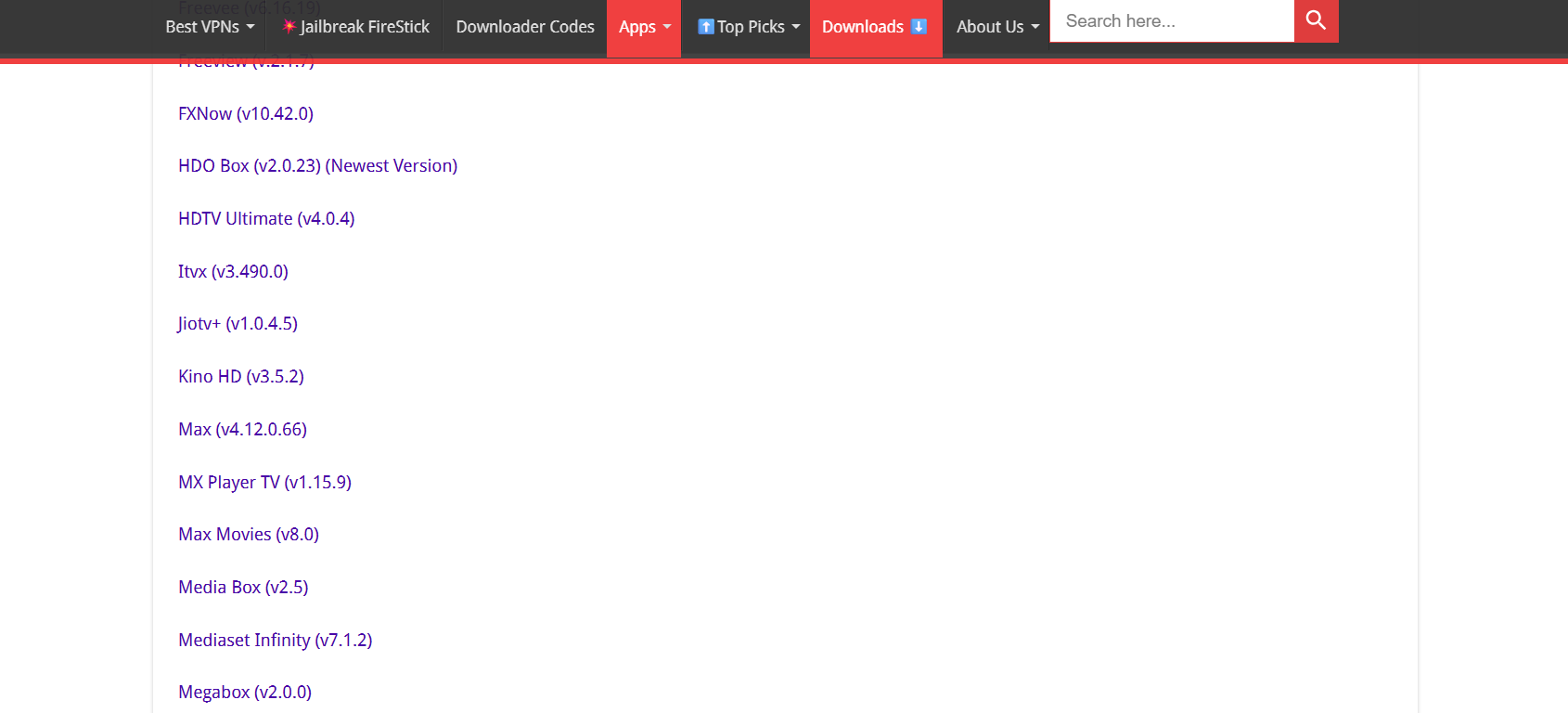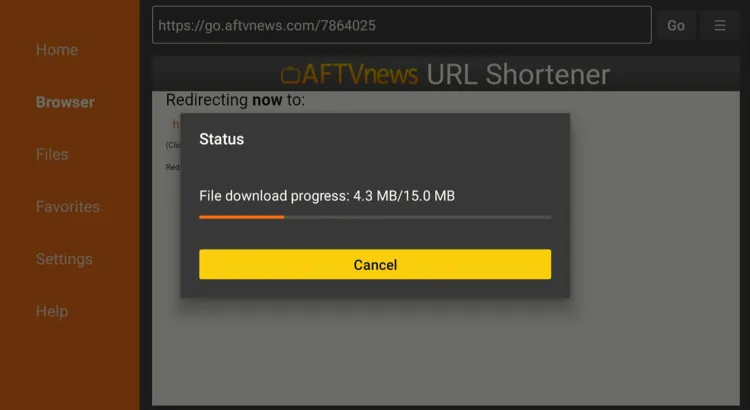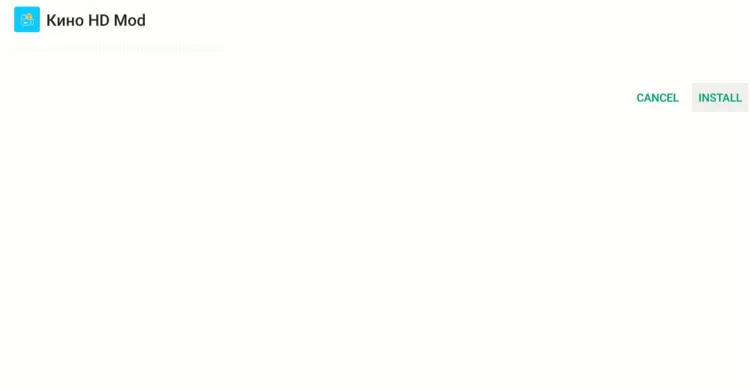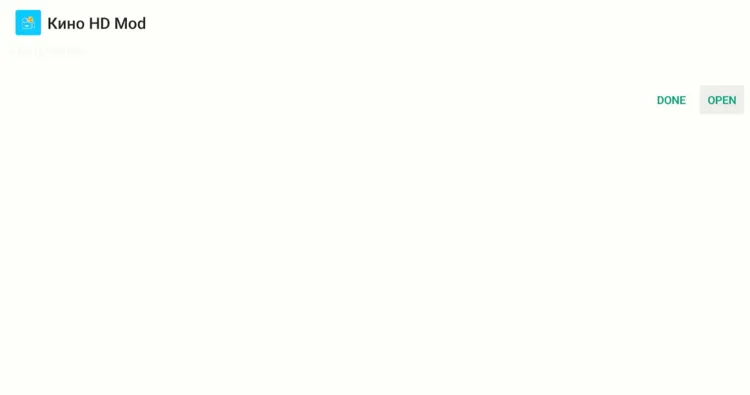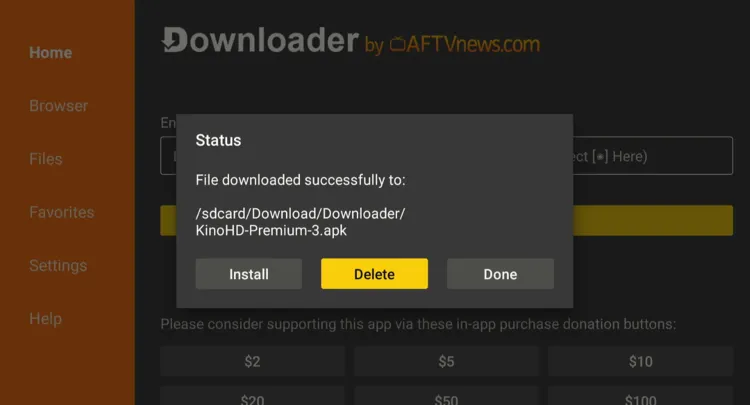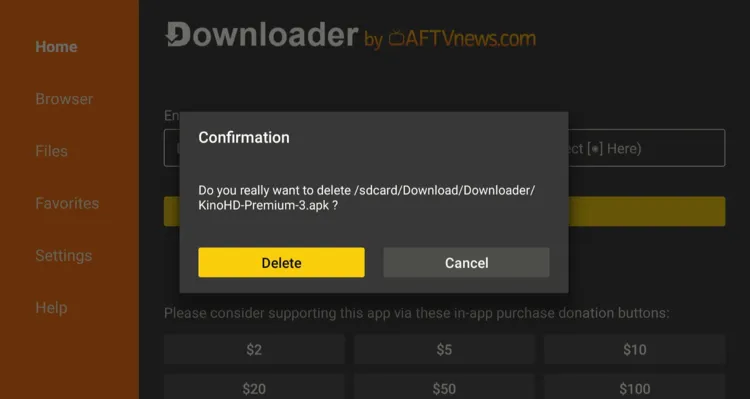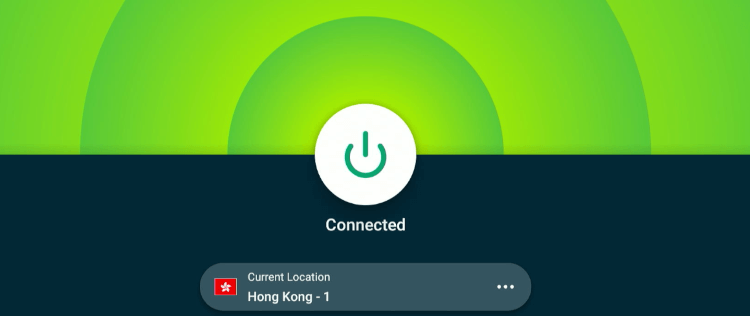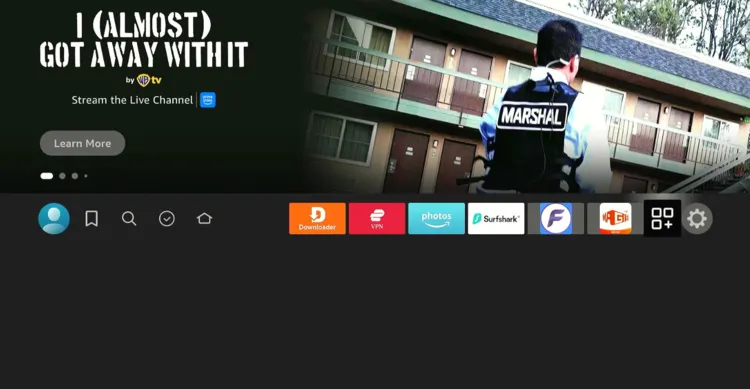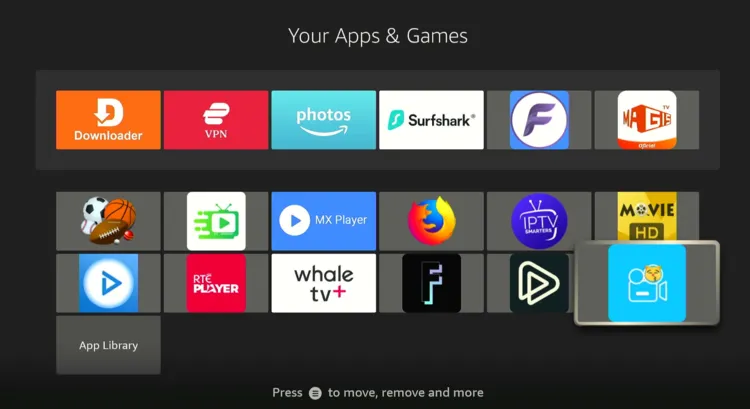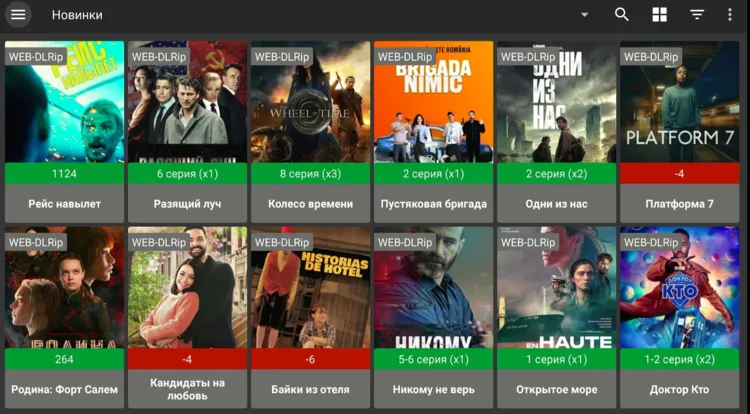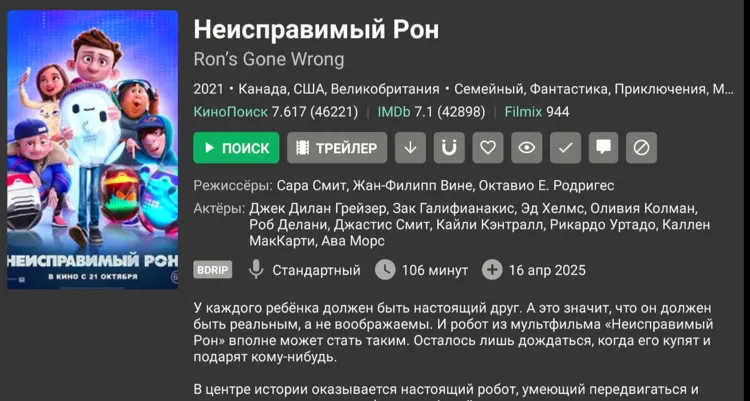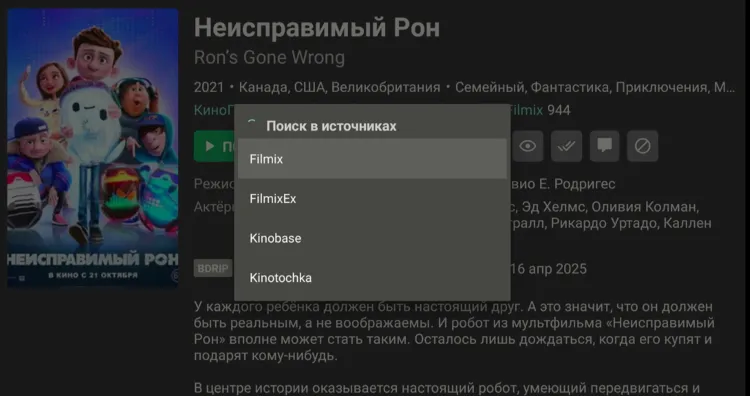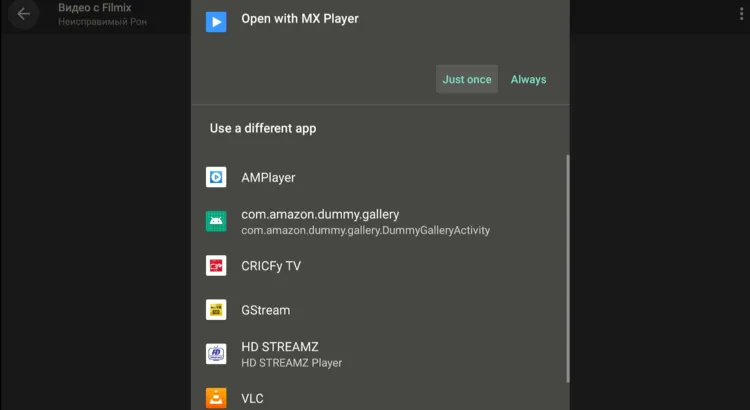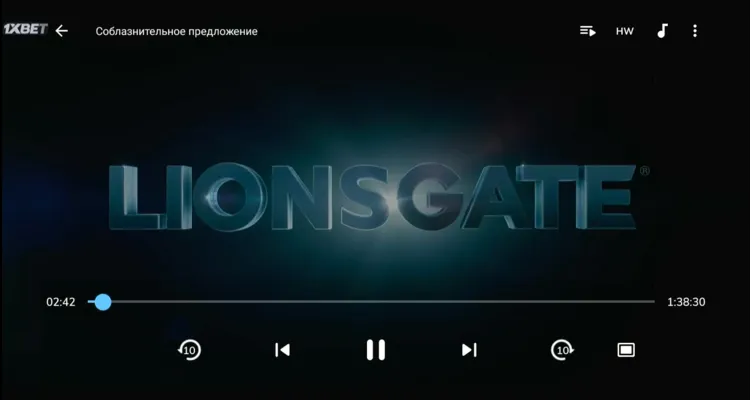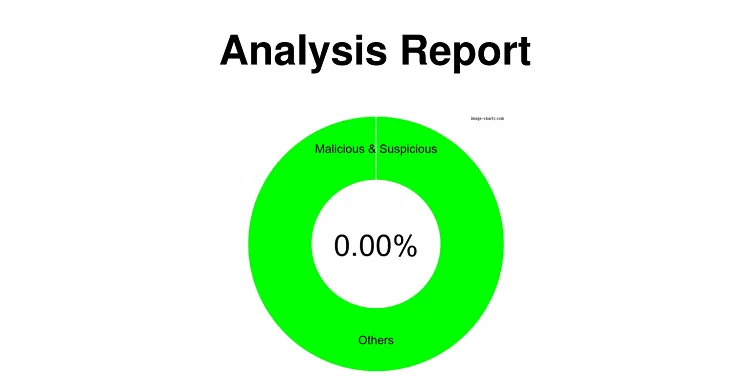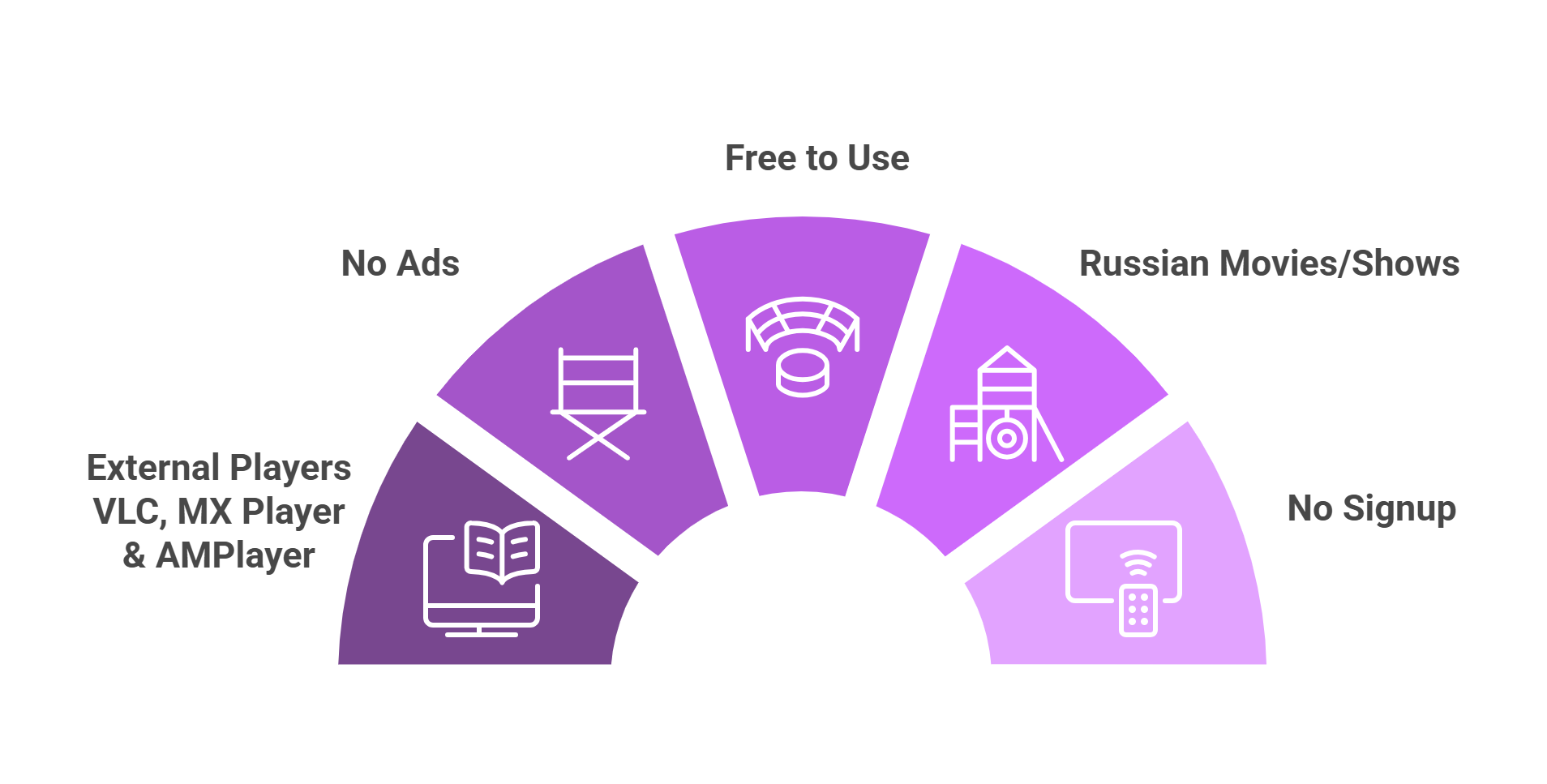Disclosure: Our experts test apps for security before recommending them. If you buy through our links, we may earn a commission. See how it works.
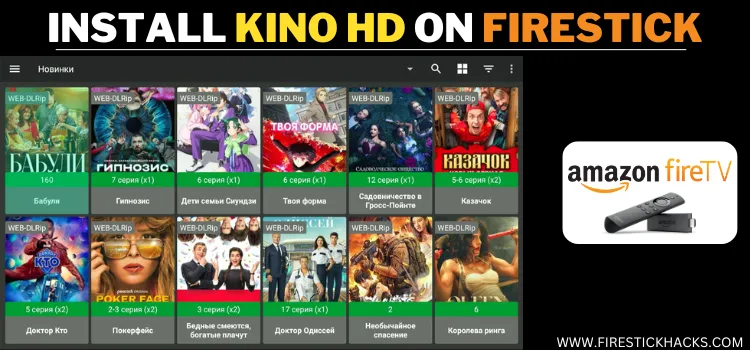
Kino HD is a goldmine for people who love Russian content. This third-party app lets you watch Russian movies, shows, and documentaries for FREE.
Since the app is completely ad-free and provides content in up to 1080p quality, it adds to your streaming experience big time.
Kino HD doesn’t have a built-in media player. However, it is compatible with multiple external players like AMPlayer, MX Player, and VLC player.
Please note that Kino HD fetches links from unknown sources, so be sure to use a VPN to hide your IP address and enjoy fullproof online security. ExpressVPN is our #1 choice.
Our Recommended VPN - ExpressVPN
ExpressVPN is our recommended choice when it comes to unblocking any geo-restricted services OR watching anything for free using unofficial apps/websites as it helps you hide your streaming activities from the ISPs and Government.
This NEW YEAR, enjoy an exclusive offer: 🎉 Get up to 61% OFF + 4 months FREE on ExpressVPN's 30-Month's plan! 🎉 that too with a 30-day money-back guarantee.
How to Install Kino HD on FireStick Using Downloader App
Kino HD is unavailable on the Amazon App Store, so you’ll have to sideload its latest APK (v3.5.2) onto your FireStick via the Downloader app.
Before sideloading Kino HD on FireStick, don’t forget to install and use ExpressVPN on FireStick to hide your streaming activities.
Follow the steps below:
Step 1: Turn ON your FireStick device and Go to FireStick Home
Step 2: Click on the Settings icon
Step 3: Select the My Fire TV option
Step 4: To enable the Developer Option, click About.
Note: If you have already enabled the Developer Option, then proceed to Step 10
Step 5: Click on the Fire TV Stick option quickly at least 7 times
Step 6: Now you will see this message at the bottom saying "No need, you are already a developer". So stop clicking then
Step 7: Now the Developer Option will appear in the menu so click on it
Step 8: Choose Apps from Unknown Sources to turn it ON
Step 9: Simply click Turn On
Step 10: Now return to the FireStick Home menu by pressing the "Home" icon on the remote and click on Find
Step 11: Now select the Search icon
Step 12: Type Downloader and press search
Step 13: Select the Downloader App icon from the list available in the Amazon Store
Step 14: Tap Get/Download
Step 15: Wait for a while until the installation process is completed
Step 16: Now click Open
Step 17: Select Allow to give access to the downloader app
Step 18: Click OK here
Step 19: This is the Downloader App interface, Choose the Home tab and click Search Bar
Step 20: Now enter the Kino HD Downloader Code 730116 in the search box OR enter this URL bit.ly/fsh-downloads and click Go.
Note: The referenced link is the official URL of this app/website. FIRESTICKHACKS does not own, operate, or re-sell any app, streaming site, or service and has no affiliation with its developers.
Step 21: Click “Kino HD” from the “Movies/TV Shows Apps” category.
Note: If the app doesn’t start downloading, then clear the Downloader App cache using this article.
Step 22: The downloading will start. Wait for it to finish.
Step 23: Once the download ends, click “Install”.
Step 24: Select “Done”.
Step 25: Click “Delete”.
Note: Deleting the Kino HD APK is necessary to free up space in your FireStick device.
Step 26: Select “Delete” again to confirm your action.
How to Use Kino HD on FireStick
Using Kino HD is extremely easy. However, please note that it doesn’t have a built-in media player, so you will have to use an external player like AMPlayer, MX Player, and VLC player.
Again, we can’t verify the app’s streaming sources, so be sure to install and use ExpressVPN on FireStick to hide your streaming activities.
Follow the steps below:
Step 1: Open the ExpressVPN app on your FireStick and connect it to the Hong Kong server.
Step 2: Select “Apps Library” from the FireStick home screen.
Step 3: Choose “Kino HD”.
Step 4: Choose a movie/show.
Step 5: Tap the “▶️” icon.
Step 6: Choose a streaming source.
Step 7: Select the desired streaming quality.
Step 8: Now you will see the external players installed on your FireStick; choose any media player.
Step 9: Enjoy streaming!
Is Kino HD APK Safe/Legal to Use on FireStick?
The Kino HD latest APK (v3.5.2) is completely safe to use. We scanned its APK file using our malware detection tool and found no malware or viruses.
However, we can’t verify the app’s streaming sources, so we recommend you use ExpressVPN to enjoy secure streaming!
Kino HD APK Information
Read the following chart for an insightful overview of Kino HD APK:
| Content-Type | Russian on-demand Movies/Shows |
| Version | v3.5.2 |
| Size | 15.2 MB |
| Price | Free |
| Is it safe to use? | Yes, but with a VPN |
| Developers | Kino HD |
Top Kino HD Features
Check out the top Kino HD features:
✅ Free
✅ Russian on-demand movies/shows
✅ HD streaming
✅ Supports external players (MX Player, VLC Player, & AMPlayer)
✅ No ads
✅ No sign-up required
✅ No built-in player
✅ Multiple streaming links
Kino HD Alternatives
FireStick APKs are prone to facing technical or legal issues along the way. Therefore, it would be wise to familiarize yourself with some of the best Kino HD alternatives:
- Stremio on FireStick
- Movie HD on FireStick
- Cinema HD on FireStick
- NetMirror on FireStick
- FilmPlus on FireStick
FAQs – Kino HD
What can I watch on Kino HD?
Kino HD offers free Russian on-demand movies, TV shows, and documentaries.
Is Kino HD available on the Amazon App Store?
No, you need to sideload the Kino HD APK using the Downloader app.
Does Kino HD have ads while streaming?
No, Kino HD is completely ad-free.
Does Kino HD have a built-in media player?
No, it requires external players like MX Player, VLC, or AMPlayer.
What is the latest version of Kino HD?
The latest Kino HD version for FireStick is v3.5.2.
Conclusion
Kino HD is a solid choice for anyone looking to dive into Russian movies and shows for FREE.
Its ad-free experience and support for HD streaming really enhance your viewing, especially when paired with reliable external players like MX Player or VLC.
Just remember to keep your device protected with ExpressVPN and have a backup plan with alternatives like Stremio or Cinema HD.