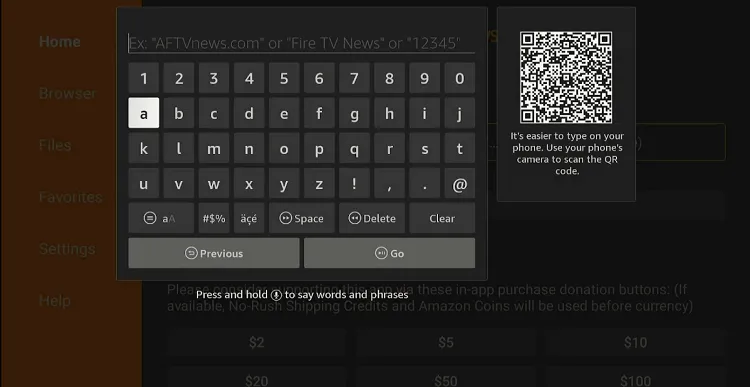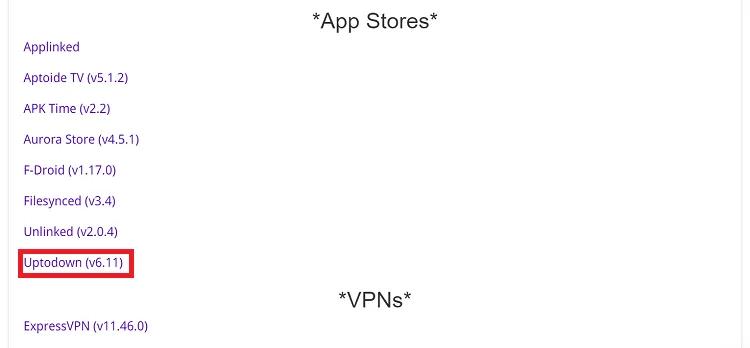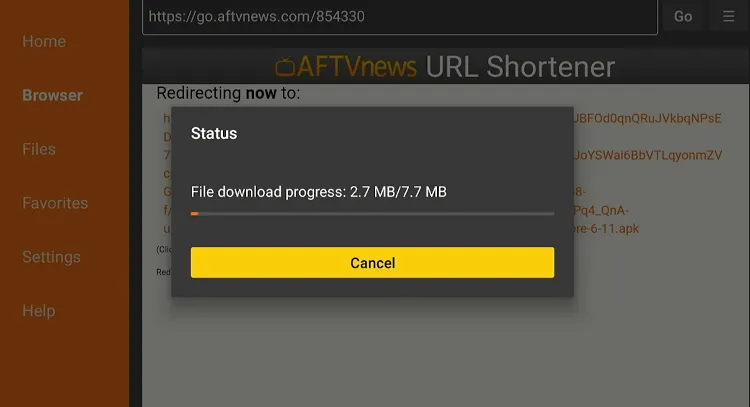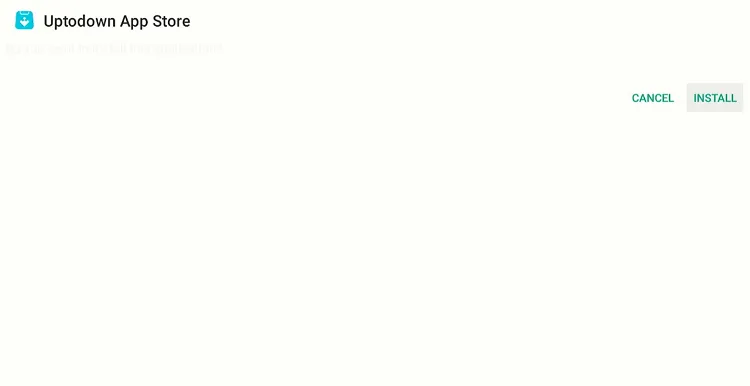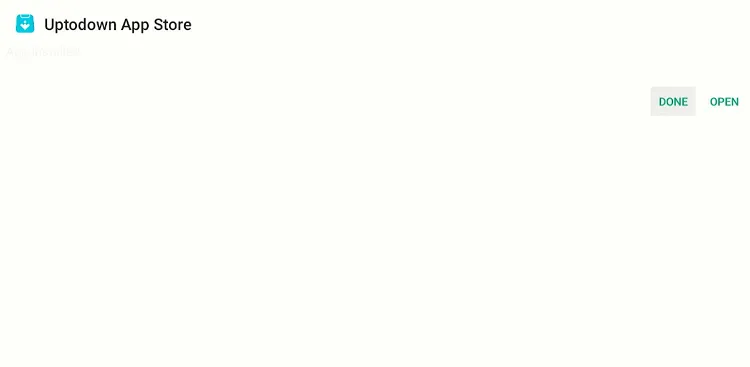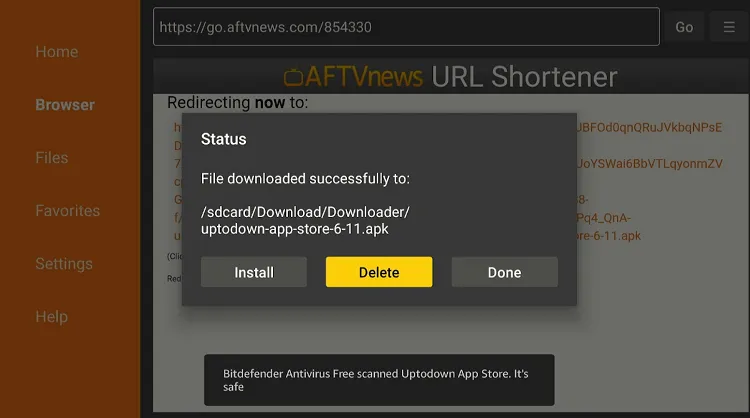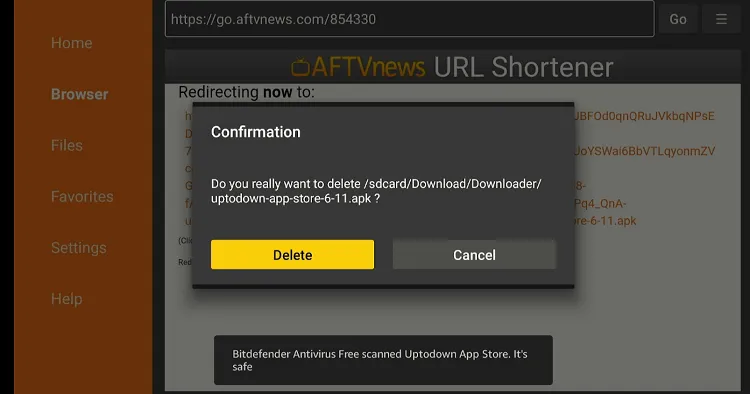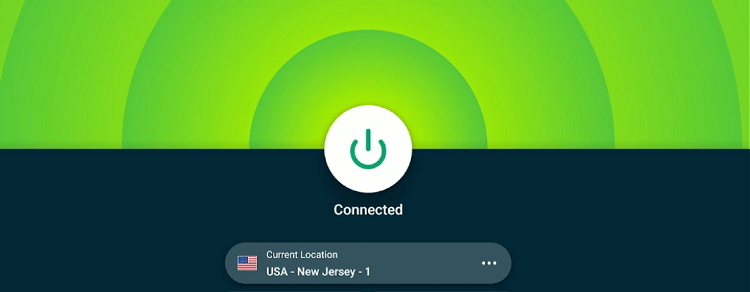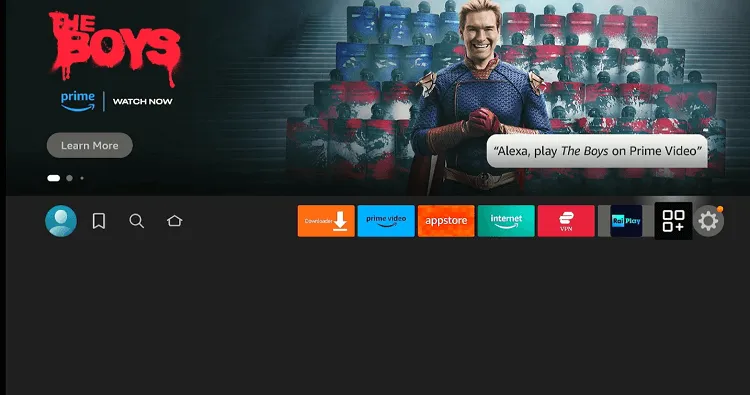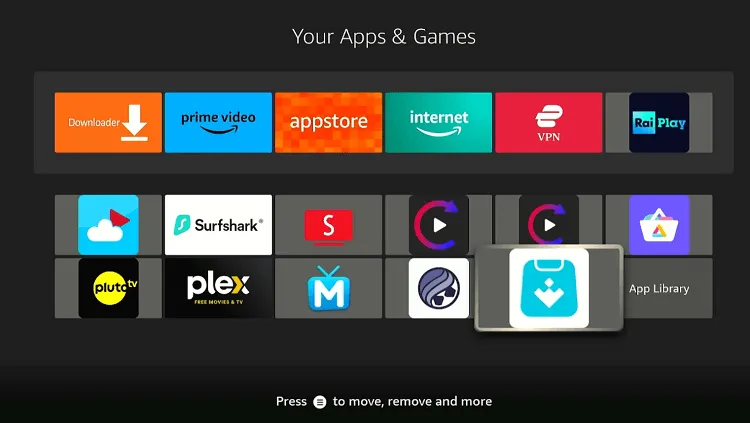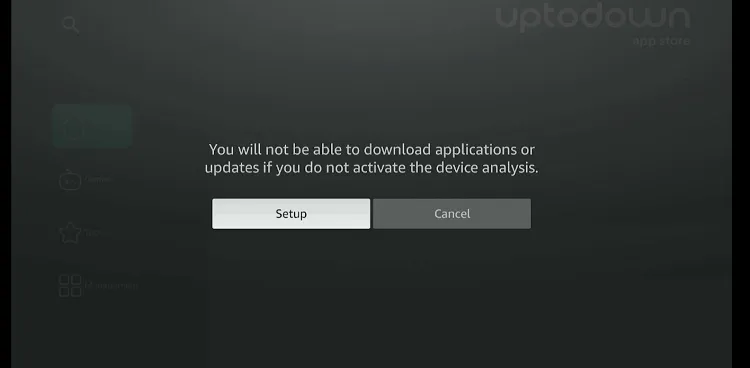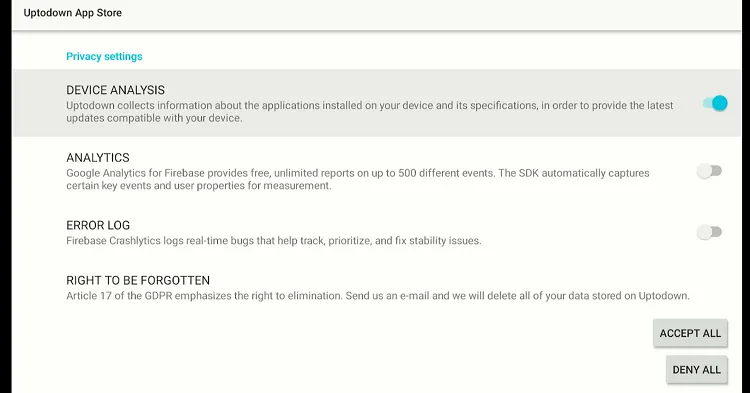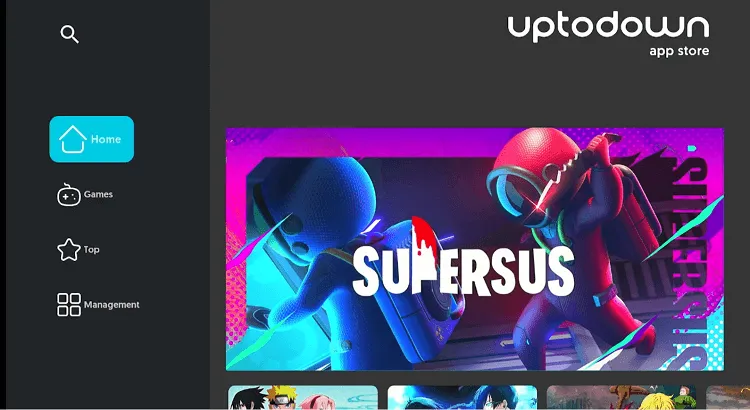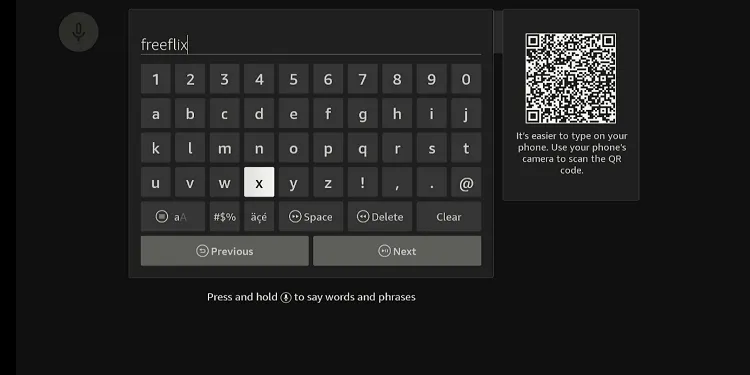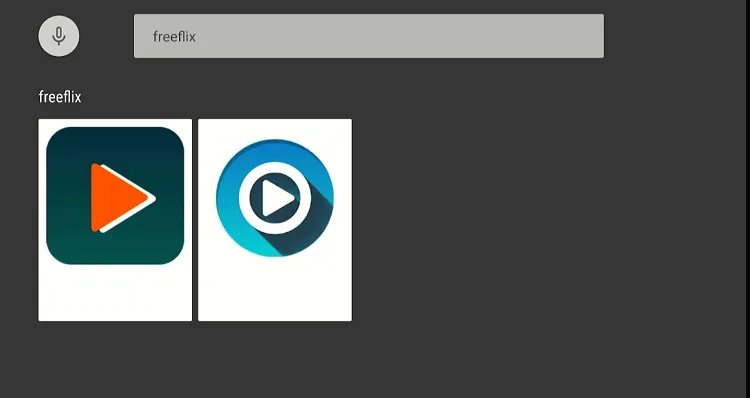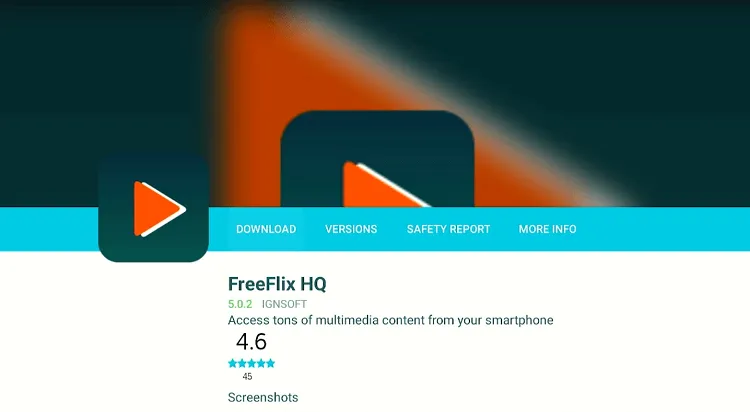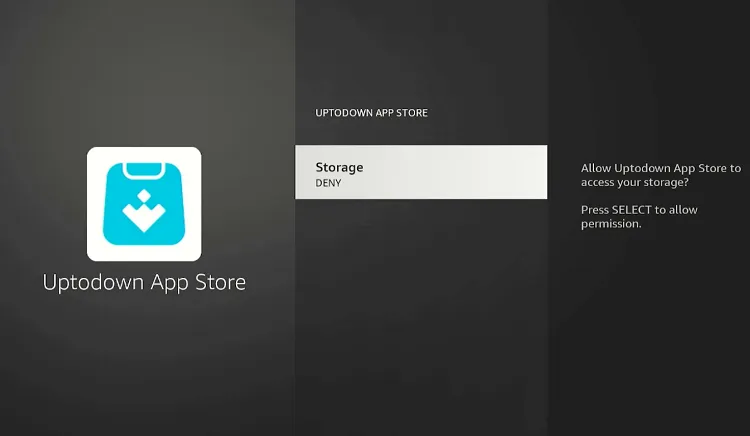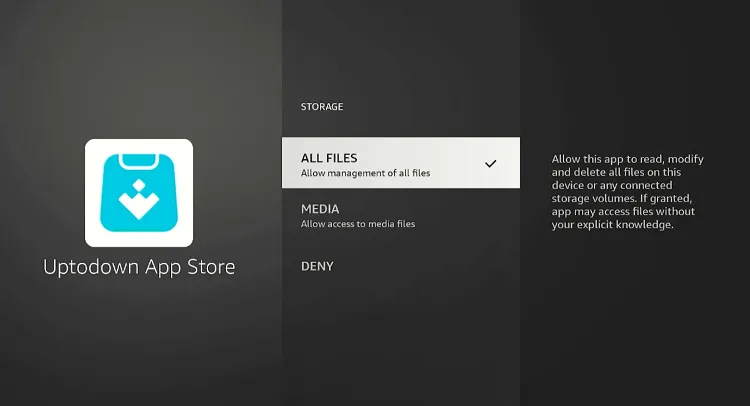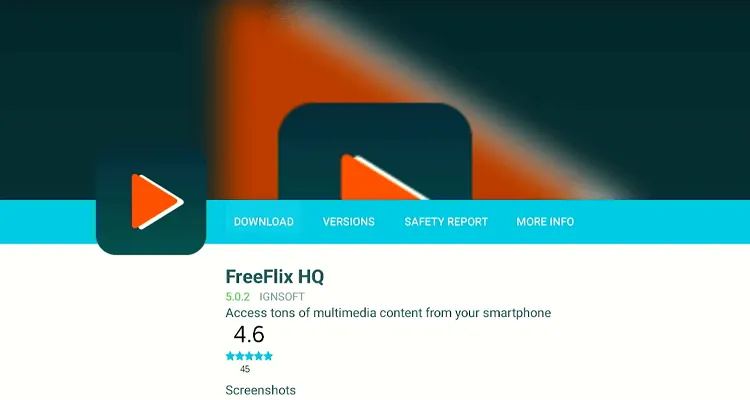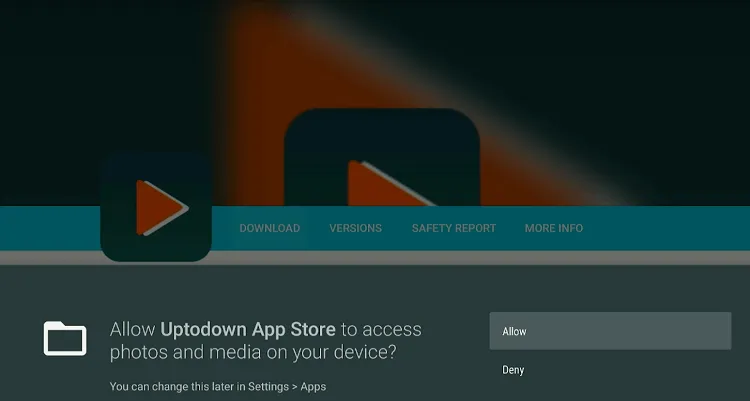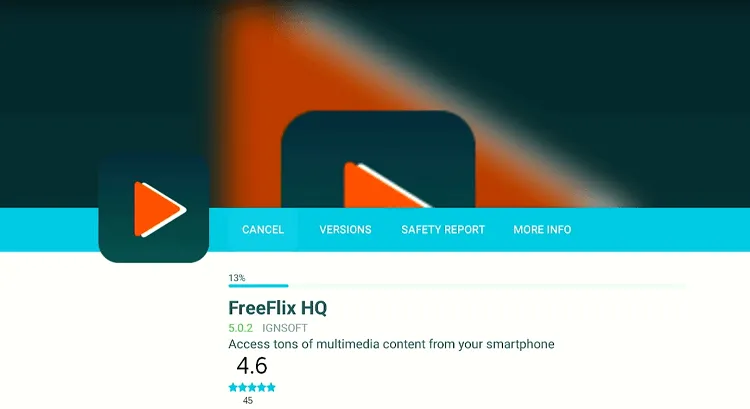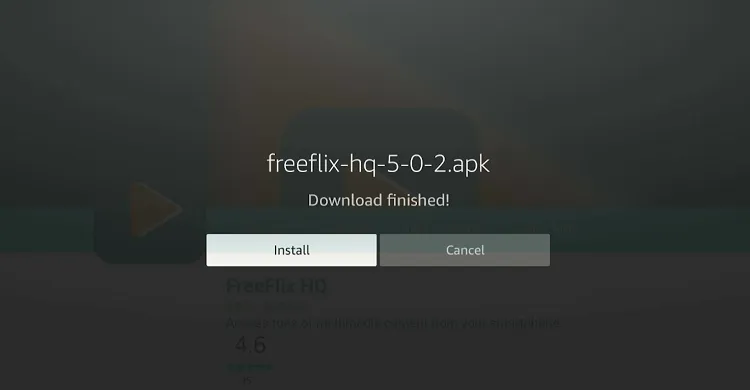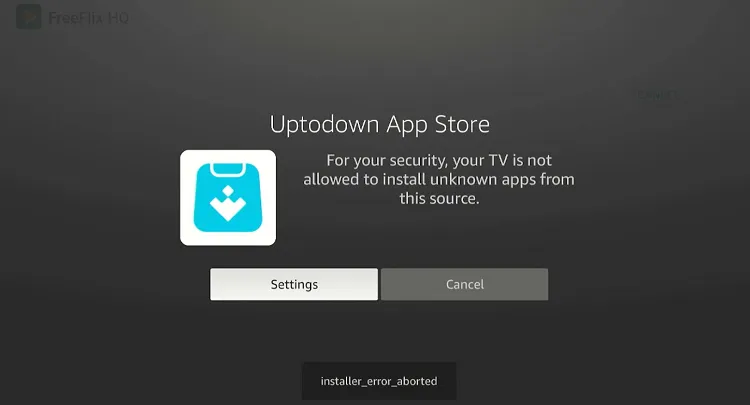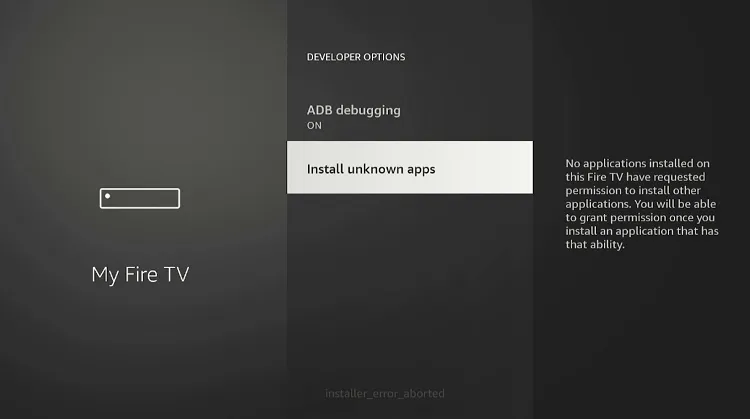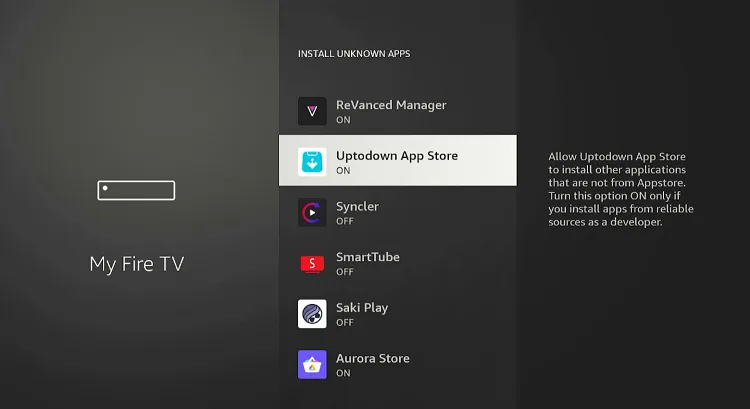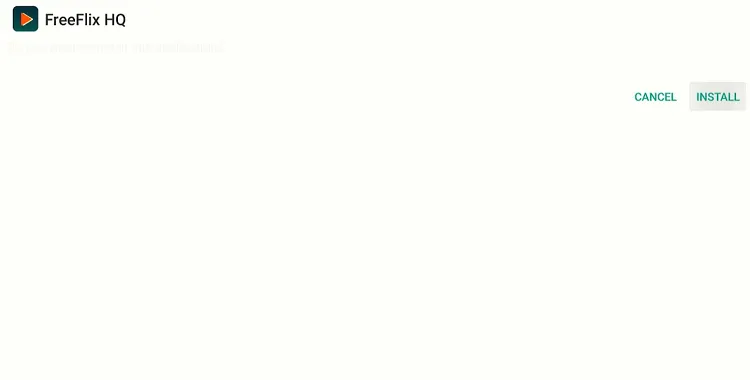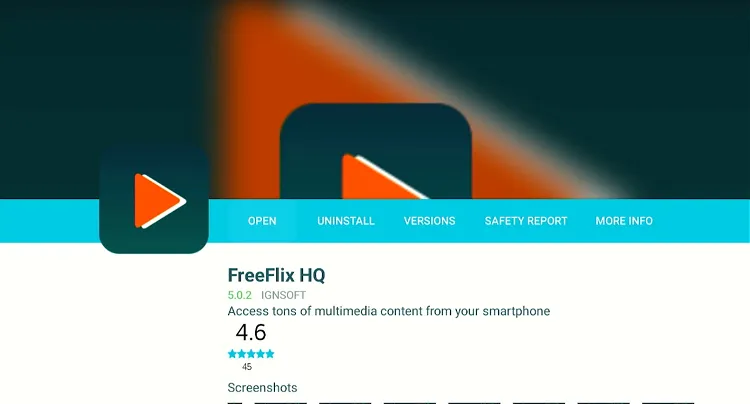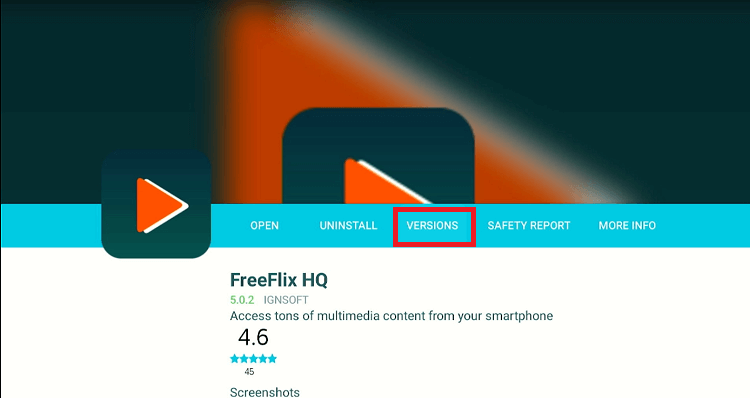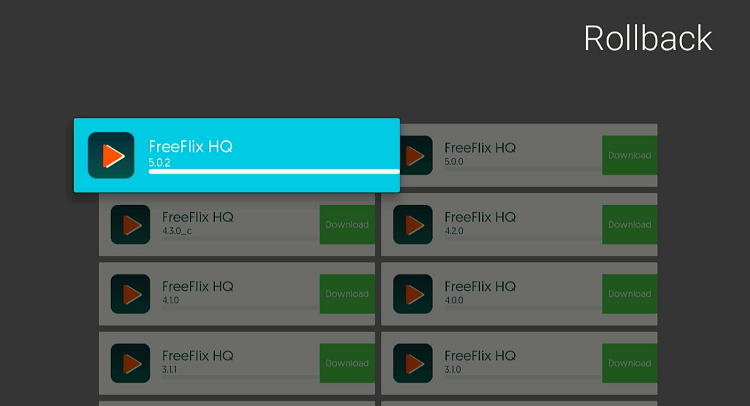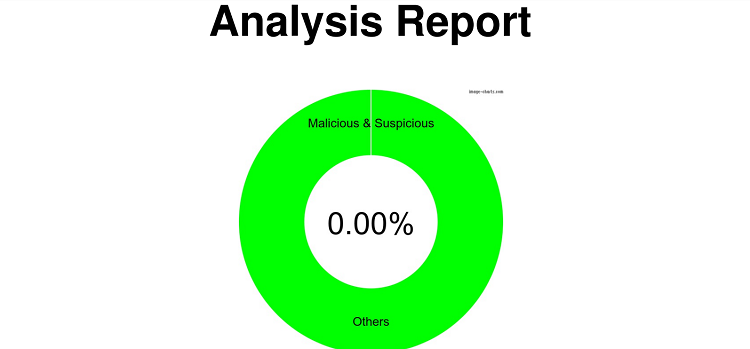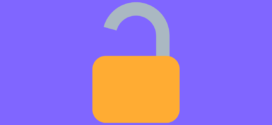Disclosure: Our experts test apps for security before recommending them. If you buy through our links, we may earn a commission. See how it works.
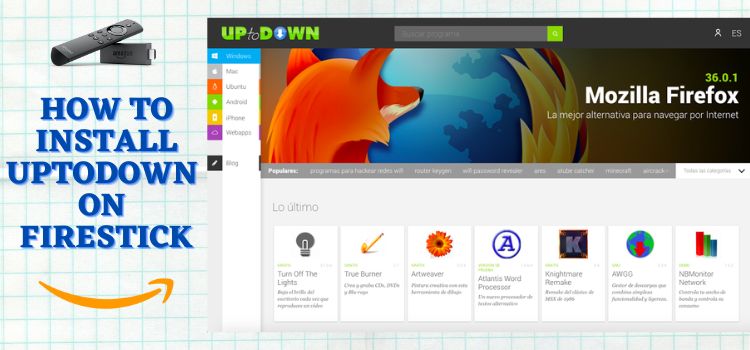
How to Install Uptodown on FireStick
You will have to sideload the Uptodown store on FireStick before being able to install apps from it. But before starting jailbreaking, do not forget to install and use ExpressVPN on FireStick.
Follow the steps below:
Step 1: Turn ON your FireStick device and Go to FireStick Home
Step 2: Click on the Settings icon
Step 3: Select the My Fire TV option
Step 4: To enable the Developer Option, click About.
Note: If you have already enabled the Developer Option, then proceed to Step 10
Step 5: Click on the Fire TV Stick option quickly at least 7 times
Step 6: Now you will see this message at the bottom saying "No need, you are already a developer". So stop clicking then
Step 7: Now the Developer Option will appear in the menu so click on it
Step 8: Choose Apps from Unknown Sources to turn it ON
Step 9: Simply click Turn On
Step 10: Now return to the FireStick Home menu by pressing the "Home" icon on the remote and click on Find
Step 11: Now select the Search icon
Step 12: Type Downloader and press search
Step 13: Select the Downloader App icon from the list available in the Amazon Store
Step 14: Tap Get/Download
Step 15: Wait for a while until the installation process is completed
Step 16: Now click Open
Step 17: Select Allow to give access to the downloader app
Step 18: Click OK here
Step 19: This is the Downloader App interface, Choose the Home tab and click Search Bar
Step 20: Now enter the Uptodown Downloader Code 730116 in the search box OR enter this URL bit.ly/fsh-downloads and click Go.
Note: The referenced link is the official URL of this app/website. FIRESTICKHACKS does not own, operate, or re-sell any app, streaming site, or service and has no affiliation with its developers.
Step 21: Scroll down and click “Uptodown” from the “App Stores” category.
Note: If the app does not start downloading, then clear the Downloader App cache using this article.
Step 22: The downloading will start. Wait for it to finish.
Step 23: Tap the “Install” icon
Step 24: Tap the “Done” icon
Step 25: Click “Delete” to remove the Uptodown APK file from FireStick.
Note: Deleting APK files will free up space on FireStick.
Step 26: Tap “Delete” again to complete the process.
How to Use Uptodown on FireStick
After installing the Uptodown, you can start exploring its range of apps. That said, many streaming apps on this app store have geo-restrictions or source their content from unidentified sources.
Therefore, you will have to install and use ExpressVPN on FireStick to enjoy secure streaming:
Follow the steps below:
Step 1: Open ExpressVPN on FireStick and connect it to the US server.
Step 2: Go to the FireStick home and select the “icon next to the settings” from the top right corner.
Step 3: Choose “Uptodown” from the list.
Step 4: Tap “Setup”.
Step 5: Activate “Device Analysis” and click “Accept All”.
Step 6: Tap the “Search” icon from the top left corner.
Step 7: Type the name of your favorite app.
Step 8: Now choose your app from the list.
Step 9: Tap “Download”.
Step 10: Select “Storage”.
Step 11: Choose “All Files”.
Step 12: Now tap the “Back” button on your FireStick remote until you see the following screen and then click “Download”.
Step 13: Click “Allow”.
Step 14: The downloading will start; wait for it to finish.
Step 15: Once the downloading ends, click “Install”.
Step 16: Now click “Settings”
Step 17: Select “Install Unknown Apps”.
Step 18: Navigate to the “Uptodown App Store” and turn “ON” the unknown sources.
Step 19: Go back and click “Install”.
Step 20: Once you see the “Open” icon, this means the app is installed and ready to be used.
Step 21: Some new versions of apps may not be compatible with your device. In that case, install older versions by clicking “Versions”.
Step 22: Choose the APK version you want to select.
Is Uptodown Safe/Legal to Use on FireStick?
Uptodown APK (v6.11) is safe to use. Our malware detection tool scanned its APK file and found no security issues (see the picture above).
That said, this play store might feature unverified or geo-restricted apps. So if you want to make the most of it, you must install and use ExpressVPN on FireStick.
Best Uptodown Features
Take a look at the key features that make Uptodown popular:
- Wide range of apps.
- Free to use.
- No registration required.
- Direct APK downloads.
- Older versions.
- User reviews and ratings.
- Search & filter options.
- Download statistics.
All You Need to Know About Uptodown
Here is a quick sneak peek into the Uptodown Play Store APK:
| App-Type | App Store |
| Price | Free |
| File Size | 7.7 MB |
| Version | v6.11 |
| Is It Safe to Use? | Yes, but you will have to use a VPN |
| Developers | Aurora Store |
Uptodown Alternatives
For those who appreciate the Uptodown App Store, here are some other app stores you might like:
- F-Droid on FireStick
- Aptoide on FireStick
- AppLinked on FireStick
- Aurora on FireStick
- Unlinked on FireStick