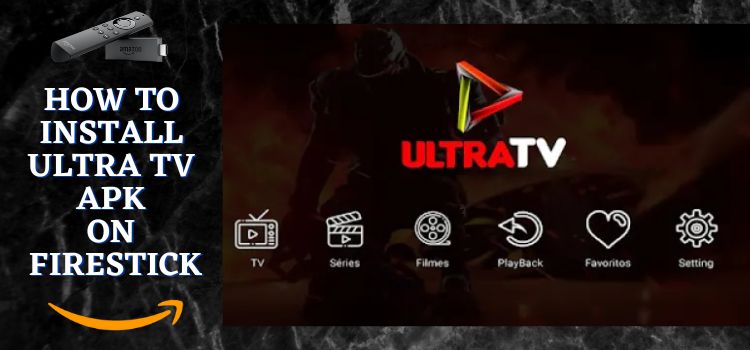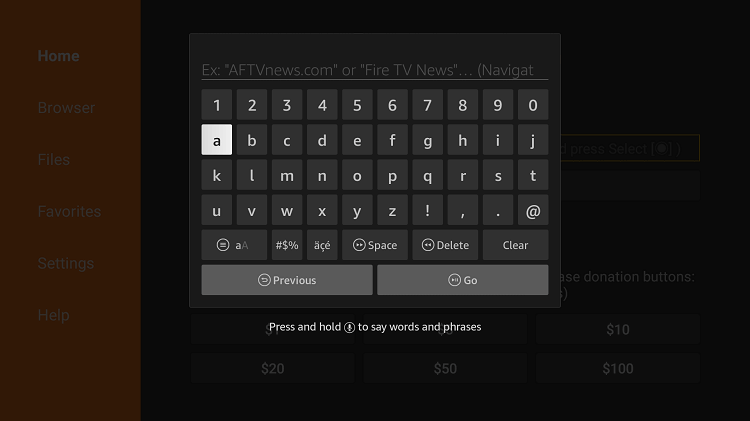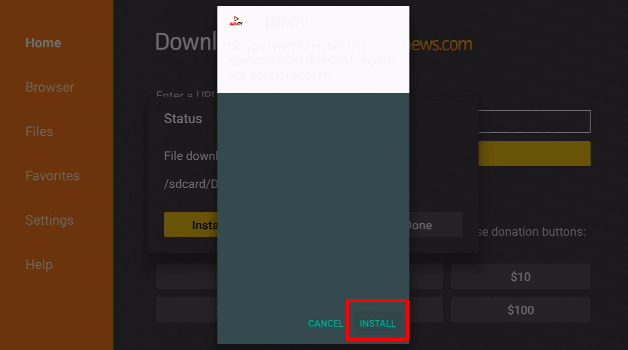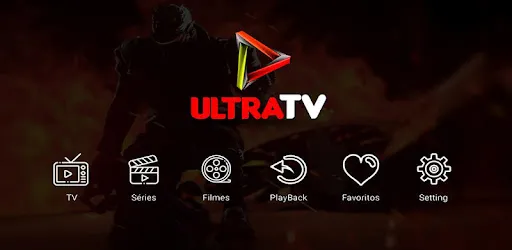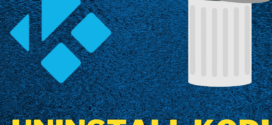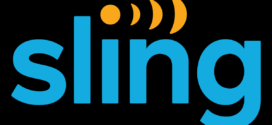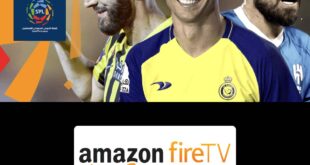This is a step-by-step guide on how to install Ultra TV on FireStick, Fire TV, FireStick 4K, and Fire TV Cube.
Ultra TV is a fantastic IPTV application that provides live TV, Series & TV Catchup, and video-on-demand. You can access a variety of IPTV channels, songs, and films, as well as other programs with Ultra TV (APK).
- Pro Tip: If you’ve already installed the Downloader app on your Firestick, you can use this Ultra TV Downloader Code: 82105.
The free Ultra TV application is the finest place to stream entertainment content. On your FireStick, you can quickly download, install, and use the unlimited Ultra TV application. The installation file for the application can be completed in about two minutes due to its lightweight.
Ultra TV allows choosing from a sizable selection of entertainment content on the app. However, since the application is free it is strictly recommended to use a VPN on your FireStick for safe and secure streaming.
Our Recommended VPN - ExpressVPN
ExpressVPN is our recommended choice when it comes to unblocking any geo-restricted services OR watching anything for free using unofficial apps/websites as it helps you hide your streaming activities from the ISPs and Government.
Get ExpressVPN today to enjoy 3 extra months free. It also offers a 30-day money-back guarantee policy that allows you to access all features risk-free for 30 days.
How to Install Ultra TV on FireStick
The Ultra TV app is not available on the official Amazon App Store. This application thus needs to be sideloaded through a third-party app. I have used the Downloader app for this process.
Before you begin do not forget to install and use Express VPN on your FireStick since the application is free and to be safe from any threats.
Now follow the steps below:
Step 1: Turn ON your FireStick device and Go to FireStick Home
Step 2: Click on the Settings icon
Step 3: Select the My Fire TV option
Step 4: To enable the Developer Option, click About.
Note: If you have already enabled the Developer Option, then proceed to Step 10
Step 5: Click on the Fire TV Stick option quickly at least 7 times
Step 6: Now you will see this message at the bottom saying "No need, you are already a developer". So stop clicking then
Step 7: Now the Developer Option will appear in the menu so click on it
Step 8: Choose Apps from Unknown Sources to turn it ON
Step 9: Simply click Turn On
Step 10: Now return to the FireStick Home menu by pressing the "Home" icon on the remote and click on Find
Step 11: Now select the Search icon
Step 12: Type Downloader and press search
Step 13: Select the Downloader App icon from the list available in the Amazon Store
Step 14: Tap Get/Download
Step 15: Wait for a while until the installation process is completed
Step 16: Now click Open
Step 17: Select Allow to give access to the downloader app
Step 18: Click OK here
Step 19: This is the Downloader App interface, Choose the Home tab and click Search Bar
Step 20: Now type the URL “bit.ly/ultratv01” and click GO make sure the URL is correctly typed since it is case sensitive
Note: The referenced link is the official URL of this app/website. FIRESTICKHACKS does not own, operate, or re-sell any app, streaming site, or service and has no affiliation with its developers.
Step 21: Click Install
Step 22: Once the app is installed you can open it and use it
Explore Ultra TV Features
The Ultra TV app allows you to stream IPTV channels, videos, music, and other channels free of cost. It gives the user a chance to explore a variety of entertainment content on their streaming devices.
The app does not irritate the user with lagging or buffering but provides content seamlessly in the best quality. Its library includes well-organized categories of Live TV channels, Radio, etc giving the user a variety to select from.
Furthermore, the app gives navigation options making the user interface simple. You can even search by the filter of country or language. The user can also make use of the search bar given and search for a particular channel.
Ultra TV includes 6 thousand television channels, like news, entertainment, sports, religion, etc. It further has more than 4,000 movies to stream for free.
How to Use the Ultra TV App?
The software already has all of its applications, so users don’t need to add M3U, lists, or URLs. Nevertheless, simply follow the instructions above and then download and install the Ultra TV package file.
After installation, just click on the app. The app will then display the menu bar on your FireStick. Now you can select your desired genre and begin streaming your favorite motion pictures, television programs, or other types of entertainment.
Furthermore, the app is compatible with a large number of App devices, like Google Chromecast, Roku, Amazon Fire stick, and many more. However, the app includes a default player such as the Exo player.
Ultra TV Alternatives
There are various other streaming platforms that you can find on FireStick other than Ultra TV APK. I have mentioned a few here but make sure to install and use Express VPN while streaming content to remain safe and bypass any geo-restriction imposed.
- Red Bull TV on FireStick
- Xumo on FireStick
- TVTap on FireStick
- Peacock TV on FireStick
- Pluto TV on FireStick
- Fubo TV on FireStick
FAQs – Ultra TV
1 Is the ultra TV App free?
The Ultra TV app can be downloaded, installed, and used for free.
2 Will ultra TV collect and use any private information?
No, the application is safe, it won’t collect personal information.
3 Is ultra App safe?
The Ultra TV app is absolutely secure to use and is free of malware and viruses.
4 Do I need a username and password to log in?
The app can be downloaded by anyone and used as it is a free app that is available to all.
Wrapping Up
There are numerous applications designed specifically for watching movies and live television. One of them is the Ultra TV app on FireStick which is free of cost.
Additionally, there are many navigation choices available inside each component of the Ultra TV app. Users can therefore look for programs by nation, language, or by looking through their own list of favorites.
Before you begin to install Ultra TV on FireStick make sure to install and use ExpressVPN which will keep you protected from any threats since the application is free.
 Fire Stick Hacks Every thing you need to know about Fire Stick Hacks, Tips and Tricks
Fire Stick Hacks Every thing you need to know about Fire Stick Hacks, Tips and Tricks