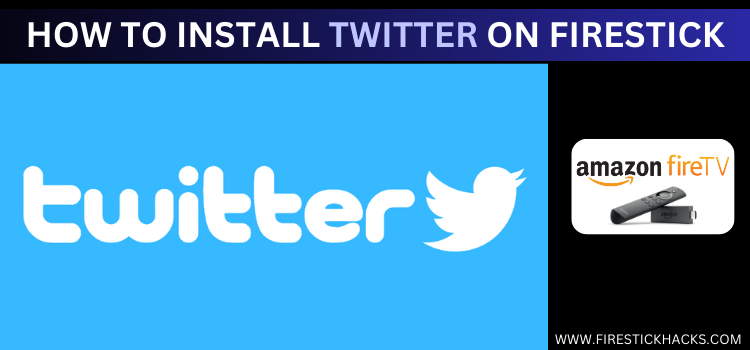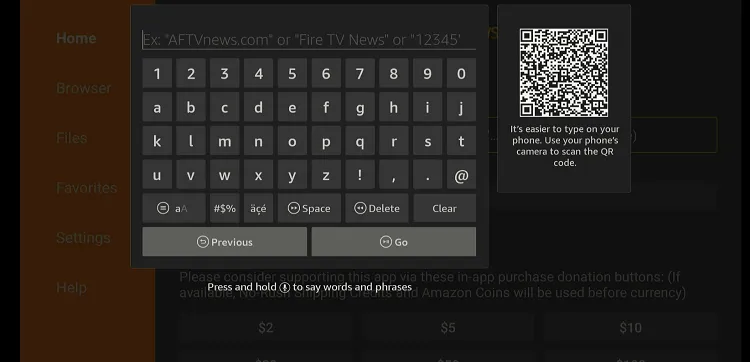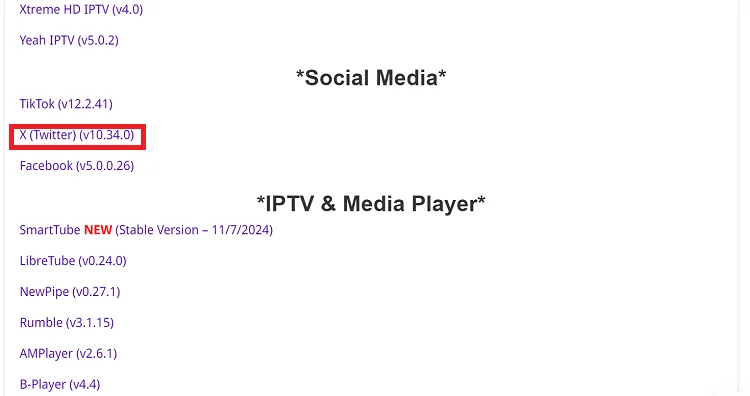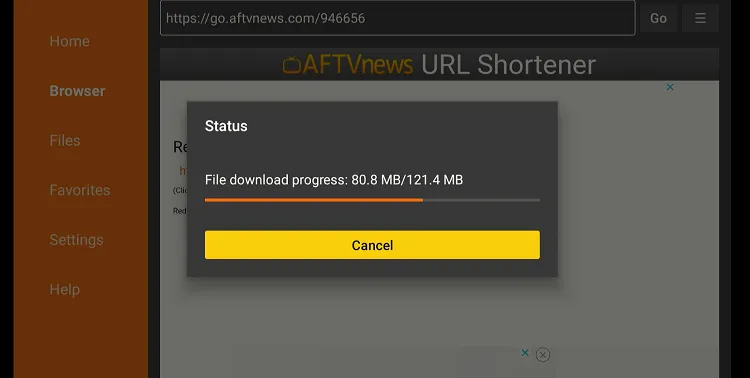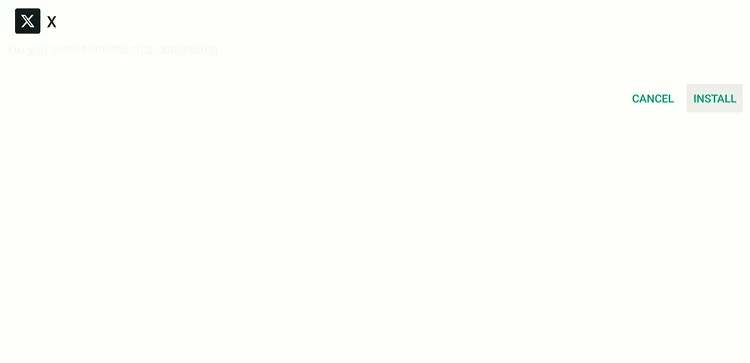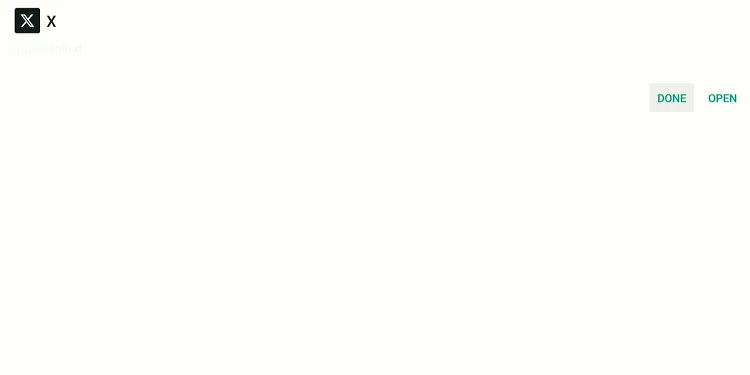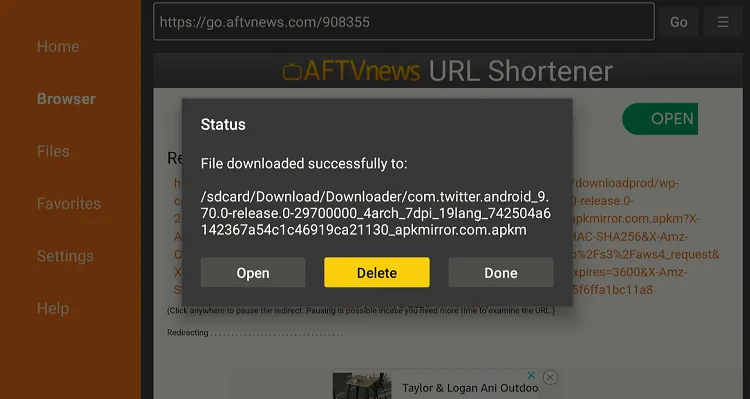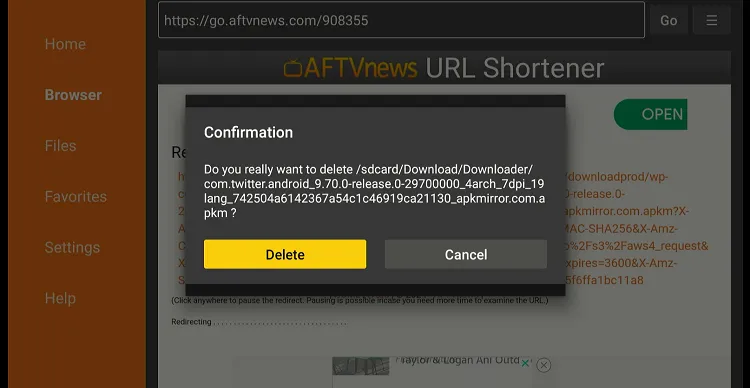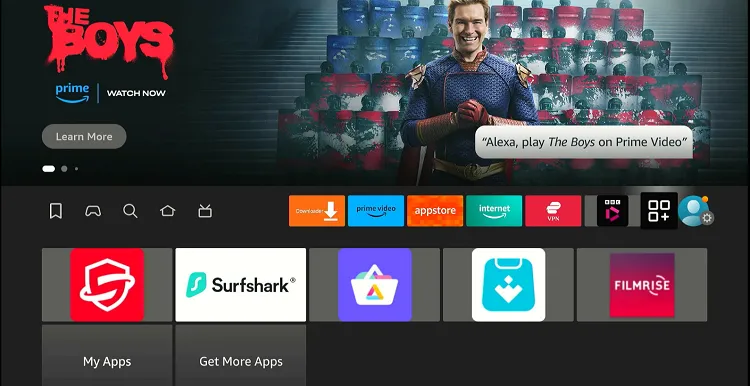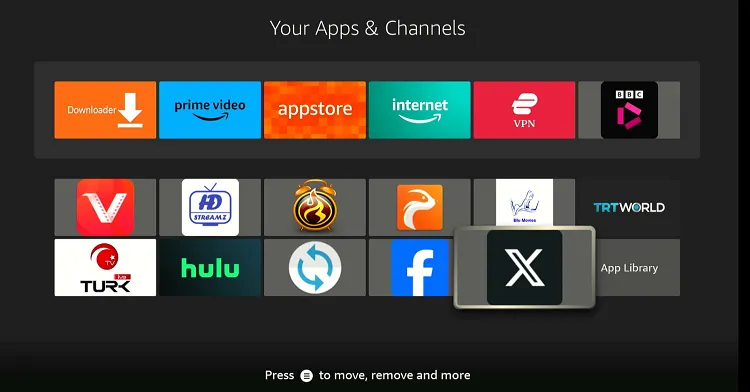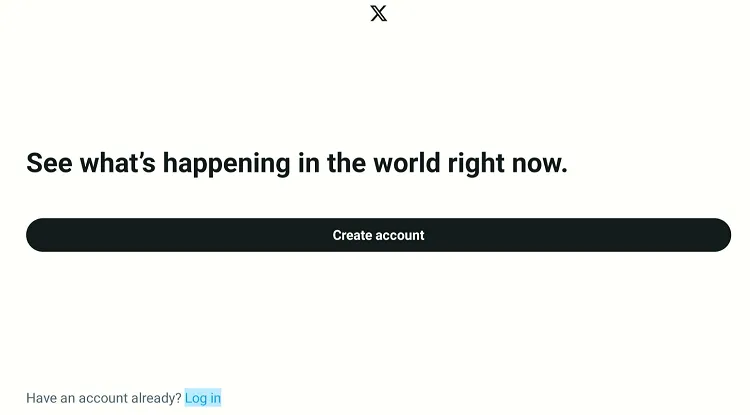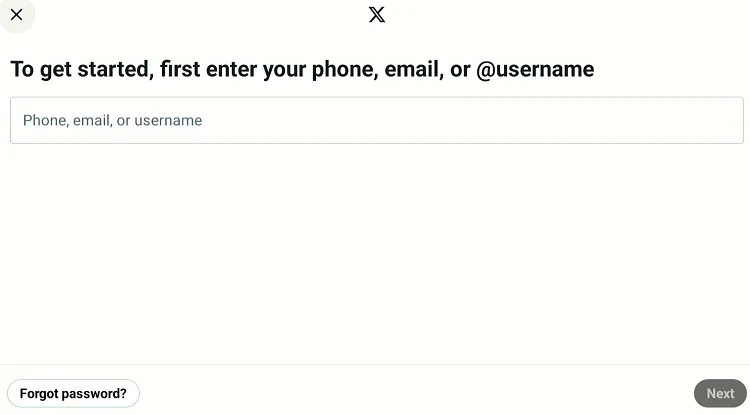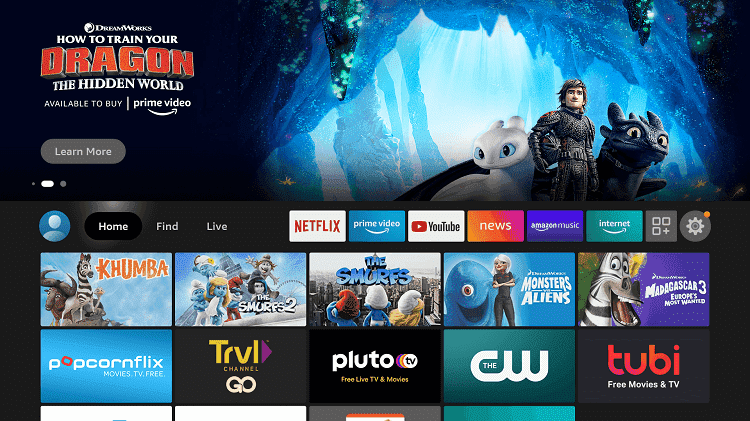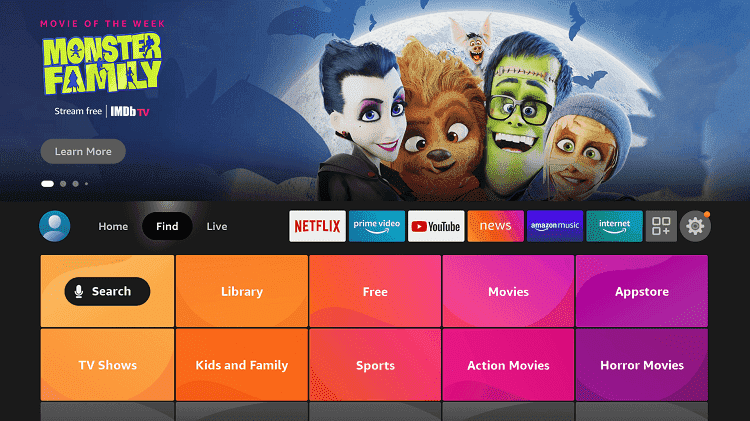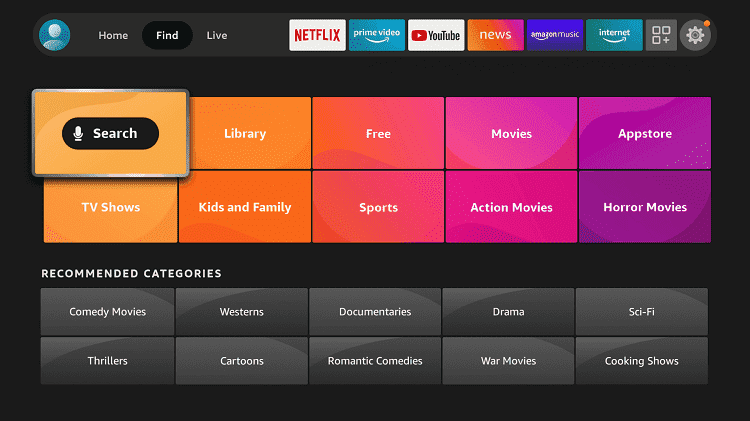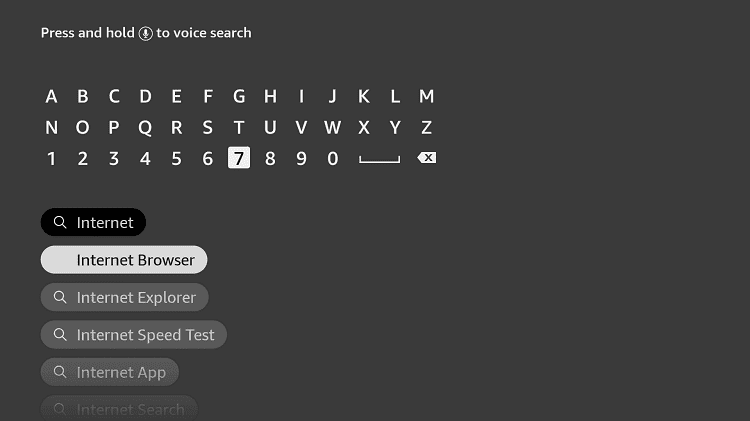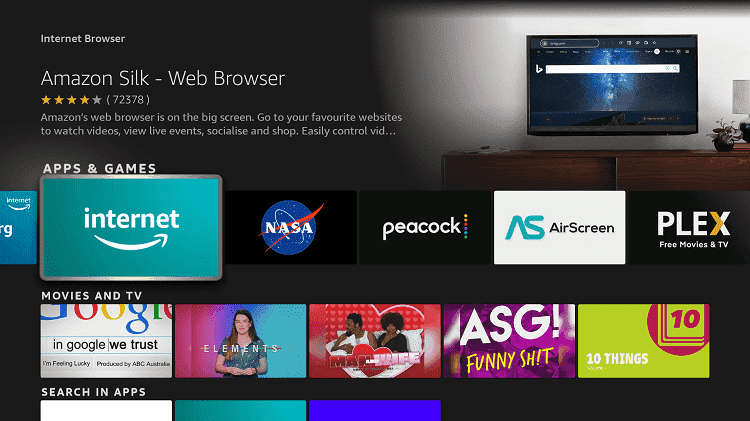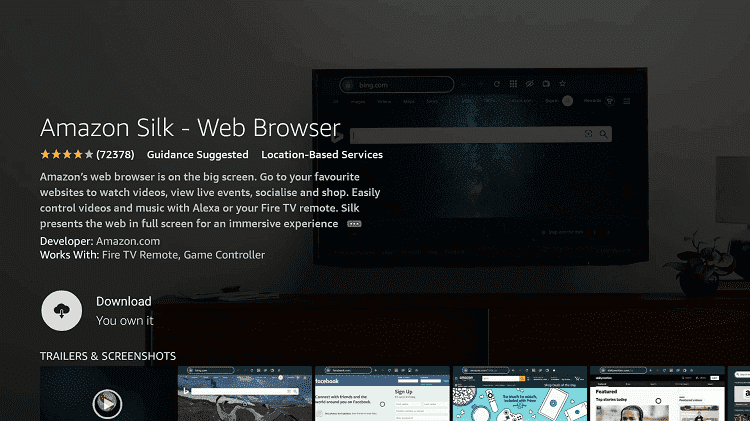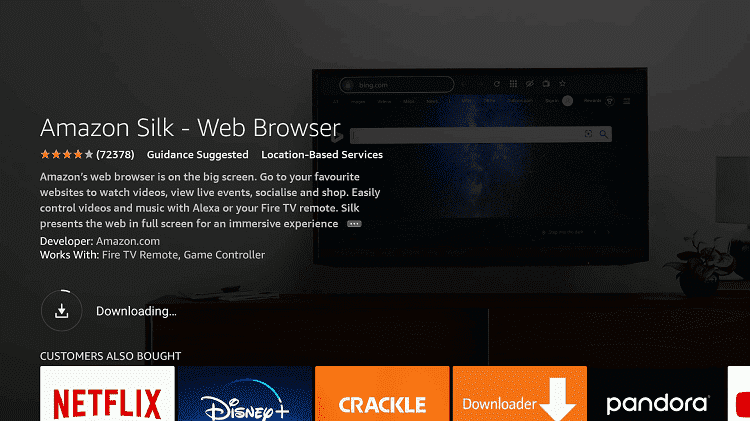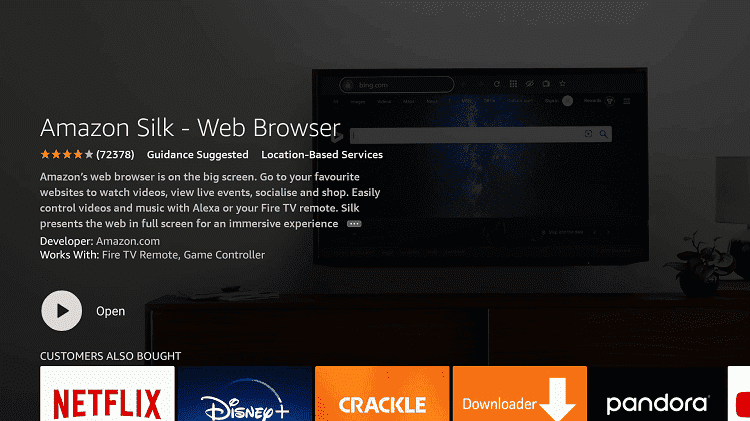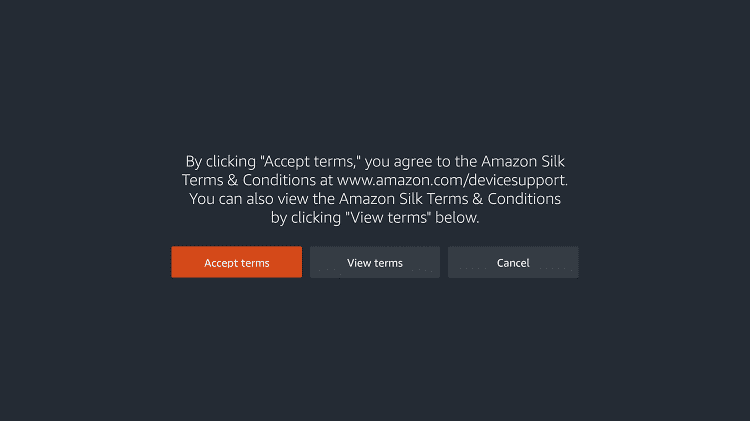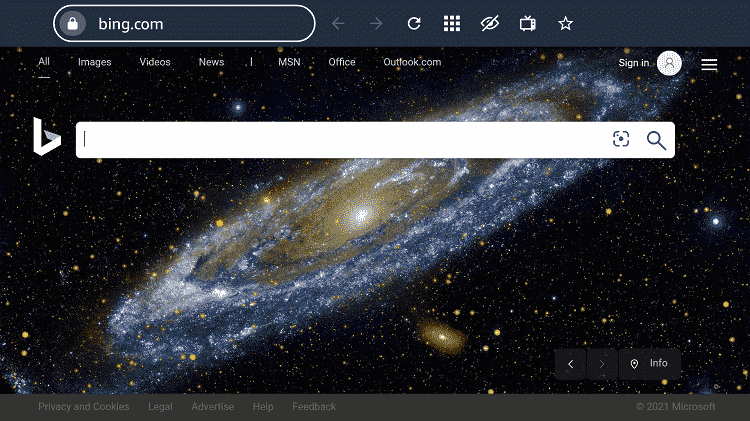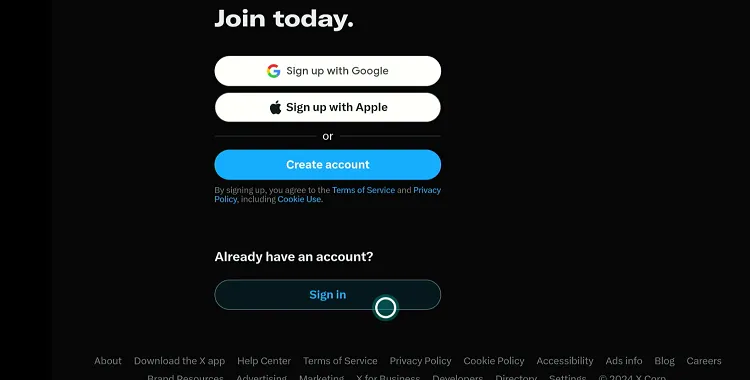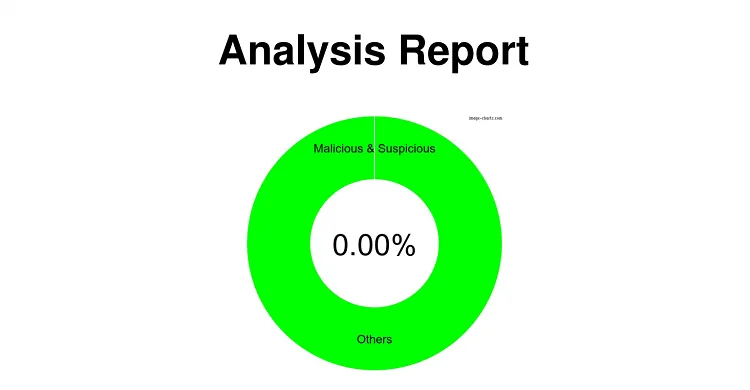Disclosure: Our experts test apps for security before recommending them. If you buy through our links, we may earn a commission. See how it works.
Twitter (X) is a widely-used social media platform that allows users to share short messages, known as tweets (text, images, videos, and links).
Users can follow others to see their tweets in a personalized feed and interact through likes, retweets, and replies.
While signing up and tweeting is free, the platform offers a paid subscription service called Twitter Blue that provides features like an undo button for tweets, bookmark folders, and a reader mode.
Twitter is available worldwide, but it faces restrictions in some countries due to government regulations. So if you live in a country where Twitter is banned, be sure to use a VPN. ExpressVPN is our #1 choice.
2 Ways to Install Twitter (X) on FireStick
The following methods will enable you to install and use Twitter on FireStick:
- Install & Use Twitter (X) on FireStick Using Downloader App
- Use Twitter on FireStick Using the Silk Browser
How to Install & Use Twitter (X) on FireStick Using Downloader App
As a FireStick user, you will have to sideload the Facebook app using the downloader app.
Follow the steps below:
Step 1: Turn ON your FireStick device and Go to FireStick Home
Step 2: Click on the Settings icon
Step 3: Select the My Fire TV option
Step 4: To enable the Developer Option, click About.
Note: If you have already enabled the Developer Option, then proceed to Step 10
Step 5: Click on the Fire TV Stick option quickly at least 7 times
Step 6: Now you will see this message at the bottom saying "No need, you are already a developer". So stop clicking then
Step 7: Now the Developer Option will appear in the menu so click on it
Step 8: Choose Apps from Unknown Sources to turn it ON
Step 9: Simply click Turn On
Step 10: Now return to the FireStick Home menu by pressing the "Home" icon on the remote and click on Find
Step 11: Now select the Search icon
Step 12: Type Downloader and press search
Step 13: Select the Downloader App icon from the list available in the Amazon Store
Step 14: Tap Get/Download
Step 15: Wait for a while until the installation process is completed
Step 16: Now click Open
Step 17: Select Allow to give access to the downloader app
Step 18: Click OK here
Step 19: This is the Downloader App interface, Choose the Home tab and click Search Bar
Step 20: Enter Twitter downloader code 730116 in the search box OR enter this URL bit.ly/fsh-downloads and click Go
Note: The referenced link is the official URL of this app/website. FIRESTICKHACKS does not own, operate, or re-sell any app, streaming site, or service and has no affiliation with its developers.
Step 21: Scroll down and click “Twitter” from the “Social Media” category.
Note: If the app does not start downloading, then clear the Downloader App cache using this article.
Step 22: The downloading will start. Wait for it to finish.
Step 23: Once the downloading ends, click “Install”.
Step 24: Tap the “Done” icon.
Step 25: Click “Delete” to remove the Twitter APK file from FireStick.
Note: Deleting APK files will free up space on FireStick.
Step 26: Tap “Delete” again to complete the process.
Step 27: Go to the FireStick home and select the “icon next to the settings” from the top right corner.
Step 28: Choose “Twitter” from the list.
Step 29: Tap “Log In”.
Step 30: Enter your credentials and enjoy using Twitter.
How to Watch Twitter (X) on FireStick Using Silk Browser
For those who wish to avoid downloading the Twitter app, accessing it through a browser is a viable alternative.
Follow the steps below:
Step 1: Open Firestick Home
Step 2: Select the Find menu
Step 3: Click on the Search option
Step 4: Type Internet Browser and select it from the list
Step 5: Select the Internet icon when the below screen appears
Step 6: Click on Download and wait for the app to install
Step 7: Wait until the download is completed
Step 8: The browser is installed, click Open
Step 9: Click on Accept Terms
Step 10: By default, the Bing.com tab would be open
Step 11: Type www.twitter.com in the search box and click “GO”.
Note: The referenced link is the official URL of this app/website. FIRESTICKHACKS does not own, operate, or re-sell any app, streaming site, or service and has no affiliation with its developers.
Step 12: Tap “Sign In”, enter credentials, and enjoy using Twitter.
Is Twitter APK Safe/Legal to Use on FireStick?
The Twitter APK (v10.34.0) is reliably safe to use. It has undergone checks with our malware detection tool and shows no signs of viruses or malware (see the image above).
Please be aware that downloading the Twitter APK from unofficial sources can pose security risks, so consider enhancing your privacy by using ExpressVPN.
Top Twitter Features
Take a look at some of the amazing features of Twitter that you can use on Firestick:
- Tweets and Retweets
- Direct Messages
- Hashtags
- Mentions
- Polls
- Twitter Spaces
- Bookmarks
- Verified Accounts
- Twitter Analytics
Twitter FireStick
Take a look at some of the major social media platforms that you can also use on Firestick:
- Facebook on FireStick
- Rumble on FireStick
- TikTok on FireStick
- Twitch on FireStick
- YouTube on FireStick
FAQs – Twitter
Is Twitter (X) free to use on Firestick?
Twitter (X) is free to install and use on Firestick, but some premium features require a subscription.
Is Twitter geo-restricted on FireStick?
No, Twitter is available worldwide except for a few countries like China, Iran, and North Korea.
Can I access Twitter Spaces from my Firestick?
Yes, Twitter Spaces can be accessed via the Twitter (X) app on Firestick.
Final Words
Twitter (now known as X) has evolved significantly from its early days as a microblogging site. Twitter is a place where people share thoughts, connect over common interests, and stay informed.
With the rebranding to X, the platform aims to expand its horizons even further, introducing new features that enhance user interaction and media sharing on a global scale.