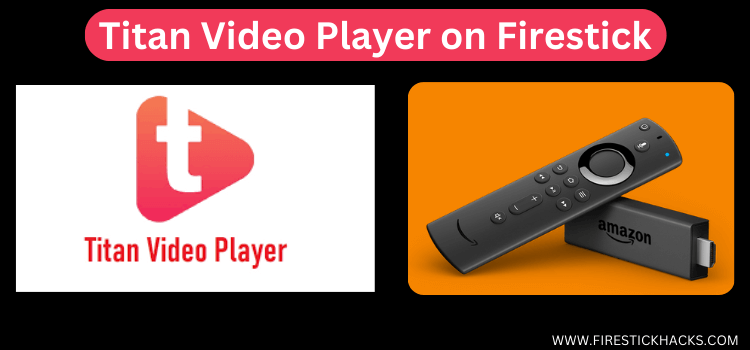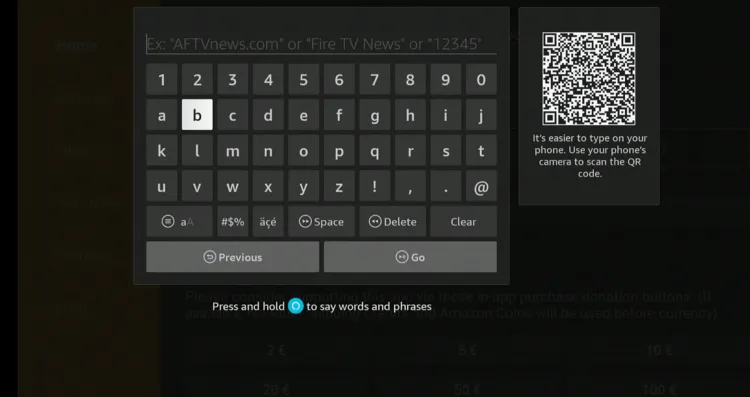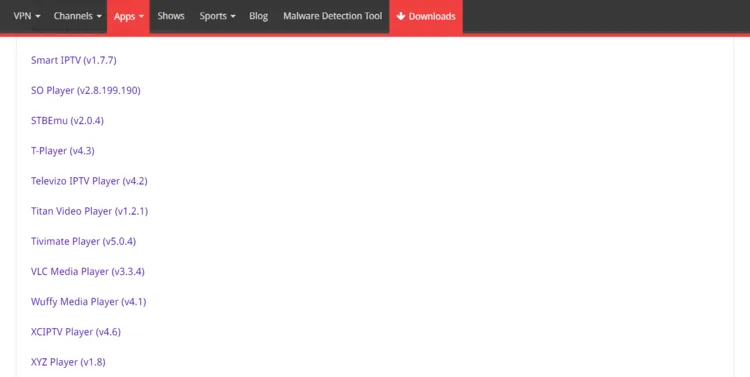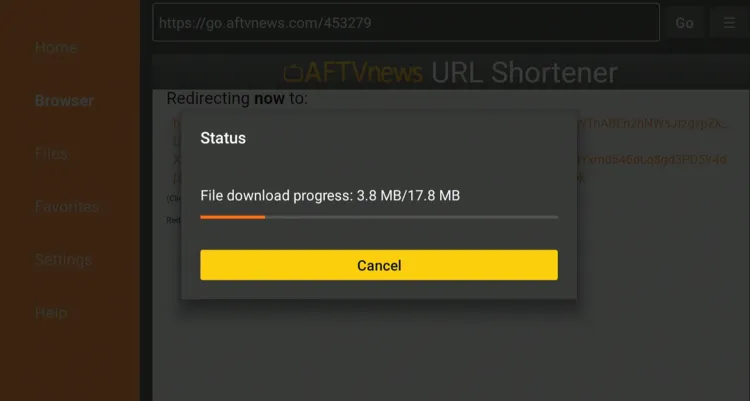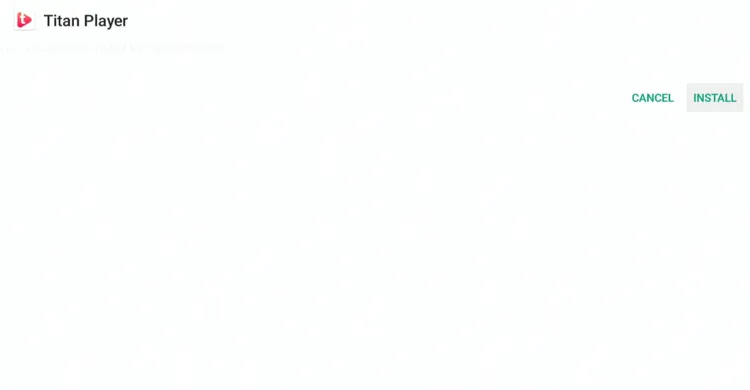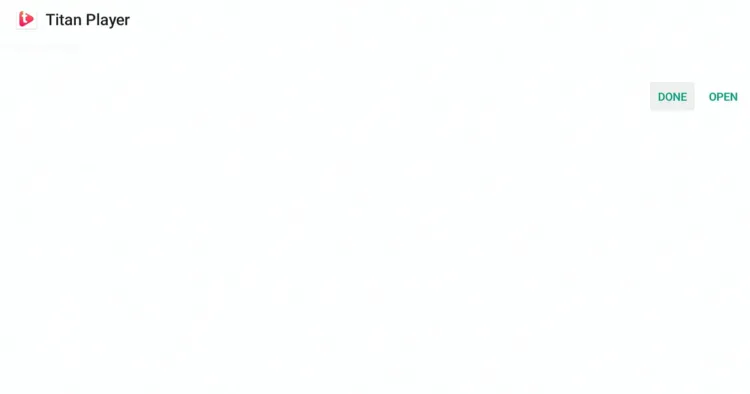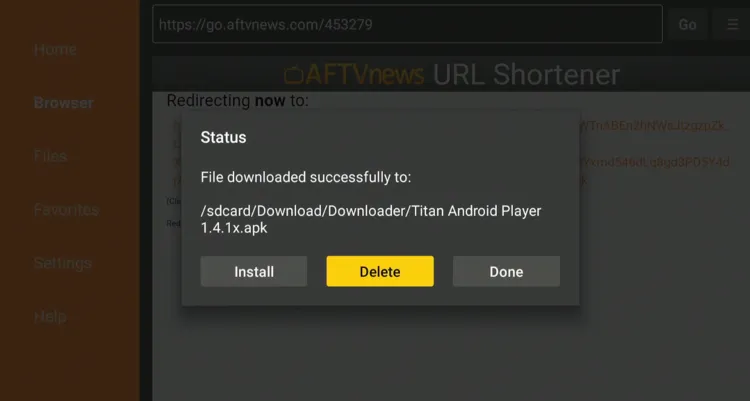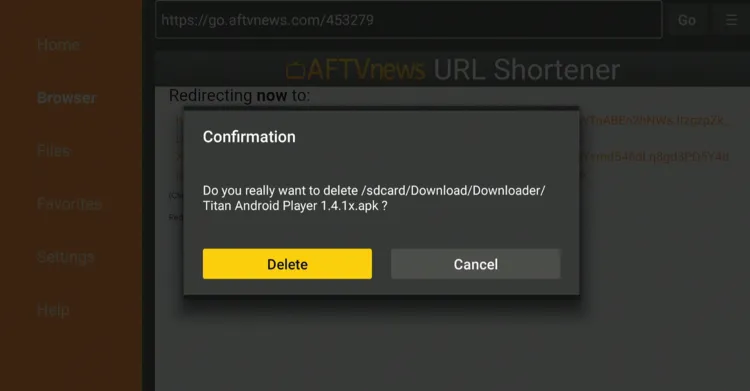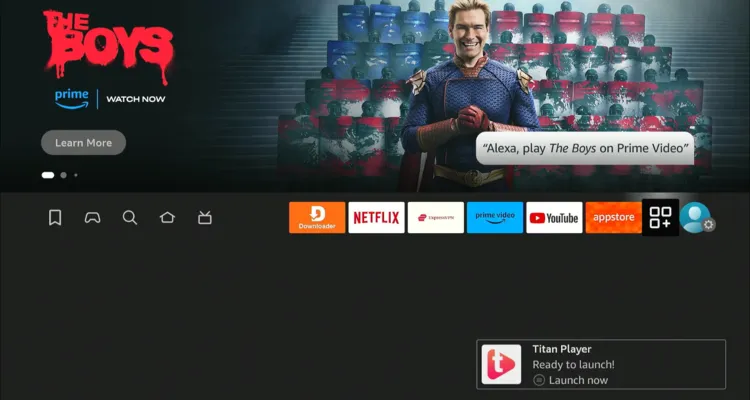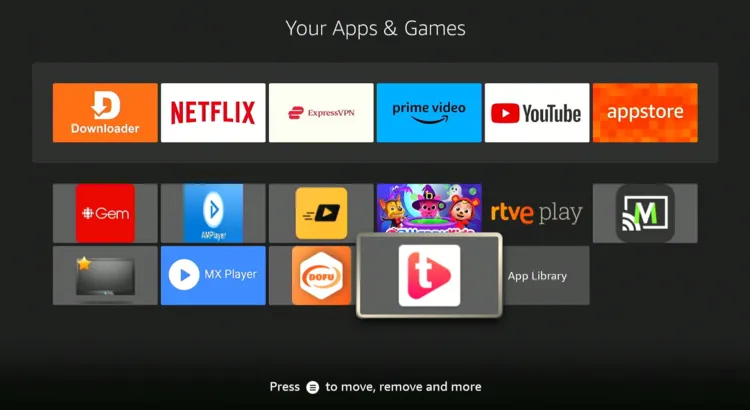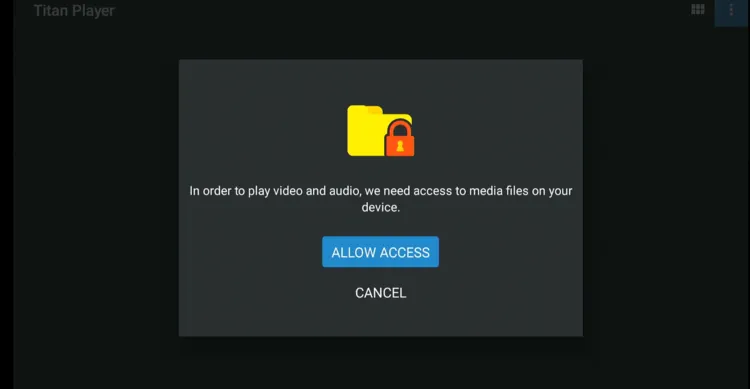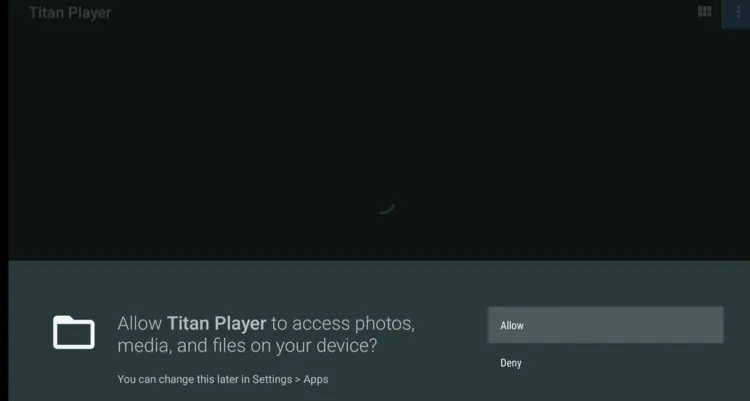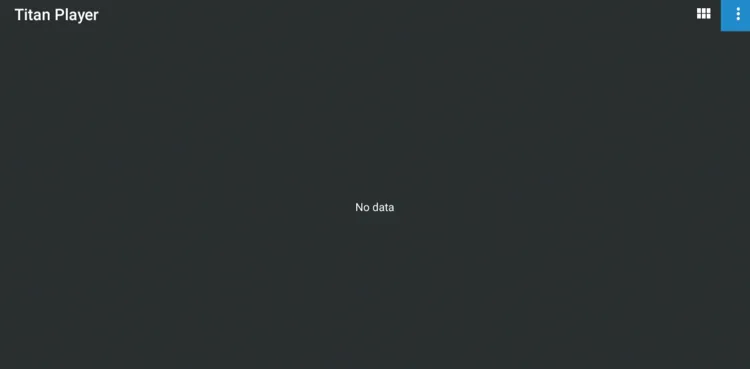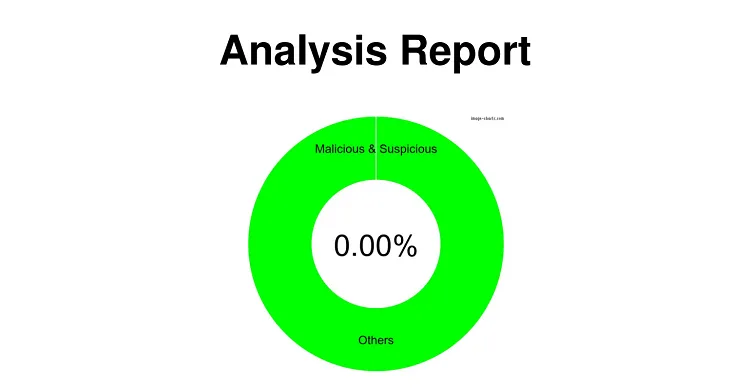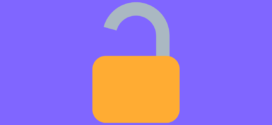Disclosure: Our experts test apps for security before recommending them. If you buy through our links, we may earn a commission. See how it works.
Titan Player is a free video player used to play various types of video files on FireStick. It supports several formats, such as MP4, AVI, & MKV.
Also, the app is completely ad-free and allows you to adjust different settings such as subtitle font size, color, and playback settings like speed and streaming quality.
Titan Player is known for its excellent compatibility with some of the best third-party streaming APKs.
Knowing that Titan Player is an unofficial app, make sure to use a VPN to improve your online security. ExpressVPN is our #1 choice.
Our Recommended VPN - ExpressVPN
ExpressVPN is our recommended choice when it comes to unblocking any geo-restricted services OR watching anything for free using unofficial apps/websites as it helps you hide your streaming activities from the ISPs and Government.
This NEW YEAR, enjoy an exclusive offer: 🎉 Get up to 61% OFF + 4 months FREE on ExpressVPN's 30-Month's plan! 🎉 that too with a 30-day money-back guarantee.
How to Install Titan Player on FireStick
Knowing that Titan Player is not listed on the Amazon Appstore, you will have to sideload it on FireStick with the help of the Downloader app.
Don’t forget to install and use ExpressVPN on FireStick when sideloading Titan Player.
Follow the steps below:
Step 1: Turn ON your FireStick device and Go to FireStick Home
Step 2: Click on the Settings icon
Step 3: Select the My Fire TV option
Step 4: To enable the Developer Option, click About.
Note: If you have already enabled the Developer Option, then proceed to Step 10
Step 5: Click on the Fire TV Stick option quickly at least 7 times
Step 6: Now you will see this message at the bottom saying "No need, you are already a developer". So stop clicking then
Step 7: Now the Developer Option will appear in the menu so click on it
Step 8: Choose Apps from Unknown Sources to turn it ON
Step 9: Simply click Turn On
Step 10: Now return to the FireStick Home menu by pressing the "Home" icon on the remote and click on Find
Step 11: Now select the Search icon
Step 12: Type Downloader and press search
Step 13: Select the Downloader App icon from the list available in the Amazon Store
Step 14: Tap Get/Download
Step 15: Wait for a while until the installation process is completed
Step 16: Now click Open
Step 17: Select Allow to give access to the downloader app
Step 18: Click OK here
Step 19: This is the Downloader App interface, Choose the Home tab and click Search Bar
Step 20: Now enter the Titan Player Downloader Code 730116 in the search box OR enter this URL bit.ly/fsh-downloads and click Go
Note: The referenced link is the official URL of this app/website. FIRESTICKHACKS does not own, operate, or re-sell any app, streaming site, or service and has no affiliation with its developers.
Step 21: Scroll down and click “Titan Player” from the “IPTV & Media Player” category.
Note: If the app does not start downloading, then clear the Downloader App cache using this article.
Step 22: The downloading will start. Wait for it to finish.
Step 23: Once the downloading ends, click “Install”.
Step 24: Tap the “Done” icon.
Step 25: Click “Delete” to remove the Titan Player APK file from FireStick.
Note: Deleting APK files will free up space on FireStick.
Step 26: Tap “Delete” again to complete the process.
How to Use Titan Player on FireStick
Once you have installed Titan Player, you can use this app right away and enjoy offerings like subtitles support, a user-friendly interface, and compatibility with several third-party apps.
Here’s how you can use Titan Player:
Step 1: Go to the FireStick home and select the “icon next to the settings” from the top right corner.
Step 2: Choose the “Titan Player” app.
Step 3: Tap “Allow Access”.
Step 4: Select “Allow”.
Step 5: This is the interface of Titan Player. If you have any downloaded videos on FireStick, they will show up here.
Is Titan Player APK Safe/Legal to Use on FireStick?
Titan Player APK (v1.2.1) is 100% safe to use. We scanned its APK file on our malware detection tool and did not find any security red flag in it (see the picture above).
However, since Titan Player APK is a third-party app using ExpressVPN is important to protect your identity.
Titan Player Features
Check out some of the best Titan Player features on FireStick:
- Free
- Supports various video formats such as MP4, AVI & MKV
- No ads
- Subtitle support
- Smooth video playback
- HD streaming
- Customizable playback
- Different subtitles fonts and sizes
Titan Player Alternatives
We have listed some other media players that you may consider using instead/along with Titan Player on Firestick. These include:
- VLC Player on FireStick
- YesPlayer on FireStick
- MX Player on FireStick
- Lime Player on FireStick
- TPlayer on FireStick
FAQs – Titan Player
Can I download Titan Player from the Amazon App Store?
No, you need to sideload it using the Downloader app.
Is Titan Player free to use on FireStick?
Yes, Titan Player is completely free.
Does Titan Player support subtitles?
Yes, Titan Player supports subtitles; you can even adjust subtitle fonts.
Does Titan Player show ads on FireStick?
No, Titan Player is completely ad-free.