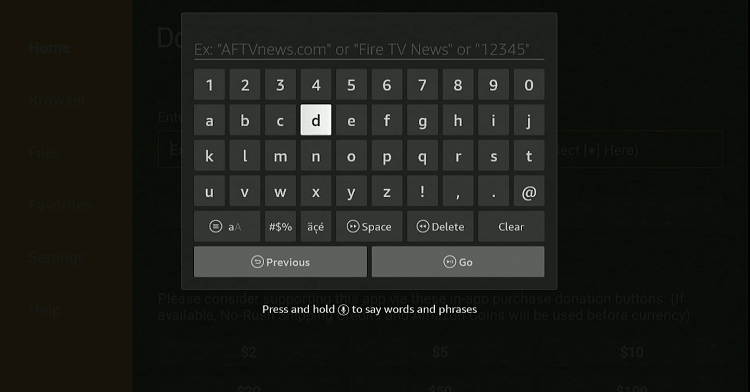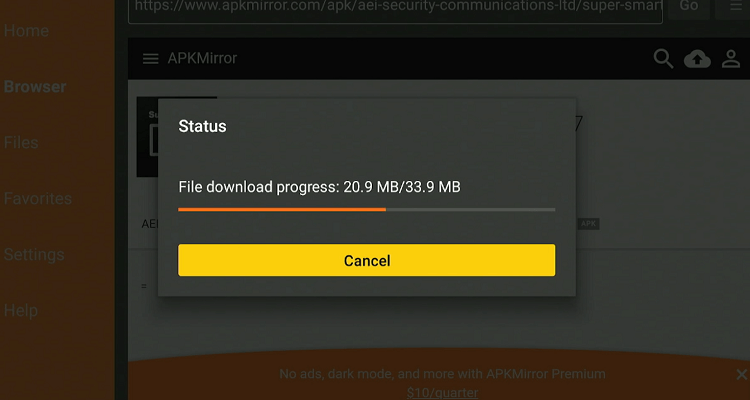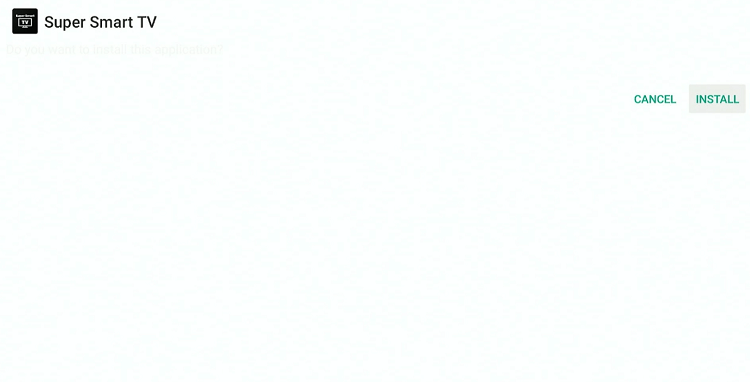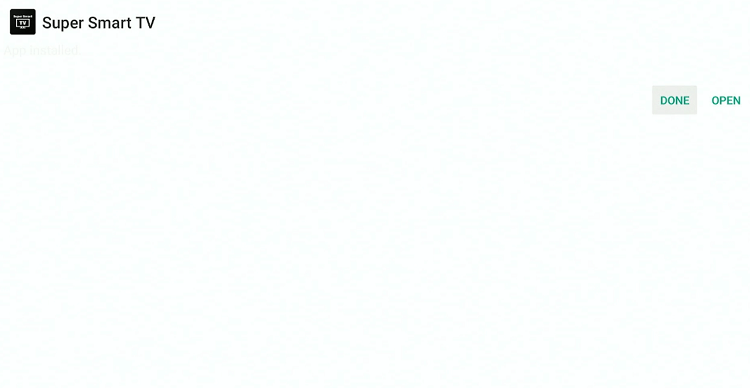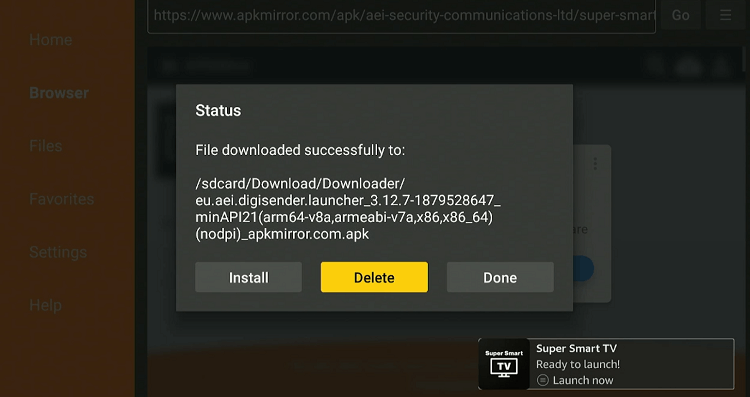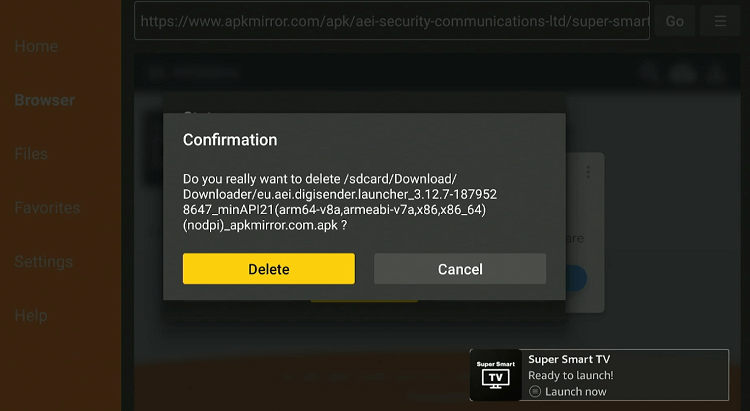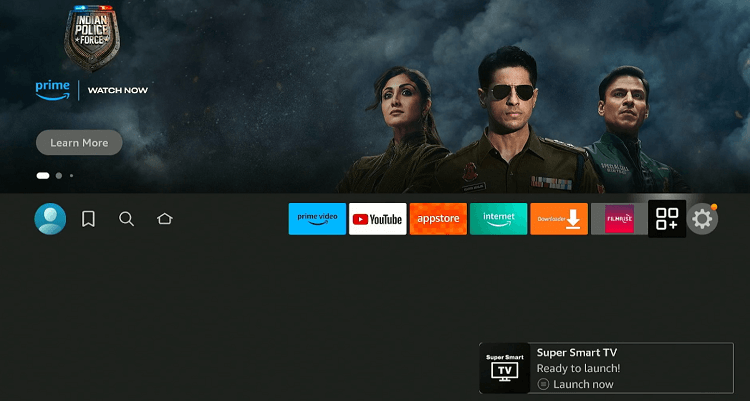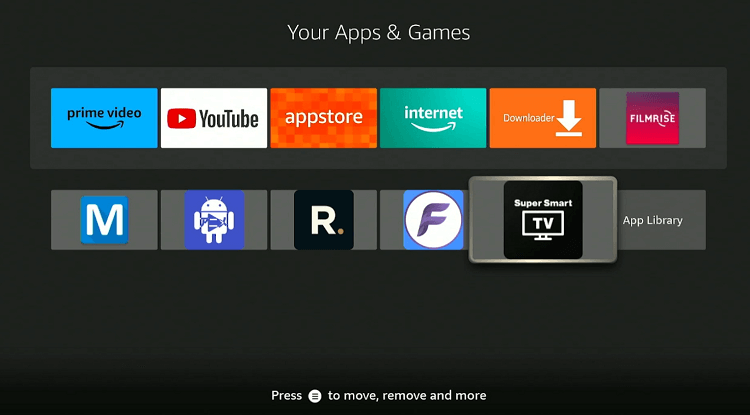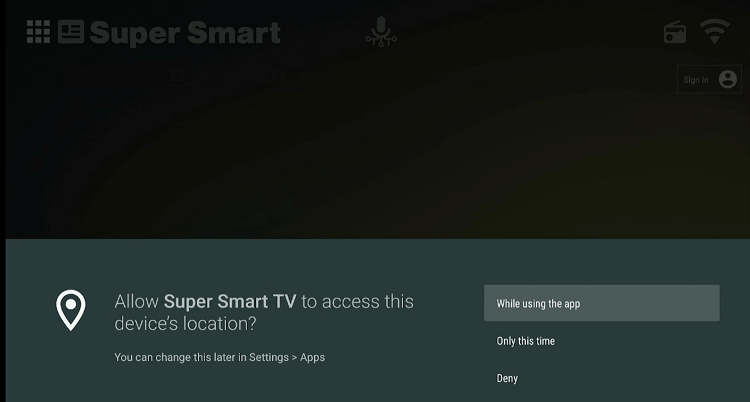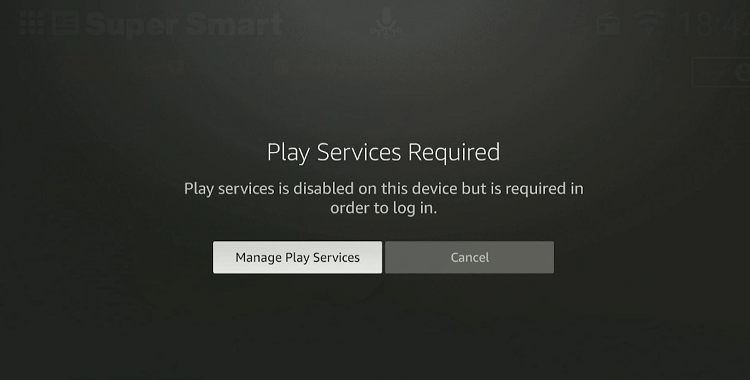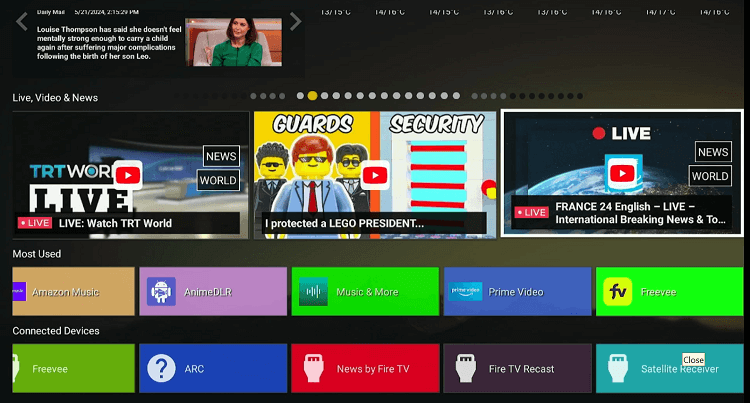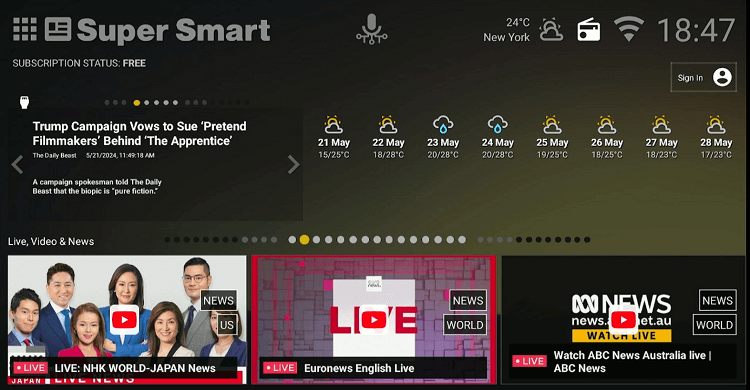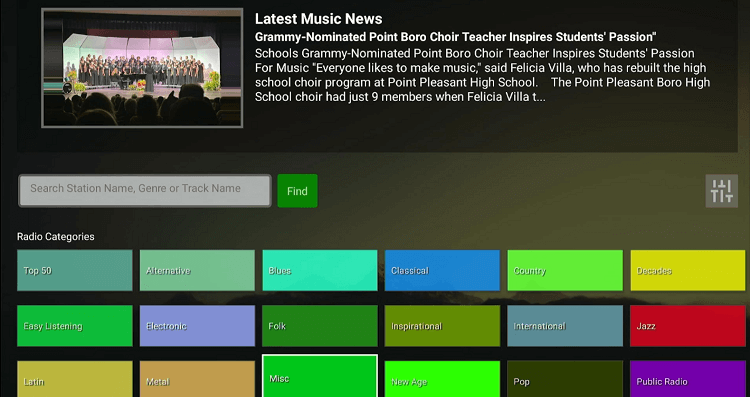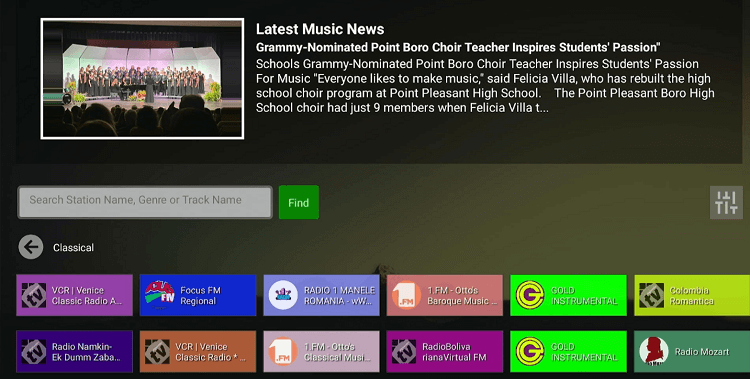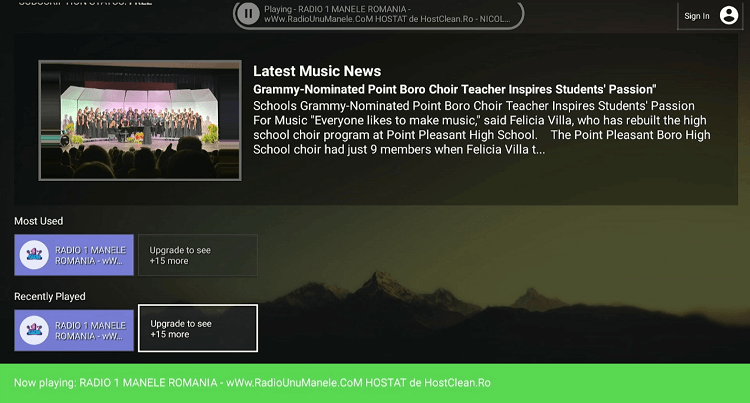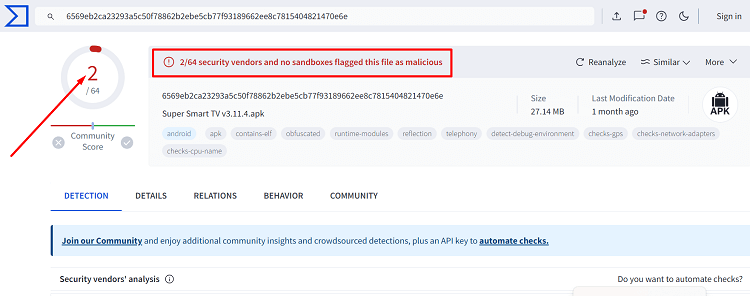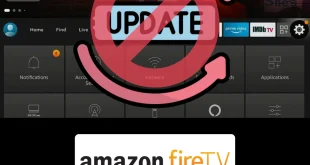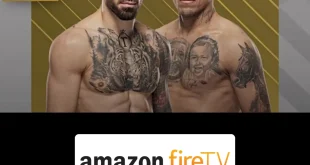Disclosure: Our experts test apps for security before recommending them. If you buy through our links, we may earn a commission. See how it works.
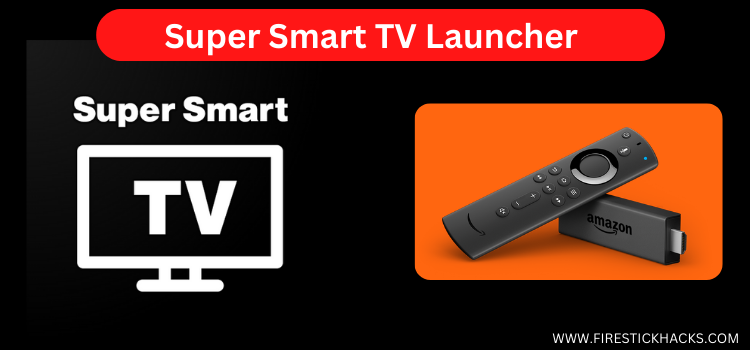
This is a step-by-step guide on how to install Super Smart TV Launcher on FireStick, Fire TV, FireStick 4K, FireStick 4K Max, and Fire TV Cube.
Super Smart TV Launcher is an app that improves FireStick’s user interface, making it more customizable. Using the Super Smart TV Launcher means you will not see any ads on the home screen.
It also allows users to adjust the home screen appearance, read articles, play different radio stations, get local weather updates, and more for free.
However, the Super Smart TV Launcher app does not support Google Play Services on FireStick. Hence, you cannot access its premium version.
Since we have to install Super Smart TV Launcher from a third-party source, it is important to prioritize your online security. So be sure to use ExpressVPN.
How to Install Super Smart TV Launcher on FireStick
Unfortunately, the Super Smart TV Launcher is not listed on the Amazon App Store. But you can sideload it from a third-party source using the Downloader app.
Since third-party sources are not always secure, be sure to install and use ExpressVPN on FireStick to add an additional layer of security to your online presence.
Here are the steps to follow:
Step 1: Turn ON your FireStick device and Go to FireStick Home
Step 2: Click on the Settings icon
Step 3: Select the My Fire TV option
Step 4: To enable the Developer Option, click About.
Note: If you have already enabled the Developer Option, then proceed to Step 10
Step 5: Click on the Fire TV Stick option quickly at least 7 times
Step 6: Now you will see this message at the bottom saying "No need, you are already a developer". So stop clicking then
Step 7: Now the Developer Option will appear in the menu so click on it
Step 8: Choose Apps from Unknown Sources to turn it ON
Step 9: Simply click Turn On
Step 10: Now return to the FireStick Home menu by pressing the "Home" icon on the remote and click on Find
Step 11: Now select the Search icon
Step 12: Type Downloader and press search
Step 13: Select the Downloader App icon from the list available in the Amazon Store
Step 14: Tap Get/Download
Step 15: Wait for a while until the installation process is completed
Step 16: Now click Open
Step 17: Select Allow to give access to the downloader app
Step 18: Click OK here
Step 19: This is the Downloader App interface, Choose the Home tab and click Search Bar
Step 20: Now enter the URL bit.ly/3Kg1suA OR tinyurl.com/9zmm3xu5 OR Super Smart TV Launcher Downloader Code 824194 in the search bar and click GO.
Note: The referenced link is the official URL of this app/website. FIRESTICKHACKS does not own, operate, or re-sell any app, streaming site, or service and has no affiliation with its developers.
Step 21: The downloading will start. Wait for it to complete.
Step 22: Once the downloading finishes, click “Install”.
Step 23: Click “Done”.
Step 24: Click “Delete” to remove the Super Smart TV Launcher APK file from FireStick.
Note: Deleting APK files will free up space on FireStick.
Step 25: Select “Delete” again for confirmation.
How to Use Super Smart TV Launcher on FireStick
Once you have installed the Super Smart TV Launcher, you can take the customization to the next level on FireStick.
Here is how you can use Super Smart TV Launcher to enhance user-friendliness:
Step 1: Go to the FireStick home and select the “icon next to the settings” from the top right corner.
Step 2: Choose “Super Smart TV Launcher” from the list.
Step 3: Click “While Using the App“.
Step 4: Tap “Cancel“.
Step 5: Now all the apps installed on your FireStick will show here.
Step 6: To play the radio, tap “Radio” (next to the Wi-Fi icon) from the top.
Step 6: Choose a radio category.
Step 7: Pick a radio station from the list.
Step 8: Enjoy listening radio!
Is Super Smart TV Launcher Safe/Legal to Use on FireStick?
The results of a VirusTotal scan for the Super Smart TV Launcher APK file (v3.12.7) show a few security issues (see the image above). But since you delete the APK, it will not pose any security threat.
While this app is not available on the Amazon App Store, you will have to sideload the app from a third-party source. That is why you must install and use ExpressVPN on FireStick.
Super Smart TV Launcher Features
Check out some of the best Super Smart TV Launcher:
- Free access.
- Quick access to favorite apps.
- Several radio stations.
- Adjustable clock.
- Change location.
- Weather updates.
- Articles.
- Easy navigation.
- No login required.
- Ad-free.
Super Smart TV Launcher Alternatives
Following are some of the popular Super Smart TV Launcher on FireStick:
- Wolf Launcher on FireStick
- Projectivity Launcher on FireStick
- Sideload Launcher on FireStick
- Launch on Boot on FireStick
FAQs – Super Smart TV Launcher
What is the Super Smart TV Launcher app?
The Super Smart TV Launcher app customizes your home screen, provides weather updates, gives access to radio stations, etc.
Is Super Smart TV Launcher available on the Amazon Appstore?
No, you will have to sideload it using the Downloader app.
Is the Super Smart TV Launcher free?
Yes, the Super Smart TV Launcher app is completely free to install and use.
Does the Super Smart TV Launcher app show ads?
No, you will not see any of those annoying ads on the Super Smart TV Launcher.
Conclusion
Super Smart TV Launcher spruces up your FireStick interface big time. It also brings a bunch of handy extras right to your fingertips.
For example, you will get quick access to features like radio, local weather updates, and a clock. It really does turn your FireStick into a more personalized and functional hub for entertainment and information.
Please note that since you will have to sideload the Super Smart TV Launcher app from a third-party source, installing ExpressVPN will enhance your online security.