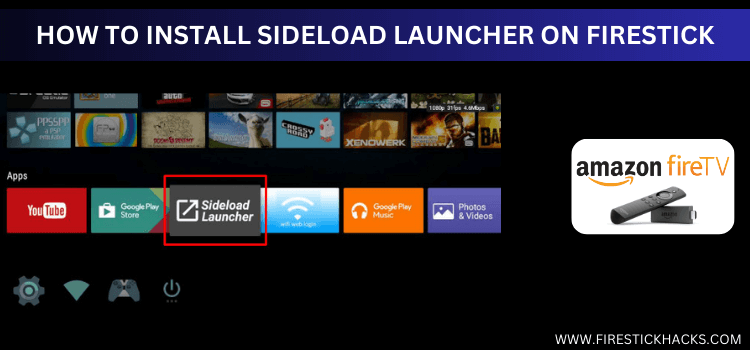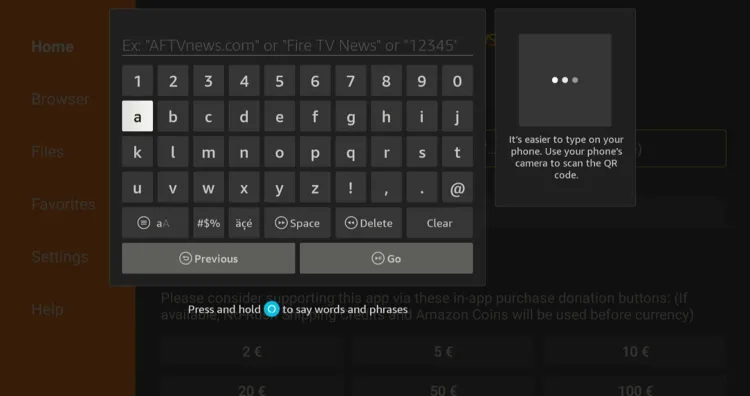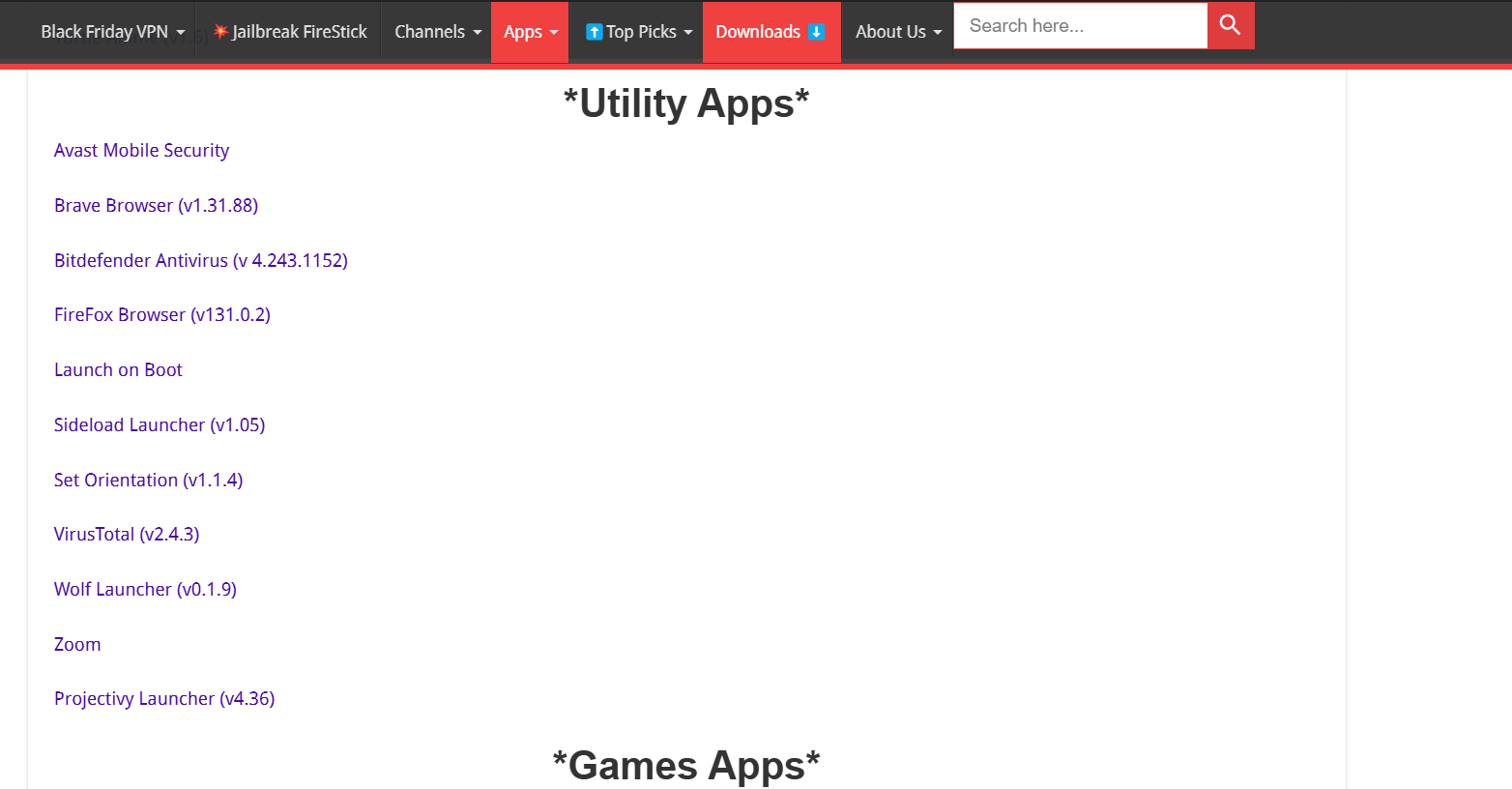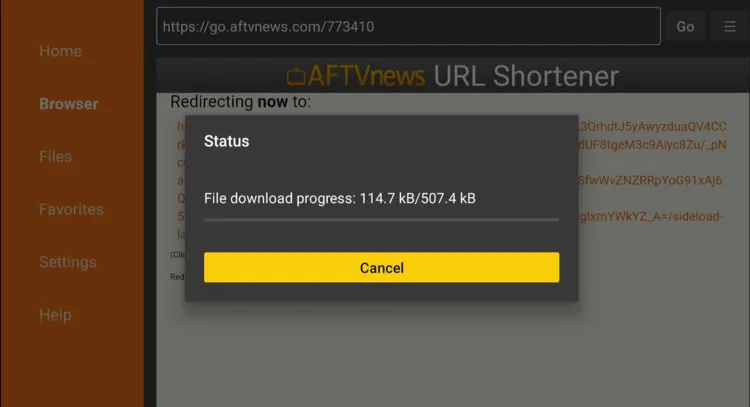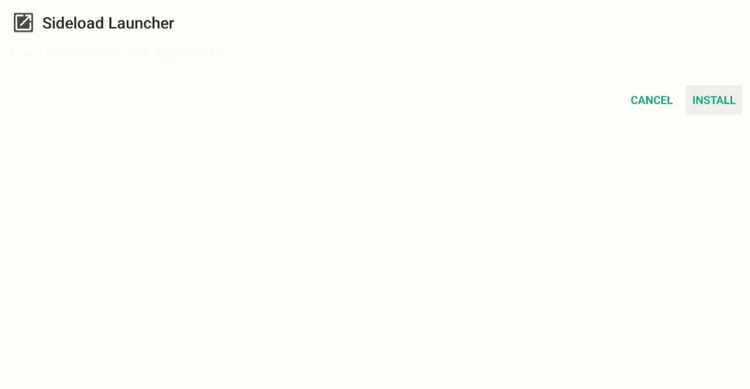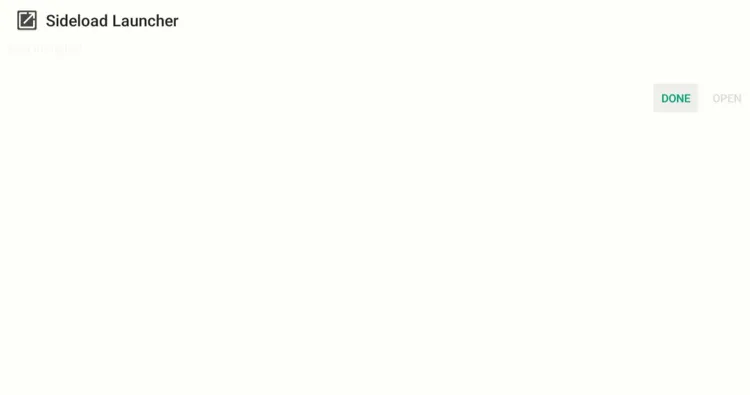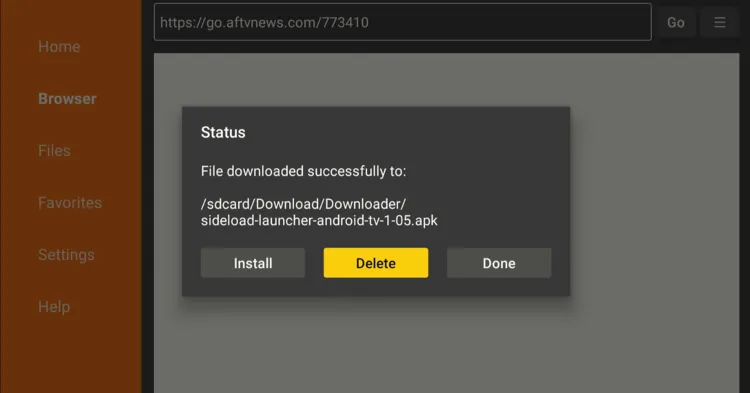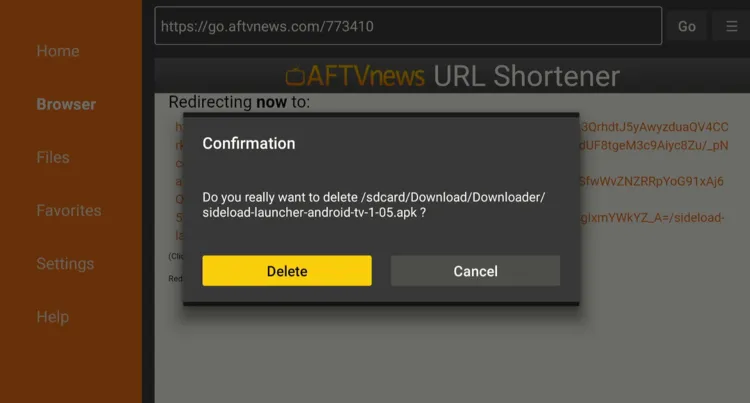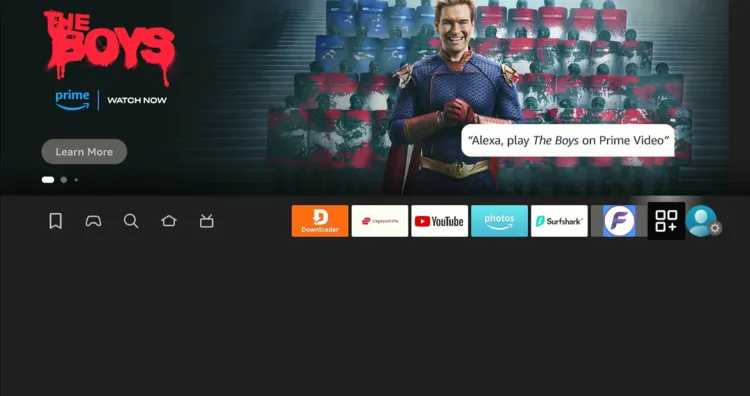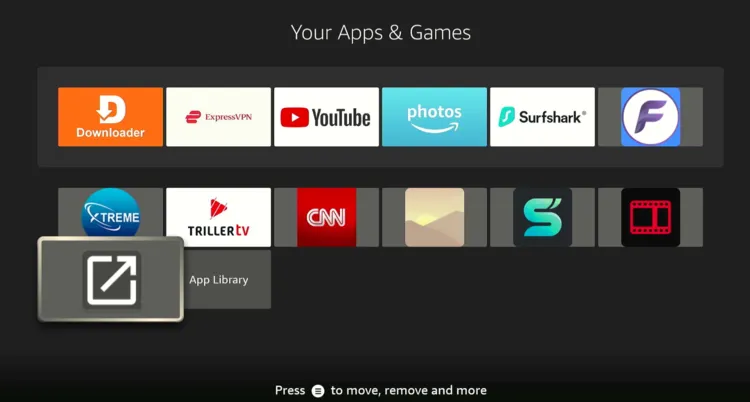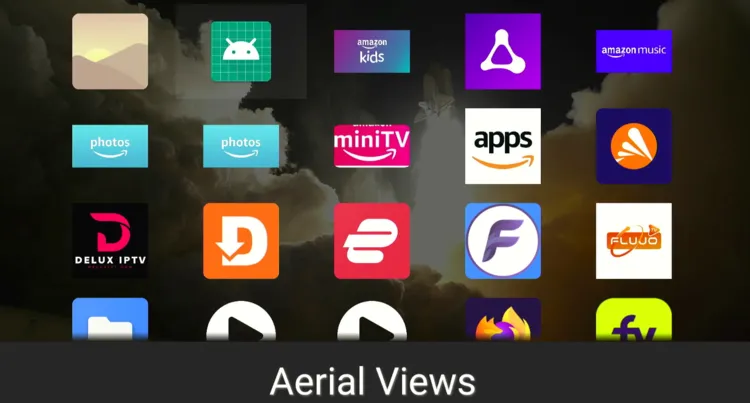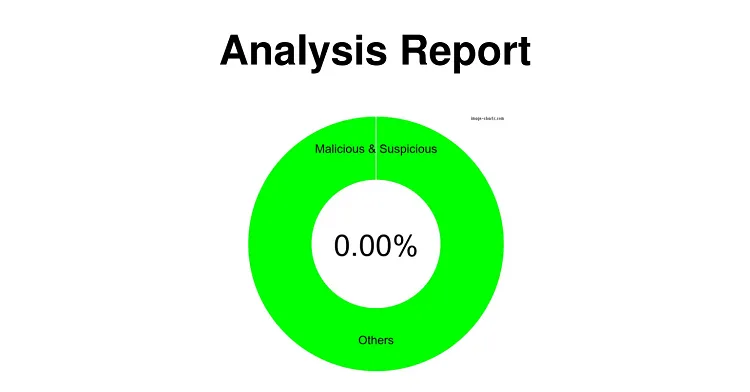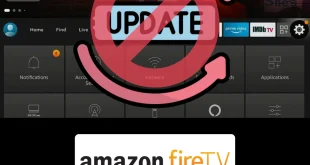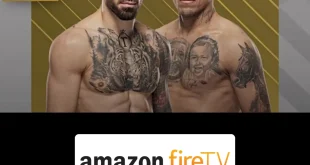Disclosure: Our experts test apps for security before recommending them. If you buy through our links, we may earn a commission. See how it works.
If you are like most FireStick users, you must be annoyed with ads on the FireStick home screen. Guess what? Sideload Launcher can help you get rid of them.
It eliminates clutter by offering a clean interface with all the apps installed on your FireStick. Sideload launcher cuts out home screen ads or pop-ups and provides a seamless experience.
While this launcher may not be as feature-rich as some of its rivals, like Super Smart TV Launcher or Projectivy Launcher, it excels in simplicity and ease of use.
However, since Sideload Launcher is a third-party app, you must prioritize your security by using a VPN. ExpressVPN is our #1 choice.
How to Install Sideload Launcher on FireStick
Unfortunately, you will not find Sideload Launcher on the Amazon App Store, but you can easily sideload it using the Downloader app.
Knowing that third-party sources are not as secure, be sure to install and use ExpressVPN on FireStick to hide your IP address.
Follow the steps below:
Step 1: Turn ON your FireStick device and Go to FireStick Home
Step 2: Click on the Settings icon
Step 3: Select the My Fire TV option
Step 4: To enable the Developer Option, click About.
Note: If you have already enabled the Developer Option, then proceed to Step 10
Step 5: Click on the Fire TV Stick option quickly at least 7 times
Step 6: Now you will see this message at the bottom saying "No need, you are already a developer". So stop clicking then
Step 7: Now the Developer Option will appear in the menu so click on it
Step 8: Choose Apps from Unknown Sources to turn it ON
Step 9: Simply click Turn On
Step 10: Now return to the FireStick Home menu by pressing the "Home" icon on the remote and click on Find
Step 11: Now select the Search icon
Step 12: Type Downloader and press search
Step 13: Select the Downloader App icon from the list available in the Amazon Store
Step 14: Tap Get/Download
Step 15: Wait for a while until the installation process is completed
Step 16: Now click Open
Step 17: Select Allow to give access to the downloader app
Step 18: Click OK here
Step 19: This is the Downloader App interface, Choose the Home tab and click Search Bar
Step 20: Enter the Sideload Launcher Downloader code 730116 in the search box OR enter this URL bit.ly/fsh-downloads and click Go
Note: The referenced link is the official URL of this app/website. FIRESTICKHACKS does not own, operate, or re-sell any app, streaming site, or service and has no affiliation with its developers.
Step 21: Scroll down and click “Sideload Launcher” from the “Utility Apps” category.
Note: If the app does not start downloading, then clear the Downloader App cache using this article.
Step 22: The downloading will start. Wait for it to finish.
Step 23: Once the downloading ends, click “Install”.
Step 24: Tap the “Done” icon.
Step 25: Click “Delete” to remove the Sideload Launcher APK file from FireStick.
Note: Deleting APK files will free up space on FireStick.
Step 26: Tap “Delete” again to complete the process.
How to Use Sideload Launcher on FireStick
With Sideload Launcher installed on FireStick, you can take customization to the next level.
Here is how to use it for a more user-friendly experience:
Step 1: Go to the FireStick home and select the “icon next to the settings” from the top right corner.
Step 2: Choose “Sideload Launcher” from the list.
Step 3: There you go; you will see all the apps on your FireStick. There won’t be any ads!
Is Sideload Launcher Safe/Legal to Use on FireStick?
Sideload Launcher APK (v1.05) is safe to use on FireStick. Our malware detection tool conducted a comprehensive scan and found no traces of viruses or malware.
Sideload Launcher is unavailable on the Amazon Appstore, so you will need to sideload it from a third-party source. That is why it is a good idea to install ExpressVPN on FireStick.
Top Sideload Launcher Features
Check out some of the top Sideload Launcher features:
- Free
- Lightweight app
- Removes home screen ads
- Easy to use
- Displays all installed apps, including sideloaded ones
Sideload Launcher Alternatives
If you like Sideload Launcher, you might want to try out some of its following alternatives too:
- Wolf Launcher on FireStick
- Super Smart TV Launcher on FireStick
- Install Projectivy Launcher on Firestick
FAQs – Sideload Launcher
Is Sideload Launcher free to use on FireStick?
Yes, Sideload Launcher is completely free to download and use.
Can I install Sideload Launcher from the Amazon Appstore?
No, it needs to be sideloaded using a tool like the Downloader app.
Can I customize the layout in Sideload Launcher?
No, it offers a fixed grid layout with no advanced customization options.
Does Sideload Launcher work with a Fire TV remote?
Yes, it’s fully compatible with the Fire TV remote for navigation.
Conclusion
Ads can be one of the most frustrating parts of using a FireStick device. They interrupt your experience and clutter your interface.
With Sideload Launcher, you can say goodbye to that annoyance! This simple, ad-free launcher makes your FireStick experience a whole lot smoother.
Please note that since you will have to sideload the Sideload Launcher app from a third-party source, installing ExpressVPN will enhance your online security.