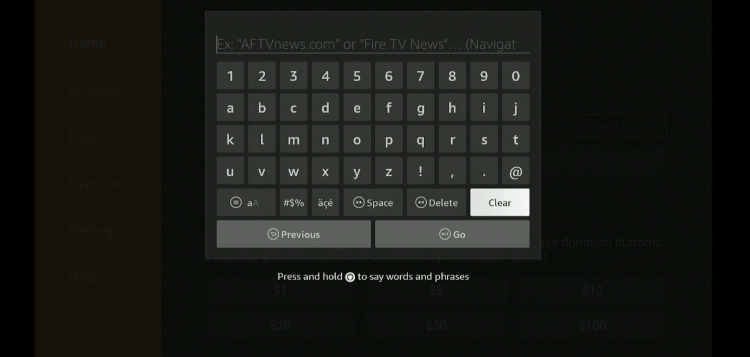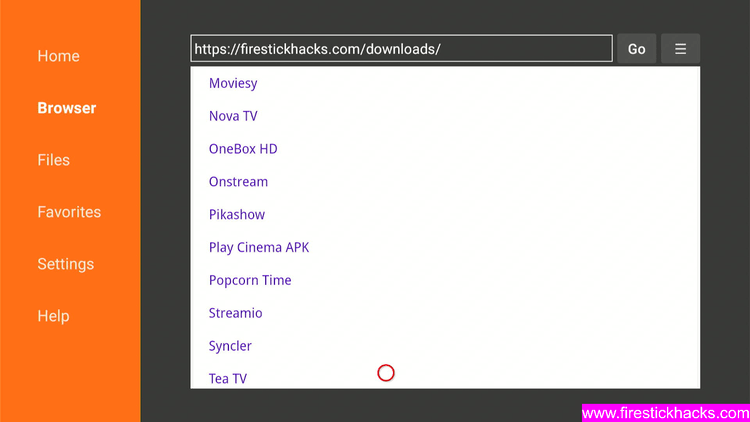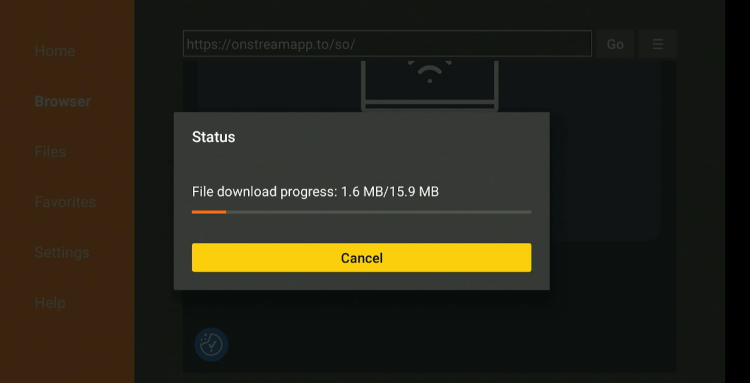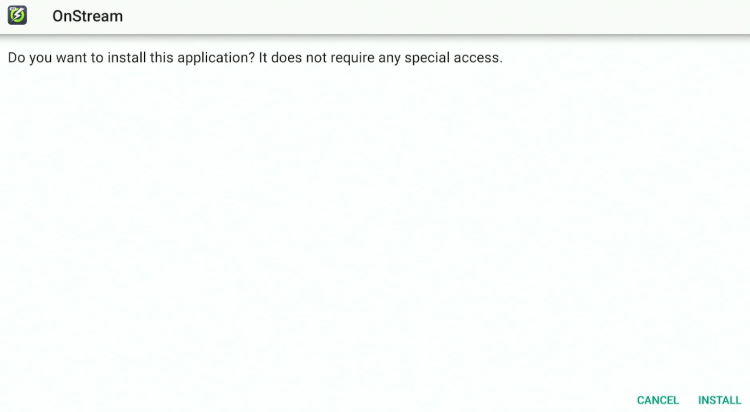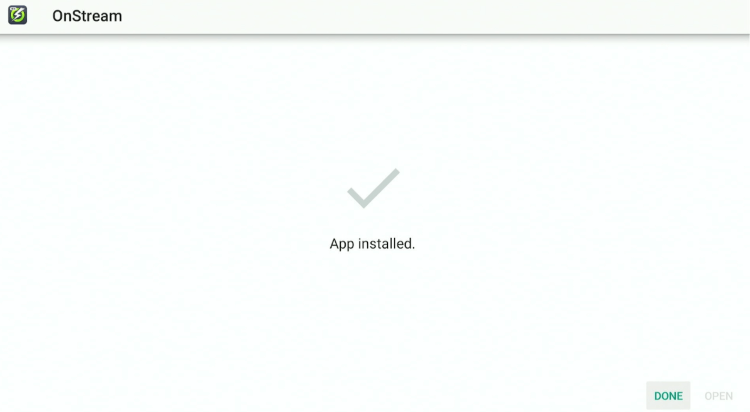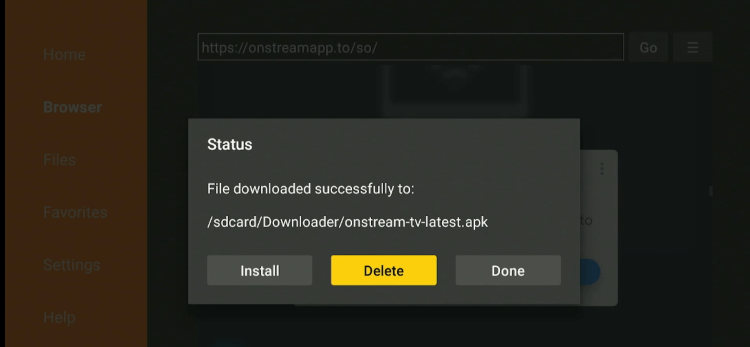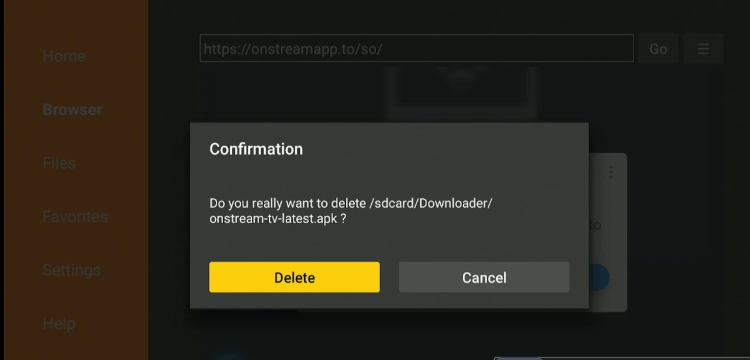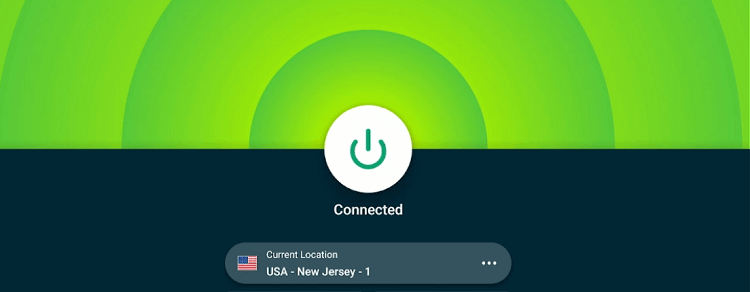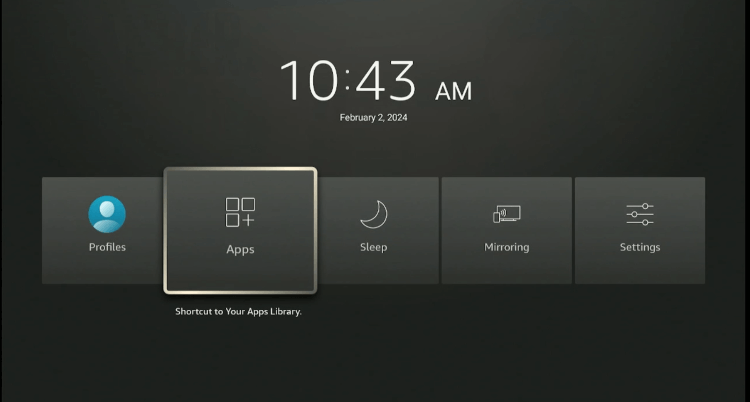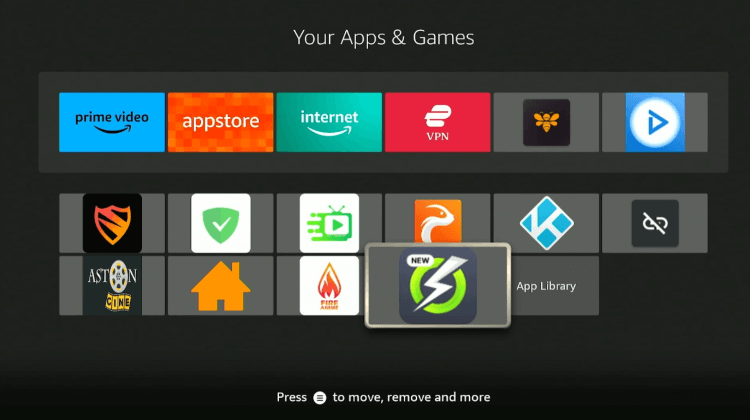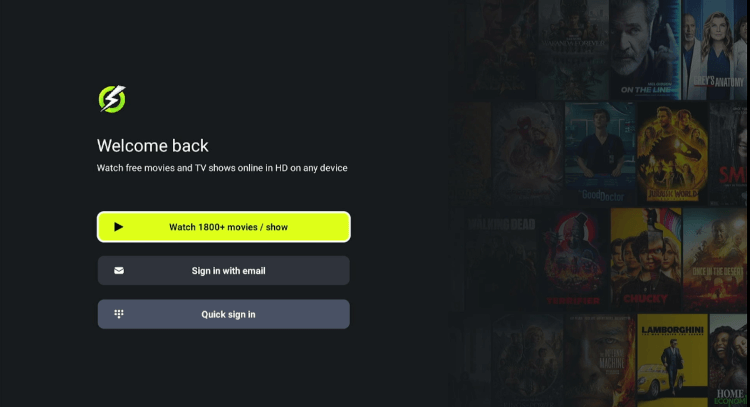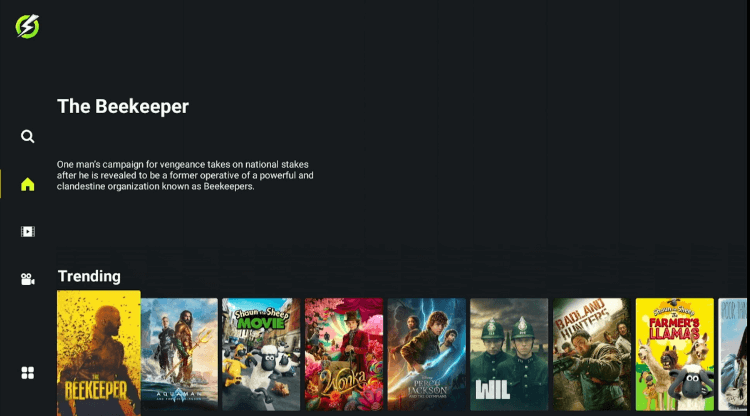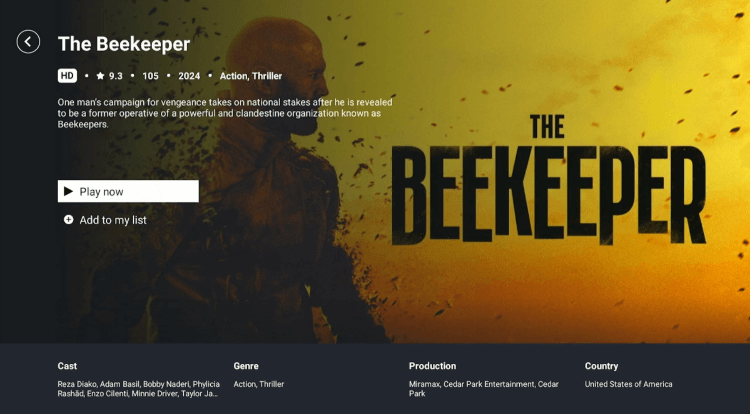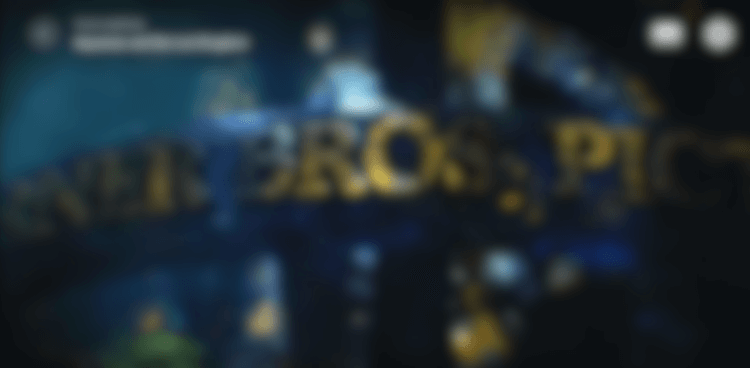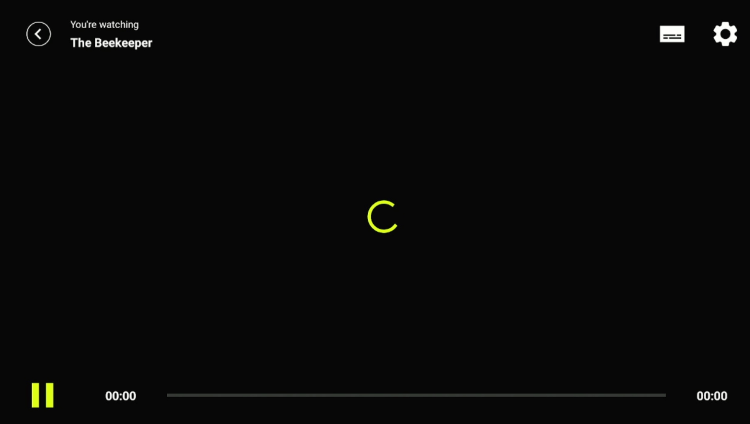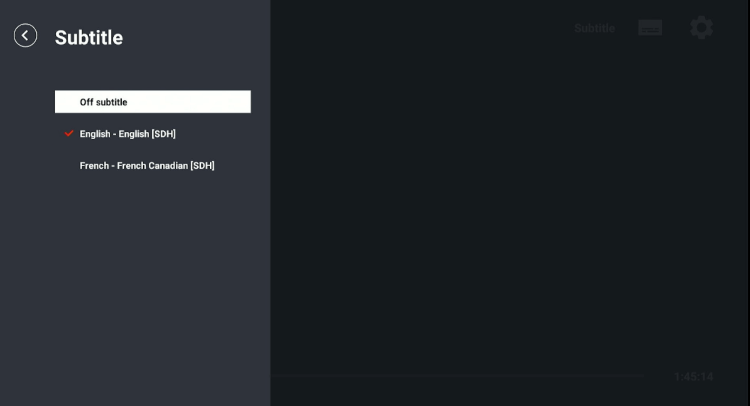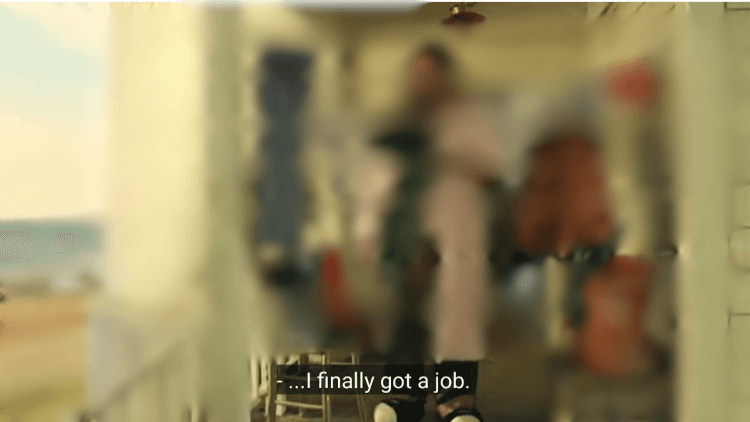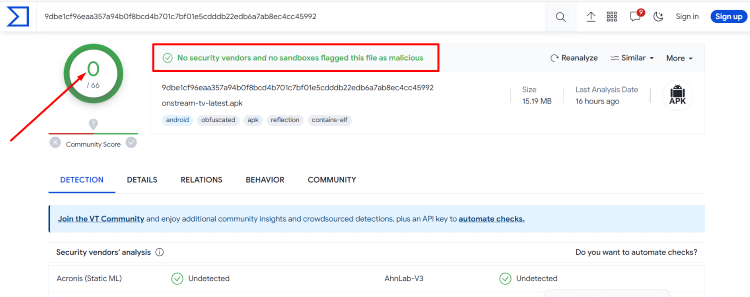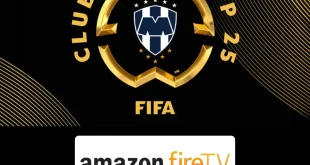Disclosure: Our experts test apps for security before recommending them. If you buy through our links, we may earn a commission. See how it works.
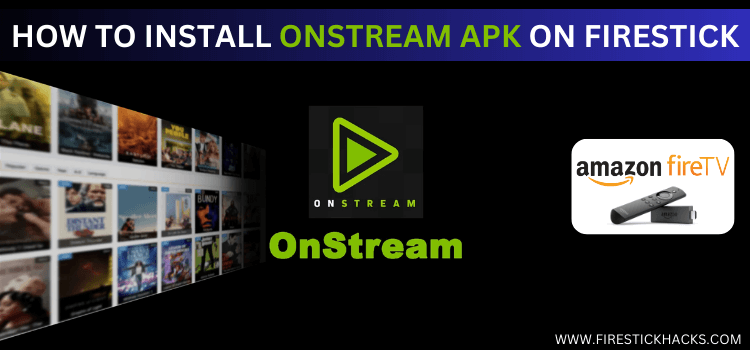
This is the step-by-step guide on how to Install OnStream APK on Firestick, Fire TV, Fire TV 4K Max, & Fire TV Cube.
OnStream lets you stream more than 18,000 films and TV shows for free. Also, the app offers subtitles in multiple languages such as English, French, and Spanish.
Though OnStream asks for sign-in, it is not mandatory. So as soon as you install the app, you are all set to start your entertainment journey with its in-build video player.
To top it all off, you will not see any ads during your streaming sessions.
Please be aware that OnStream scrapes links from unverified sources. Therefore, you should prioritize using a VPN to ensure secure browsing. ExpressVPN is our #1 choice.
Our Recommended VPN - ExpressVPN
ExpressVPN is our recommended choice when it comes to unblocking any geo-restricted services OR watching anything for free using unofficial apps/websites as it helps you hide your streaming activities from the ISPs and Government.
This NEW YEAR, enjoy an exclusive offer: 🎉 Get up to 61% OFF + 4 months FREE on ExpressVPN's 30-Month's plan! 🎉 that too with a 30-day money-back guarantee.
How to Install OnStream APK on FireStick
Though OnStream is not available on the Amazon App Store, you can get it from a third-party source.
But before proceeding further, we want to emphasize that third-party sources are not always reliable. So make sure you install and use ExpressVPN on FireStick to improve your online security.
Follow the steps below to install OnStream on FireStick:
Step 1: Turn ON your FireStick device and Go to FireStick Home
Step 2: Click on the Settings icon
Step 3: Select the My Fire TV option
Step 4: To enable the Developer Option, click About.
Note: If you have already enabled the Developer Option, then proceed to Step 10
Step 5: Click on the Fire TV Stick option quickly at least 7 times
Step 6: Now you will see this message at the bottom saying "No need, you are already a developer". So stop clicking then
Step 7: Now the Developer Option will appear in the menu so click on it
Step 8: Choose Apps from Unknown Sources to turn it ON
Step 9: Simply click Turn On
Step 10: Now return to the FireStick Home menu by pressing the "Home" icon on the remote and click on Find
Step 11: Now select the Search icon
Step 12: Type Downloader and press search
Step 13: Select the Downloader App icon from the list available in the Amazon Store
Step 14: Tap Get/Download
Step 15: Wait for a while until the installation process is completed
Step 16: Now click Open
Step 17: Select Allow to give access to the downloader app
Step 18: Click OK here
Step 19: This is the Downloader App interface, Choose the Home tab and click Search Bar
Step 20: Now enter the OnStream Downloader Code 730116 in the search box OR enter this URL bit.ly/fsh-downloads and click Go
Note: The referenced link is the official URL of this app/website. FIRESTICKHACKS does not own, operate, or re-sell any app, streaming site, or service and has no affiliation with its developers.
Step 21: Scroll down and select “OnStream for Android TV”
Note: If the app doesn’t starts download, then clear Downloader App cache using this article.
Step 22: The download will start automatically. Wait for it to finish.
Step 23: Once the download ends, choose “Install”.
Step 24: Click “Done”.
Step 25: Select “Delete”.
Note: You have to delete the OnStream APK due to the limited storage of the Firestick device.
Step 26: Confirm by clicking “Delete” again.
How to Use OnStream on FireStick
Once the installation process ends, it is time to explore all the available content on OnStream without paying a dime.
However, OnStream does not host anything on the app; it relies on unverified sources to fetch streaming links.
So if you do not want to risk exposing your identity to ISPs and government authorities, we highly recommend you install and use ExpressVPN on FireStick.
Follow these steps to use OnStream on FireStick:
Step 1: Open the ExpressVPN app on your FireStick and connect it to the USA – New Jersey server.
Step 2: Long press the “Home” button on the FireStick remote and navigate to apps.
Step 3: Choose “OnStream” from the list.
Step 4: Click the “Watch 18,000 + movies/shows” tab.
Step 5: Choose your favorite movie or TV show.
Step 6: Tap “Play”.
Step 7: Enjoy streaming!
How to Activate Subtitles on OnStream
Subtitles help understand cultural references, idioms, or wordplay that might be challenging to grasp solely through audio.
Thankfully, you can activate subtitles on OnStream in multiple languages such as French, English, and Spanish.
Here is how you can do it:
Step 1: Play any of your favorite movies or TV shows and click the icon next to the settings from the top right menu.
Step 2: Select the specific language for subtitles.
Step 3: Enjoy streaming with subtitles.

Is OnStream APK safe/legal to Use on FireStick?
OnStream APK is virus-free; we verified it through VirusTotal (see the screenshot above for proof). So this app is completely safe to use.
However, OnStream legal status is tricky. It is hard to know if it has permission for the content it streams. Therefore, you must install and use ExpressVPN on FireStick for secure browsing.
Get a Quick Rundown on the OnStream
Check out the key details of OnStream in the table below:
| Content-Type | Movies and TV Shows |
| Price | Free |
| Is it safe to use on FireStick? | Yes, but with a VPN |
| Version | 1.1.2 |
| Size | 15.9 MB |
| Developers | OnStream |
OnStream APK Features
OnStream is a free VOD streaming app that has some amazing features; let us take a look at some of them:
- 18,000+ free films and TV shows.
- Subtitles in multiple languages.
- No sign-in is required.
- Uncluttered interface.
- Adjust the streaming quality.
- Regular updates.
OnStream Not Working Problem
Facing problems with OnStream APK? Well, we have discussed the most likely reasons behind why the app might not be working and also provided their solutions:
1. Parsing the Package Error
As mentioned earlier, OnStream is downloaded from an unknown source. The FireStick has security settings that prevent the installation of these apps.
However, FireStick developers have come up with a solution to address this issue. Follow the guide to get it fixed: How to Fix Parsing the Package Error on FireStick
2. Clear the Cache
Once the OnStream app is installed, many FireStick users face issues such as slow startup over time. In that case, you need to check your internet first.
If the internet is working fine, then, the odds are, your FireStick device could be overloaded. Go and clear your FireStick cache from the settings option to see if it solves the problem.
OnStream Alternatives on FireStick
Since OnStream is an unverified app, it could go down any day. Therefore, you should be familiar with some of the apps that also stream free movies and TV shows on FireStick:
- Nova TV on FireStick
- CyberFlix TV on Firestick
- FreeFlix HQ on FireStick
- TeaTV on Firestick
- FilmPlus on FireStick
FAQs – OnStream APK
Is OnStream free on FireStick?
Yes, FireStick is a free app that streams thousands of movies and TV shows.
Does OnStream show ads on FireStick?
No, OnStream provides an ad-free experience to FireStick users.
Can I integrate external video players into OnStream?
No, you can only play OnStream content on its built-in player.
Can I access the viewing history on OnStream?
Yes, OnStream lets you access viewing history on FireStick
Final Words
Despite being a relatively new app on the streaming horizon, OnStream has become quite popular in the FireStick community.
It has thousands of movies and TV shows with subtitles in multiple languages, all for free. Also, you will not keep up with those annoying ads.
Remember, before you start exploring the app, make sure you have your FireStick device connected to ExpressVPN. It will mask your online identity and ensure secure streaming.