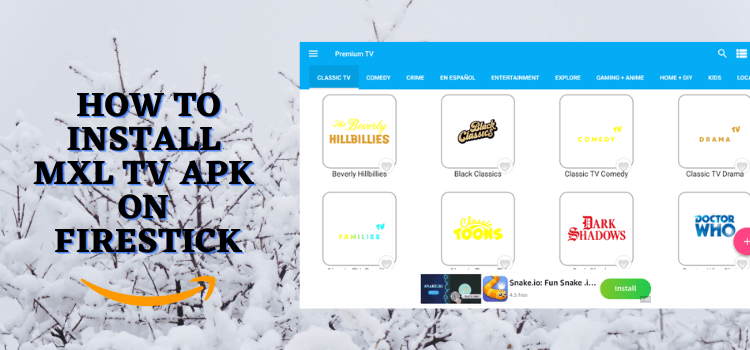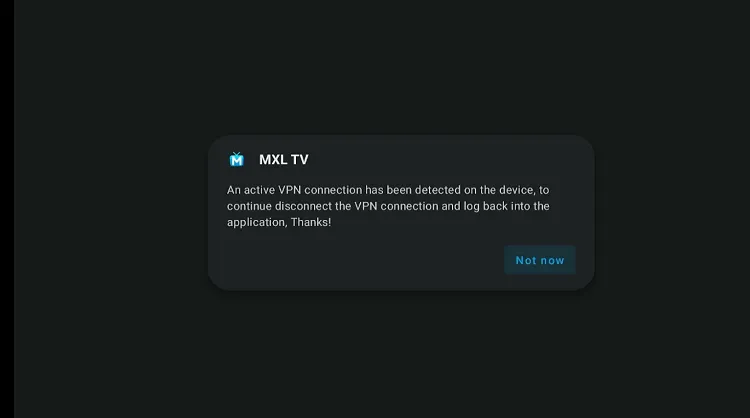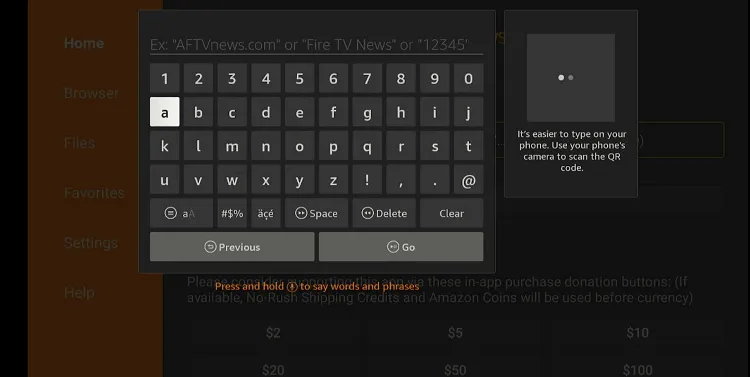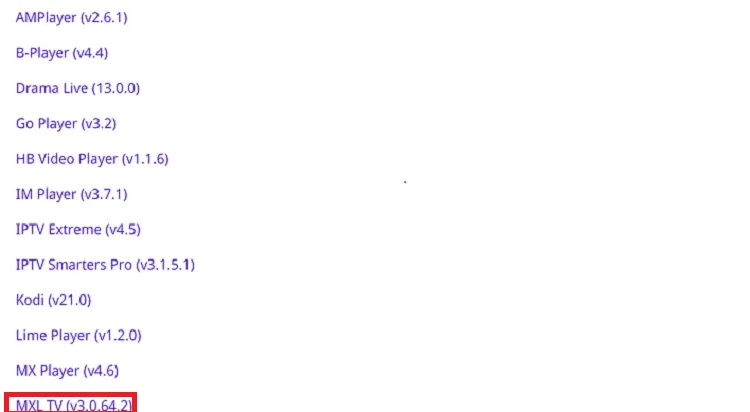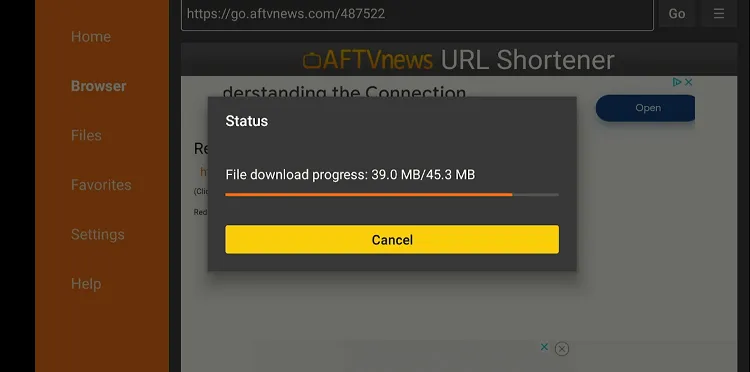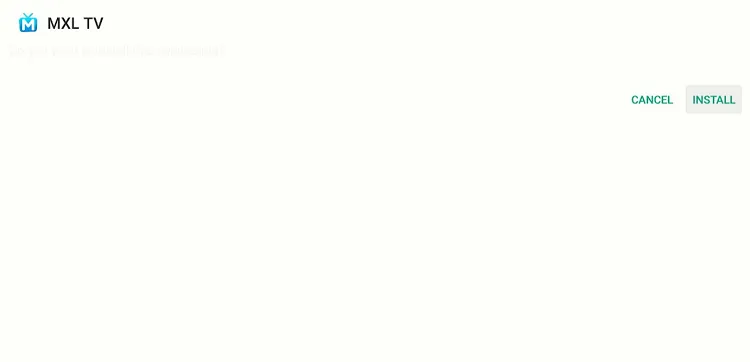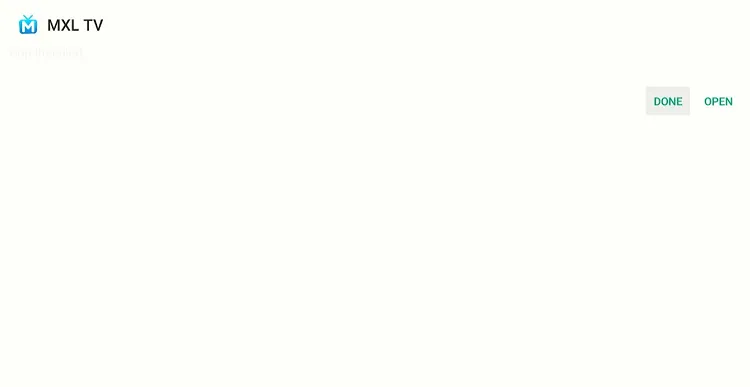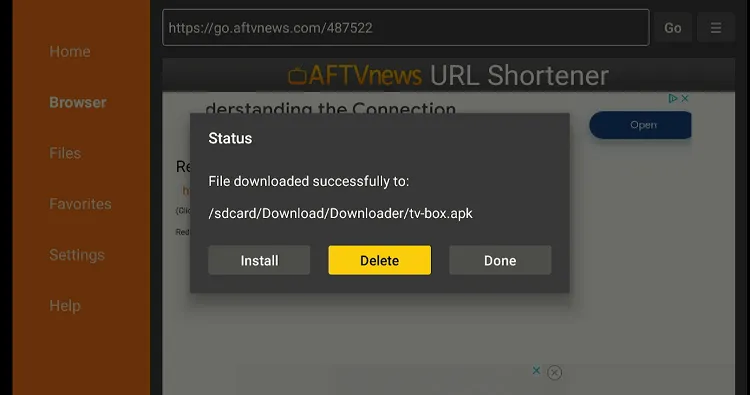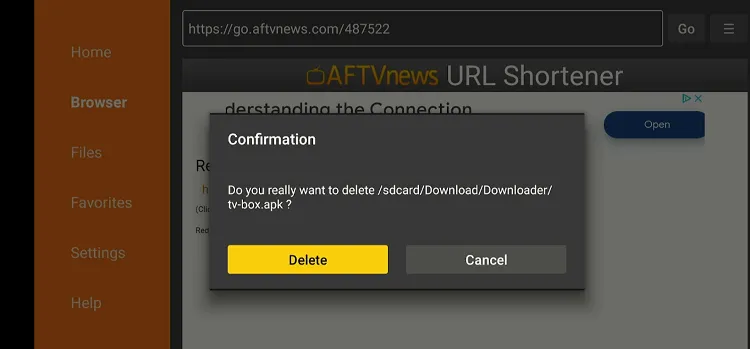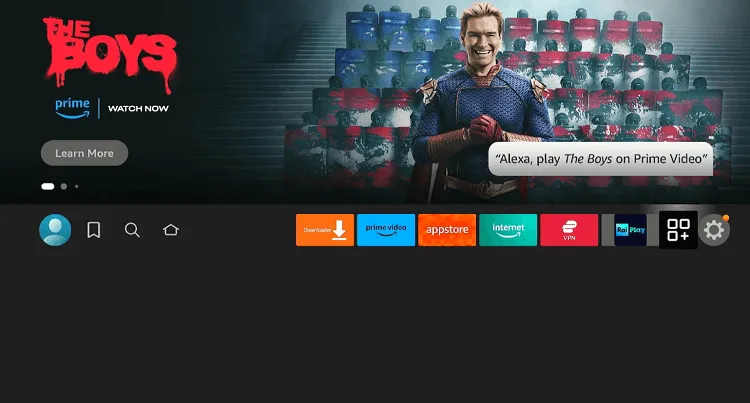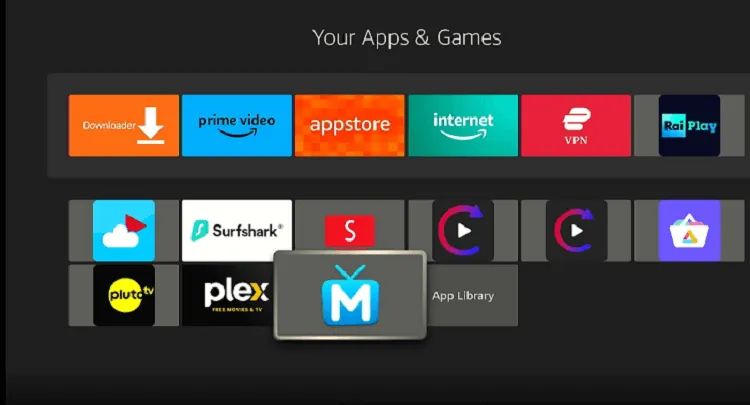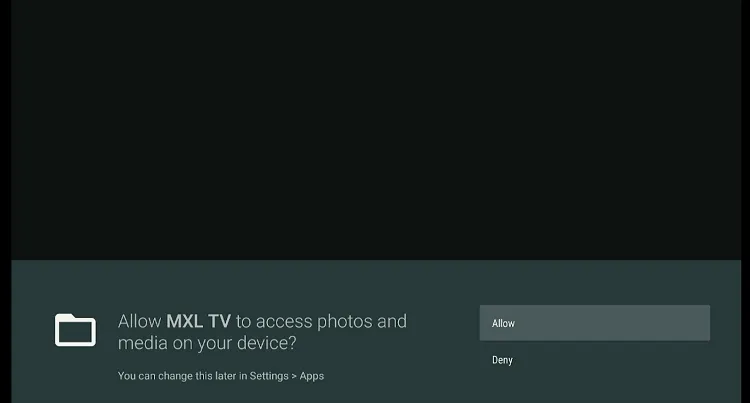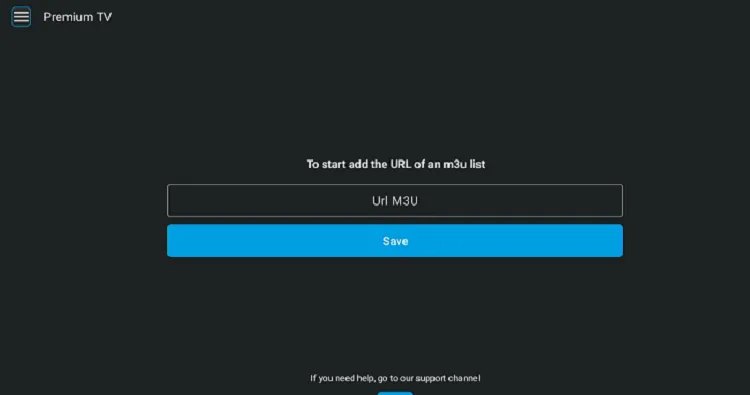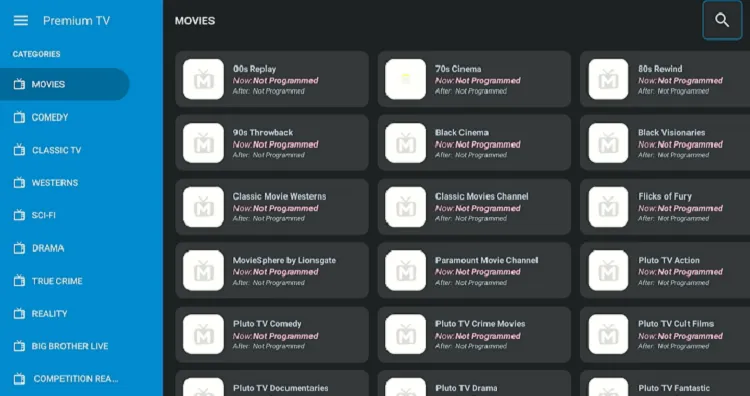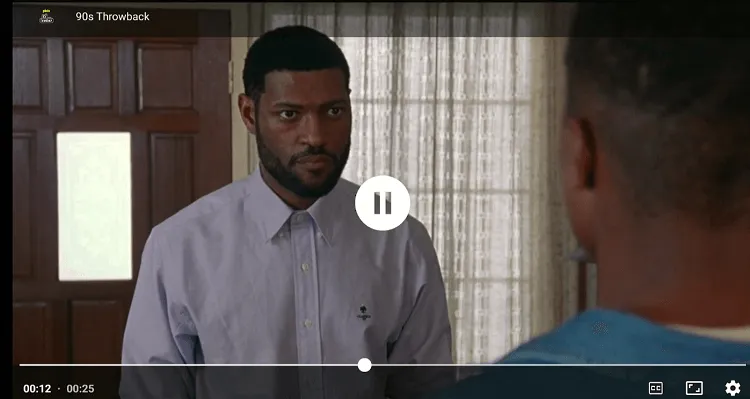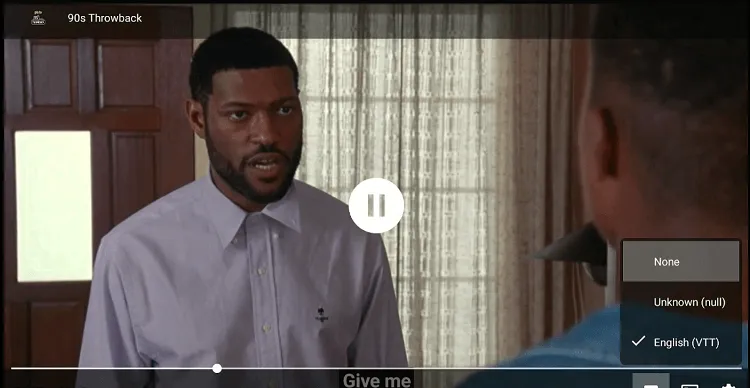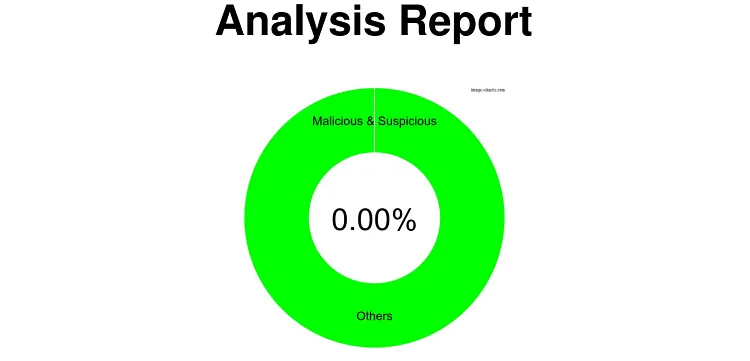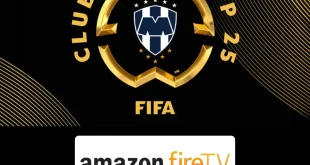Disclosure: Our experts test apps for security before recommending them. If you buy through our links, we may earn a commission. See how it works.
MXL TV is a free IPTV Player that is only compatible with M3U links. It allows users to mark channels as favorites for easy access.
MXL TV does not overwhelm you with too many options and does not require you to go through any signup process.
However, unlike other popular IPTV players such as TiviMate or IPTV Smarters Pro, you cannot connect to a VPN while using MXL TV on FireStick. If you do, it will immediately detect the VPN and show the following error:
So make sure to use M3U playlists only from reputable sources to avoid potential malware and phishing risks.
How to Install MXL TV on FireStick
MXL TV is not listed on the Amazon Appstore; this means you will have to sideload it using the Downloader app.
Follow the steps below:
Step 1: Turn ON your FireStick device and Go to FireStick Home
Step 2: Click on the Settings icon
Step 3: Select the My Fire TV option
Step 4: To enable the Developer Option, click About.
Note: If you have already enabled the Developer Option, then proceed to Step 10
Step 5: Click on the Fire TV Stick option quickly at least 7 times
Step 6: Now you will see this message at the bottom saying "No need, you are already a developer". So stop clicking then
Step 7: Now the Developer Option will appear in the menu so click on it
Step 8: Choose Apps from Unknown Sources to turn it ON
Step 9: Simply click Turn On
Step 10: Now return to the FireStick Home menu by pressing the "Home" icon on the remote and click on Find
Step 11: Now select the Search icon
Step 12: Type Downloader and press search
Step 13: Select the Downloader App icon from the list available in the Amazon Store
Step 14: Tap Get/Download
Step 15: Wait for a while until the installation process is completed
Step 16: Now click Open
Step 17: Select Allow to give access to the downloader app
Step 18: Click OK here
Step 19: This is the Downloader App interface, Choose the Home tab and click Search Bar
Step 20: Now enter the MXL TV Downloader Code 730116 in the search box OR enter this URL bit.ly/fsh-downloads and click Go.
Note: The referenced link is the official URL of this app/website. FIRESTICKHACKS does not own, operate, or re-sell any app, streaming site, or service and has no affiliation with its developers.
Step 21: Scroll down and click “MXL TV” from the “IPTV & Media Players” category.
Note: If the app does not start downloading, then clear the Downloader App cache using this article.
Step 22: The downloading will start. Wait for it to finish.
Step 23: Once the downloading ends, click “Install”.
Step 24: Tap the “Done” icon
Step 25: Click “Delete” to remove the MXL TV APK file from FireStick.
Note: Deleting APK files will free up space on FireStick
Step 26: Tap “Delete” again to complete the process.
How to Use MXL TV on FireStick
Once you have sideloaded MXL TV from FireStick, you are all set to use it right away.
Follow the steps below:
Step 1: Go to the FireStick home and select the “icon next to the settings” from the top right corner.
Step 2: Choose “MXL TV” from the list.
Step 3: Tap “Allow”.
Step 4: Enter an M3U link and click save. If you have not subscribed to a paid IPTV service provider, use https://iptv-org.github.io/iptv/index.m3u to get free access to thousands of TV channels.
P.S. If you have a hard time typing the URL through the FireStick remote, installing the Fire TV app on your mobile will help.
Step 5: Choose any channel from the list.
Step 6: Enjoy streaming!
Step 7: To activate subtitles, click the “CC” icon from the bottom right.
Step 8: Navigate to “English” and subtitles will be activated.
Is MXL TV Safe/Legal to Use on FireStick?
MXL TV APK (v3.0.62) is safe to use. Our malware detection tool scanned its APK file and found no security issues (see the picture above).
Please note this app does not work with any VPN. Therefore, we recommend you use M3U links from only reputable sources to avoid security risks.
Everything You Need to Know About MXL TV
Here is a quick sneak peek into MXL TV:
| Content-Type | Live TV Channels and VOD |
| Price | Free |
| File Size | 45.3 MB |
| Version | v3.0.62 |
| Is It Safe to Use? | Yes, if you use M3U links from unknown sources |
| Developers | MXL TV |
MXL TV Features
Here is the list of stand-out features that make MXL TV a great app for FireStick users:
- Free
- Supports M3U links.
- Subtitles.
- Clean interface.
- No ads.
- No signup required.
- Favorites list.
MXL TV Alternatives
If you like MXL TV, you would want to try some of its following alternatives:
- IPTV Smarters Pro on Firestick
- XCIPTV on FireStick
- TiviMate on FireStick
- SO Player on FireStick
- Perfect Player on FireStick
FAQs – MXL TV
Is MXL TV free to use on FireStick?
Yes, MXL TV is free to download and use, but it contains ads.
Do I need an account to use MXL TV?
No, MXL TV does not require any registration.
Does MXL TV support extreme codes on FireStick?
No, MXL TV is only compatible with M3U links.
Do I need to install a VPN to use MXL TV?
MXL TV shows an error when you connect to a VPN. You can only use this app without a VPN.
Conclusion
MXL TV is one of the best IPTV players on FireStick. It lets you watch a host of live TV channels and on-demand content with M3U links.
Its popularity stems from its user-friendly interface and ad-free experience. Please note that since MXL TV does not work with a VPN, you must get M3U playlists from reputable sources.