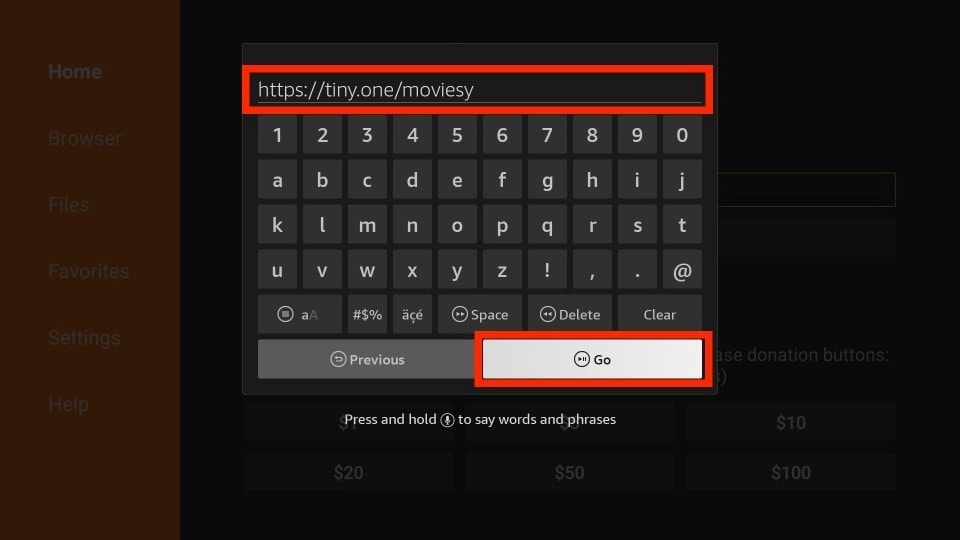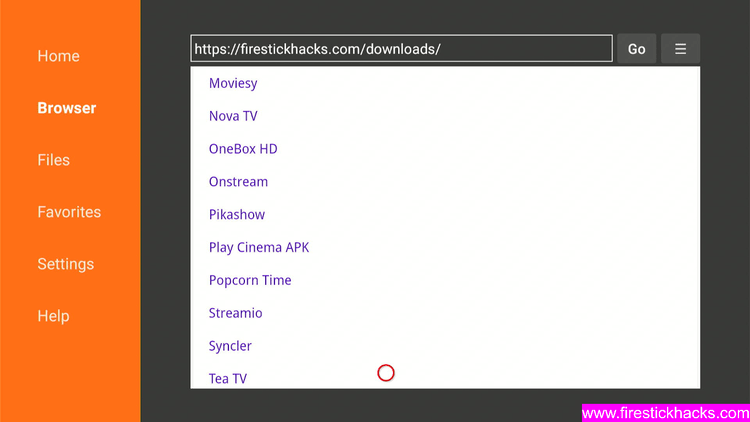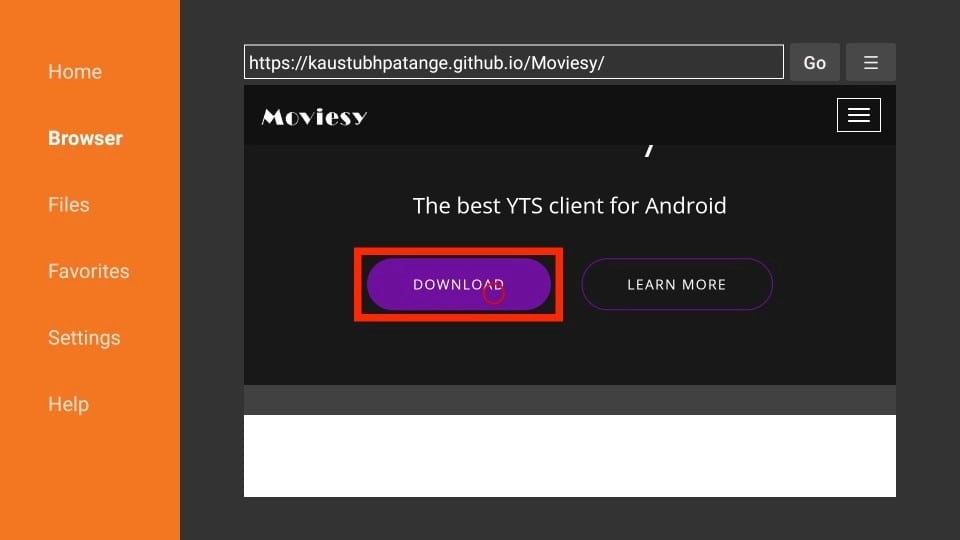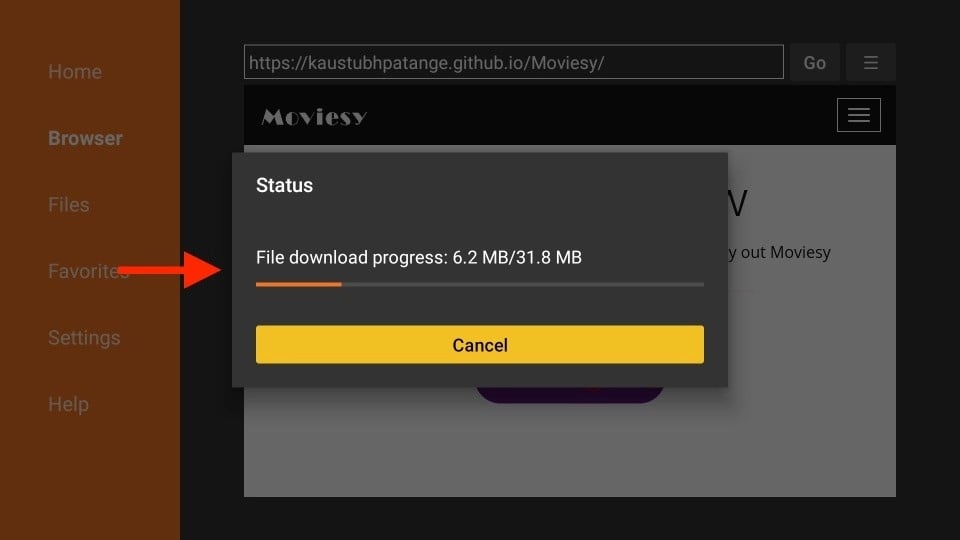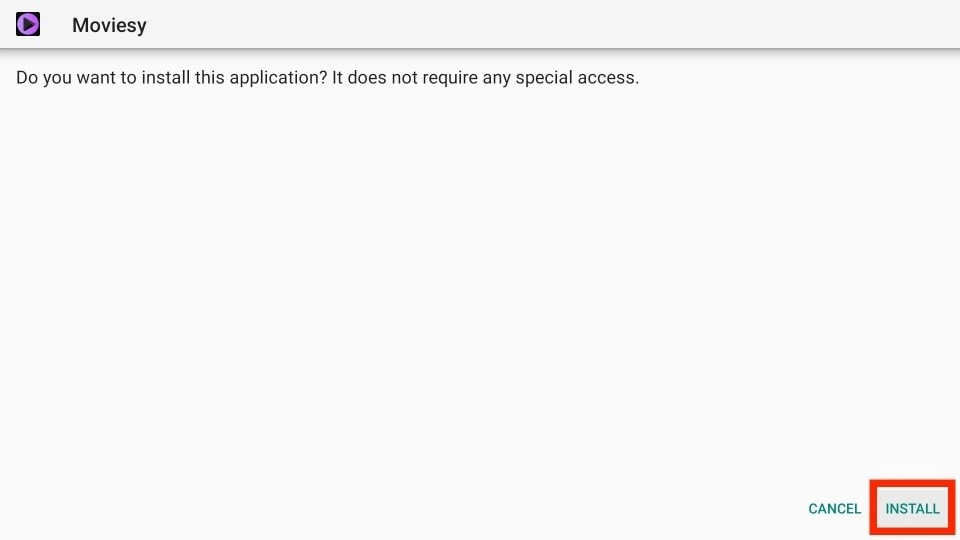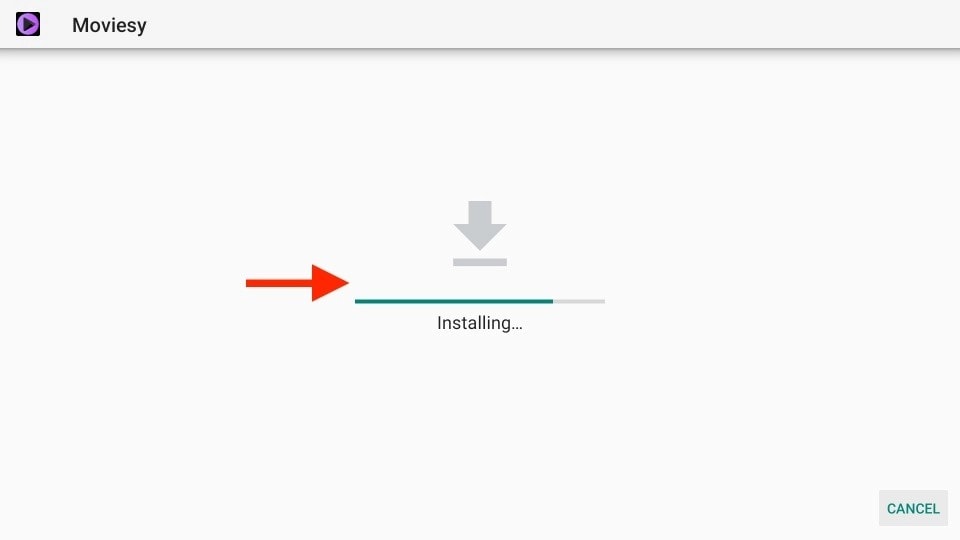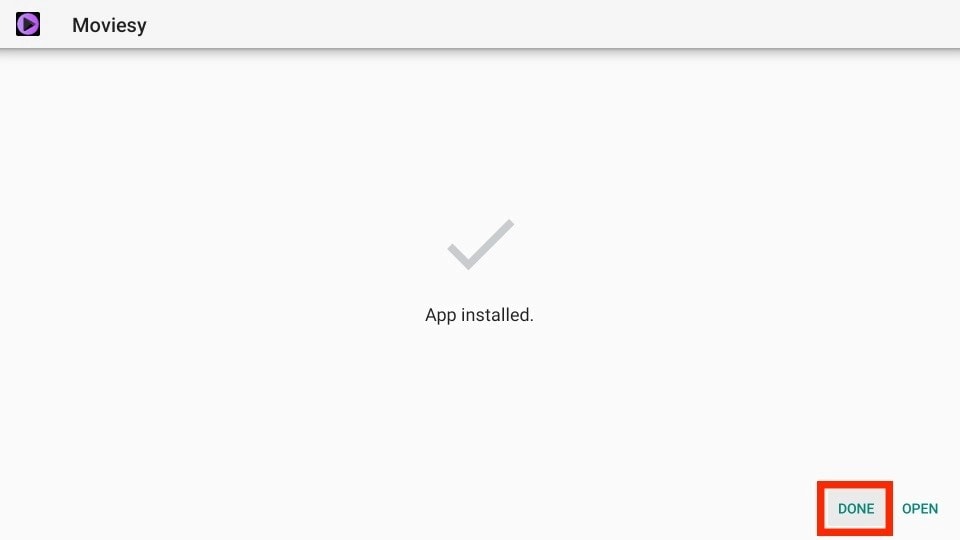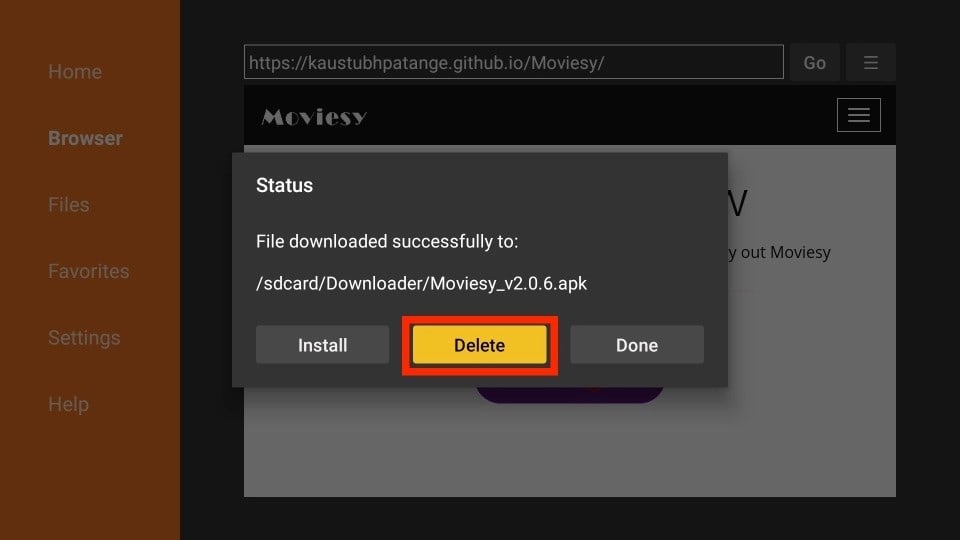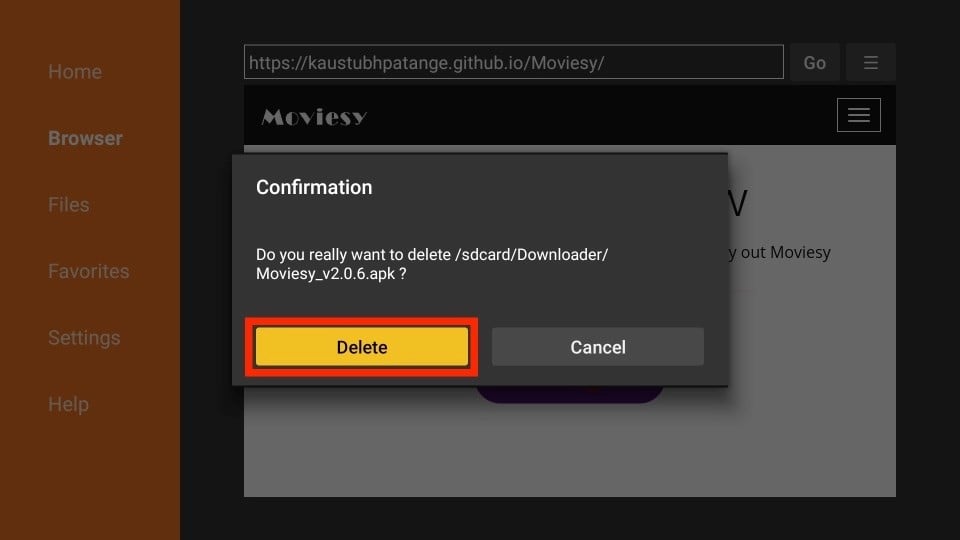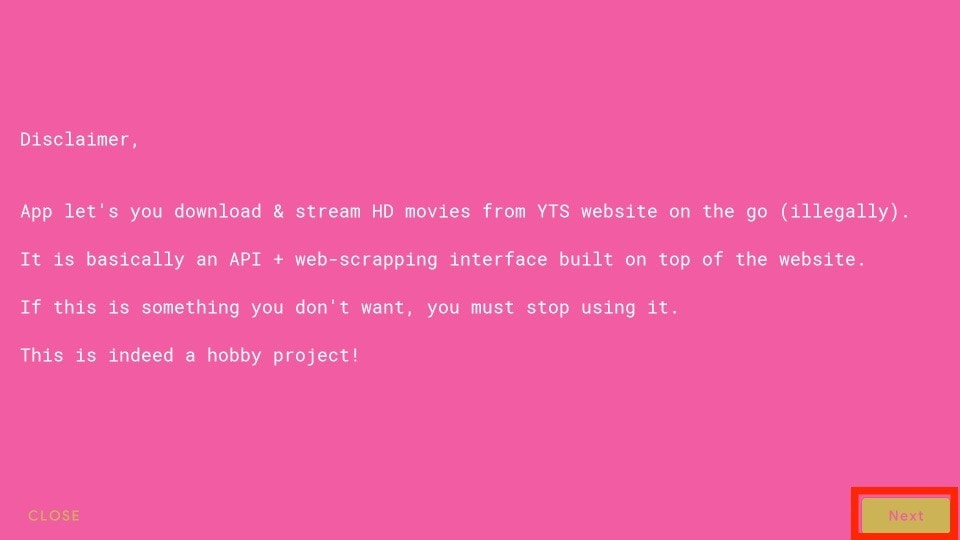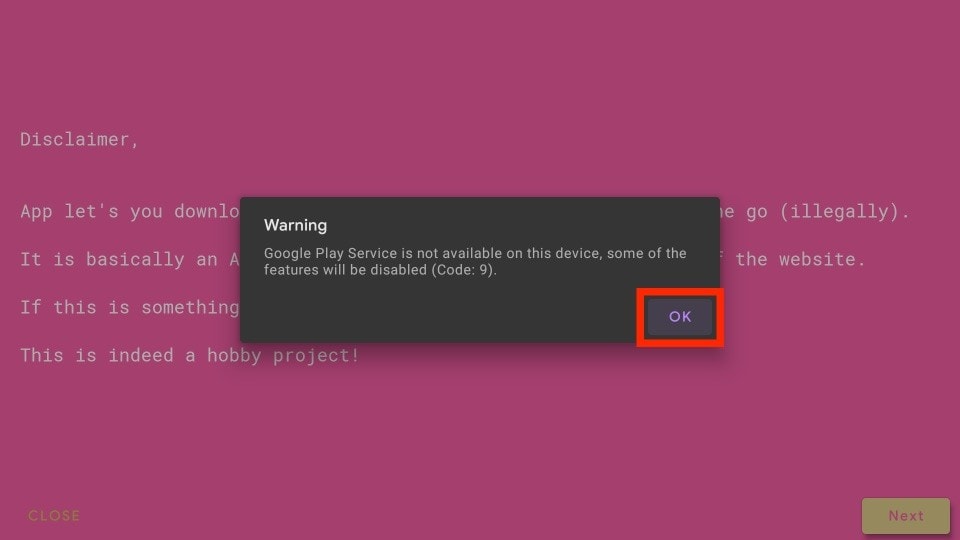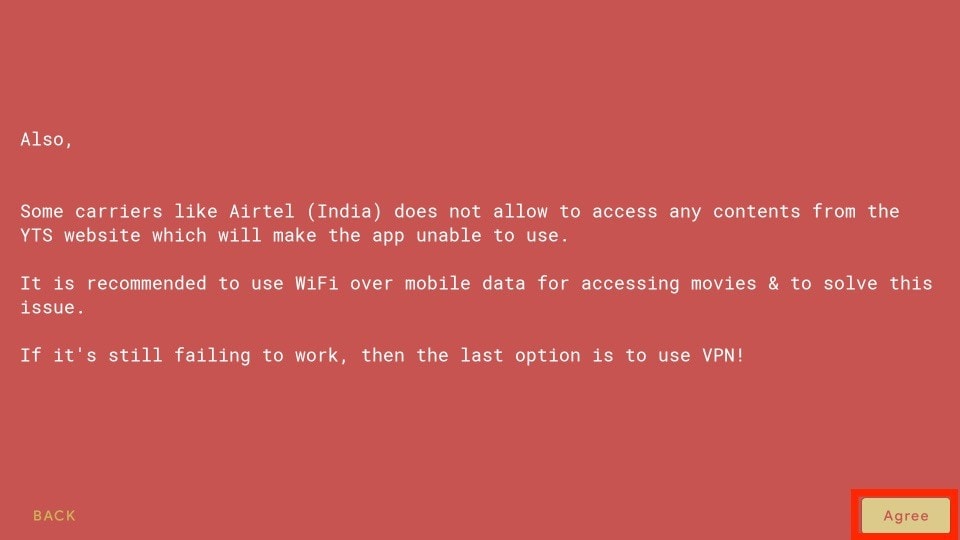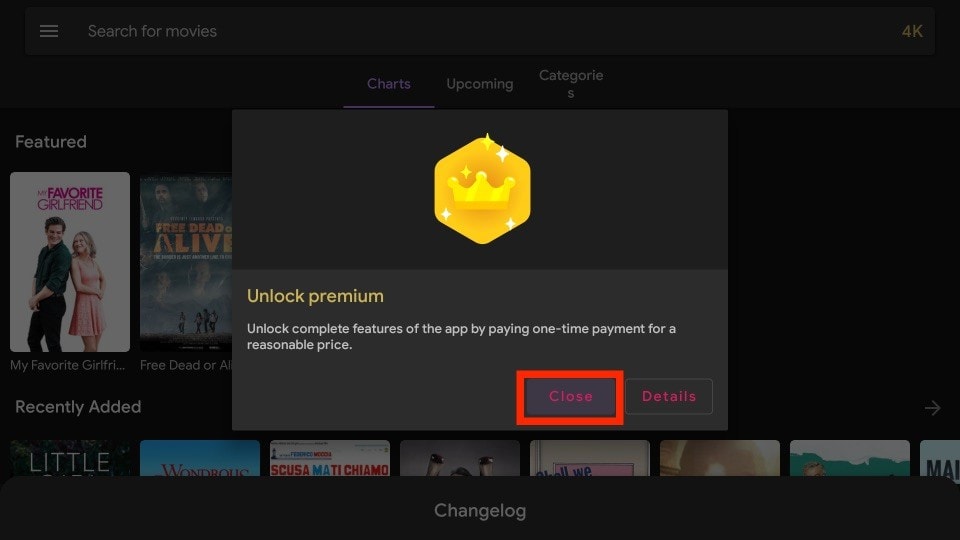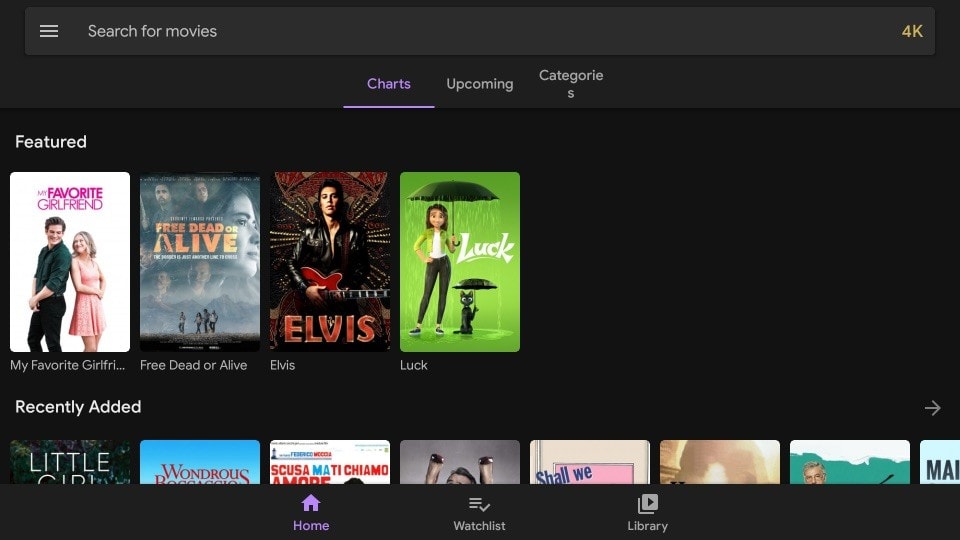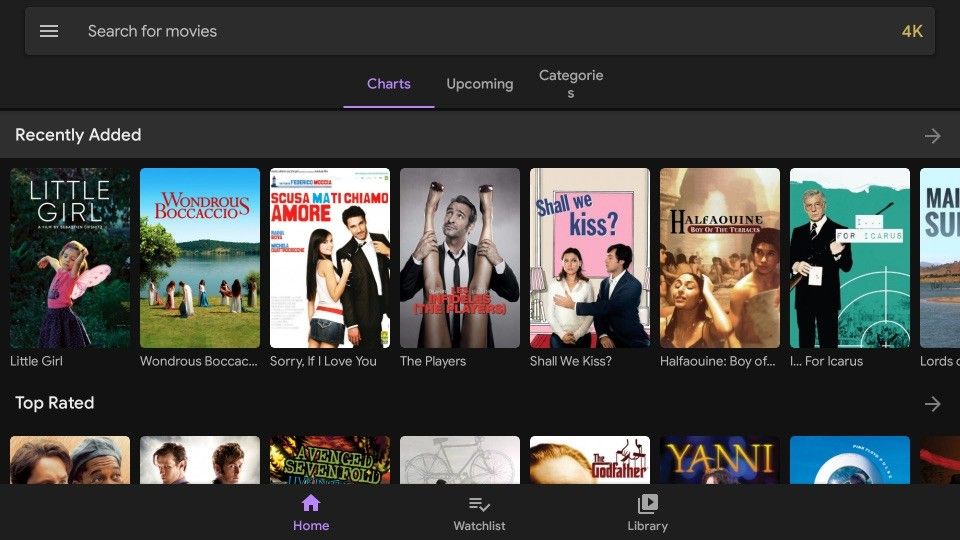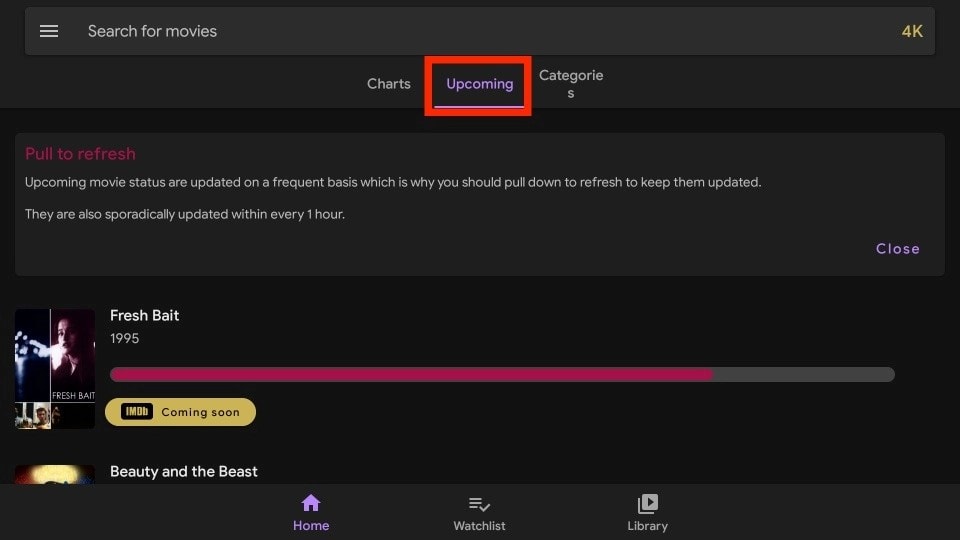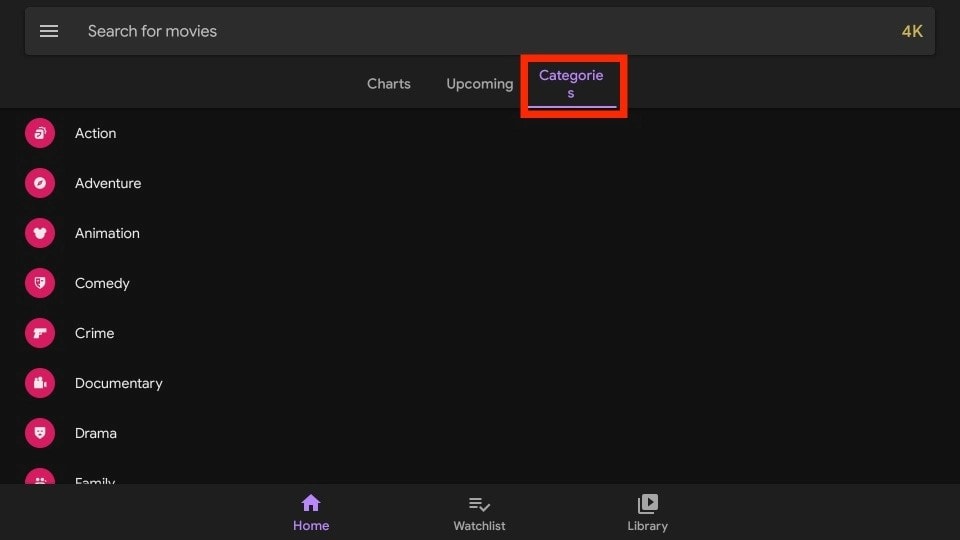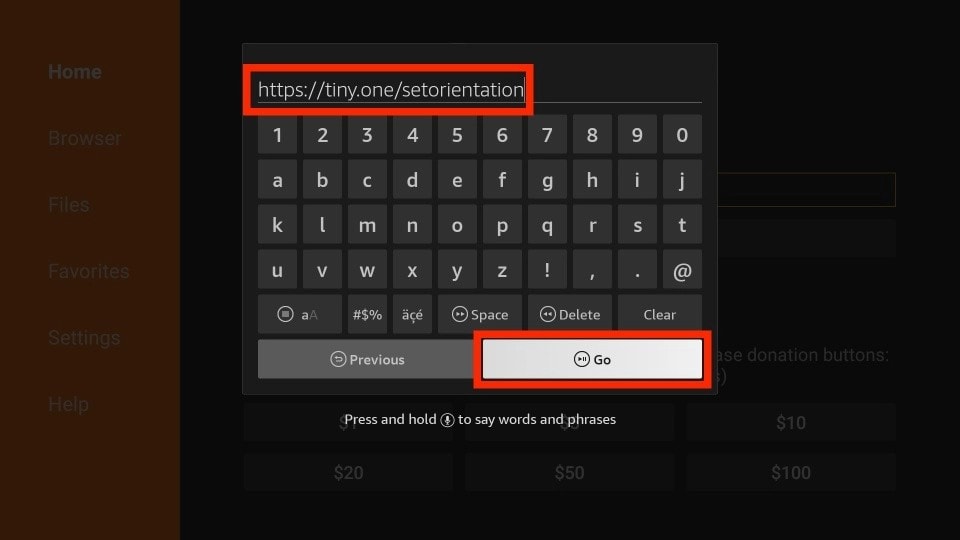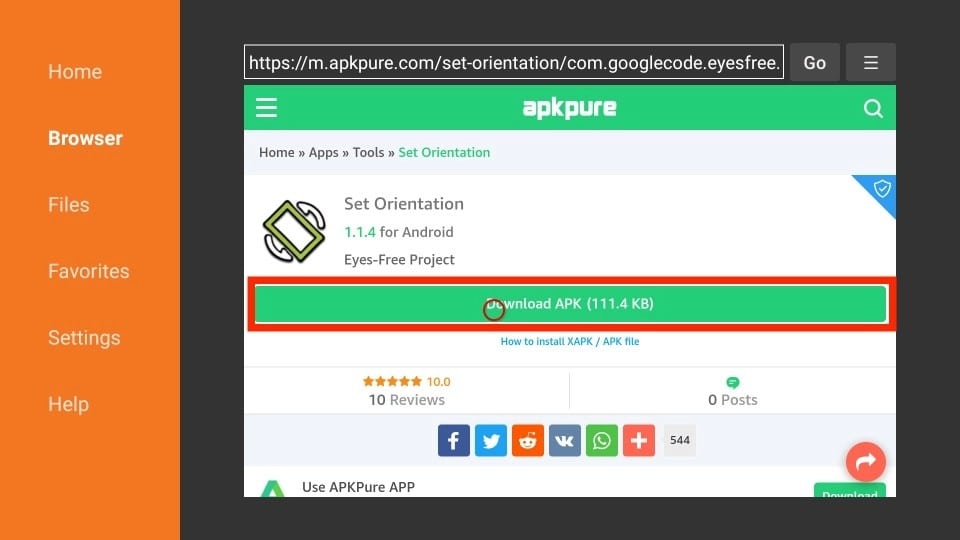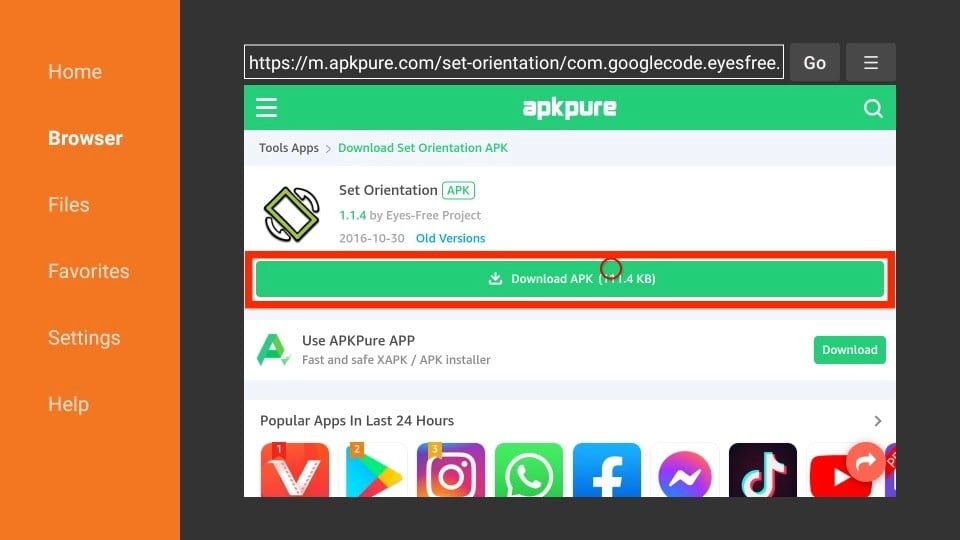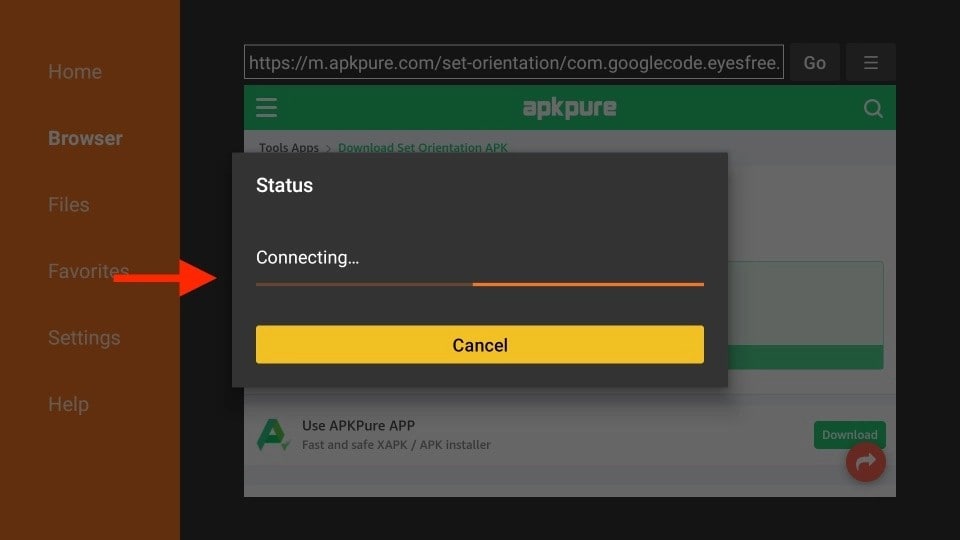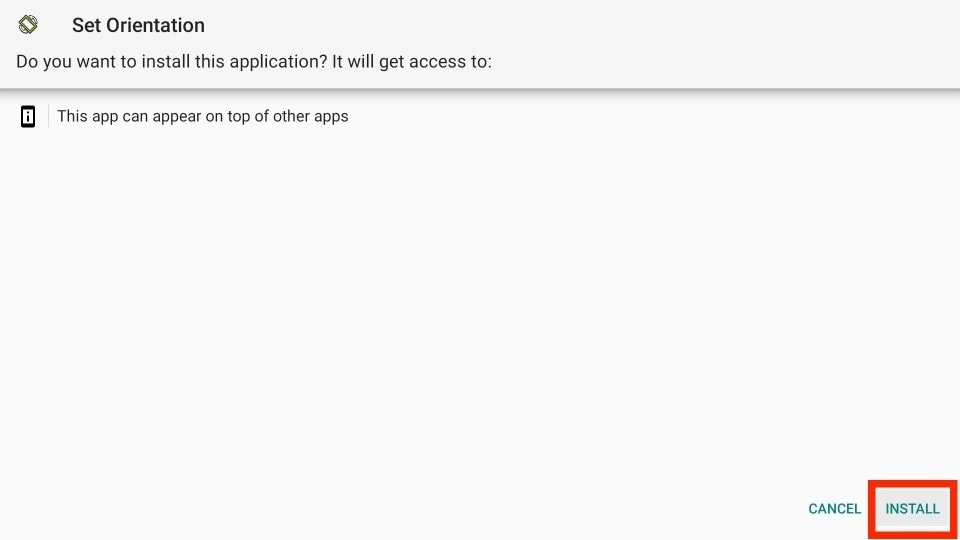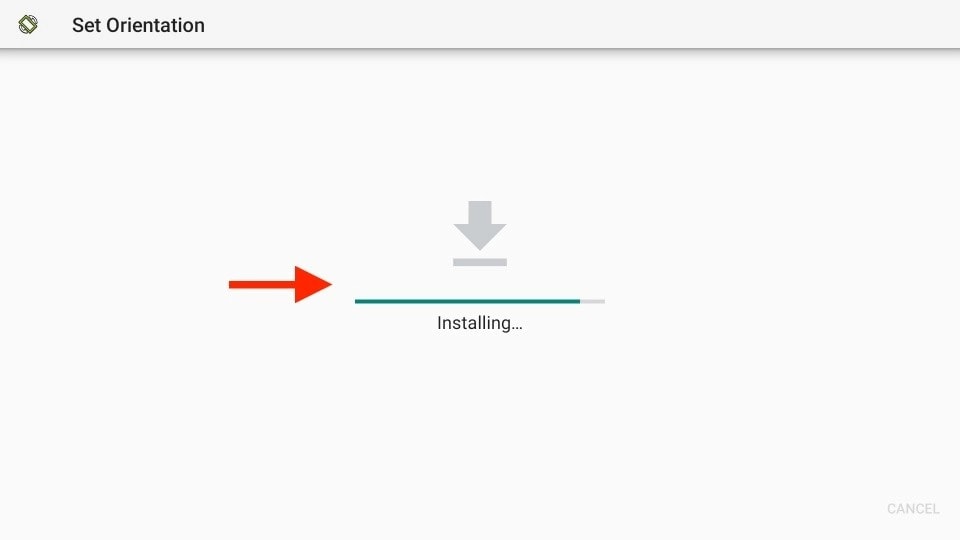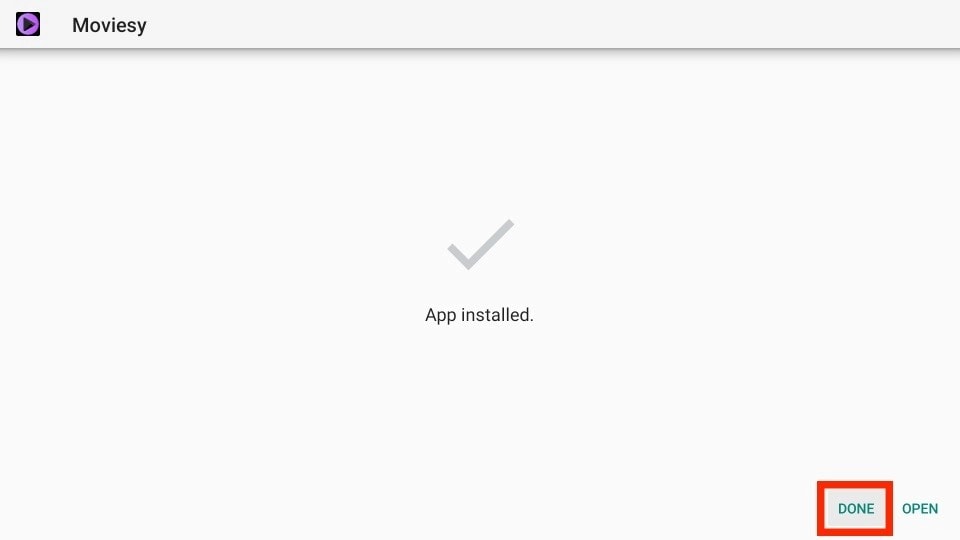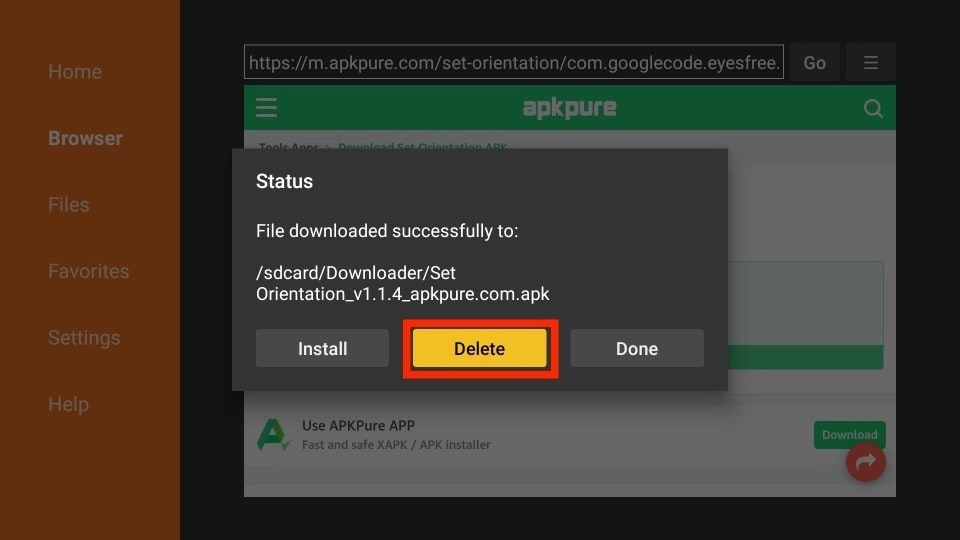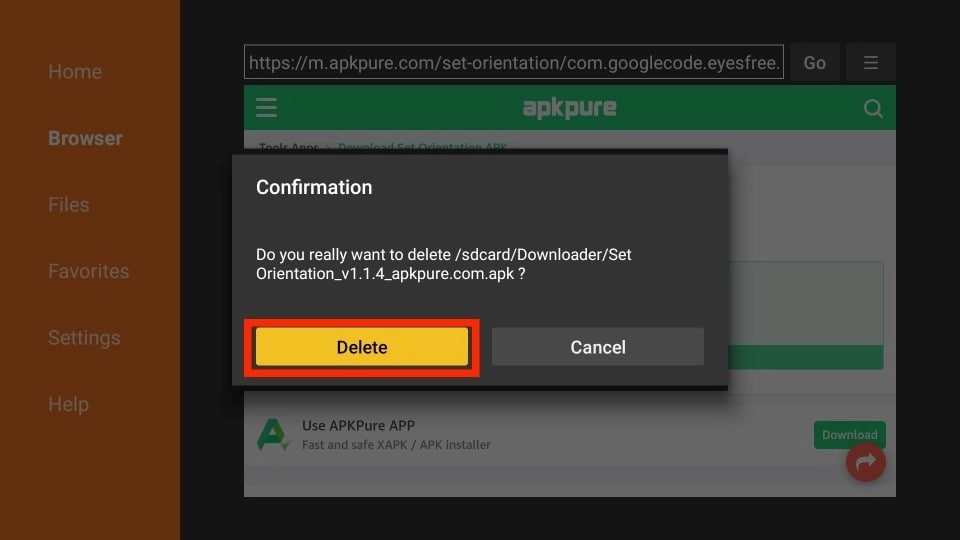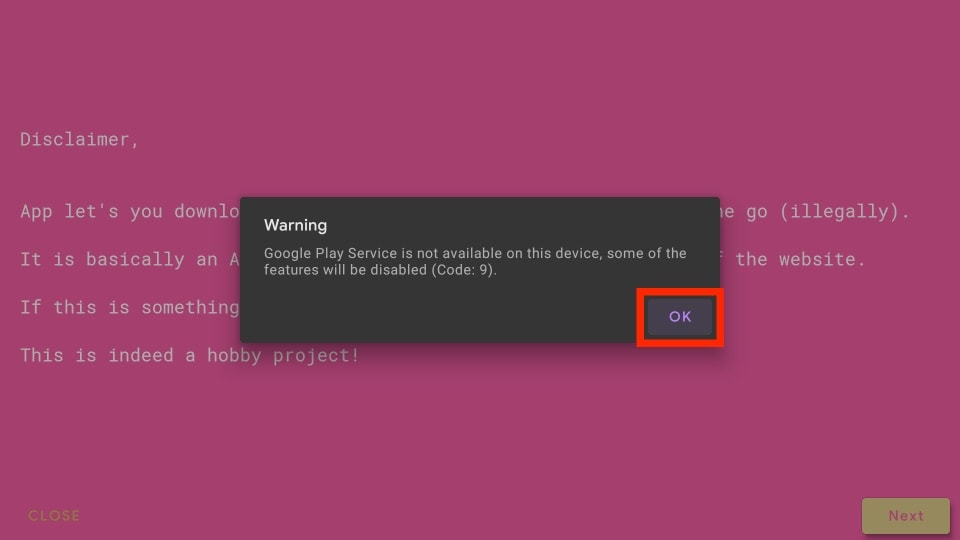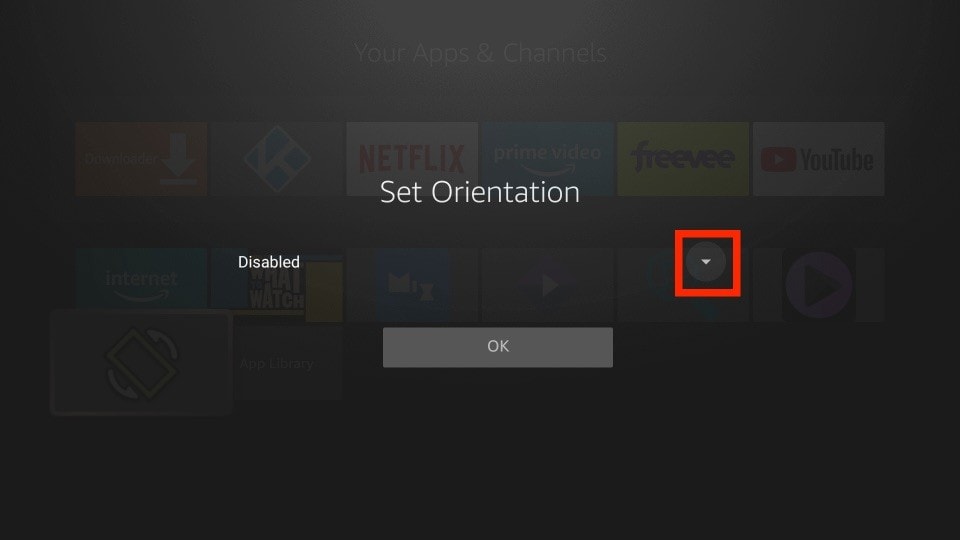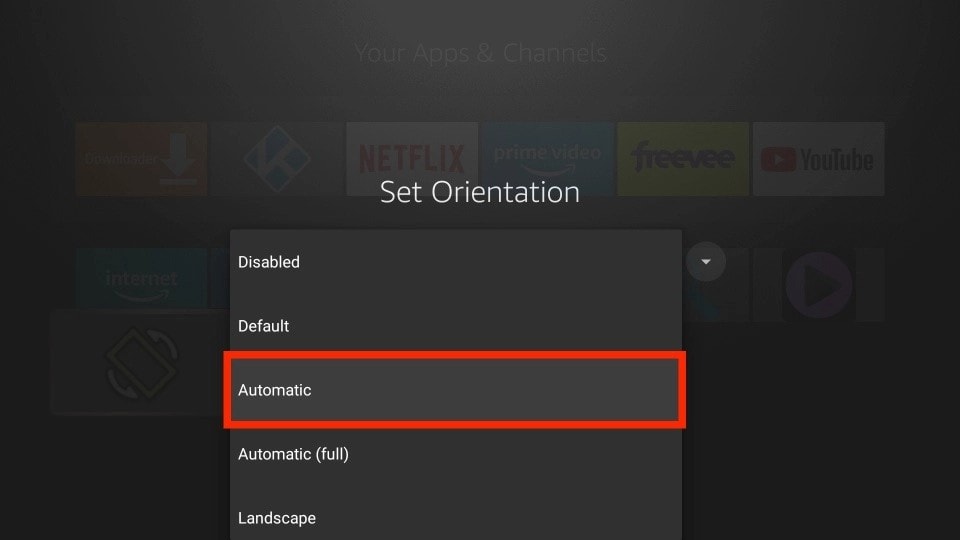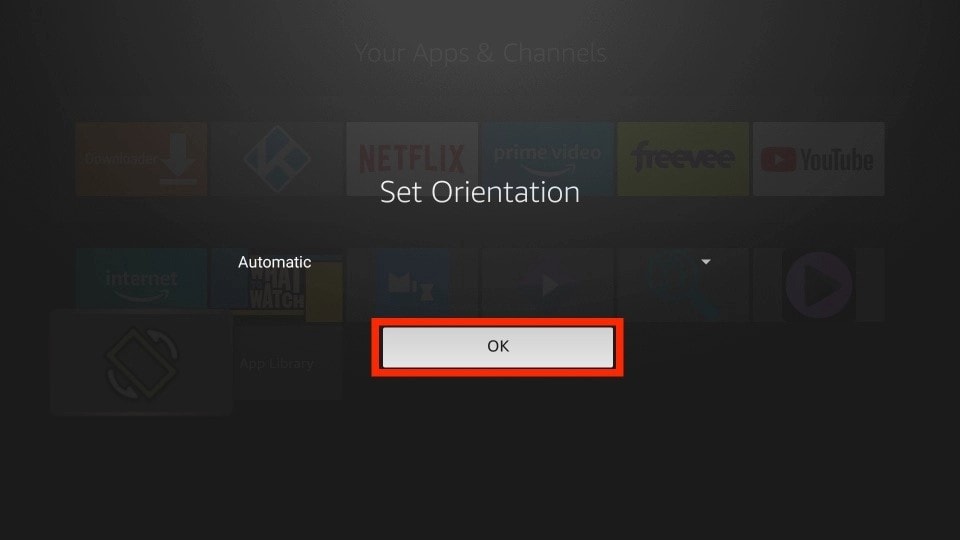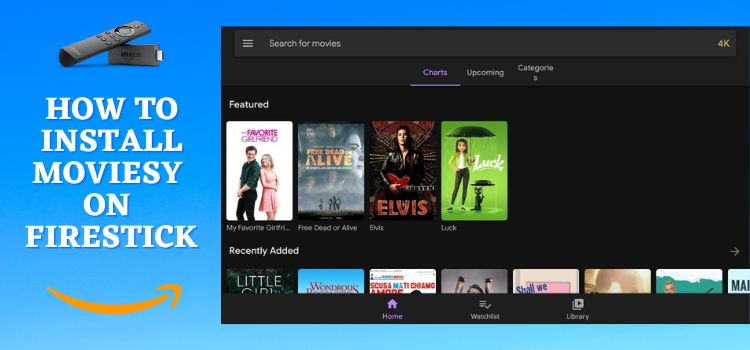
Important Update: Moviesy is currently not working. Please leave your email so we can send you the solution ASAP when this app is up and running.
Submit your email:
This is a step-by-step guide on how to install Moviesy on FireStick, Fire TV, and Fire TV Cube.
A third-party program for watching movies is Moviesy. It is a client of the well-known YTS website. Moviesy allows subtitles, torrents, etc. You may quickly access the enormous YTS database—a website with hundreds of movies and TV shows on the Moviesy app.
Using the YTS website, the app enables you to watch and download your preferred movies, TV series, documentaries, and more.
Moviesy is an app with plenty of features that are completely free, including a media player, Chromecast support, tons of material, recommendations, and more.
Additionally, you may buy the pro edition to unlock more features like ad-free browsing, limitless downloads, casting with subtitles, and more.
Overall, one of the greatest free apps for streaming movies and TV shows on your Fire Stick is Moviesy. This can undoubtedly be one of the top Fire Stick apps for all of these reasons and more.
Since this is a free app, it is strictly advised to use a VPN on your FireStick for safe and secure streaming.
Our Recommended VPN - ExpressVPN
ExpressVPN is our recommended choice when it comes to unblocking any geo-restricted services OR watching anything for free using unofficial apps/websites as it helps you hide your streaming activities from the ISPs and Government.
Get ExpressVPN today to enjoy 3 extra months free. It also offers a 30-day money-back guarantee policy that allows you to access all features risk-free for 30 days.
How to Install Moviesy on FireStick
Moviesy is not available in the official Amazon App Store due to which we will sideload the application. To sideload we are using the Downloader app.
As discussed earlier, you will need to install and use ExpressVPN on FireStick before you begin streaming on Moviesy. Here are the steps you need to follow to install Moviesy on FireStick.
Step 1: Turn ON your FireStick device and Go to FireStick Home
Step 2: Click on the Settings icon
Step 3: Select the My Fire TV option
Step 4: To enable the Developer Option, click About.
Note: If you have already enabled the Developer Option, then proceed to Step 10
Step 5: Click on the Fire TV Stick option quickly at least 7 times
Step 6: Now you will see this message at the bottom saying "No need, you are already a developer". So stop clicking then
Step 7: Now the Developer Option will appear in the menu so click on it
Step 8: Choose Apps from Unknown Sources to turn it ON
Step 9: Simply click Turn On
Step 10: Now return to the FireStick Home menu by pressing the "Home" icon on the remote and click on Find
Step 11: Now select the Search icon
Step 12: Type Downloader and press search
Step 13: Select the Downloader App icon from the list available in the Amazon Store
Step 14: Tap Get/Download
Step 15: Wait for a while until the installation process is completed
Step 16: Now click Open
Step 17: Select Allow to give access to the downloader app
Step 18: Click OK here
Step 19: This is the Downloader App interface, Choose the Home tab and click Search Bar
Step 20: Now enter the Moviesy Downloader Code 730116 in the search box OR enter this URL bit.ly/fsh-downloads and click Go
Note: The referenced link is the official URL of this app/website. FIRESTICKHACKS does not own, operate, or re-sell any app, streaming site, or service and has no affiliation with its developers.
Step 21: Once the website loads, scroll down
Note: If the app doesn’t starts download, then clear Downloader App cache using this article.
Step 22: Press Download
Step 23: Click Android now
Step 24: The file may take a while to download
Step 25: Now click Install
Step 26: Wait for the app to install
Step 27: Once the app is installed click Done
Step 28: Since the APK file does not have a purpose anymore, click Delete
Step 29: Confirm Delete by clicking Delete again
Step 30: Launch the app now and press Next to the prompt that appears
Step 31: Click OK on the warning sign
Step 32: Agree to terms and move on
Step 33: Select Close to Continue
Step 34: This is the interface of the Moviesy app
Step 35: Scroll to search for more movies
Step 36: Click on the Upcoming option to check the upcoming movies
Step 37: If you want to search movies by genre click on Categorie
Fix Distortion on Moviesy
The Moviesy app is usually installed on phones and tablets however switching the app to a big screen will result in distortion. You will now learn how to install the Set Orientation app to fix Distortion on Moviesy.
Follow the steps below:
Step 1: Since you have already installed the downloader app with the help of the steps above, launch the downloader app to type in the URL of the Set Orientation app.
Type https://tiny.one/setorientation and Click Go. Make sure it is correct since the URL is case sensitive
Note: The referenced link is the official URL of this app/website. FIRESTICKHACKS does not own, operate, or re-sell any app, streaming site, or service and has no affiliation with its developers.
Step 2: Scroll and click Download APK
Step 3: Click on the Download button again
Step 4: Wait for the app to download the file
Step 5: Now click on Install
Step 6: Note that it might take a while till the app installs
Step 7: Once it is installed click Done
Step 8: Now click on Delete. This will remove the file that is taking up your FireStick storage space
Step 9: Press Delete again
Step 10: Launch the Set Orientation app and click OK
Step 11: Select the drop-down menu
Step 12: Choose Automatic
Step 13: Click OK. This will now save the changes you made
Explore Moviesy Features
Moviesy has some amazing features for its users like the Torrent Downloader. This is a function within the Moviesy App where you can download movies without exiting the app.
Moviesy also has its own media player that allows it to stream movies and videos. Furthermore, the application is full of movies to stream in HD and 4K quality.
The app also gives suggestions and recommendations based on the movie you watch that you may like. Also, you can enable subtitles to watch movies in a different language.
Although the app is free of cost if you choose the premium package you can download unlimited movies and stream without ads popping up. Lastly, the app often brings updates frequently and automatically updates.
Alternatives of Moviesy
Here are a few apps that you can use as Moviesy alternatives on FireStick. Make sure to install and use Express VPN while streaming them to have a protected and secure streaming experience.
- Cinema HD on FireStick
- Bee TV on FireStick
- Tea TV on FireStick
- HDTV Ultimate on Firestick
- Cinemax on Firestick
FAQs – Moviesy
1 Can I download Moviesy on fire stick?
Yes. Moviesy can be sideloaded on FireStick free of cost.
2 What other devices does it work on?
Moviesy can be installed on Android-based devices like FireStick.
3 Are there any Premium versions?
Yes. With the premium version, you can unlock various features of Moviesy and stream without ad interruption.
End Note
One of the recommended applications to stream movies and TV shows for free is Moviesy. The developers have created software where you can also download, cast, and stream content in HD without buffering.
The app has a large content library and is frequently updated. Although it may not have the most features, the app streams quite fine. Being a free application it has all the qualities you would need.
However, you must not forget to use a dependable VPN like ExpressVPN on FireStick and stay guarded while streaming. It prevents you from ISP throttling and malware for a protected connection.