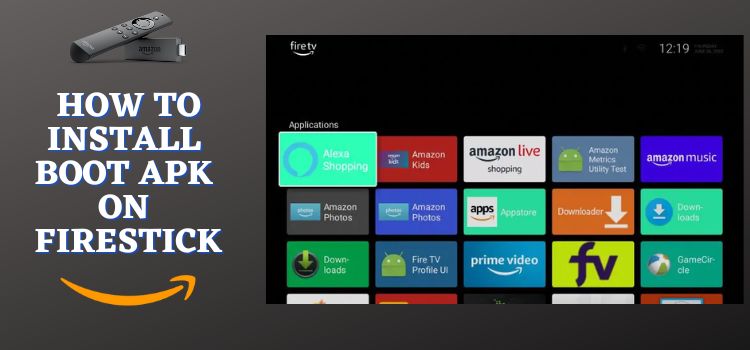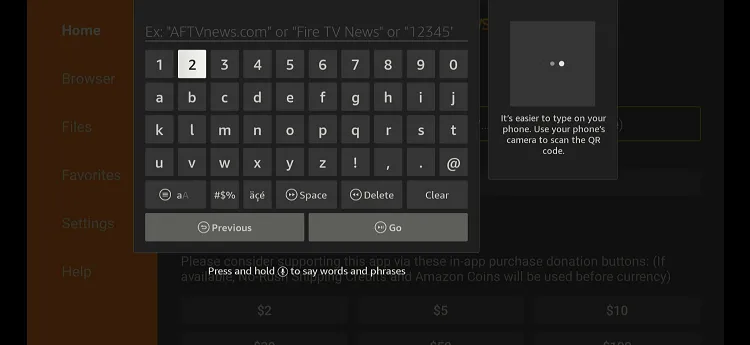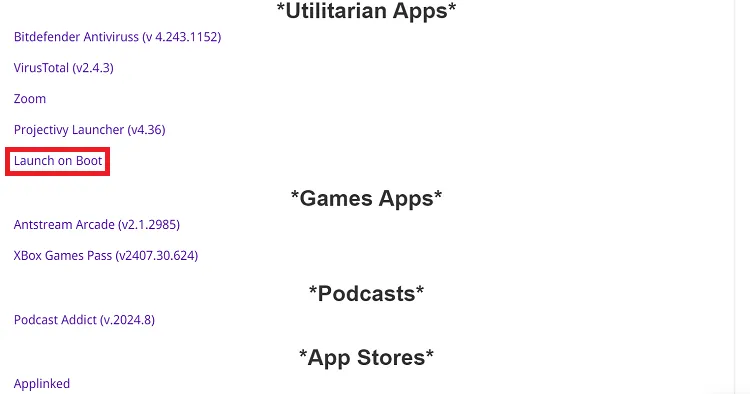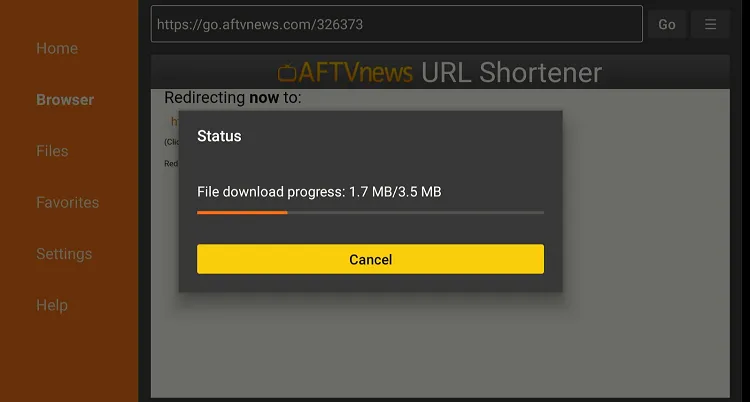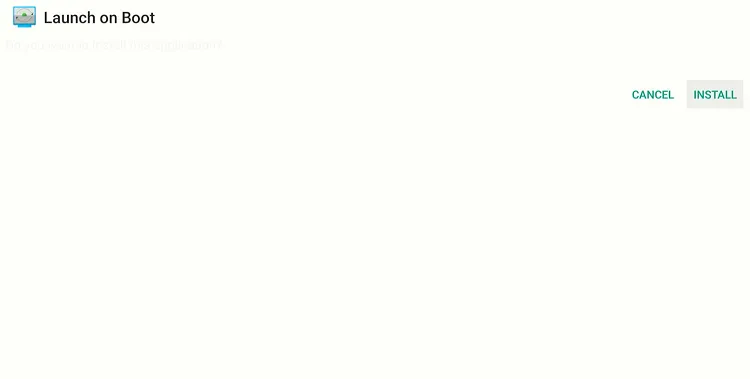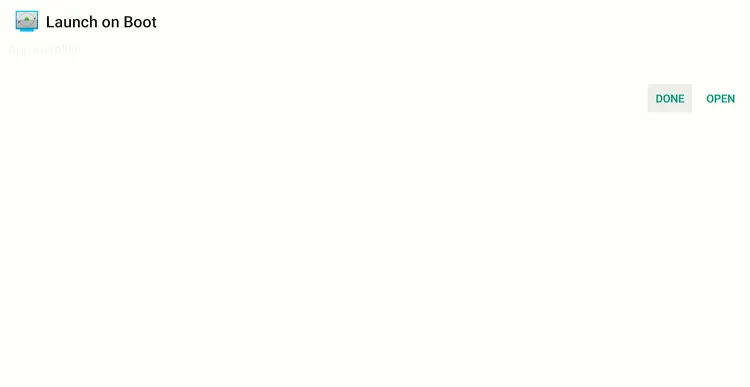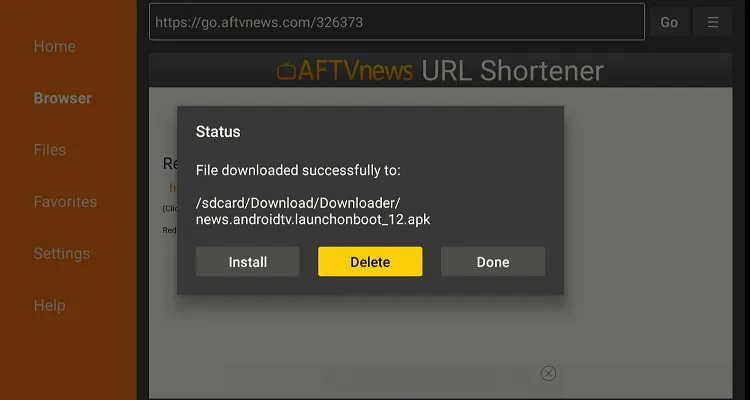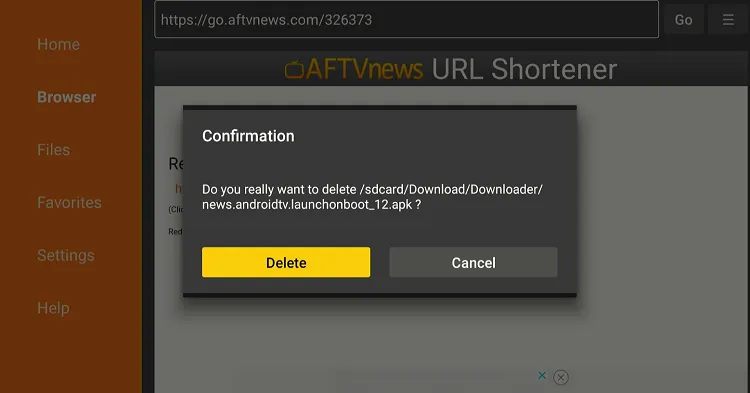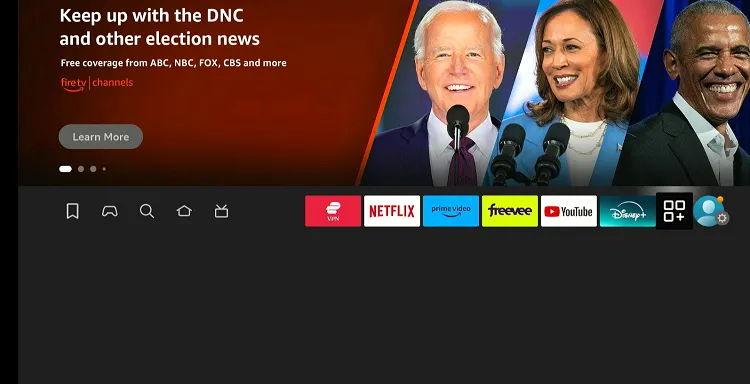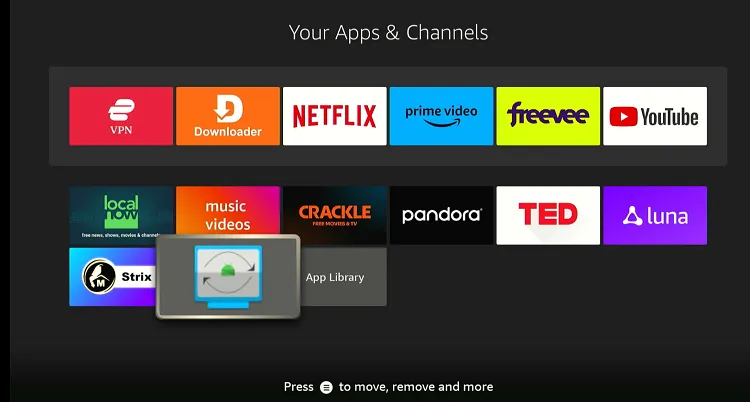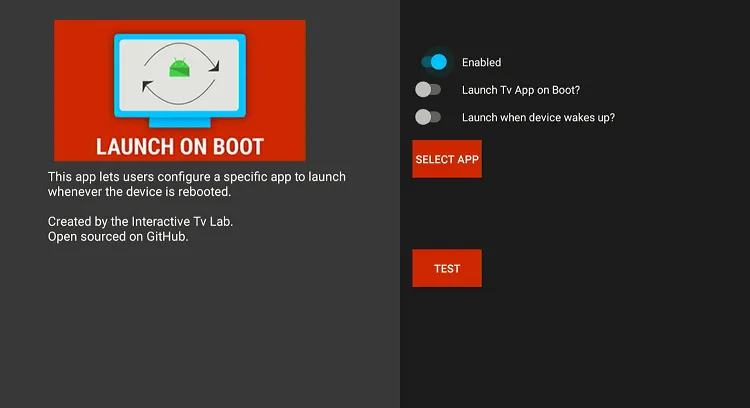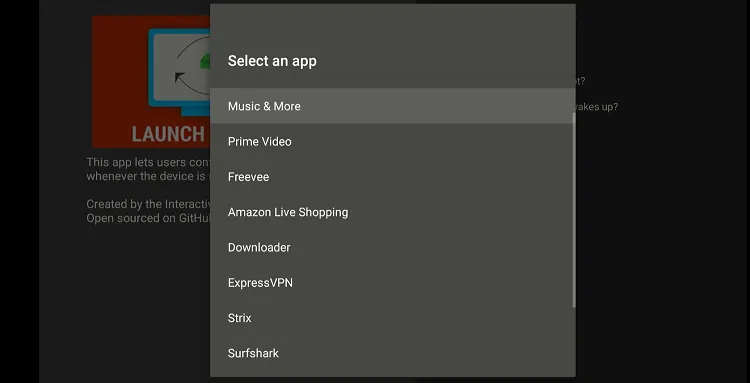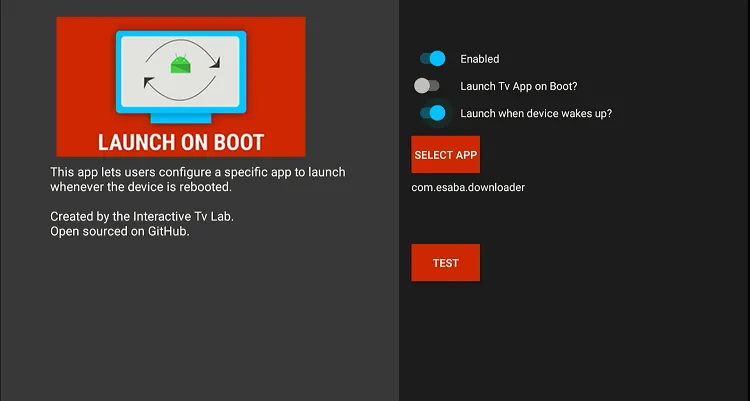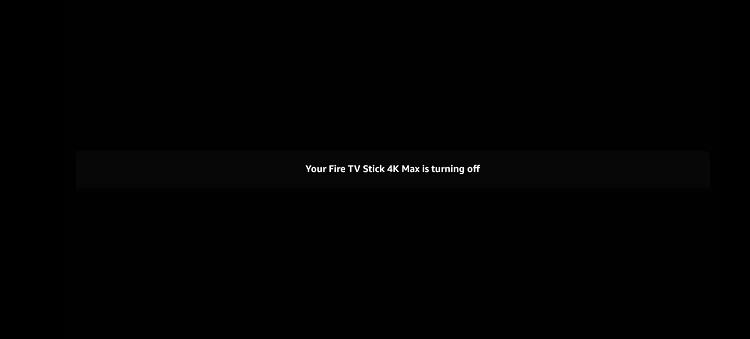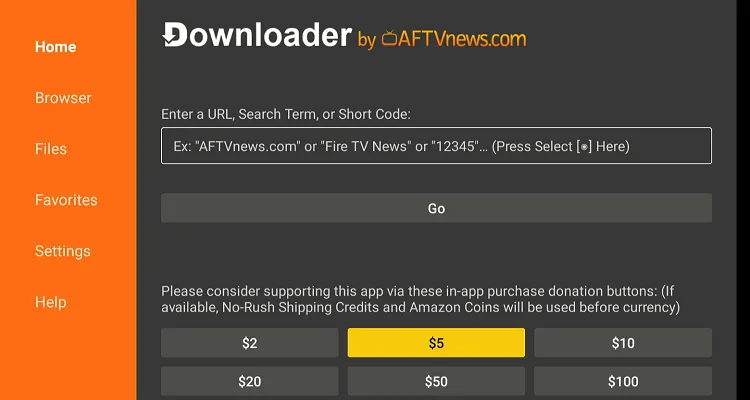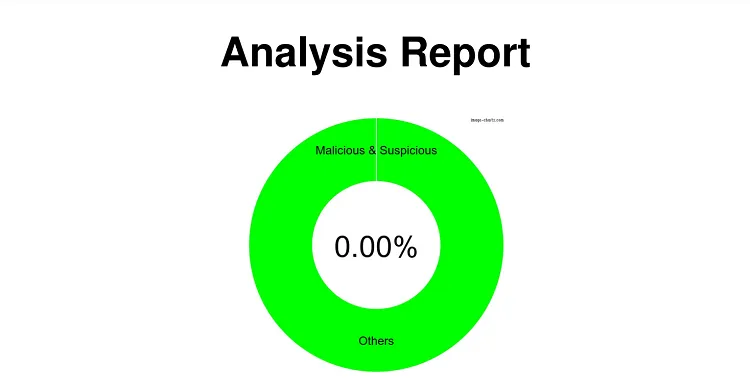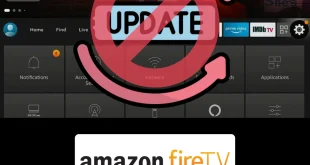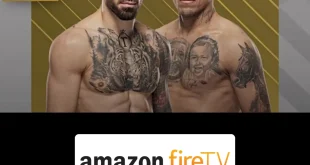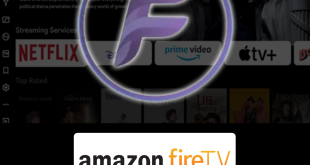Disclosure: Our experts test apps for security before recommending them. If you buy through our links, we may earn a commission. See how it works.
Launch on Boot is a handy application that allows you to automatically launch any app as soon as your FireStick boots up.
Whether it is your go-to streaming service such as Netflix and Hulu or a media player, Launch on Boot ensures it’s ready to go the moment your FireStick powers on.
That way, you will be able to save time and effort by cutting down on unnecessary navigation. The best part? This app is free to download and use.
How to Install Launch on Boot on FireStick
Since Launch on Boot is unavailable on Amazon Appstore, you will have to sideload using the Downloader app.
However, since third-party sources are not reliable, be sure to install and use ExpressVPN on FireStick to enhance your online security.
Follow the steps below:
Step 1: Turn ON your FireStick device and Go to FireStick Home
Step 2: Click on the Settings icon
Step 3: Select the My Fire TV option
Step 4: To enable the Developer Option, click About.
Note: If you have already enabled the Developer Option, then proceed to Step 10
Step 5: Click on the Fire TV Stick option quickly at least 7 times
Step 6: Now you will see this message at the bottom saying "No need, you are already a developer". So stop clicking then
Step 7: Now the Developer Option will appear in the menu so click on it
Step 8: Choose Apps from Unknown Sources to turn it ON
Step 9: Simply click Turn On
Step 10: Now return to the FireStick Home menu by pressing the "Home" icon on the remote and click on Find
Step 11: Now select the Search icon
Step 12: Type Downloader and press search
Step 13: Select the Downloader App icon from the list available in the Amazon Store
Step 14: Tap Get/Download
Step 15: Wait for a while until the installation process is completed
Step 16: Now click Open
Step 17: Select Allow to give access to the downloader app
Step 18: Click OK here
Step 19: This is the Downloader App interface, Choose the Home tab and click Search Bar
Step 20: Enter Launch on Boot downloader code 730116 in the search box OR enter this URL bit.ly/fsh-downloads and click Go.
Note: The referenced link is the official URL of this app/website. FIRESTICKHACKS does not own, operate, or re-sell any app, streaming site, or service and has no affiliation with its developers.
Step 21: Scroll down and click “Launch on Boot” from the “Utilitarian Apps” category.
Note: If the app does not start downloading, then clear the Downloader App cache using this article.
Step 22: The downloading will start. Wait for it to finish.
Step 23: Once the downloading ends, click “Install”.
Step 24: Click “Done”.
Step 25: Click “Delete” to remove the Launch on Boot APK file from FireStick.
Note: Deleting APK files will free up space on FireStick.
Step 26: Tap “Delete” again to complete the process.
How to Use Launch on Boot on FireStick
Once you have installed Launch on Boot on FireStick, it’s time to use it without any further ado.
Follow the steps below:
Step 1: Go to the FireStick home and select the “icon next to the settings” from the top right corner.
Step 2: Choose “Boot on Launch” from the list.
Step 3: Activate the “Enable” icon and then choose “Select App”.
Step 4: Select an app; we chose the Downloader app.
Step 5: Now activate “Launch When Device Wakes Up”.
Step 6: Now restart FireStick by pressing the “Play/Pause” and “Select” buttons together for 10 seconds.
Step 7: Once the FireStick turns on, wait for a few seconds to launch the selected app on its own.
Is Launch on Boot APK Safe/Legal to Use on FireStick?
Launch on Boot APK is safe to install and use on FireStick. We thoroughly scanned it with our malware detection tool and found it to be completely free of viruses or malware.
However, make sure to activate ExpressVPN from third-party sources while installing Boot on APK.
FAQs – Launch on Boot
Is Launch on Boot APK free on FireStick?
Yes, Launch on Boot APK is free to download and use on FireStick.
Can I choose any app to Launch on Boot?
Yes, you can select any installed app on your FireStick to launch automatically when the device starts.
Is Launch on Boot available on Amazon Appstore?
No, you will have to sideload it from a third-party source.
Do I need to root my FireStick to use Launch on Boot?
No, rooting is not required to use the Launch on Boot app on FireStick.
Summing Up
Launch on Boot provides a convenient solution for those looking to enhance their FireStick experience by automatically launching their favorite app at startup.
In other words, you can skip the usual steps of navigating through the FireStick interface, which means you will save time and effort.
Plus, since the app is free, there’s no downside to giving it a shot. With everything set up, you can enjoy a faster and more streamlined way to access your favorite content.