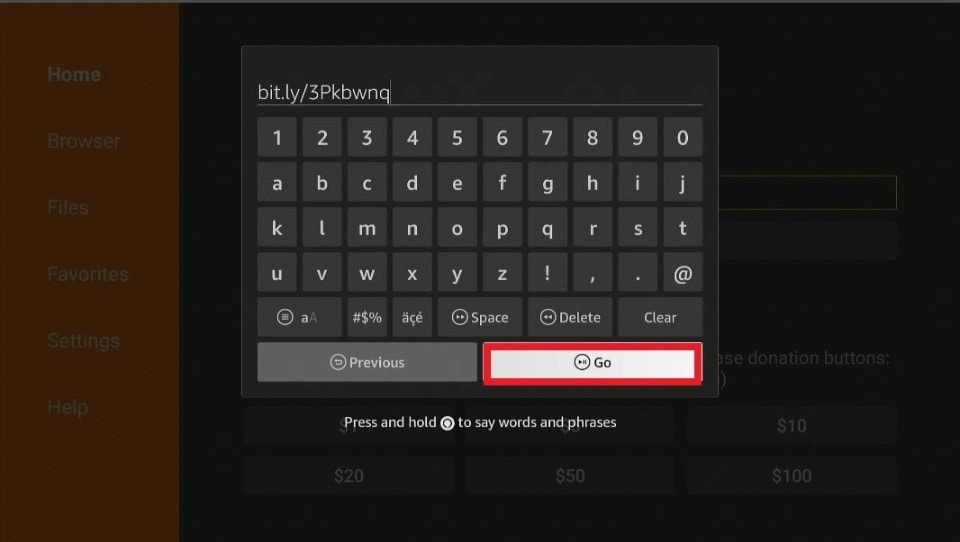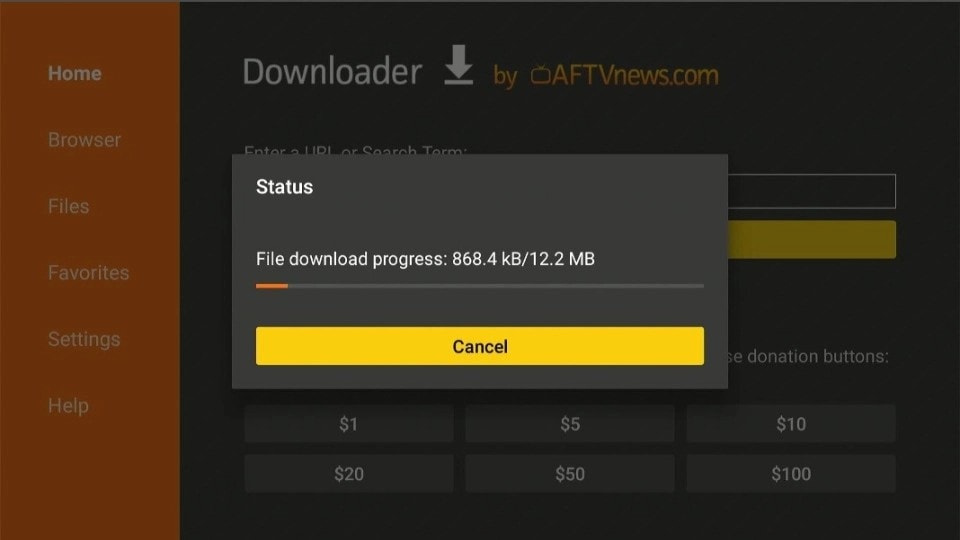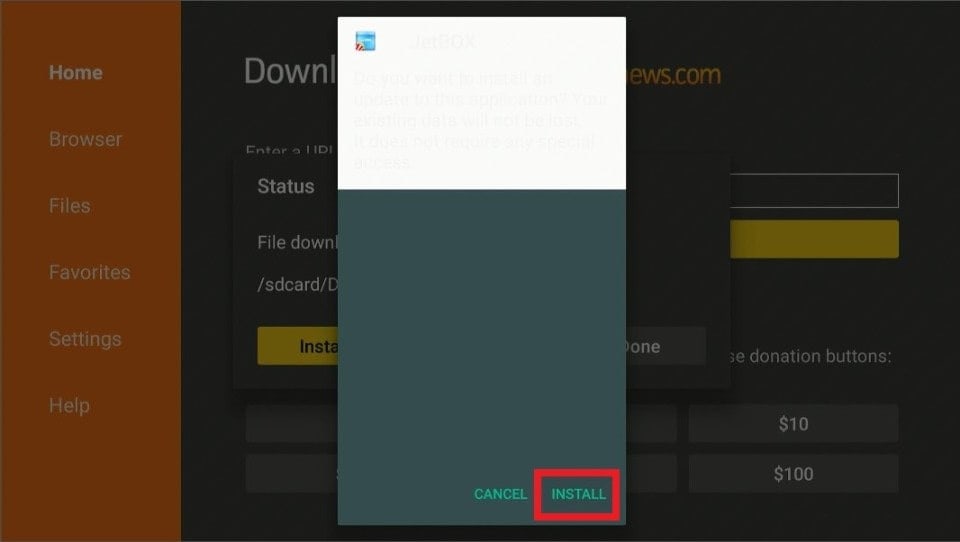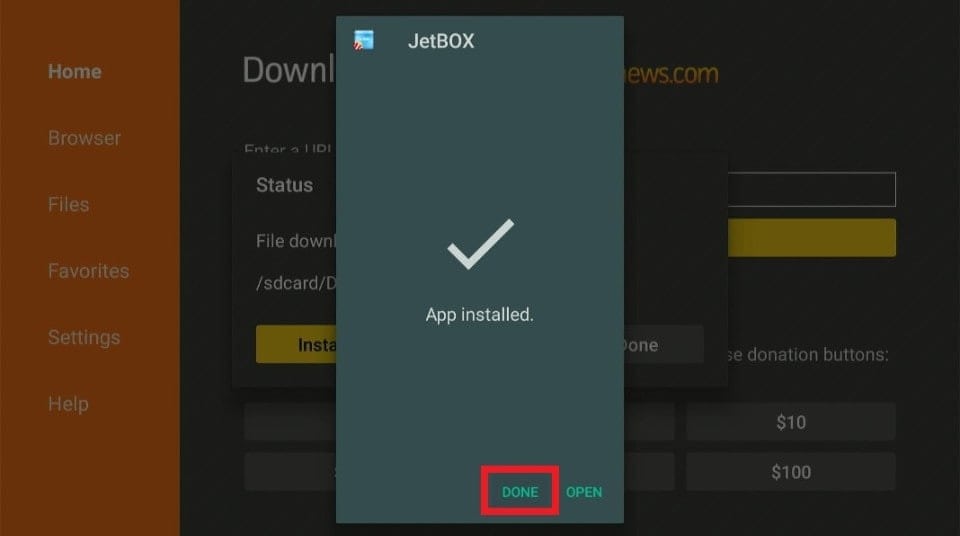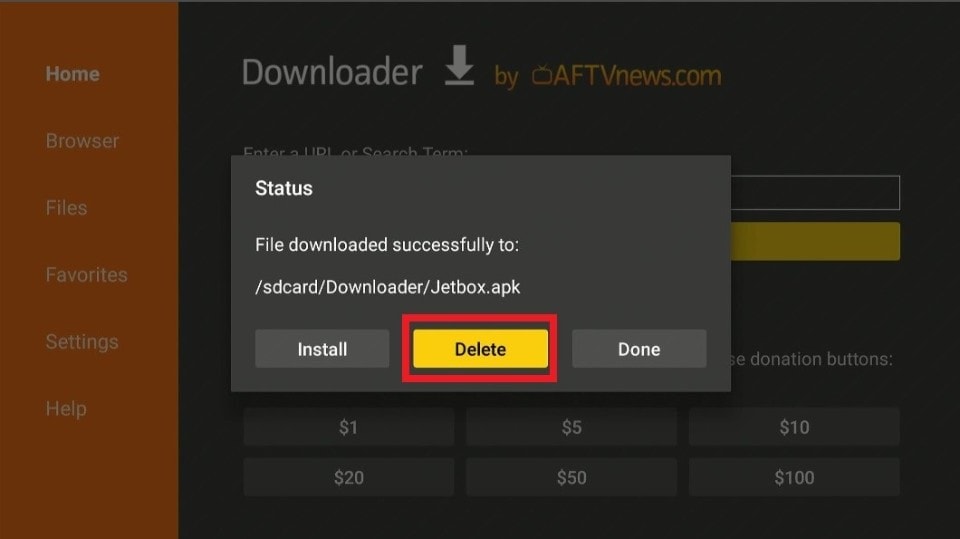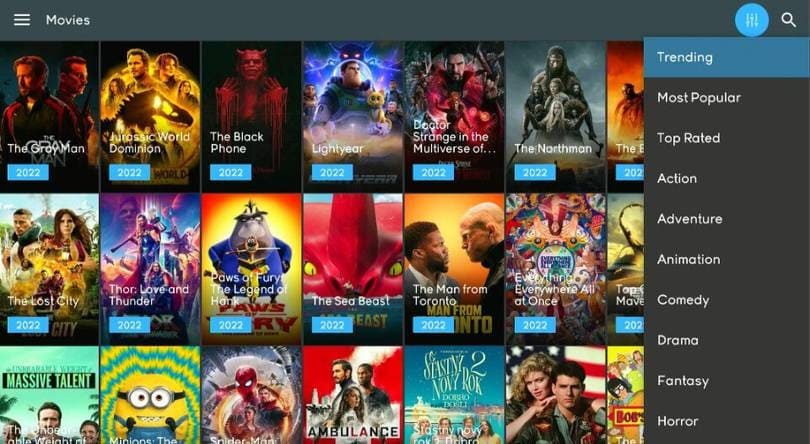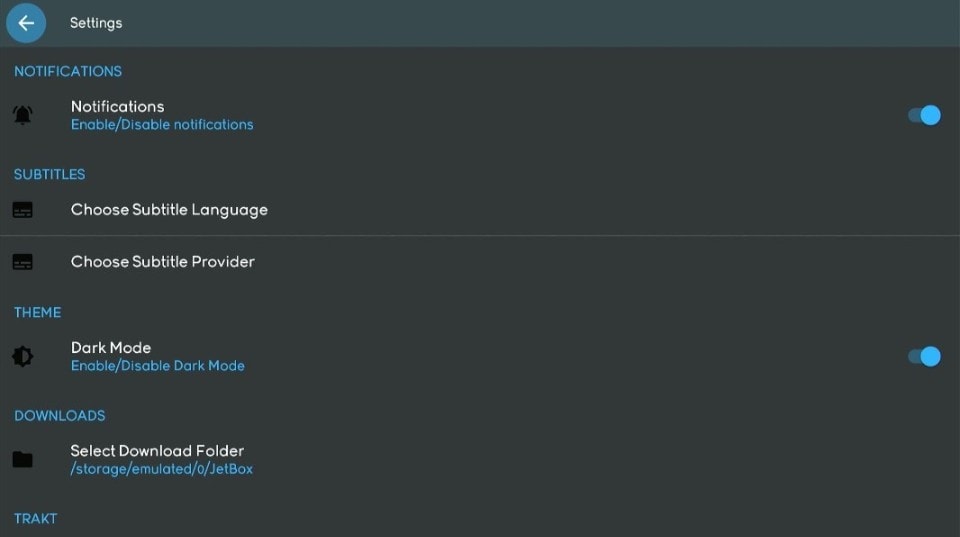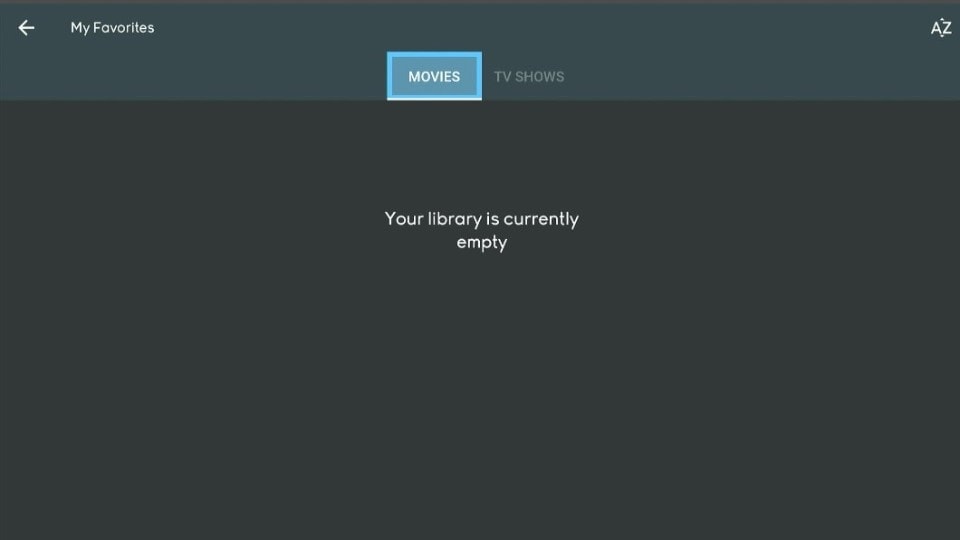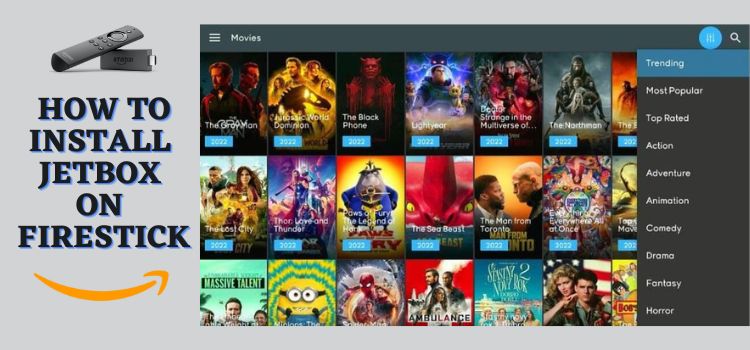
Important Update: JetBox is Currently not working. Please leave your email so we can send you the solution ASAP when this method is up and running.
Submit your email:
This is a step-by-step guide on how to install JetBox on FireStick, Fire TV, FireStick 4K, and Fire TV Cube.
JetBox is one of the content streaming platforms that has a large range of movies and TV shows. The application allows watching entertainment content free of cost with a reliable internet connection only.
- Pro Tip: If you’ve already installed the Downloader app on your Firestick, you can use this JetBox Downloader Code: 739143.
It brings features like dark mode, subtitle aid, a search regulator, and allows download. You can now watch Movies and TV Shows of various categories like horror, comedy, romance, drama, action, family, sci-fi, animation, etc.
JetBox brings users ease by displaying an easy-to-use interface. It further shows brief synopsis of every movie and show. Before streaming on JetBox when the user clicks on the show or movie thumbnail, the user can view the rating, date of release, cast, etc.
Since this is a free app, it is strictly advised to use a VPN on your FireStick for safe and secure streaming.
Our Recommended VPN - ExpressVPN
ExpressVPN is our recommended choice when it comes to unblocking any geo-restricted services OR watching anything for free using unofficial apps/websites as it helps you hide your streaming activities from the ISPs and Government.
Get ExpressVPN today to enjoy 3 extra months free. It also offers a 30-day money-back guarantee policy that allows you to access all features risk-free for 30 days.
How to Install JetBox on FireStick
You must note that the application is unavailable in the Amazon App Store due to which the application has to be sideloaded. I am using the Downloader app here.
As discussed earlier, you will need to install and use ExpressVPN on FireStick before you begin streaming on JetBox.
These are the steps you need to follow to install JetBox on FireStick.
Step 1: Turn ON your FireStick device and Go to FireStick Home
Step 2: Click on the Settings icon
Step 3: Select the My Fire TV option
Step 4: To enable the Developer Option, click About.
Note: If you have already enabled the Developer Option, then proceed to Step 10
Step 5: Click on the Fire TV Stick option quickly at least 7 times
Step 6: Now you will see this message at the bottom saying "No need, you are already a developer". So stop clicking then
Step 7: Now the Developer Option will appear in the menu so click on it
Step 8: Choose Apps from Unknown Sources to turn it ON
Step 9: Simply click Turn On
Step 10: Now return to the FireStick Home menu by pressing the "Home" icon on the remote and click on Find
Step 11: Now select the Search icon
Step 12: Type Downloader and press search
Step 13: Select the Downloader App icon from the list available in the Amazon Store
Step 14: Tap Get/Download
Step 15: Wait for a while until the installation process is completed
Step 16: Now click Open
Step 17: Select Allow to give access to the downloader app
Step 18: Click OK here
Step 19: This is the Downloader App interface, Choose the Home tab and click Search Bar
Step 20: Now type the URL https://bit.ly/3Pkbwnq and click GO make sure the URL is correctly typed since it is case sensitive
Note: The referenced link is the official URL of this app/website. FIRESTICKHACKS does not own, operate, or re-sell any app, streaming site, or service and has no affiliation with its developers.
Step 21: Wait for the app to download
Step 22: Click Install now
Step 23: Once the app is installed click Done
Step 24: Select Delete when the pop-up appears, delete the APK file, as it’s not needed after the installation. Confirm delete by clicking delete again
Step 25: This is the interface of the JetBox application
Step 26: Click on the menu option and select Settings. Here you can Enable or Disable TV shows or movies notification. You can also choose Subtitles. The app also allows enabling Dark Mode and selecting a folder for downloaded files
Step 27: Another feature of the JetBox app is the download function for offline viewing and the favorites list under My Favourites
Explore JetBox Features
As I have mentioned JetBox is a streaming platform we will now discuss the JetBox app. You can see the Hamburger menu, this menu has the tabs of Movies, TV Shows, My Favorites, Downloads, My Reminders, Settings, Contact Support, and Privacy Policy. The user can explore with the FireStick remote.
The app allows Filter of movies and Shows using the Filter Button. Here you can filter by genre. It has categories like Adventure, comedy, animation, drama, romance, trending, fantasy, horror, etc for movies and TV shows.
Moreover, the app displays a Search bar if you know which movie or show you want to watch. This will save time and make it easy for you to find and stream movies/shows.
If you are wondering to bring changes to your app click on the Settings button. This will help you to enable or disable subtitles, dark mode, and notifications. You can further explore more options using your FireStick remote and bring changes to the app.
It is very easy to install JetBox on FireStick and it is easier to navigate the app. If you place the mouse over the thumbnail of a particular movie or show you will be able to see the star rating, video length, overview, similar videos tab, cast, director, and a summary of the show or movie.
JetBox Alternatives
FireStick brings plenty of streaming options for its users. If you are searching for more options here is a list from which you can select. Whatever streaming app you select to download, do not forget to install and use Express VPN for a secure streaming experience since all these applications mentioned are free.
Here are a few options for you:
- Cinema APK on FireStick
- BeeTV on FireStick
- CyberFlix on FireStick
- Ocean Streamz on FireStick
- Viva TV on FireStick
- Pluto TV on FireStick
FAQs – JetBox
1 Is JetBox safe to Download?
Yes JetBox is safe to download and use
2 Is JetBox Legal?
Yes, the application is legal however we recommend using Express VPN since the application is free of cost.
3 Is JetBox Free?
Yes the app is absolutely free to install and use
4 Are there Ads?
No. JetBox is Ad-free
5 Is there a premium version?
No, there is no premium version
6 What other devices does it work on?
The device is compatible with various Android devices like Fire TV, Fire Cube, and Fire Tablets.
Wrapping Up
JetBox is our top choice if you are searching for a free streaming application. Its vast library and features will keep the user entertained. JetBox further streams unlimited movies and videos in excellent quality.
It gives subtitles support as well as a bookmark feature to continue streaming from where you stop. JetBox is one of our amazing recommendations to download content and stream free. If you have decided to give JetBox a try do not forget to install and use Express VPN on FireStick to protect your streaming.