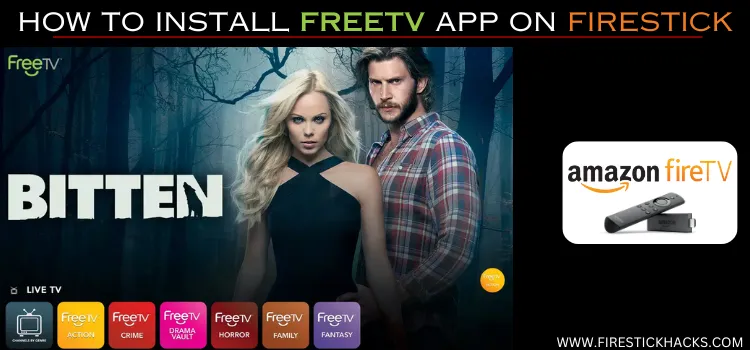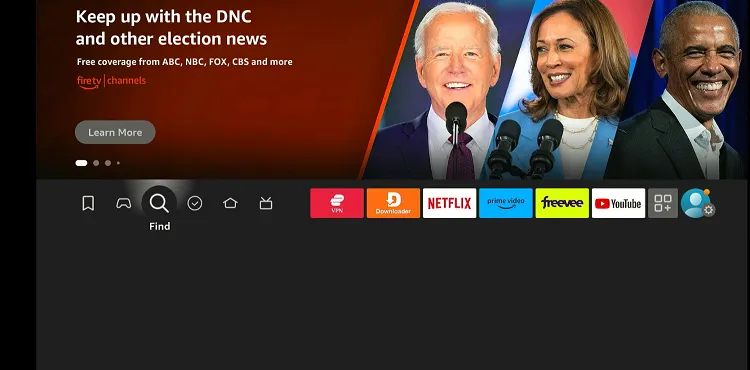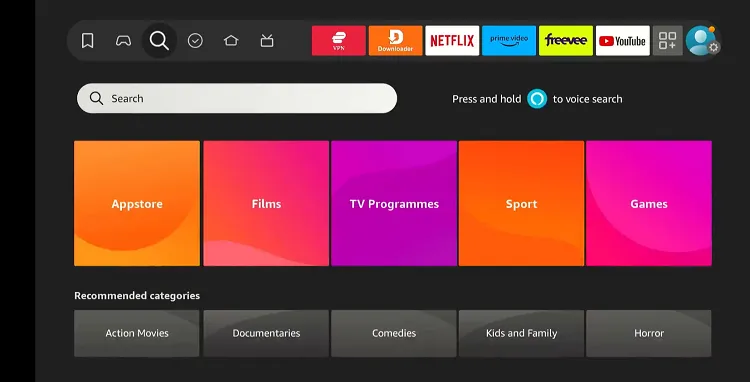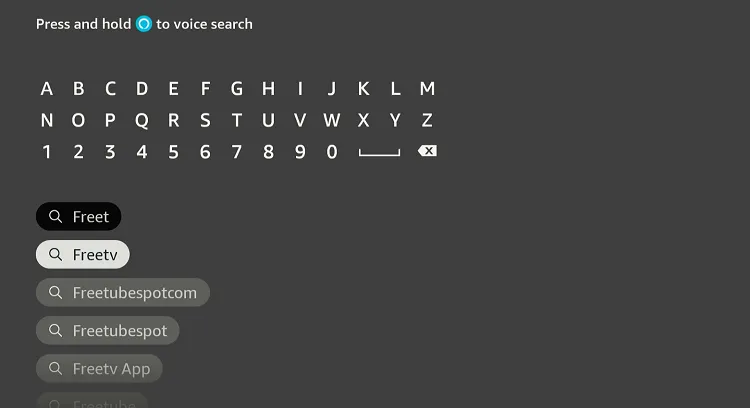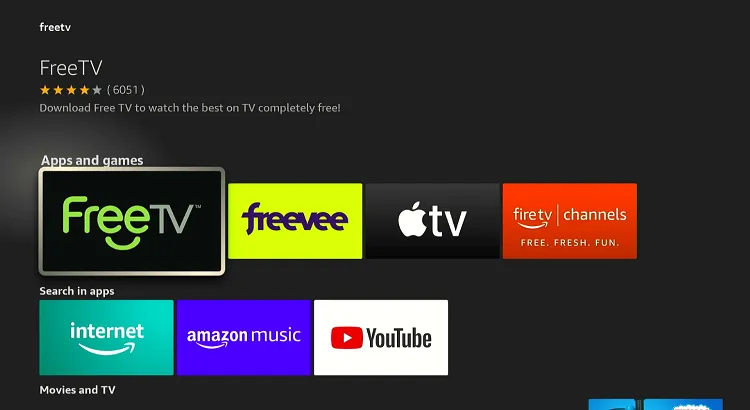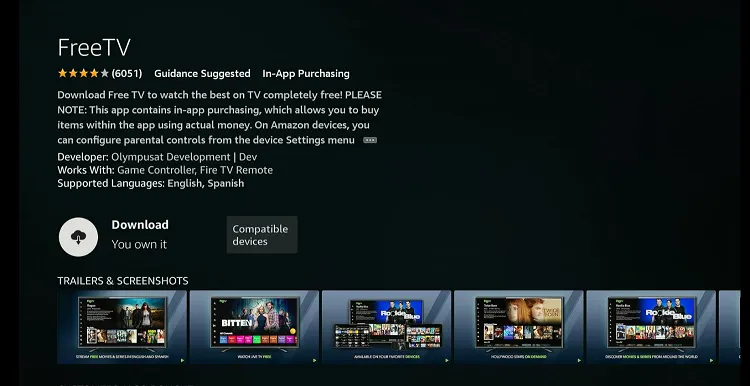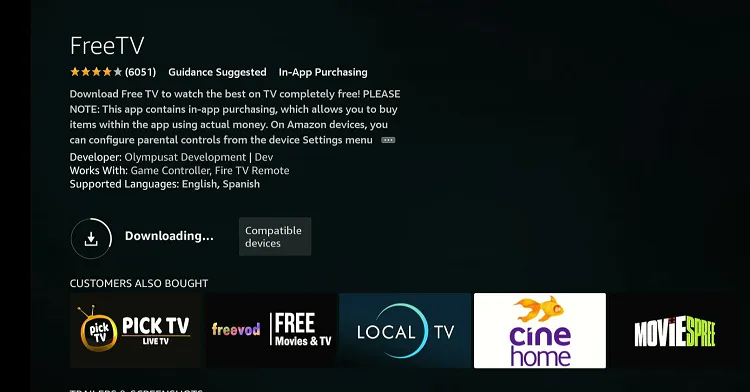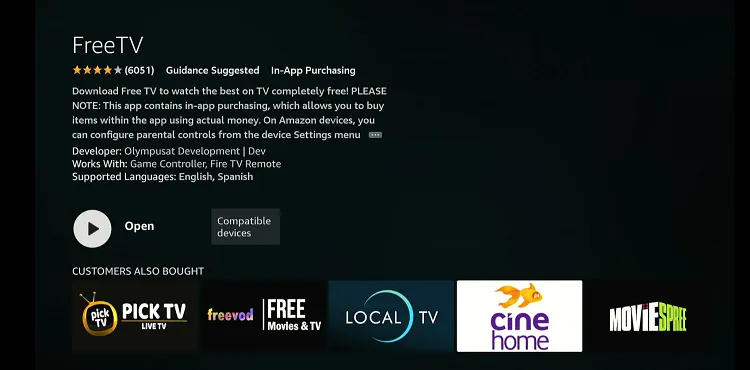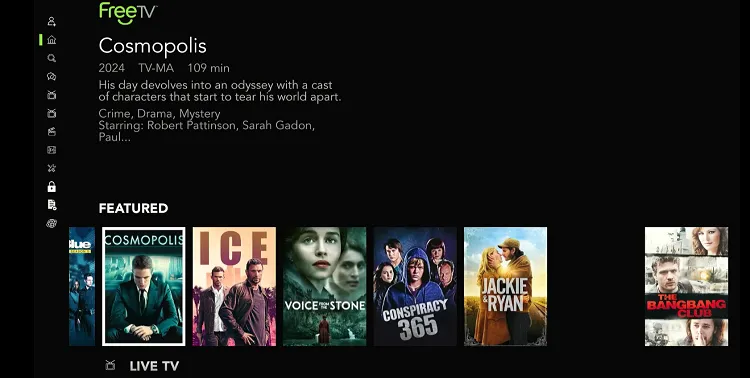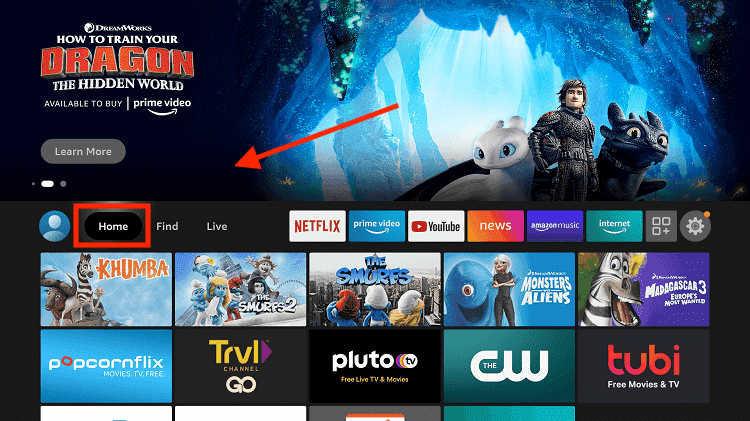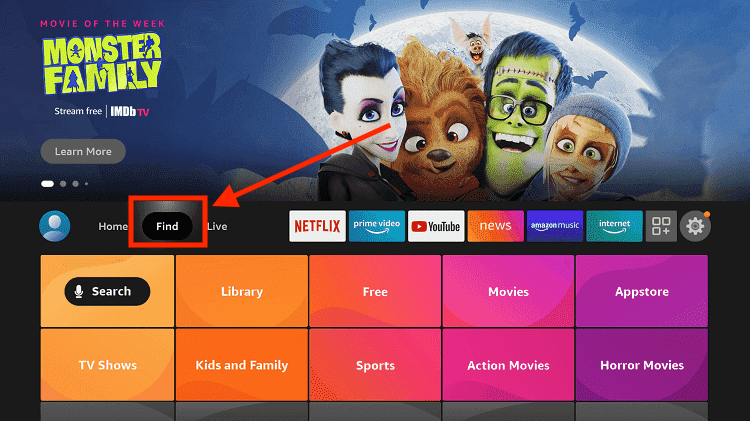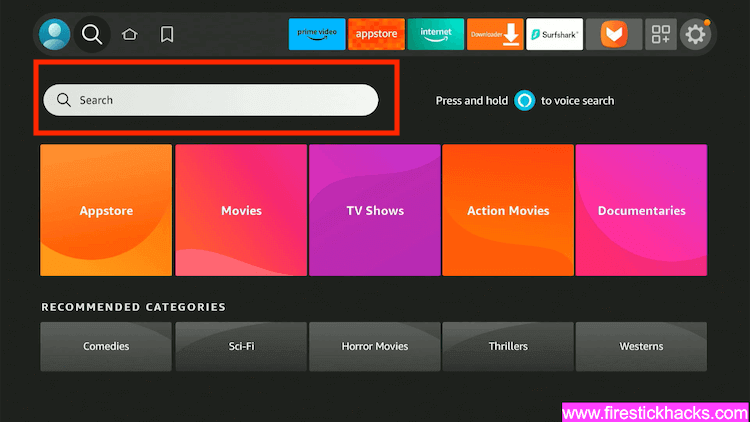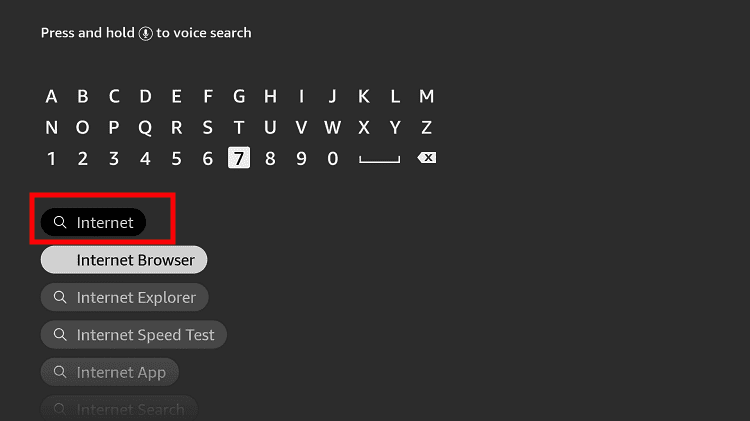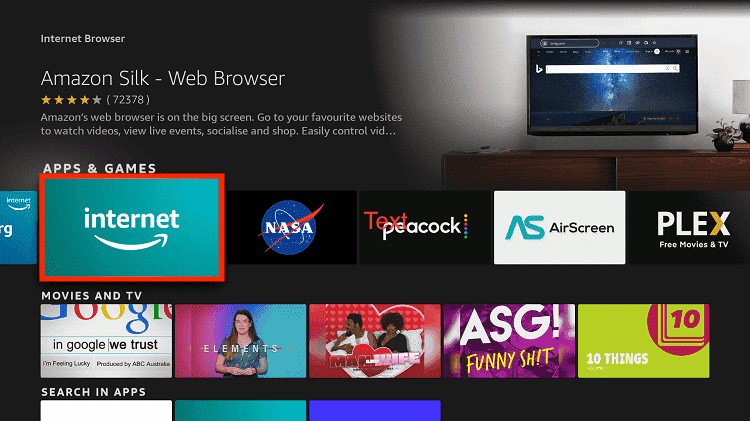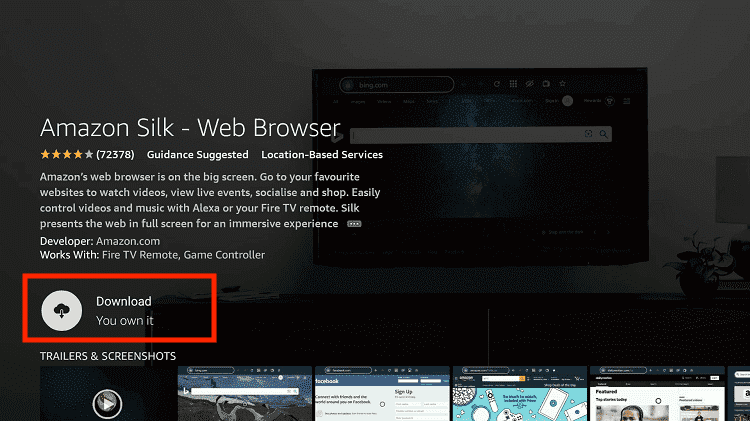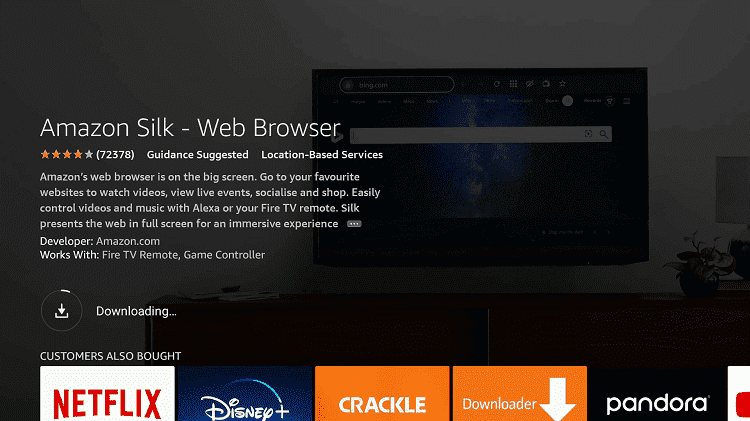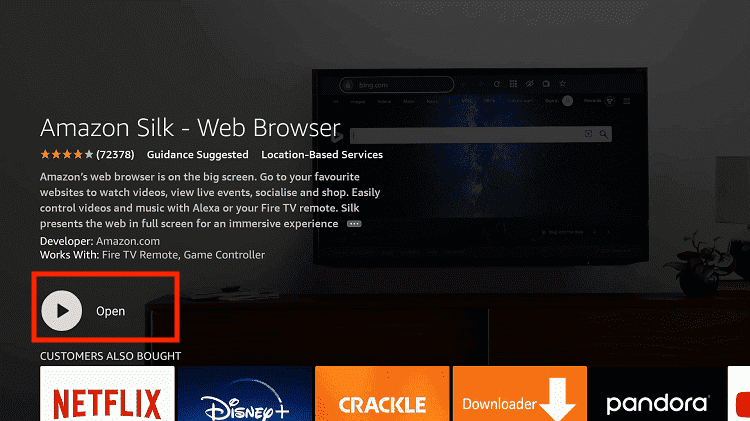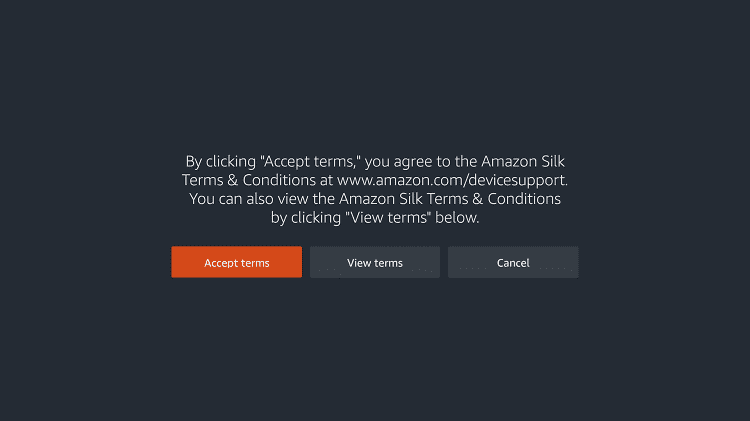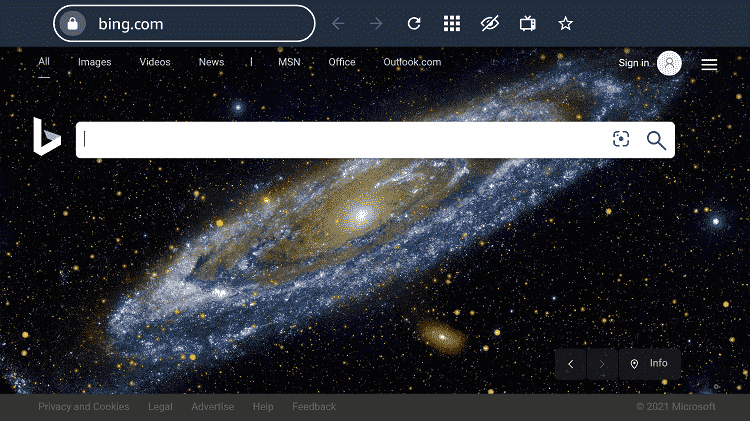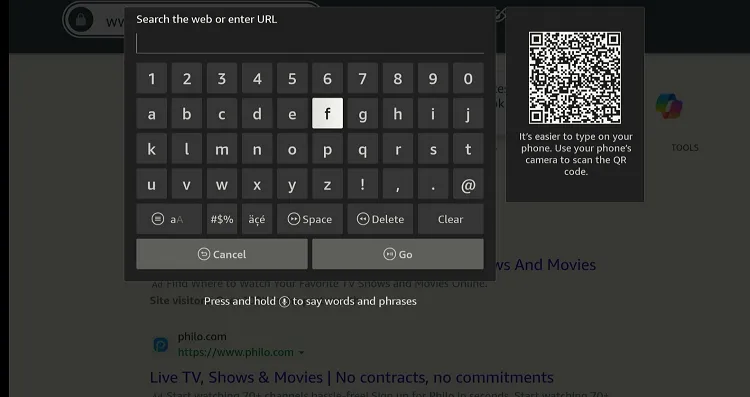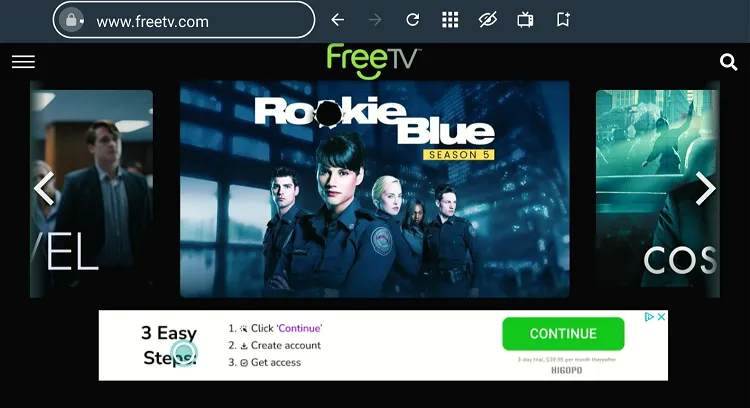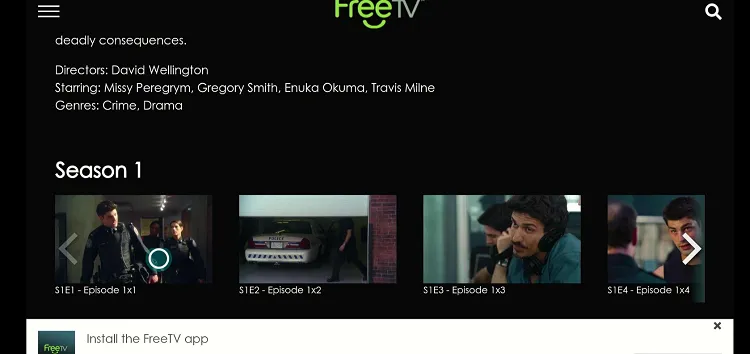Disclosure: Our experts test apps for security before recommending them. If you buy through our links, we may earn a commission. See how it works.
As the name suggests, FreeTV is a free, official app that gives you access to live TV channels, movies, and on-demand content.
While the app doesn’t require you to sign in, it shows ads while streaming. The interface is quite user-friendly, so navigating through the FreeTV app and finding content is very easy.
Depending on your convenience, you can activate subtitles in English & Spanish. In fact, you may even switch the language of the entire app between English & Spanish.
Though the FreeTV app is available worldwide, some of the live TV channels might restricted to specific countries. So be sure to use a VPN; ExpressVPN is our #1 choice.
Our Recommended VPN - ExpressVPN
ExpressVPN is our recommended choice when it comes to unblocking any geo-restricted services OR watching anything for free using unofficial apps/websites as it helps you hide your streaming activities from the ISPs and Government.
This NEW YEAR, enjoy an exclusive offer: 🎉 Get up to 61% OFF + 4 months FREE on ExpressVPN's 30-Month's plan! 🎉 that too with a 30-day money-back guarantee.
2 Ways to Watch FreeTV on FireStick
The following methods will enable you to watch FreeTV on FireStick:
- Install the FreeTV App on FireStick Using Amazon Appstore
- Watch FreeTV on FireStick Using Amazon Silk Browser
How to Install FreeTV on FireStick Using Amazon Appstore
The FreeTV app is available on Amazon Appstore for many regions. However, if you you find it unavailable in your country, you can change Amazon account address and then get it from the Amazon Appstore.
Knowing that some of the channels on the FreeTV app might be geo-blocked, you should install and use ExpressVPN on FireStick.
Follow the steps below:
Step 1: Tap the “Find” icon on the FireStick home screen.
Step 2: Click “Search”.
Step 3: Type “FreeTV” and click FreeTV from the results.
Step 4: Choose the “FreeTV” app.
Step 5: Click “Download”.
Step 6: Wait for the downloading process to end.
Step 7: Once the app is installed, click “Open”.
Step 8: As soon as the app is launched, choose a movie/live TV.
Step 9: Enjoy streaming!
How to Watch FreeTV on FireStick Using Amazon Silk Browser
If you don’t want to watch FreeTV via the app, consider switching to Amazon Silk Browser. Again, don’t forget to install and use ExpressVPN on FireStick to unlock channels that might be geo-blocked in your region.
Follow the steps below:
Step 1: Go to FireStick Home.
Step 2: Click on the “Find” tab.
Step 3: Now select the “Search” option.
Step 4: Type “Internet” in the search bar and select from the list.
Step 5: Choose the Internet App (Silk Browser) from the given options.
Step 6: Tap the “Get/Download” button.
Step 7: Wait until the installation of the browser completes.
Step 8: Click “Open” once the browser is installed.
Step 9: Click on “Accept Terms” to access the browser.
Step 10: When the browser launches, the Bing.com tab will open at first.
Step 11: Enter “FreeTV.com” in the search box and click “GO”.
Step 12: Choose any movie, show, or live TV channel.
Step 13: Choose the episode.
Step 14: Enjoy streaming!
FreeTV App Features
Check out some of the best FreeTV features:
- Free
- Movies & shows
- live TV channels
- Channel guide
- No signup required
- Subtitles in English and Spanish
- HD streaming
- Search functionality
FreeTV Alternatives
If you like the FreeTV app, you would want to try some of its following alternatives:
- BBC iPlayer on FireStick
- Freevee on FireStick
- ITVX on FireStick
- ARTE TV on FireStick
- CBC Gem on FireStick
FAQs – FreeTV
Is the FreeTV app available on the Amazon Appstore?
Yes, the FreeTV app is available on the Amazon Appstore for most regions.
Does the FreeTV app require a subscription?
No, the FreeTV app is free to use, but it may include ads.
Can I watch live TV on FreeTV app?
Yes, the FreeTV app provides access to live TV channels along with VOD content.
Does the FreeTV app show subtitles on FireStick?
Yes, the FreeTV app shows subtitles in English and Spanish on FireStick.
Conclusion
FreeTV is a free, official platform that offers a mix of video-on-demand content and live TV channels. So whether you’re into movies, TV series, or live news broadcasts, FreeTV has you covered.
What’s more, you don’t even need to go through the sign-up process. As soon as you install the Free TV app or reach its official website, you tap into streaming sessions right away!
While most of the live TV channels on this platform are accessible worldwide, you may need to use ExpressVPN to unblock some channels in your region.