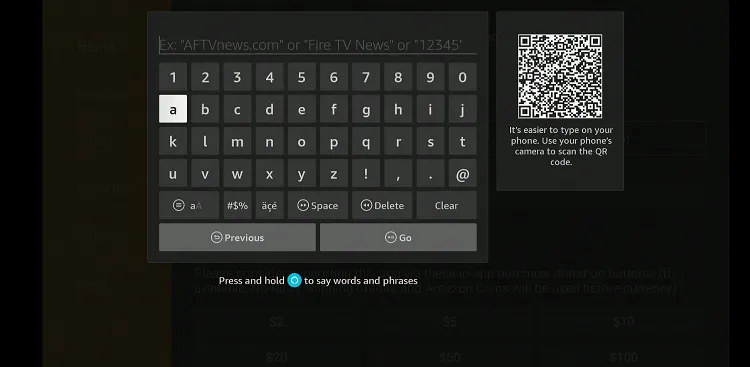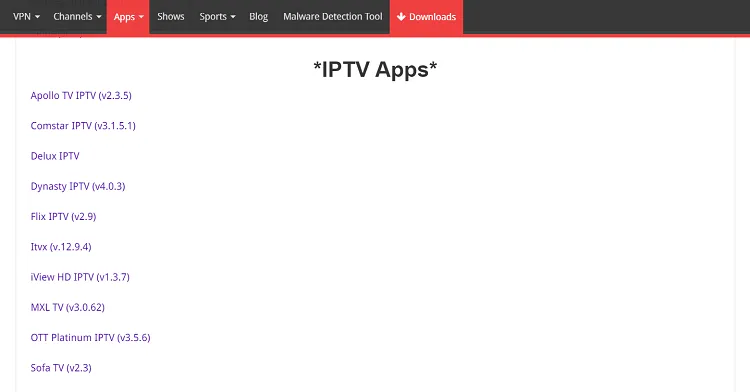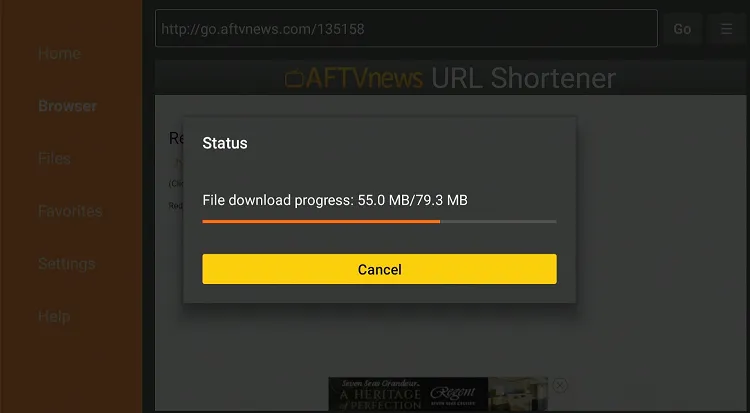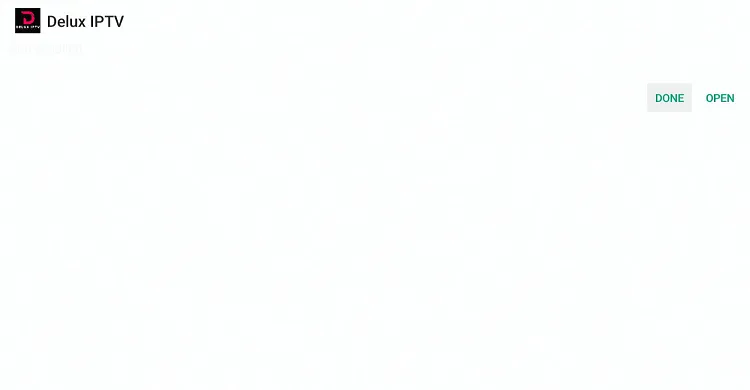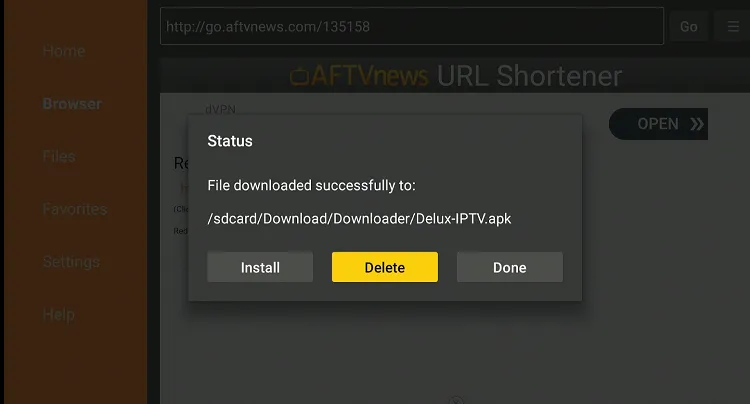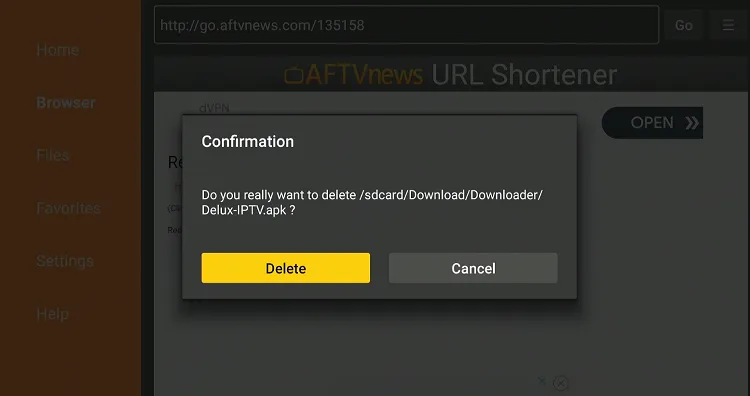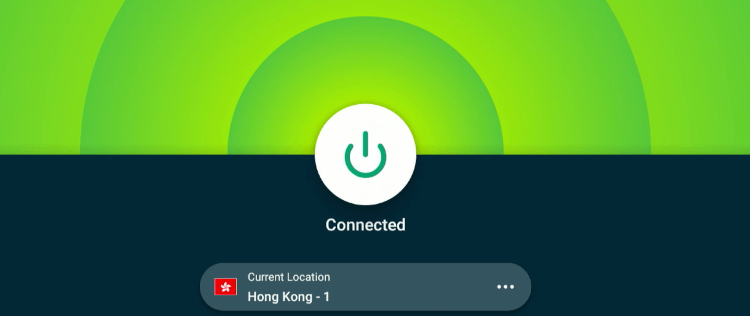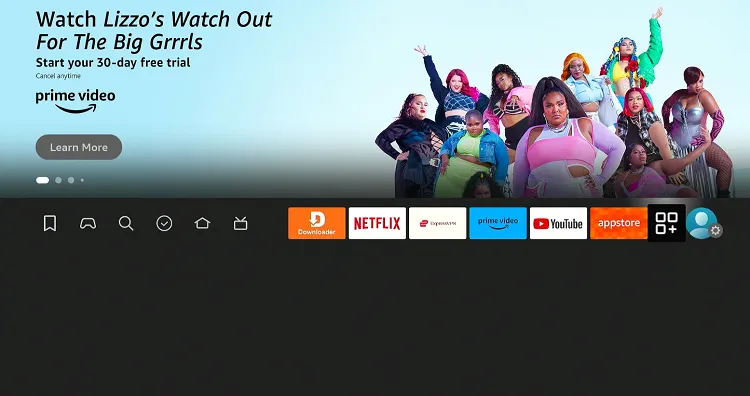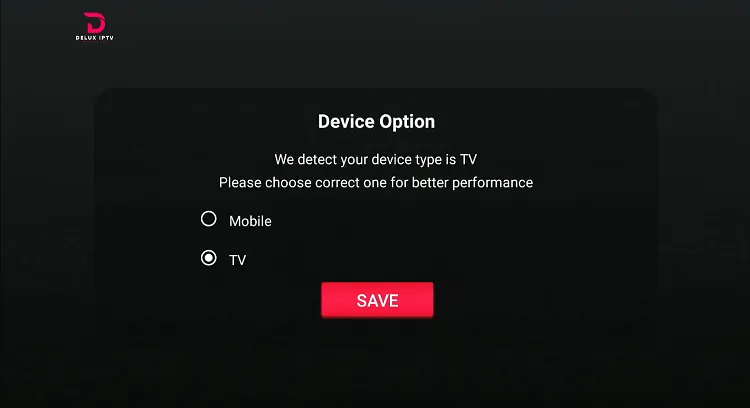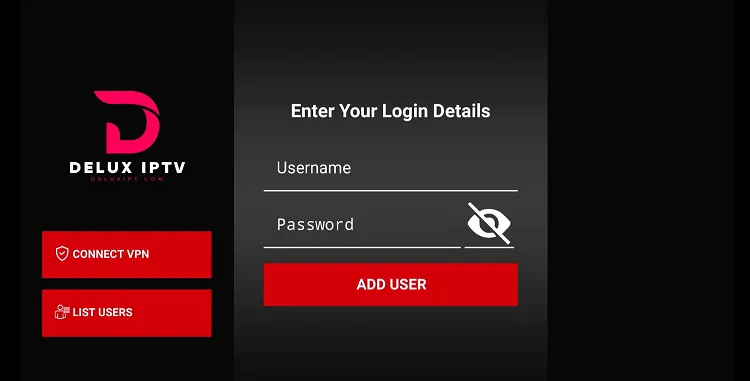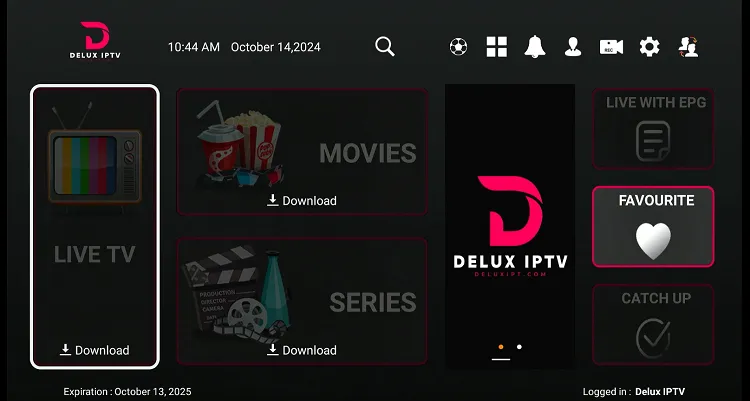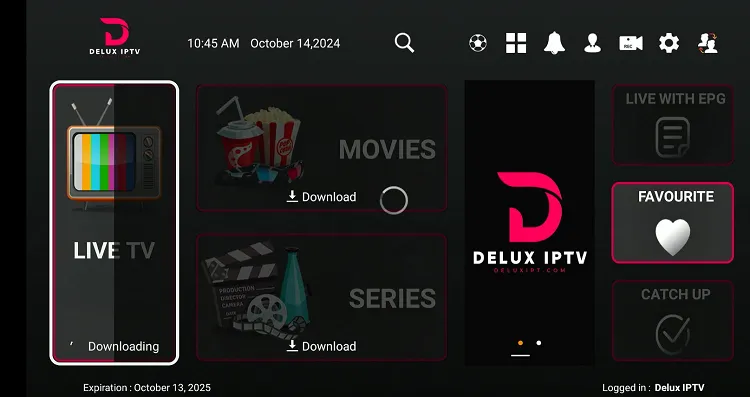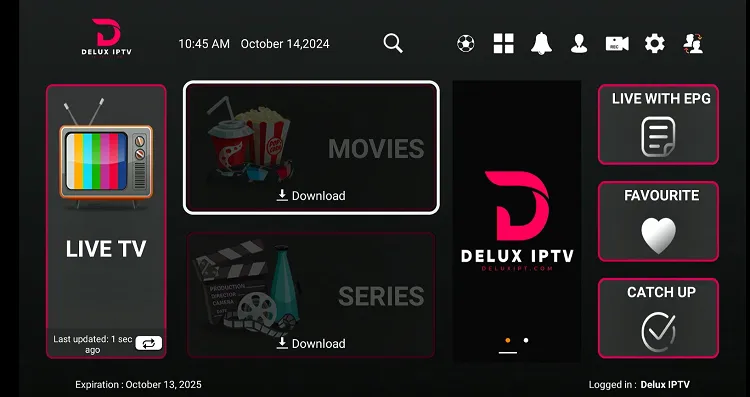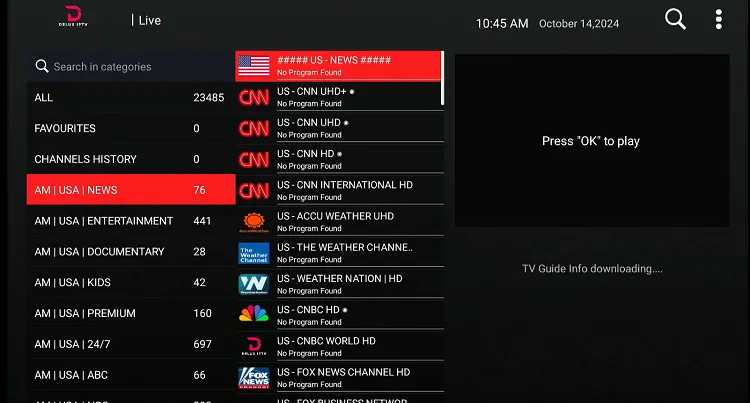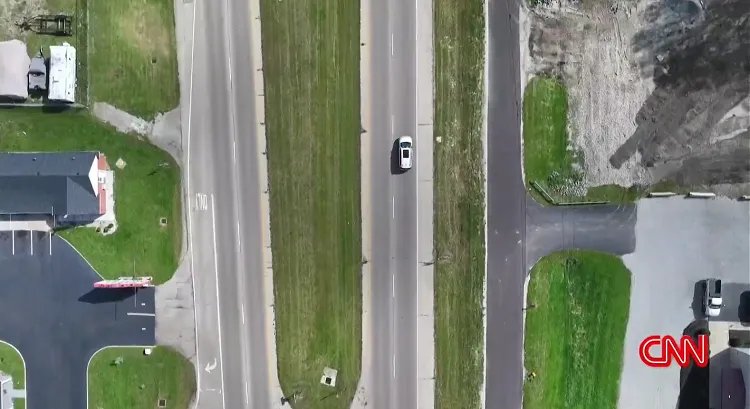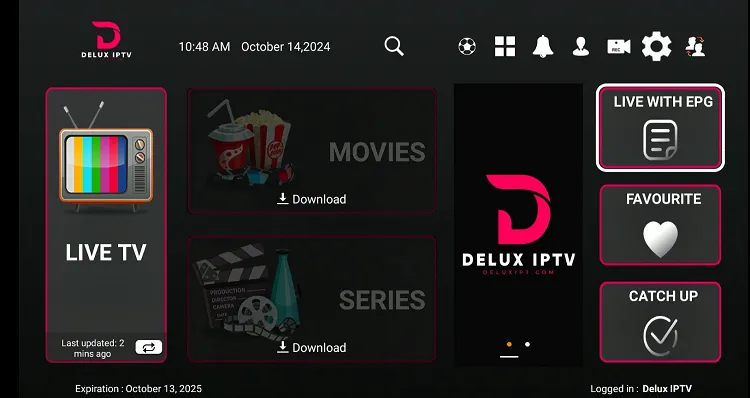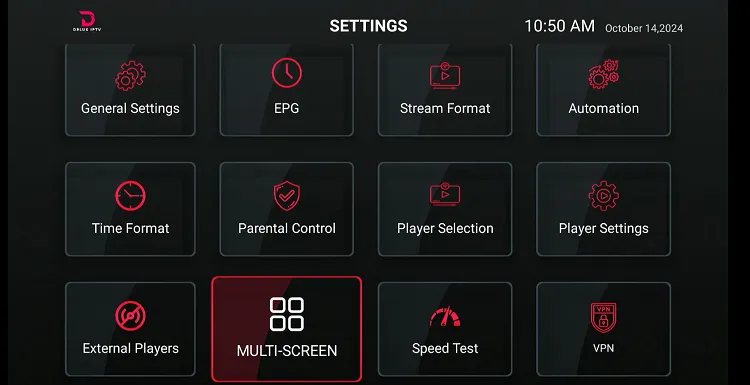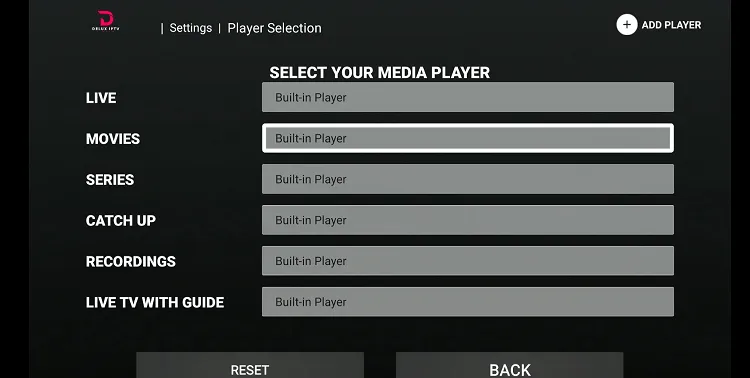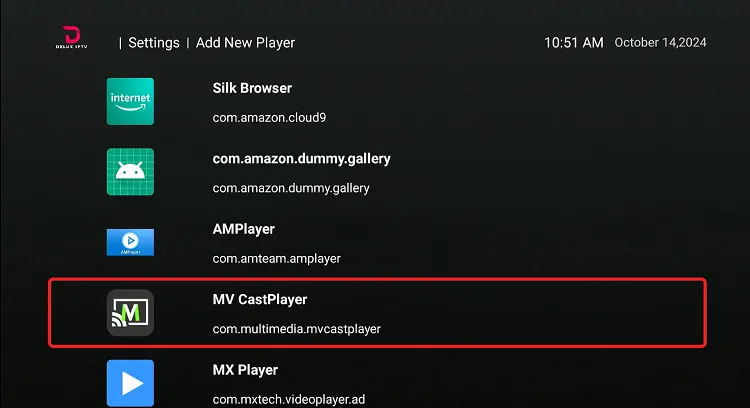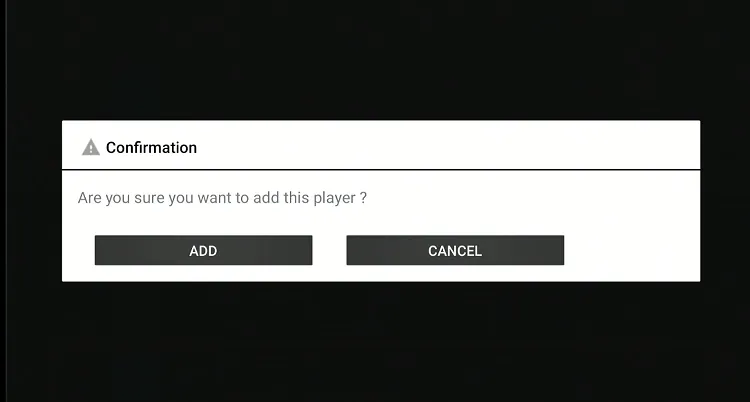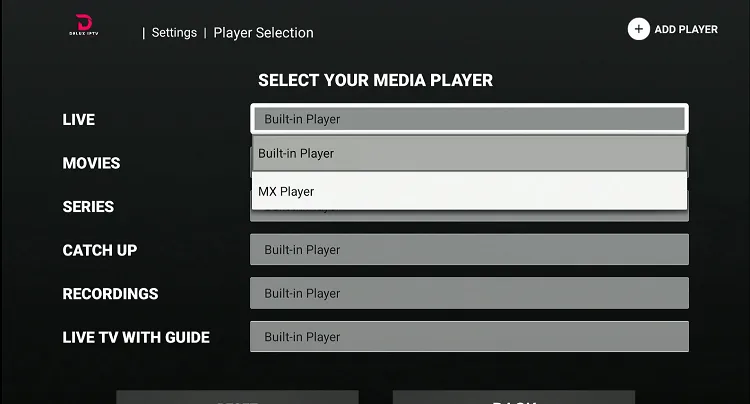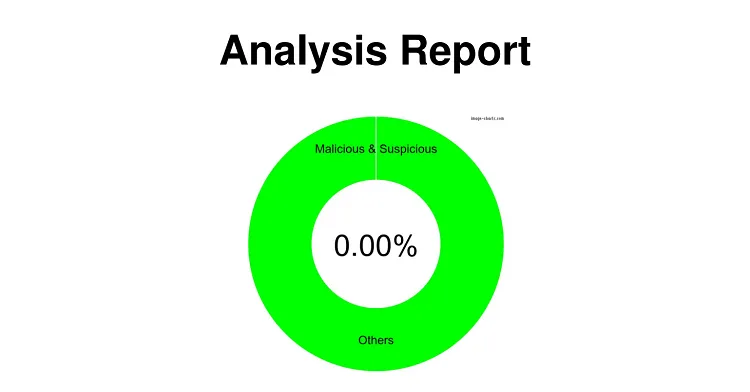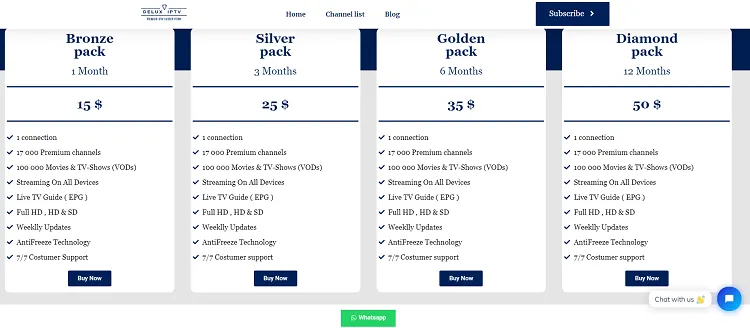Disclosure: Our experts test apps for security before recommending them. If you buy through our links, we may earn a commission. See how it works.
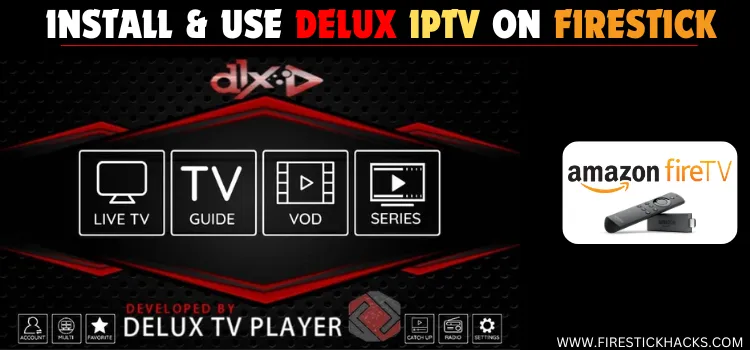
Delux IPTV gives you access to over 17,000 live TV channels from 150 countries like the US, UK, and Australia.
Apart from that, they also offer an extensive library of VOD content featuring popular shows and movies. You can subscribe to this IPTV service for as low as $15/month.
Delux IPTV has its own IPTV player, which lets you add the best external players such as MX Player, VLC Player, and AMPlayer, as well as record live TV.
However, we can’t verify whether or not Delux IPTV streams content from verified sources, so be sure to use a VPN to hide your streaming activities. ExpressVPN is our #1 choice.
Our Recommended VPN - ExpressVPN
ExpressVPN is our recommended choice when it comes to unblocking any geo-restricted services OR watching anything for free using unofficial apps/websites as it helps you hide your streaming activities from the ISPs and Government.
This NEW YEAR, enjoy an exclusive offer: 🎉 Get up to 61% OFF + 4 months FREE on ExpressVPN's 30-Month's plan! 🎉 that too with a 30-day money-back guarantee.
How to Install & Use Delux IPTV on FireStick
Since the Delux IPTV app is not listed on the Amazon Appstore, you will have to sideload it from a third-party source using the Downloader app.
Don’t forget to install and use ExpressVPN on FireStick and connect to one of its server to ensure your online security while sideloading and using Delux IPTV.
Follow the steps below:
Step 1: Turn ON your FireStick device and Go to FireStick Home
Step 2: Click on the Settings icon
Step 3: Select the My Fire TV option
Step 4: To enable the Developer Option, click About.
Note: If you have already enabled the Developer Option, then proceed to Step 10
Step 5: Click on the Fire TV Stick option quickly at least 7 times
Step 6: Now you will see this message at the bottom saying "No need, you are already a developer". So stop clicking then
Step 7: Now the Developer Option will appear in the menu so click on it
Step 8: Choose Apps from Unknown Sources to turn it ON
Step 9: Simply click Turn On
Step 10: Now return to the FireStick Home menu by pressing the "Home" icon on the remote and click on Find
Step 11: Now select the Search icon
Step 12: Type Downloader and press search
Step 13: Select the Downloader App icon from the list available in the Amazon Store
Step 14: Tap Get/Download
Step 15: Wait for a while until the installation process is completed
Step 16: Now click Open
Step 17: Select Allow to give access to the downloader app
Step 18: Click OK here
Step 19: This is the Downloader App interface, Choose the Home tab and click Search Bar
Step 20: Now enter the Delux IPTV Downloader Code 730116 in the search box OR enter this URL bit.ly/fsh-downloads and click Go.
Note: The referenced link is the official URL of this app/website. FIRESTICKHACKS does not own, operate, or re-sell any app, streaming site, or service and has no affiliation with its developers.
Step 21: Scroll down and click “Delux IPTV” from the “IPTV Apps” category.
Note: If the app does not start downloading, then clear the Downloader App cache using this article.
Step 22: The downloading will start. Wait for it to complete.
Step 23: Once the installation finishes, click “Install”.
Step 24: Click “Done”.
Step 25: Click “Delete” to remove the Delux IPTV APK file from FireStick.
Note: Deleting APK files will free up space on FireStick.
Step 26: Select “Delete” again for confirmation.
Step 27: Open ExpressVPN and connect it to the Hong Kong server.
Step 28: Go to the FireStick home and select the “icon next to the settings” from the top right corner.
Step 29: Choose “Delux IPTV” from the list.
Step 30: Select “TV” and then tab “Save”.
Step 31: Enter the username and password provided by Delux IPTV and click “Add User”. If you haven’t subscribed, you can subscribe from HERE
Step 32: Click “Download”.
Step 33: Now wait for the live TV channels/movies/series to load.
Step 34: Once the channels are loaded, click “Live TV/Movies/Series”
Step 35: Choose a channel.
Step 36: Enjoy streaming!
How to Add External Players in Delux IPTV
While Delux IPTV has an in-built media player, it allows you to add different external players such as VLC Player, AMPlayer, and YesPlayer to customize your streaming experience further.
Here’s how you can integrate your favorite video player into the Delux IPTV app:
Step 1: Click the “Settings” icon from the top right corner.
Step 2: Choose “Player Settings”
Step 3: Tap “Add Player” from the top right corner.
Step 4: All the video players installed on your FireStick will show up; choose one from the list. E.g. MV Cast Player
Step 5: Click “Add”.
Step 6: Now you can set the external player as a default for a specific category.
Is Delux IPTV APK Safe/Legal to Use on FireStick
Delux IPTV APK is 100% safe to use. We scanned its APK file on our malware detection tool and did not find any security red flag (see the picture above).
However, since Delux IPTV might be streaming content via unknown/unverified sources, using ExpressVPN is important to hide your streaming activities.
All You Need to Know About Delux IPTV APK
If you want a quick overview of the Delux IPTV, refer to the following table:
| App Type | IPTV Player/IPTV Service |
| File Size | 79.3 MB |
| Is It Safe To Use? | Yes, but with a VPN. |
| License | Paid |
| Developers | Delux IPTV |
Delux IPTV Pricing
Here’s the breakdown of the Delux IPTV pricing:
- Bronze Pack (1 Month): $15
- Silver Pack (3 Months): $25
- Golden Pack (6 Months): $35
- Diamond Pack (12 Months): $50
Delux IPTV Features
Check out some of the best Delux IPTV features:
- 17,000 Premium channels
- 100,000 Movies & TV-Shows
- Live TV Guide
- Live TV Recording
- Supports External Players
- Catch-Up TV
- Full HD
- Affordable Pricing
- 7/7 Customer Support
Delux IPTV – FAQs
Does Delux IPTV offer a free trial?
No, Delux IPTV does not offer a free trial.
Can I install Delux IPTV from the Amazon Appstore?
No, Delux IPTV is not listed on the Amazon Appstore; you will have to sideload it using the Downloader app.
Does Delux IPTV have a Live TV Guide (EPG) on FireStick?
Yes, Delux IPTV offers a full EPG for live TV channels on FireStick.
Can I record live TV channels via Delux IPTV?
Yes, Delux IPTV lets you record live TV channels on FireStick.
Conclusion
If you’re looking to unlock 17,000 live TV channels and access 100,000 movies and TV shows on your FireStick, Delux IPTV is a fantastic option.
Whether you’re into live sports, news, or entertainment content, Delux IPTV has you covered with a massive range of content.
Once the app is installed, you’ll enjoy a smooth streaming experience with Full HD quality and a helpful electronic program guide (EPG).
Please note that since we can’t attest to the legal standing of Delux IPTV service, make sure to use ExpressVPN to hide your streaming activities.