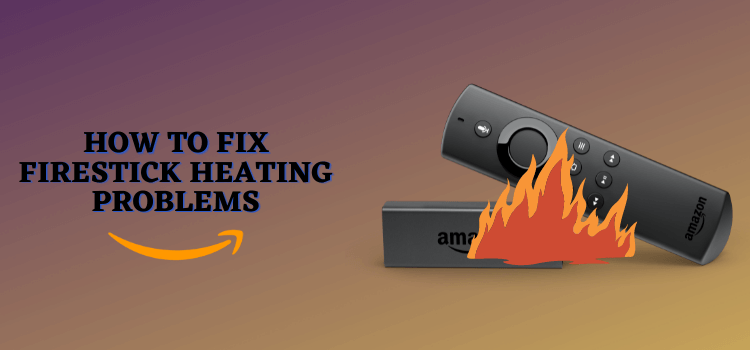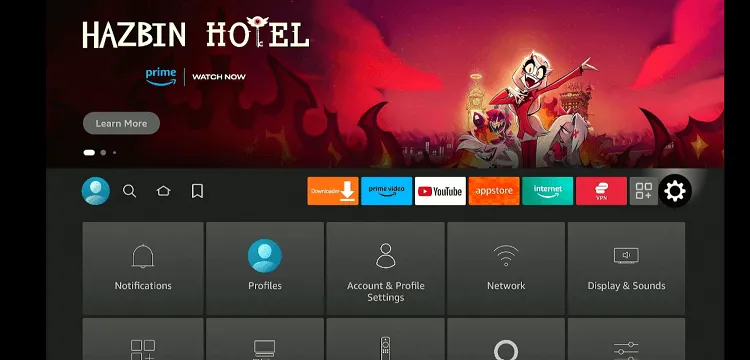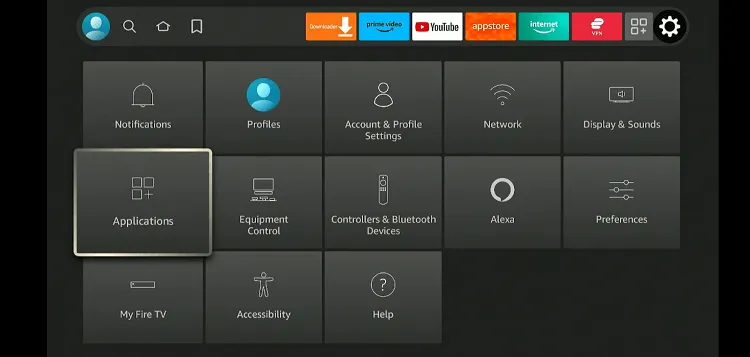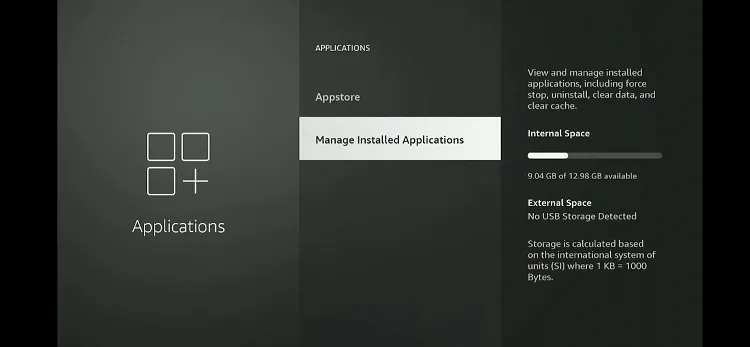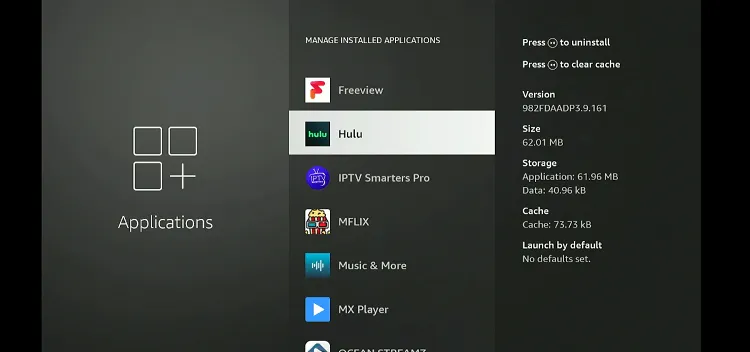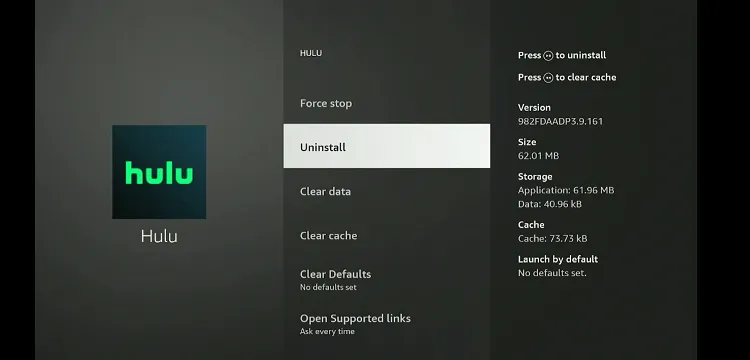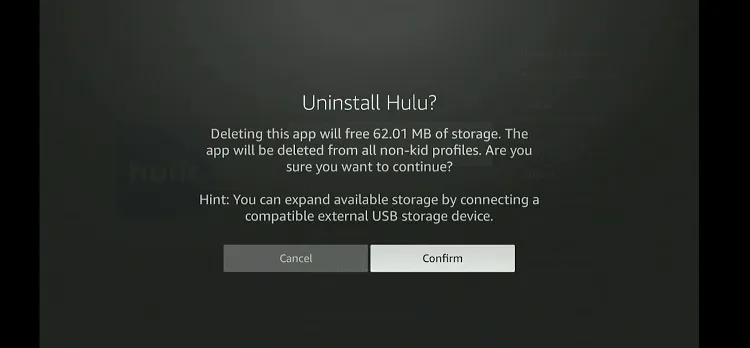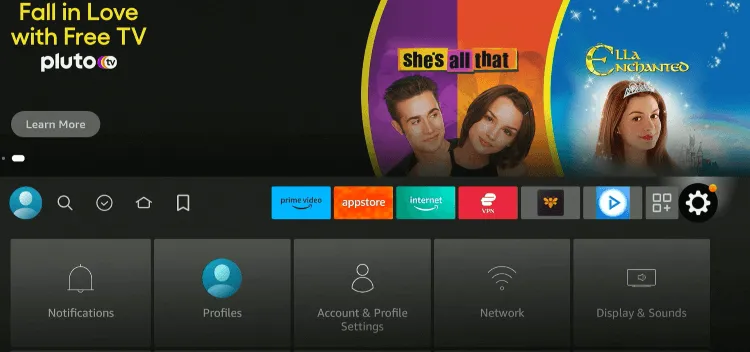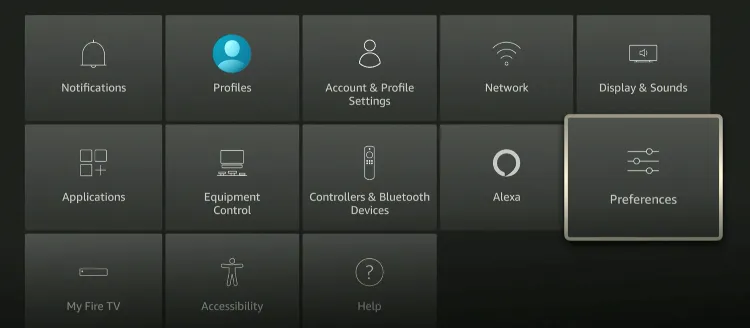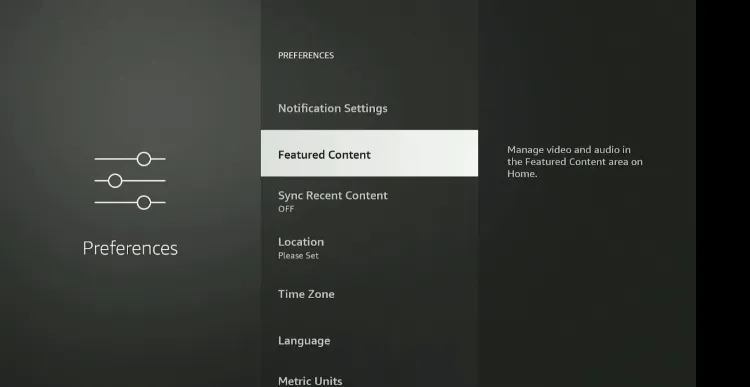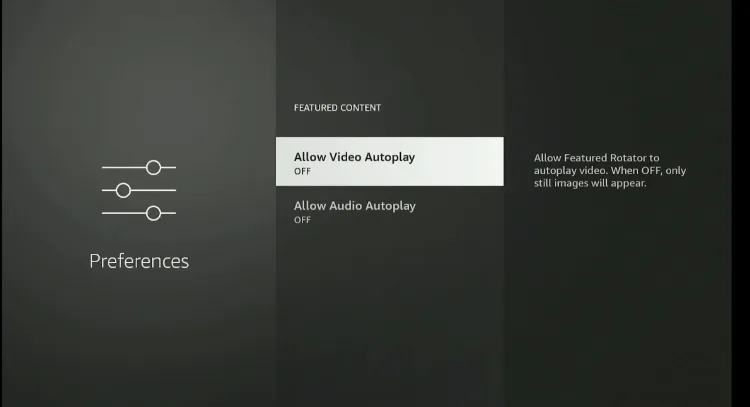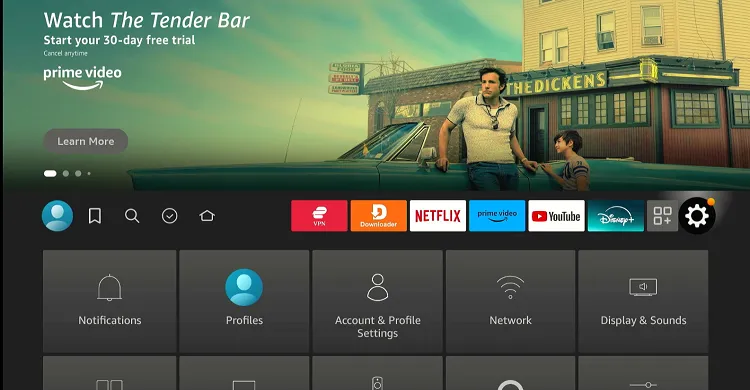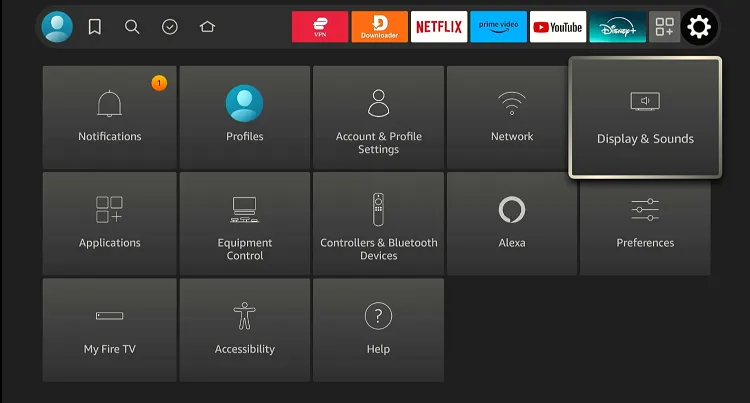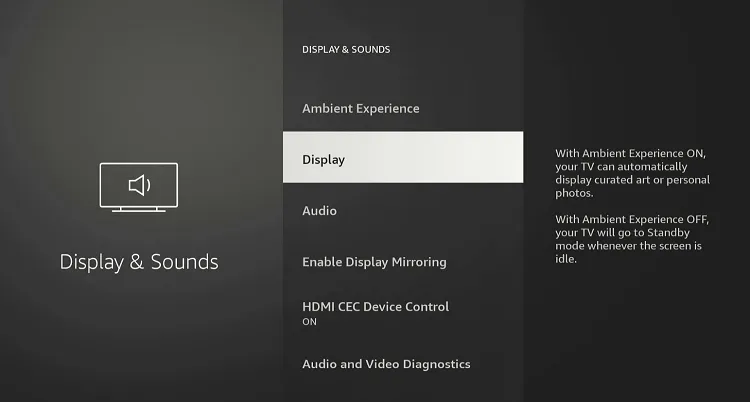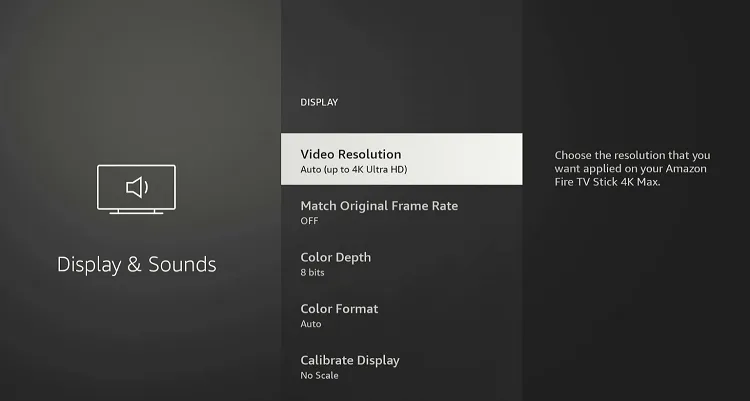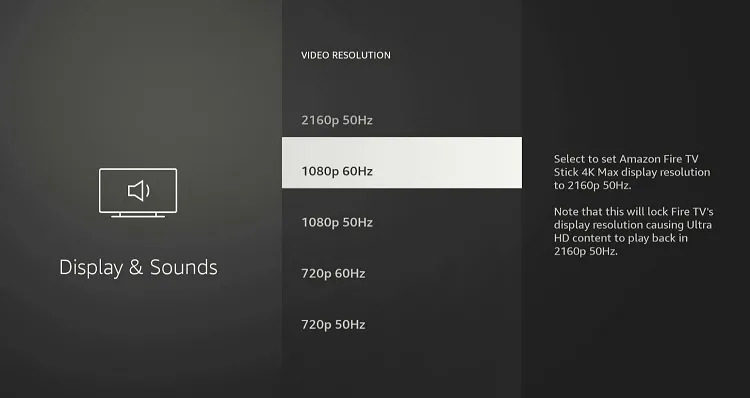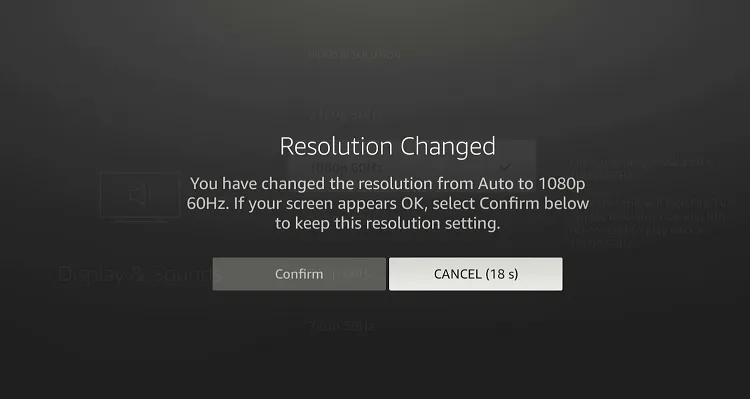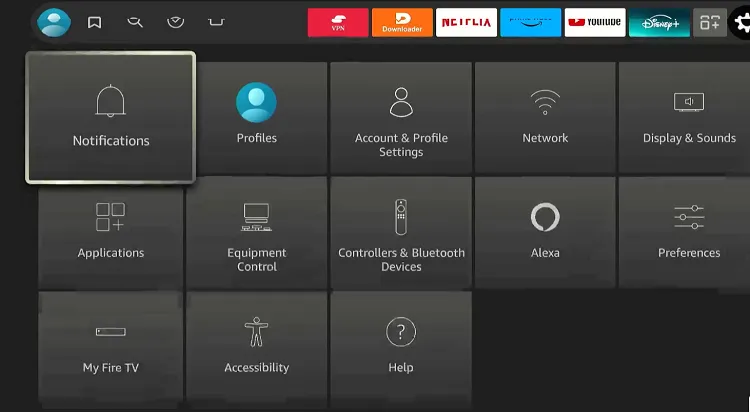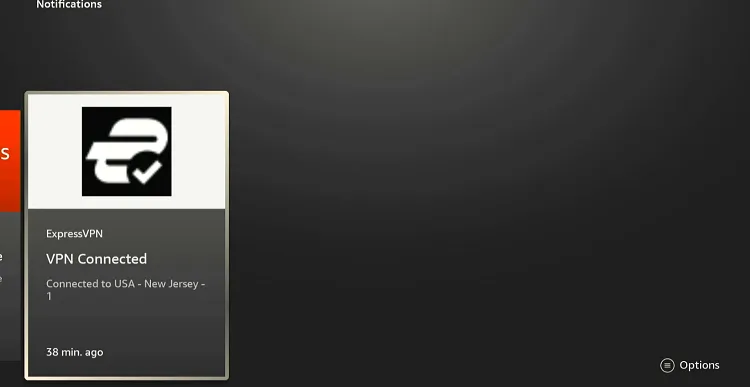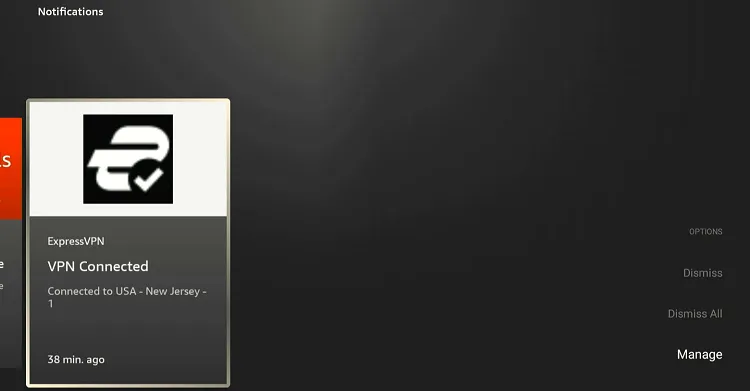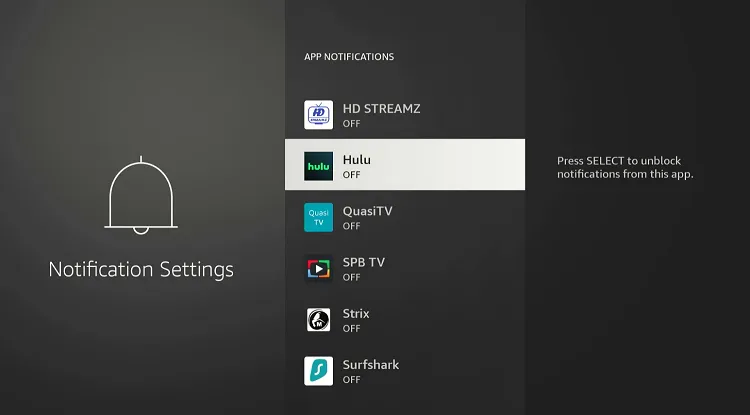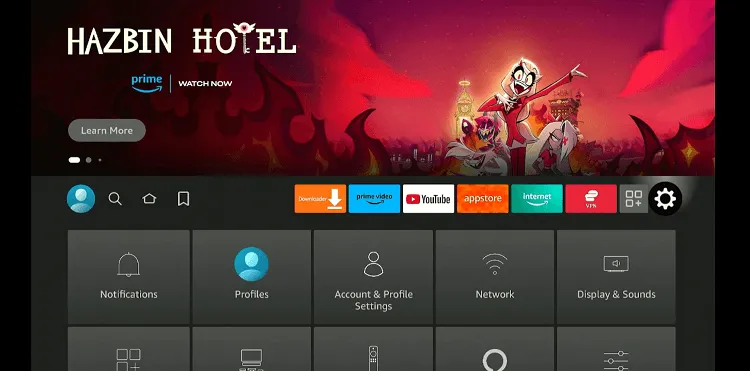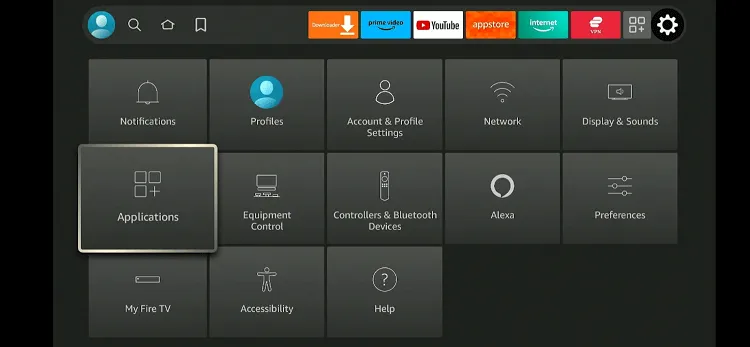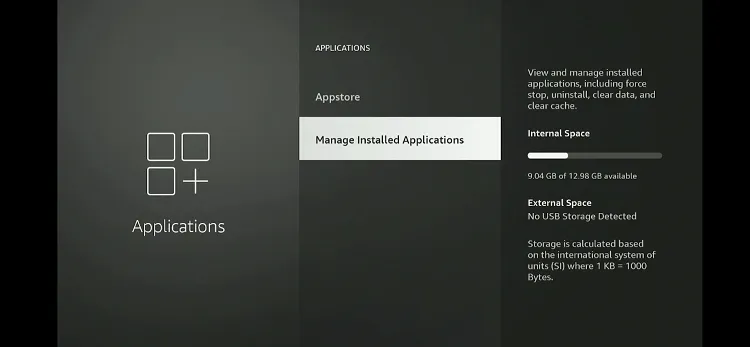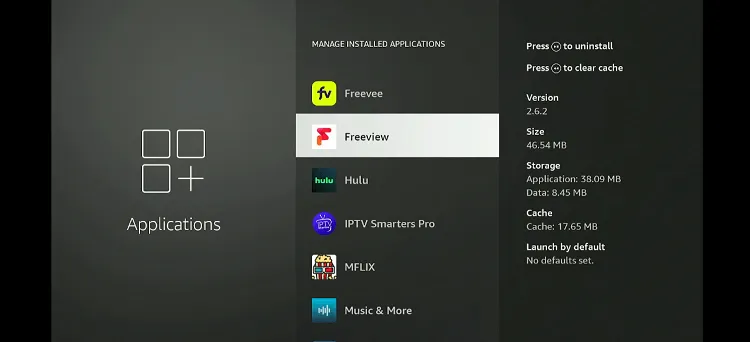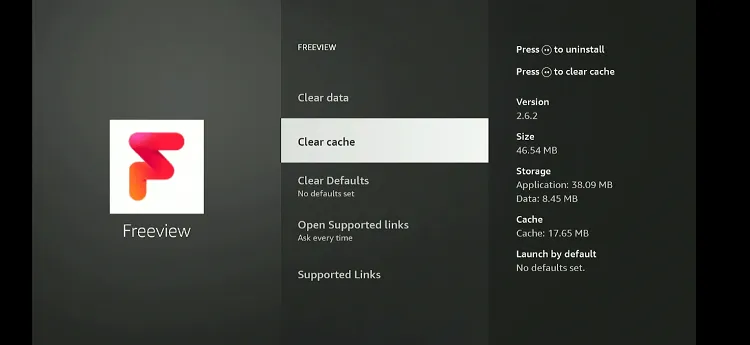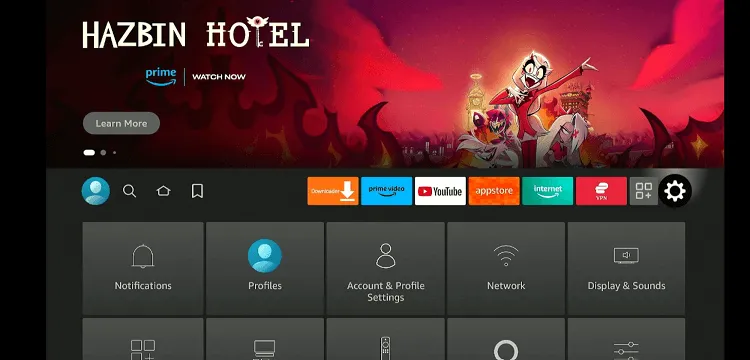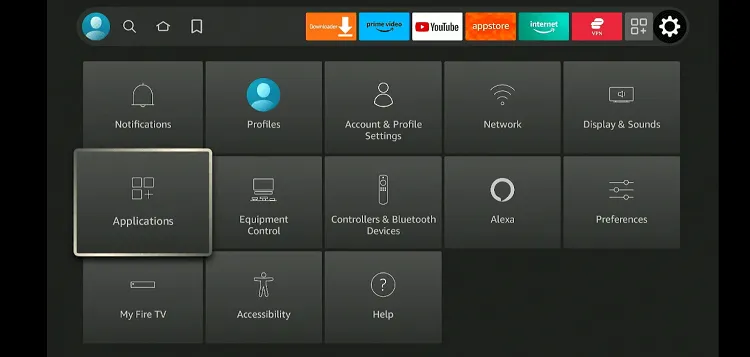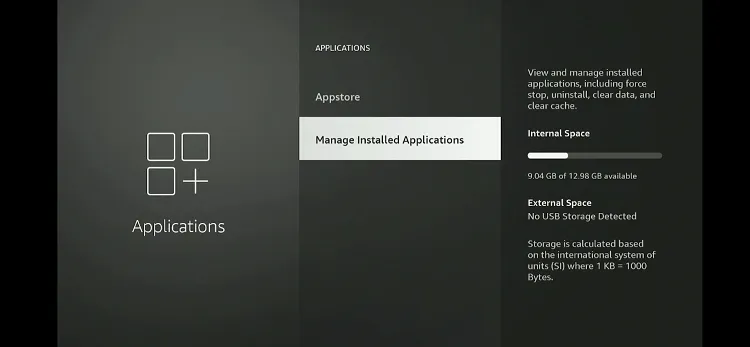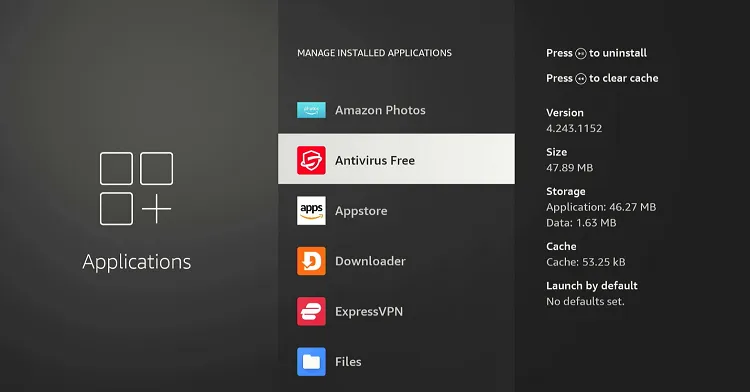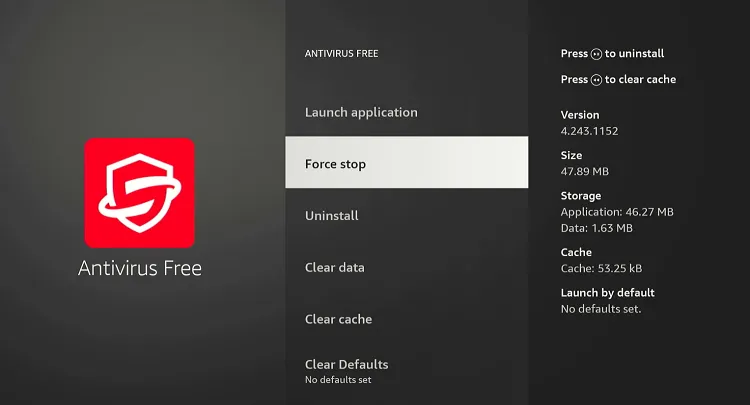Disclosure: Our experts test apps for security before recommending them. If you buy through our links, we may earn a commission. See how it works.
Overheating is a common issue that many FireStick users face, and it can quickly turn your smooth streaming experience into a frustrating one.
If left unchecked, your device could sustain permanent damage; you’d probably want to avoid the cost of replacing a burnt-out FireStick.
Fortunately, there are tried-and-tested ways that allow you to fix FireStick overheating problems without much fuss.
Signs Your FireStick Might be Overheating
When your FireStick starts overheating, it doesn’t show any warnings. Instead, you might notice a few subtle signs that something’s not quite right with the device.
Here are some common signs that your FireStick might be overheating:
- Slow Performance
- Buffering
- Connectivity Issues
- Frequent App Crashes
- Menu Freezing
- Device Reboots or Shuts Down
How to Fix FireStick Overheating Problems
Depending on the usage patterns, you can fix FireStick overheating problem by applying one or more of the following solutions:
1. Unplug FireStick From Power Supply
One of the simplest ways to cool down an overheating FireStick is to unplug it for a while to dissipate the accumulated heat.
Give it at least 10-15 minutes before plugging it back in; this break will cool down the internal components and give your FireStick a fresh start.
2. Delete Unnecessary Apps
Unnecessary apps on FireStick can consume system resources and contribute to the device overheating.
By removing them, you can reduce the processing load and help your FireStick maintain a lower temperature.
Follow the steps below to delete unnecessary apps on FireStick:
Step 1: Go to your FireStick’s home screen and select “Settings” at the top menu.
Step 2: Choose “Applications.”
Step 3: Select “Manage Installed Applications.”
Step 4: Select the app you want to uninstall.
Step 5: Choose “Uninstall.”
Step 6: Click “Confirm” to finish the process.
Read More: How to Free Up Space on the Amazon FireStick
3. Turn Off Featured Content
Featured content, like video previews and autoplay on the FireStick home screen, can put an extra load on your device.
Turning off these features reduces the amount of processing power needed to run the FireStick, which can help keep it cooler.
Follow the steps below to turn off featured content on FireStick:
Step 1: Select “Settings” from the top right corner of your FireStick home screen.
Step 2: Tap “Preferences”.
Step 3: Navigate to “Featured Content”.
Step 4: “Turn OFF” Allow Video Autoplay and Allow Audio Autoplay.
Read More: How to Block Ads and Pop-Ups on FireStick
4. Lower Video Resolutions
High-resolution streaming, like 4K, demands a lot from your device. It can lead to overheating, especially during long viewing sessions.
Switching to a slightly lower resolution, such as 1080p, can go a long way in preventing those annoying overheating issues while still delivering a good viewing experience.
Follow the steps below to lower video resolutions on FireStick:
Step 1: Select “Settings” from the top right corner of your FireStick home screen.
Step 2: Choose “Display & Sounds”.
Step 3: Click “Display”.
Step 4: Tap “Video Resolution”.
Step 5: Select the desired video quality.
Step 6: Click “Confirm”.
5. Turn Off Notifications
Notifications might seem harmless, but they constantly trigger background processes. By turning off these alerts, you’re reducing the background activity that can cause your device to overheat.
Follow the steps below to turn off notifications:
Step 1: Select “Settings” from the top right corner of your FireStick home screen.
Step 2: Select “Notifications”.
Step 3: Tap “Options”.
Step 4: Click “Manage”.
Step 5: “Turn Off” notifications for all the apps.
6. Clear App Cache
Over time, apps accumulate cached data that can take up valuable storage space and cause your device to work harder, generating more heat.
Follow the steps below to clear app cache on FireStick:
Step 1: Go to FireStick home and click “Settings” from the top right menu.
Step 2: Select “Applications” from the Settings menu.
Step 3: Choose “Manage Installed Applications” to see a list of your apps.
Step 4: Select the app for which you want to clear the cache.
Step 5: Navigate to “Clear Cache.”
Read More: How to Clear App Cache on FireStick
7. Change HDMI Port
Some HDMI ports might be located in areas with better airflow, which can help your device stay cooler. So if you’re experiencing overheating issues, try connecting your device to a different port.
This small adjustment can help improve ventilation and keep your device running at a more stable temperature.
8. Use Orignal Adapter/Cable
Third-party adapters and cables may not provide the may cause power fluctuations. Therefore, you need to stick with the original accessories so that your FireStick receives the approriate power supply and stay cool.
9. Use HDMI Extender
The HDMI extender creates additional space between your device and the TV. This improved ventilation helps to dissipate heat more effectively, reducing the chances of your device overheating during extended use.
10. Close Background Apps
When apps are left running in the background, they continue to processing power and lead to increased heat buildup on FireStick.
Therefore, you should make it a point to close background apps on FireStick using the following steps:
Step 1: Go to FireStick home and click “Settings” from the top right menu.
Step 2: Select “Applications” from the Settings menu.
Step 3: Choose “Manage Installed Applications” to see a list of your apps.
Step 4: Select the app for which you want to clear the cache.
Step 5: Navigate to “Force Stop”.
Read More: How to Close Background Apps on FireStick
FAQs – FireStick Overheating Problems
Can overheating damage my FireStick?
Yes, prolonged overheating can cause damage to your FireStick, affecting its lifespan.
Why use original adapter & cable for my FireStick?
Using the original adapter and cable ensures proper power supply, reducing the risk of overheating.
Does lowering the streaming quality reduce overheating?
Yes, reducing the streaming resolution can lessen the strain on your FireStick, helping it stay cooler.
Should I use an HDMI extender with my FireStick?
Using an HDMI extender improves airflow around your FireStick, which can help prevent overheating.
Conclusion
You dont want to overheat your FireStick or else it will casue various problems including lagging, buffering, and app crashes.
But the good news is that it’s usually an issue you can fix with a few simple steps. By being proactive and taking measures such as like clearing app cache and closing background apps can make a big difference.
With these tips in hand, you can enjoy your favorite shows and movies without the hassle of your FireStick overheating.